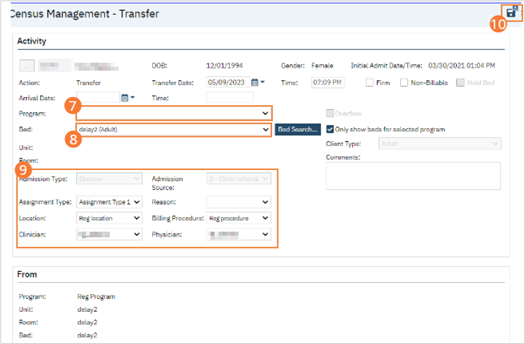- Click the Search icon.
- Type ‘Bedboard’ into the search bar. (Or, ‘Residential’.)
- Click to select Bedboard (My Office). [Or, Residential (My Office)].
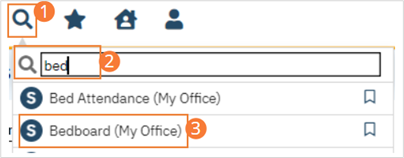
- If desired, filter the list to determine the records that are shown.
- Find the client on the Bedboard list page. Tip: Click on the Client Name heading in the column to arrange the clients’ names alphabetically.
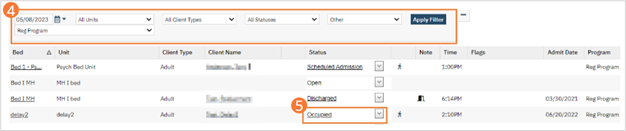
- Click the drop-down arrow in the Status column and select Transfer. The Census Management – Transfer screen opens.
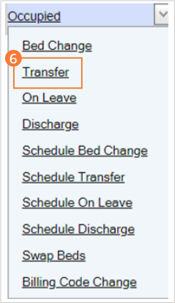
- In the Program field, select the new program to transfer the client to.
- Search for and select an open bed in the new program if this is needed.
- Complete the remaining fields on the Census Management – Transfer page.
- When the screen is complete, click the Save and Close button in the tool bar. The list page opens.