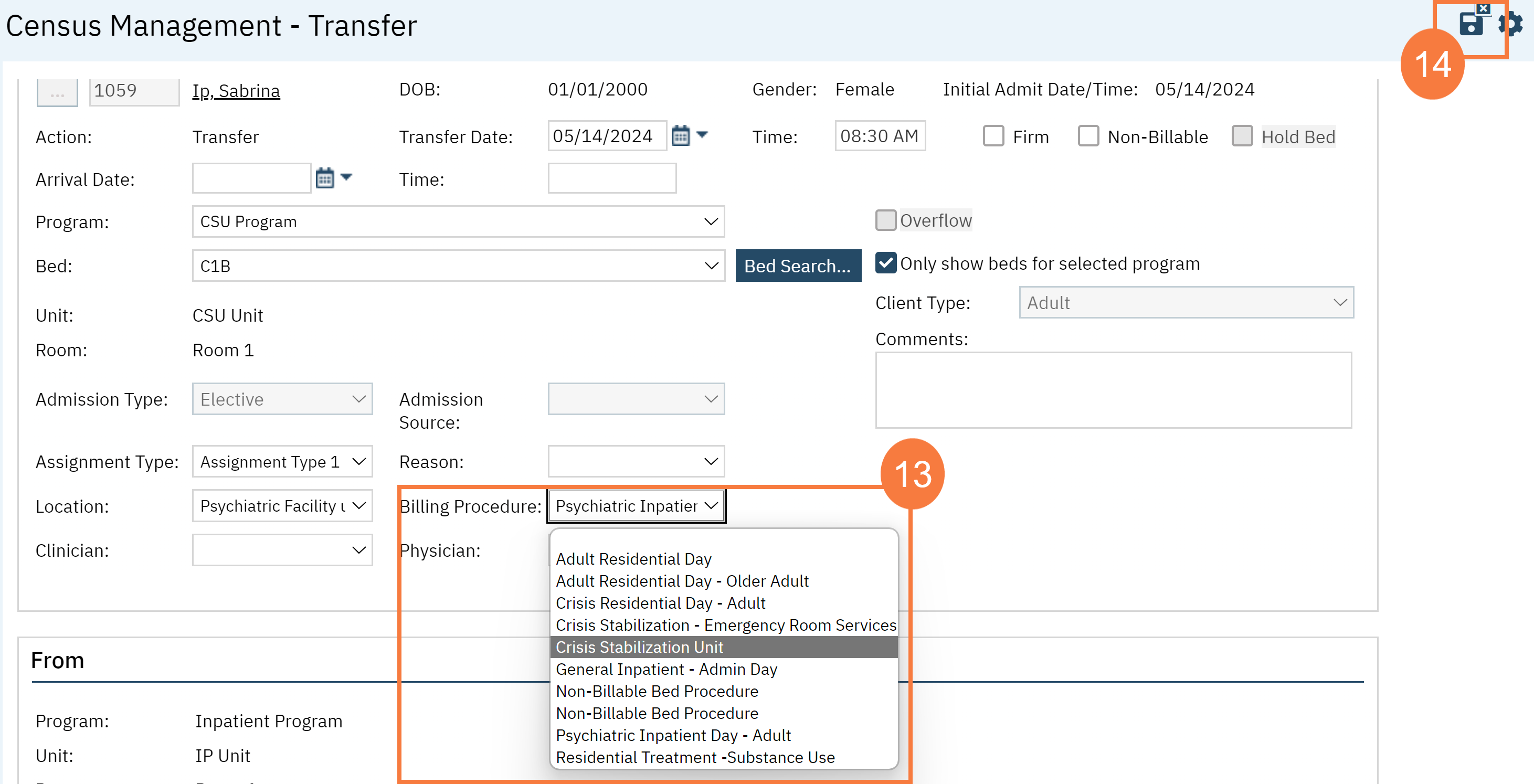This article will show you how to Transfer for a client by using the Bedboard. This needs to be done by someone that has access to both the program you are attempting to transfer from and the program you are attempting to transfer to.
- Click on the Search icon.
- Type “Bedboard (My Office)” in the search bar.
- Select “Bedboard (My Office)” from the search results.
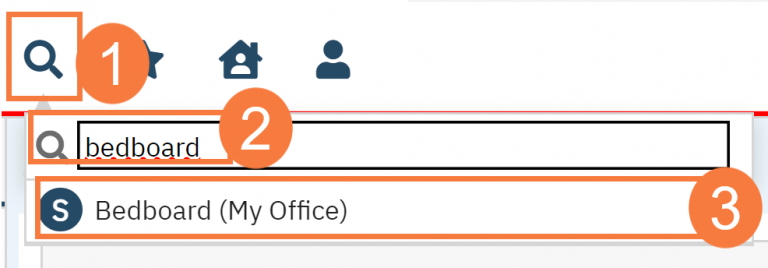
- This will bring up the Bedboard (My Office) list page.
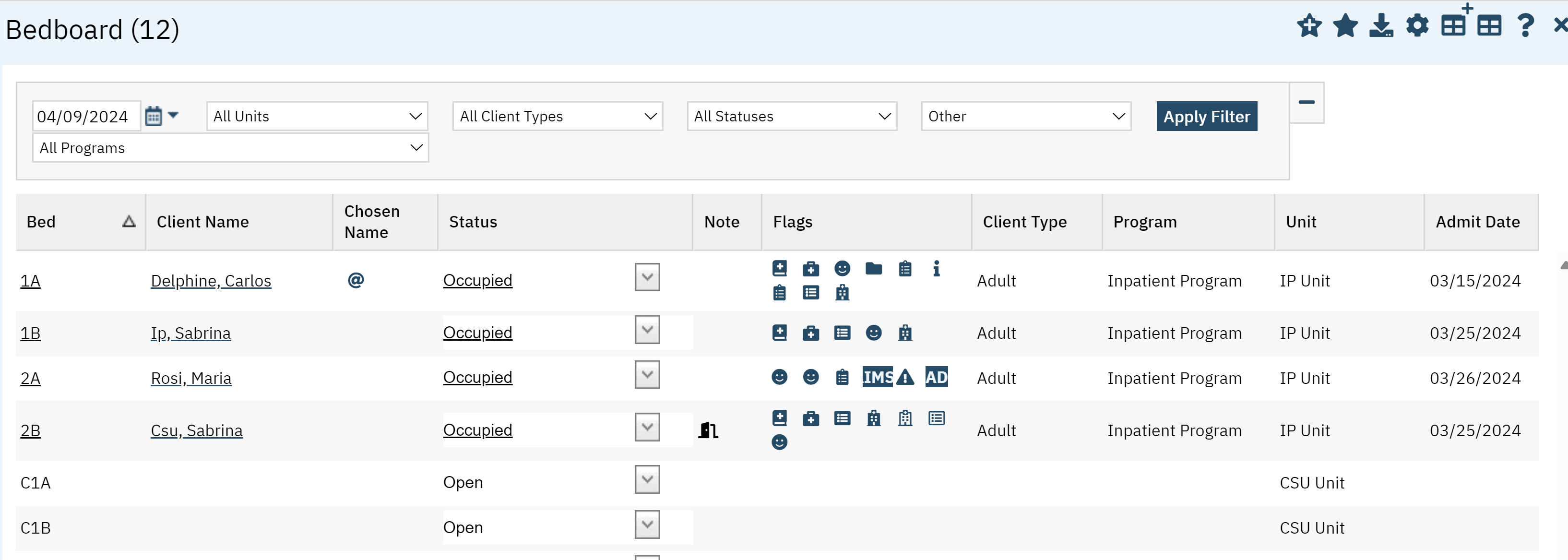
- To quickly locate the client, click the Client Name column heading to place all the clients in alphabetical order and find the client.
- Once you located the client, click the drop-down menu in the status field.
- Click Transfer.
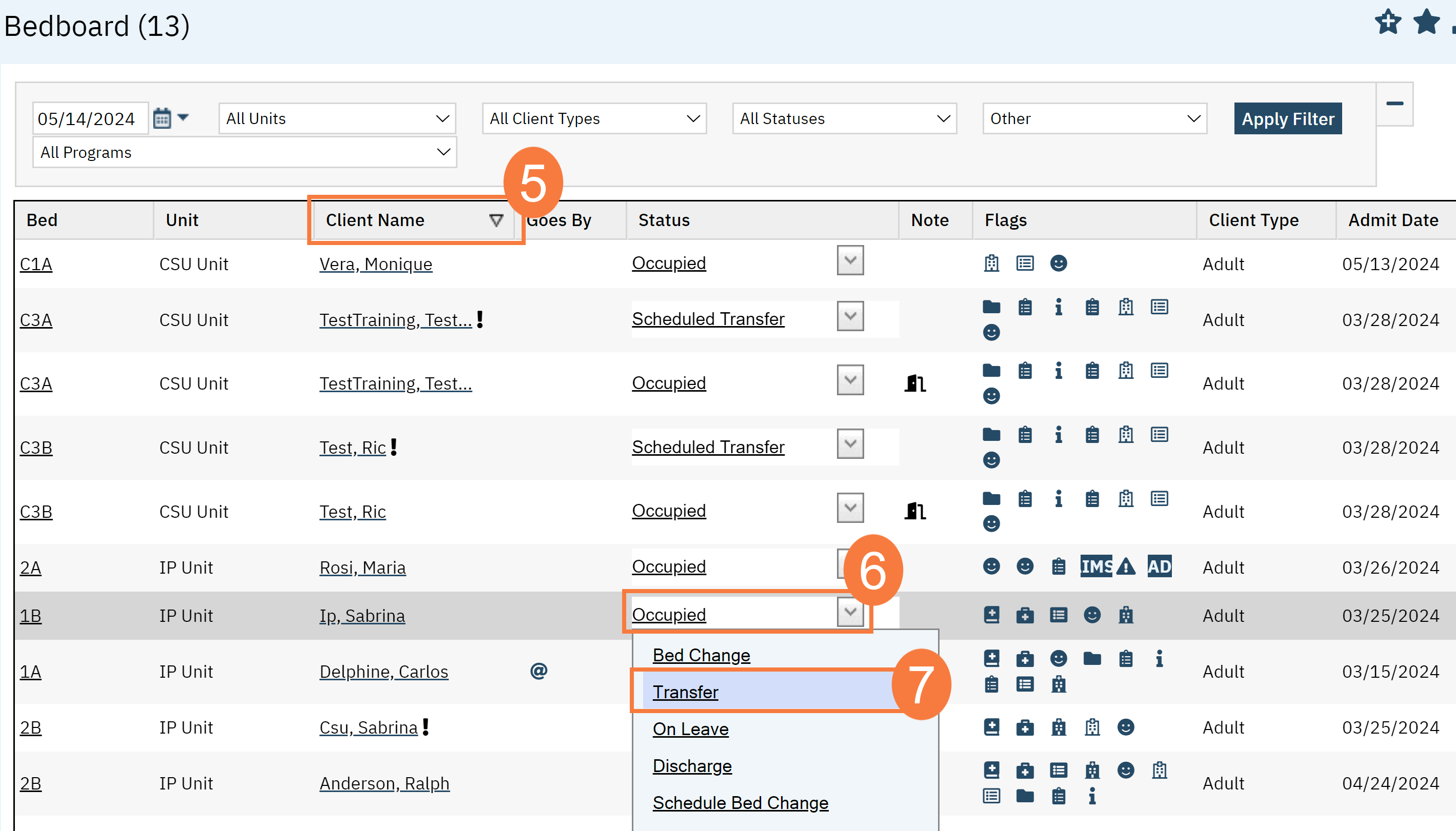
- The Census Management screen will open. Click the Bed Search button.
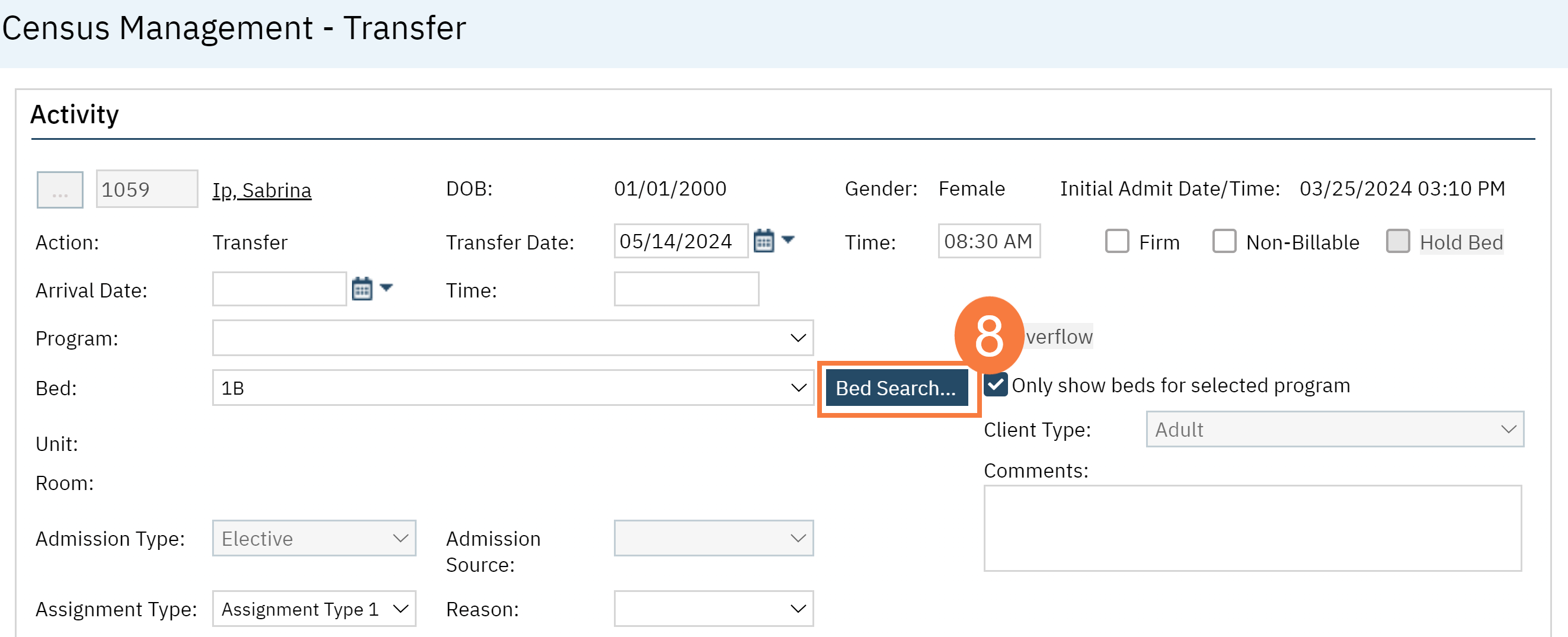
- Click the drop-down menu in the Program field and select the program that you want to transfer the patient to.
- Click Search.
- Click the radio button for the bed, unit, and program you want to transfer the patient to.
- Click Select.
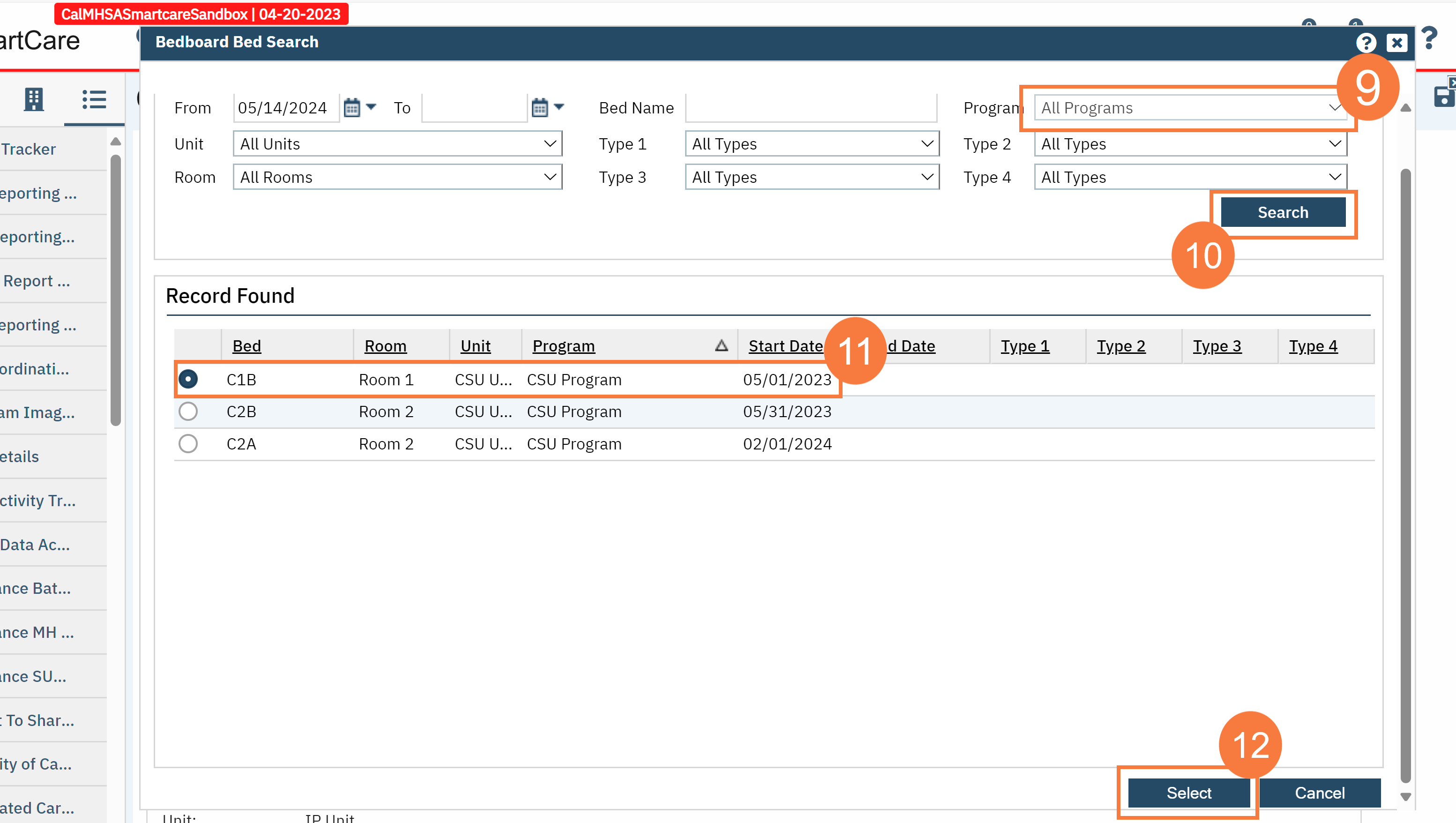
- This will bring you back to the inpatient activity details screen. Fill out any additional information and comments. Click the Billing Procedure drop down menu and select the correct code that is to be used on the day of admission for the receiving unit.
- Click Save.