This workflow will allow staff to take attendance while being able to mark multiple clients as on – leave or returned from on – leave at once.
Click Here for Instructional Video
- Click on the Search icon.
- Type “Residential” in the search bar.
- Select “Residential (My Office)” from the search results.
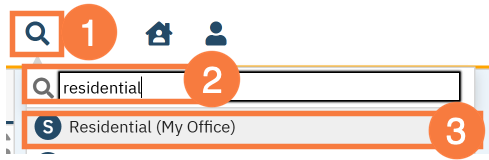
- This will bring up the Residential (My Office) list page. Filter as needed.
- Note: Selecting a past date by clicking the Calendar icon:
- If it has been completed, you will be able to see the historical information that was filled out
- If it has not been completed, you will be able to fill this out
- Note: Selecting a past date by clicking the Calendar icon:
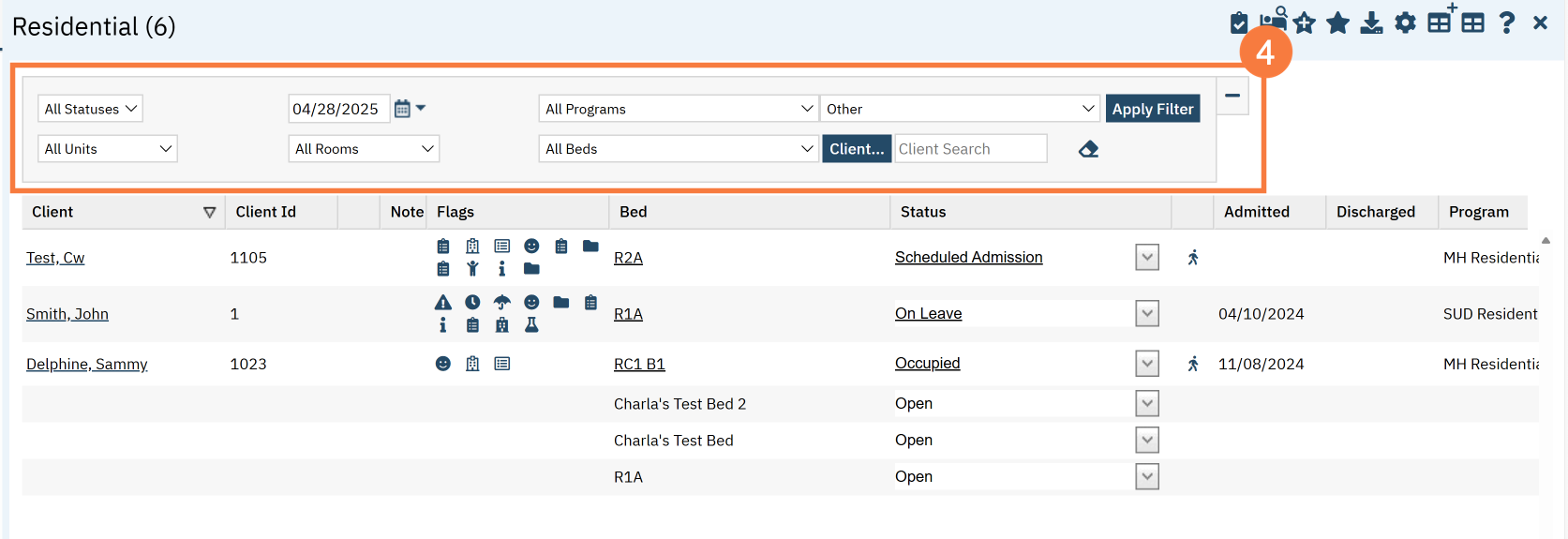
- Click on the bed attendance icon (picture of clipboard) in the upper right corner
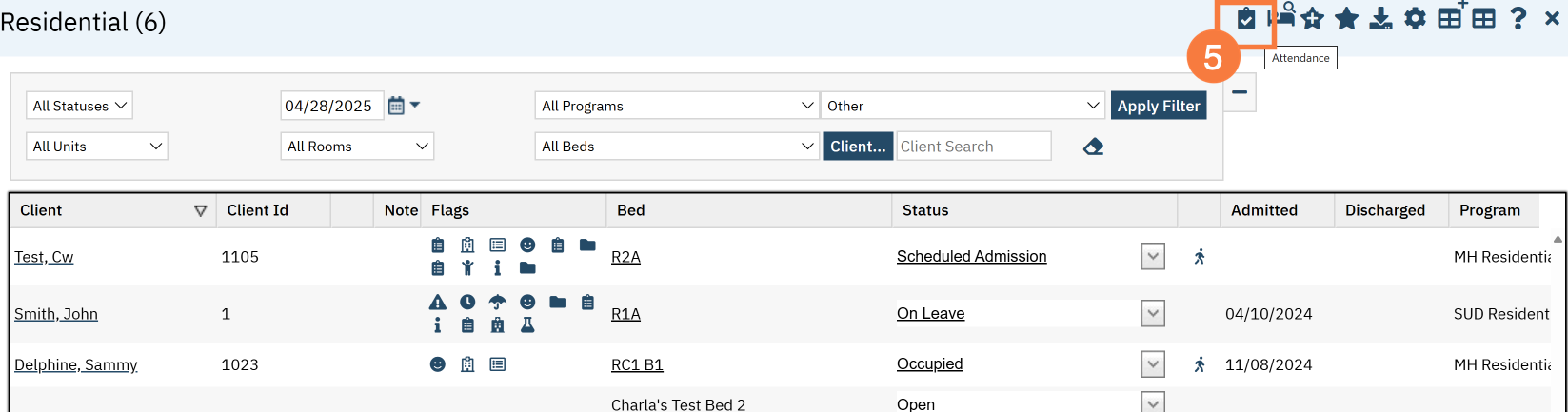
- The Bed Attendance pop-up will open. You can now take attendance.
-
- Marking the client as “Yes” in the Present field.
- Selecting Yes: Will be no change to the patient’s status if it is set to Occupied
- Selecting Yes when the status is set as “On Leave” : Will automatically change the status from “On Leave” to “Returned from On – Leave” and set their most current status as “Occupied.
- Marking the client as “No” in the Present field.
-
- Selecting No and documenting a “Leave Reason”: will automatically mark the client “on leave”. The procedure code will be set to the current billing procedure code for current activity. The “Proc” column, on the right side of the pop – up box indicates what procedure code it is currently set as. The previous occupied status will turn to “went on leave” automatically and the latest status will be marked as “on leave”. Any disposition prior to an “on leave” status, will always say “went on leave” vs. The status “on – leave”NOTE: Normal workflow should be to use the activity status to set a client on leave to make sure the procedure code accurately reflects BUT this is a great way for staff to automatically place multiple clients on leave at once and to catch missing on leave documentation for patients.
- Selecting No and documenting a “Leave Reason” when the status is already “On Leave”: There will be no change to the status
-
- Marking the client as “Yes” in the Present field.
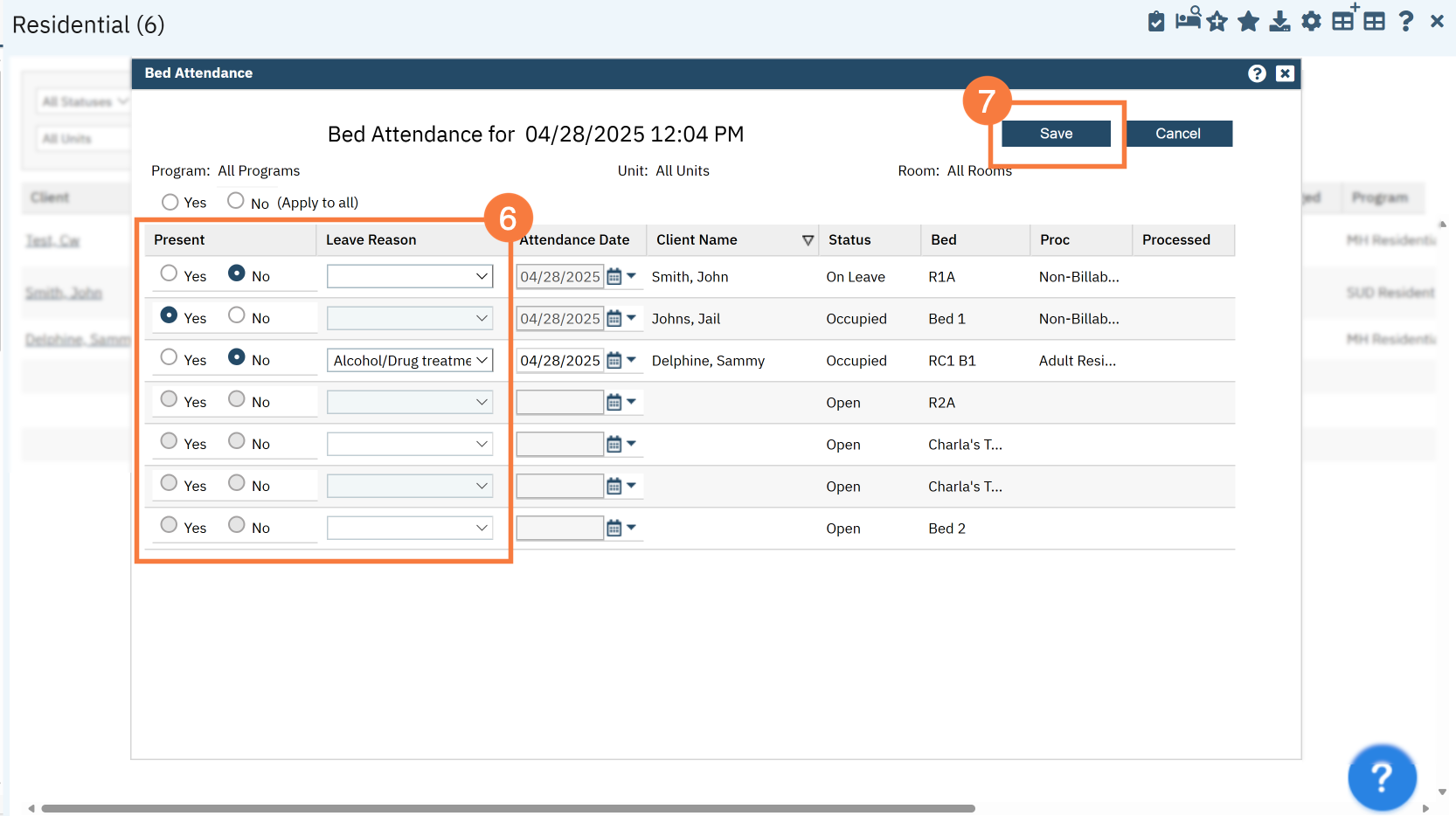
- Last Updated: April 28, 2025
