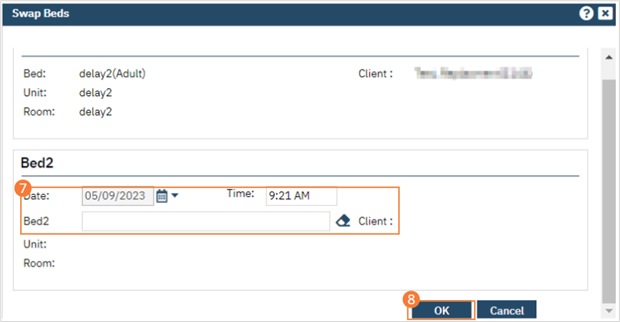Two clients currently occupying beds can swap those beds using the following directions. You need to know the clients’ names and bed IDs to complete any of these procedures. Both clients must have a status of Occupied.
- Click the Search icon.
- Type ‘Bedboard’ into the search bar. (Or, ‘Residential’.)
- Click to select Bedboard (My Office). [Or, Residential (My Office)].
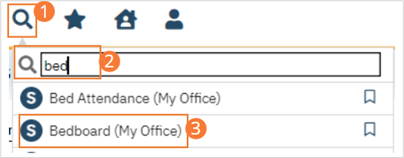
- If desired, filter the list to determine the records that are shown.
- Find one of the clients who wants to swap beds. Tip: Click on the hyperlinked heading in the Client Name column to arrange the clients in alphabetical order.
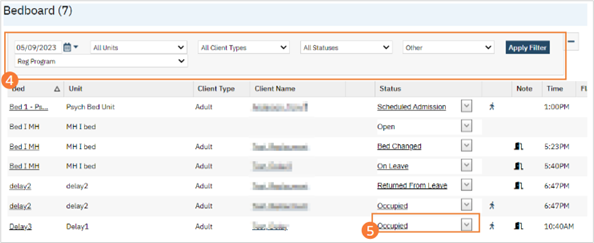
- Click the drop-down arrow in the Status column for the client who is swapping a bed and select Swap Beds. The Swap Beds window appears. The Bed1 section displays the client’s information you selected on the list page.
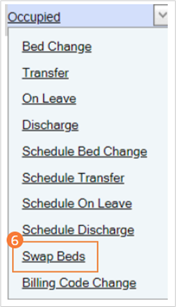
- Complete the Bed2 section with the information on the second client who wants to swap beds.
- Click the OK button to save the changes. The list page opens with the original client’s occupied bed listed with a status of Bed Changed and a second listing with the second client shown in that bed with a status of Occupied.