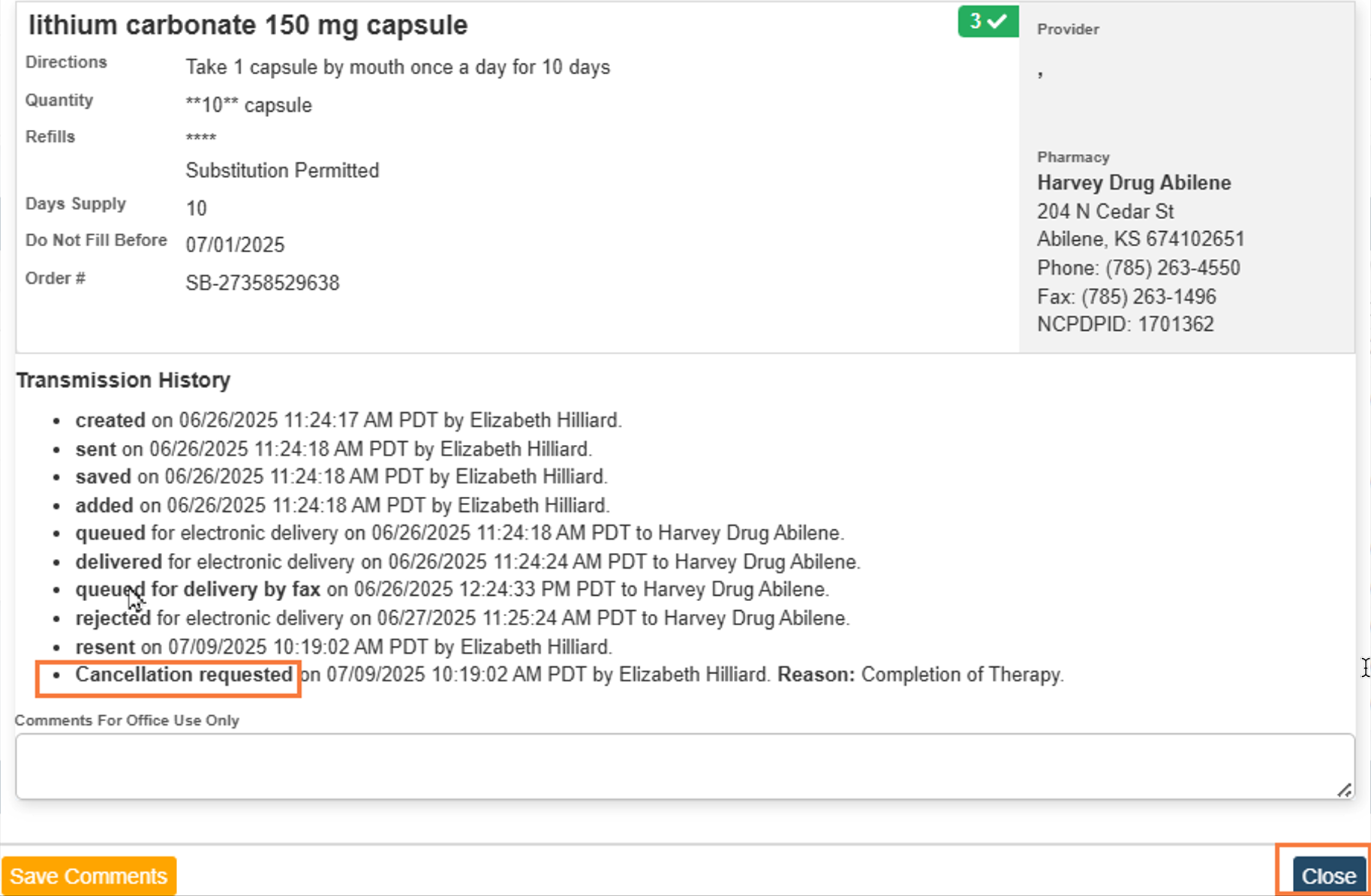This guide will show you how to stop a prescription. Stopping a prescription removes it from the active medication list and allows you to specify a reason. No information about stopping the prescription gets sent to the pharmacy. Stopping a prescription does not cancel or discontinue the prescription.
Important: During the process of stopping a prescription, there is a check box that can be selected to also cancel the last order for this prescription. This will send a cancellation/discontinuation notice to the pharmacy.
- Have clients chart open in SmartCare.
- Search for CalMHSA Rx, and then Select CalMHSA Rx. This takes you to the CalMHSA Rx transition screen.
- Select Client Summary.
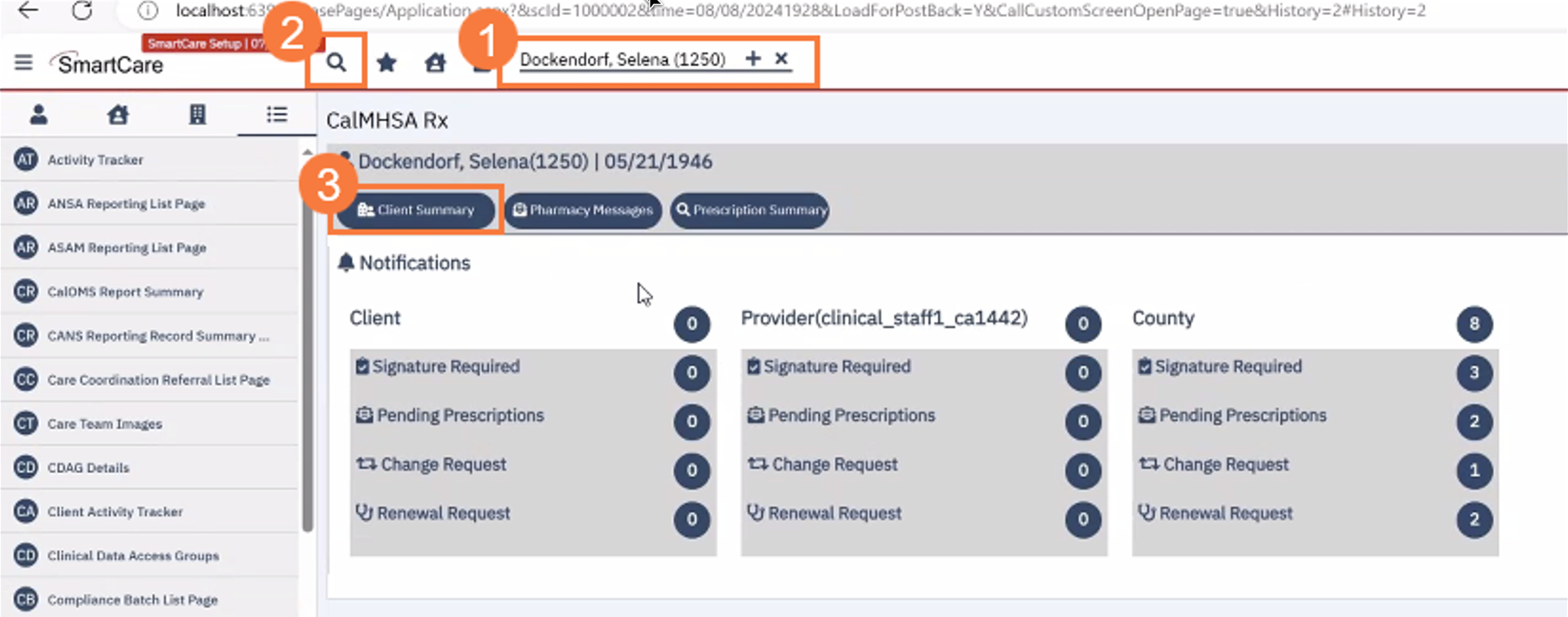
- Make sure you are at the Medications/Active Medication Section.
- Find your prescription from the list and look to the right under the Actions Select the Stop icon (circle with a line through it). If you hover over it, it will show a popup saying Stop.

A new popup window should open allowing you to enter information about stopping this prescription.
- Enter the Date Stopped.
- Choose Common Reasons from the drop-down menu.
- Add additional notes if needed.
- If you also want to cancel the last prescription written for this medication, Select the checkbox next to, “Also Cancel The Last Prescription Written For This Medication.” It may be selected by default.
- Once all the information has been entered, Select Stop.
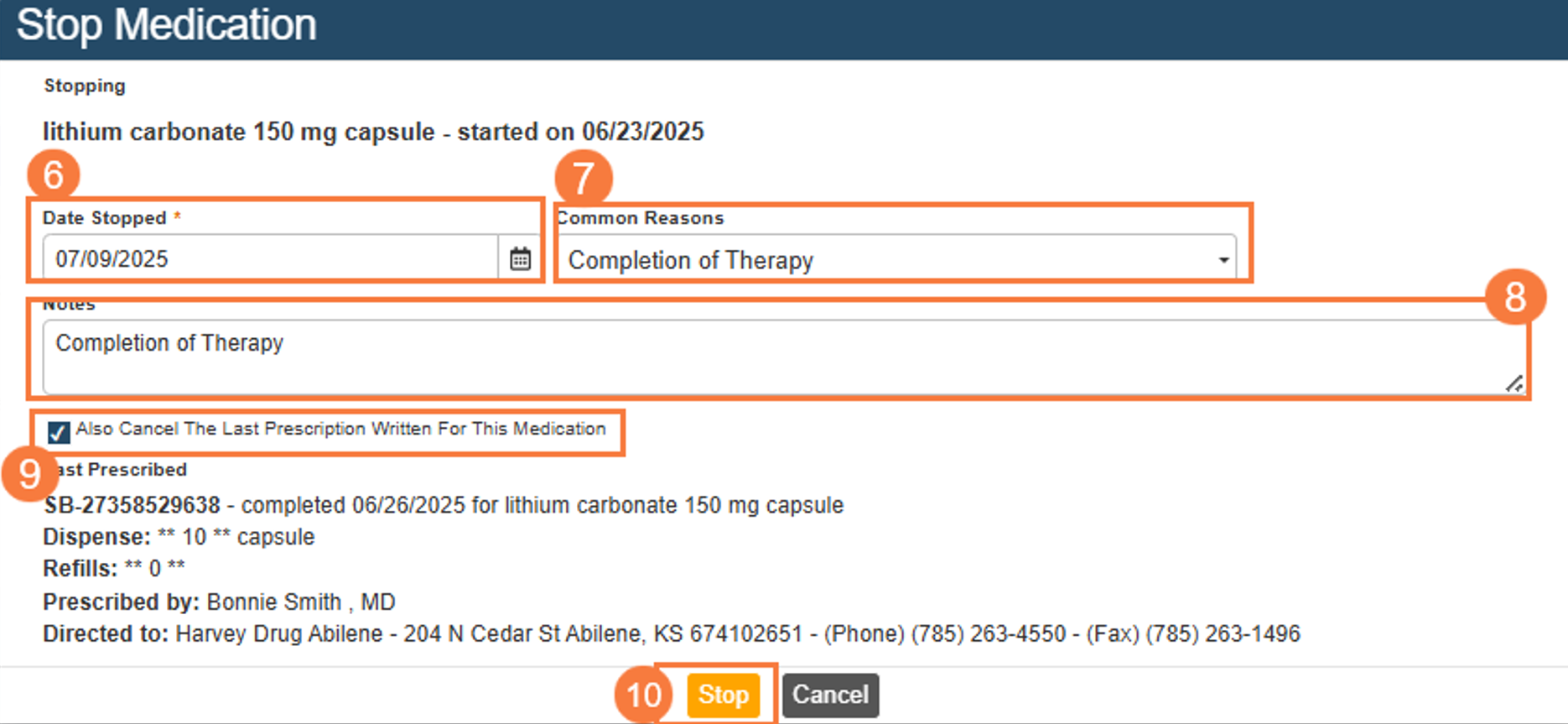
At this point the prescription has been stopped. It should no longer be visible in the active medications list. If you only choose to stop the prescription and not cancel it, then the prescription is removed from the active medications list but still shows as completed in prescription management. If you choose to cancel the prescription during this process, it will now show as canceled in prescription management.
How to Check the Transmission History if Stopped Prescription Was Also Cancelled
- Adjust the Status and Date Range to make sure you can see your prescription and select Search.
- Once the list populates fully, find your prescription. You should see a red circle with a cross through it. This indicates a cancelled prescription. Select the drug name.
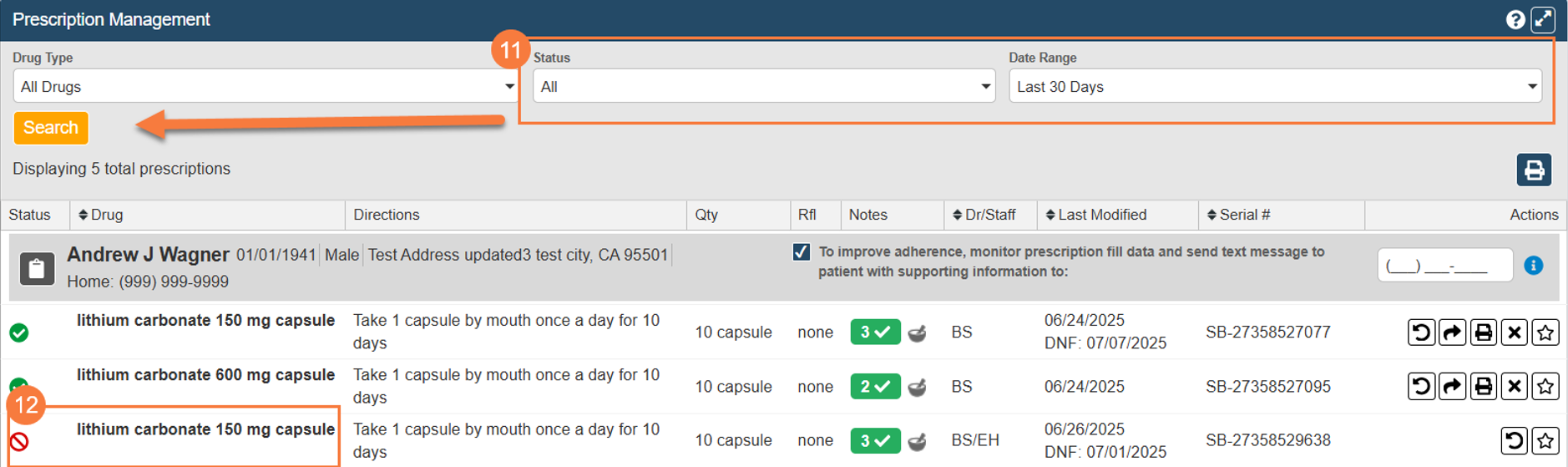
A popup window should appear showing the selected prescription. At the bottom you will find the transmission history. You should see Cancellation requested. Another message line will appear after this one stating if cancellation request was successful or not. This screenshot was taken in a testing environment so that message does not appear. Select Close, to close this screen