- Click the Search icon.
- Type Managing into the search bar.
- Click to select Managing Groups (My Office).
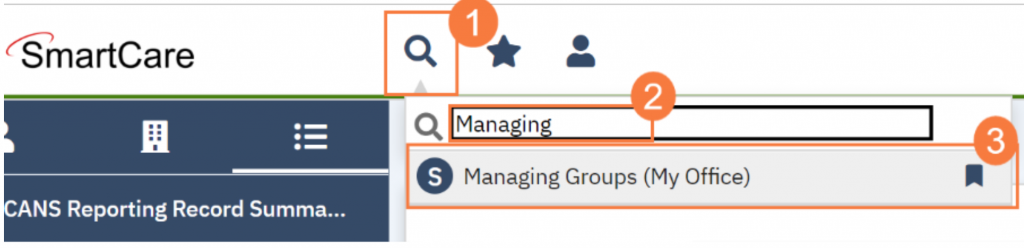
- This takes you to the Managing Groups list page. Click the New icon.
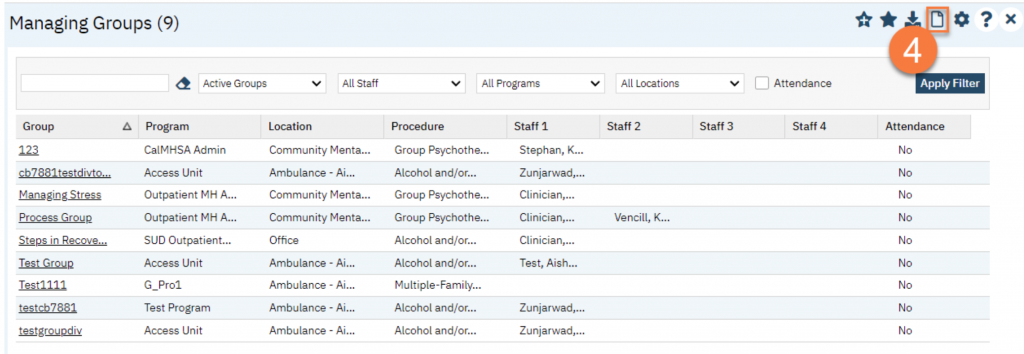
- This takes you to the Group Details screen. Enter the group’s name. This will auto-populate the “Display As” field, which you can change if necessary.
- In the Group Note drop-down, select “Group Progress Note”.
- Enter the mode of delivery.
- Enter the service information about the group in the Defaults section.
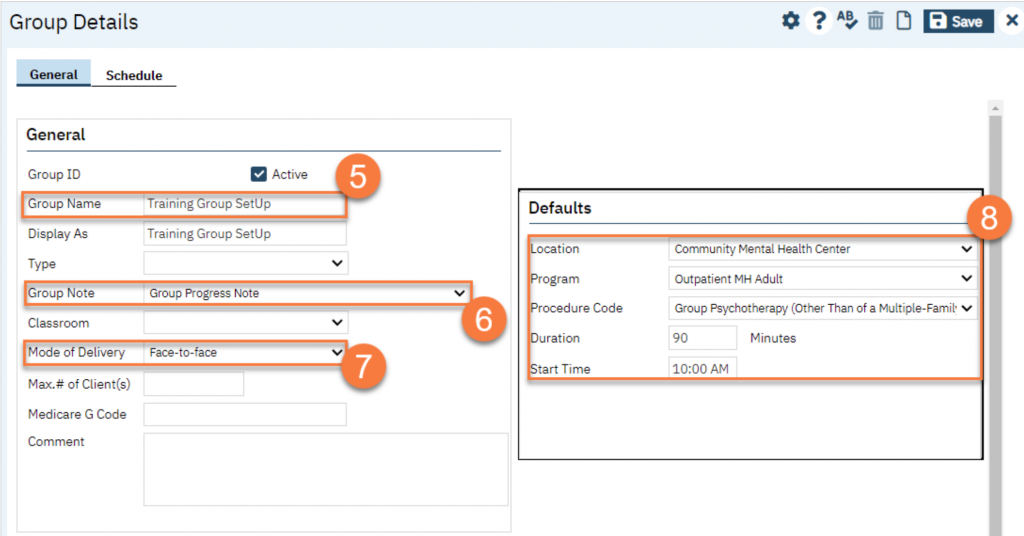
- Add Clients, as applicable. For some groups that are drop-in, you may not have any clients to include. If this is a closed group, or an ongoing group, we recommend adding the clients here. Click Add Clients.
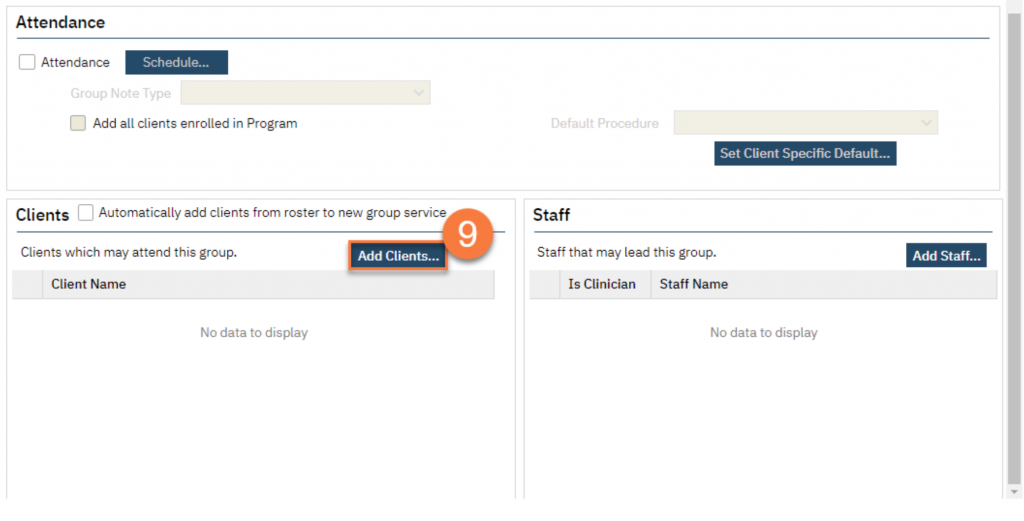
- This brings up the client search pop-up. Search for the client you want to add to the group. Select the client from the Records Found section.
- Click “Select.”
- When you’ve finished adding all clients, you can click “Select & Close”.
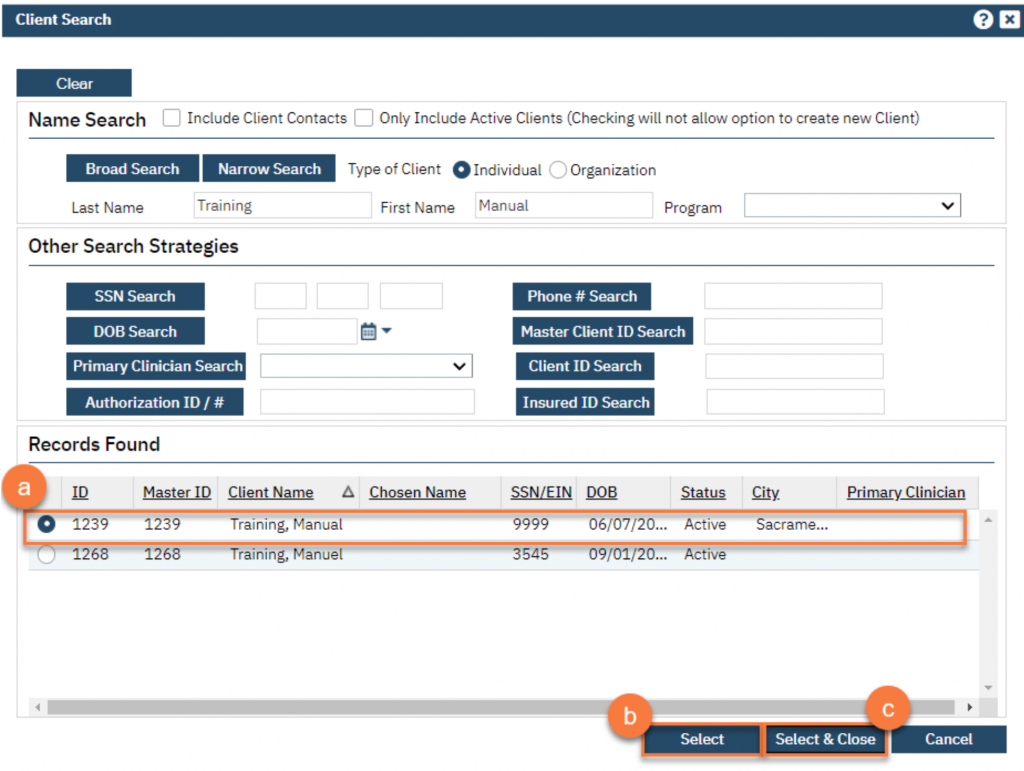
- Add the group facilitators. You can have more than one facilitator. Click Add Staff.
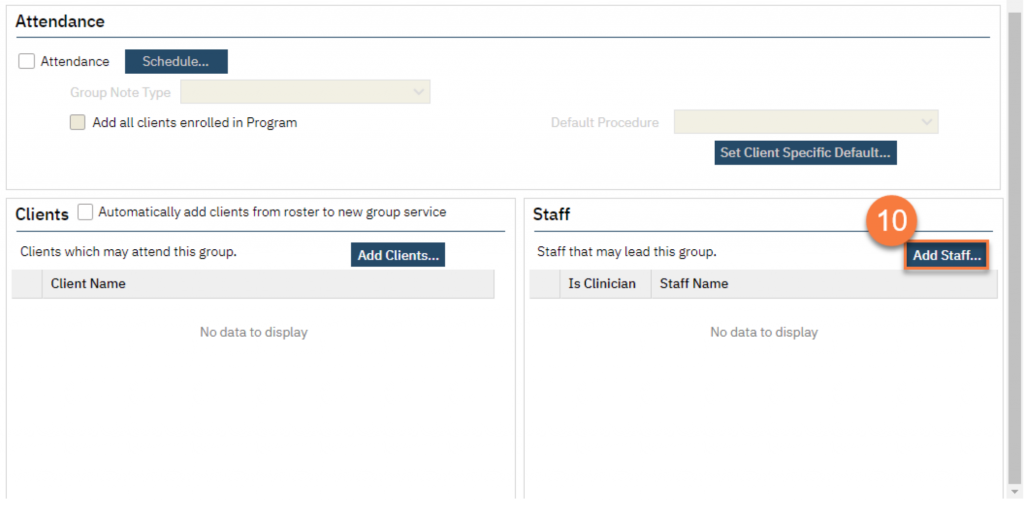
- This brings up the Group Services Staff Pop Up. Select the facilitator(s) from the list.
- Click OK.
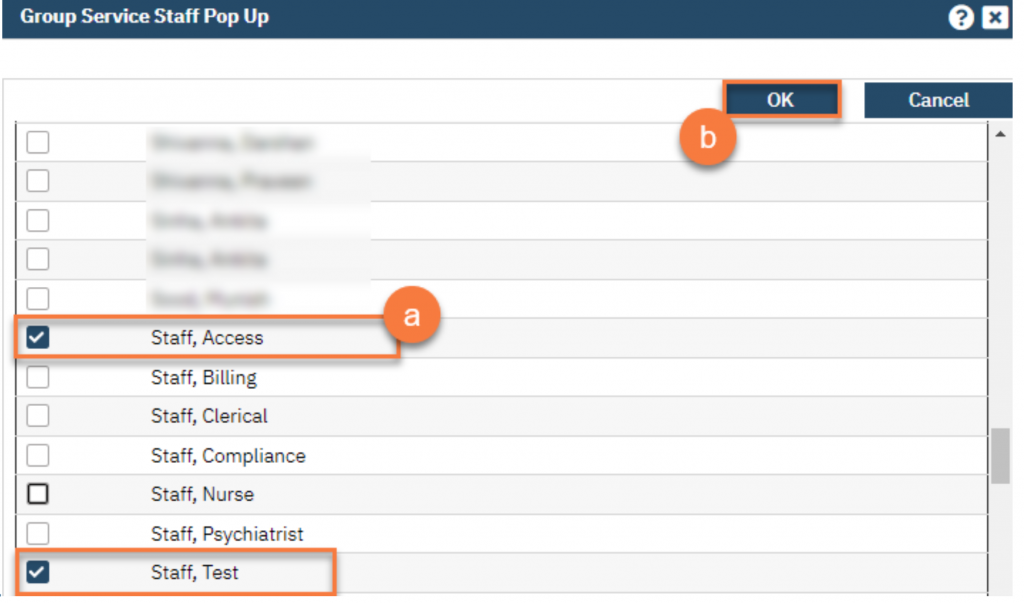
-
- This takes you back to the Group Details page. Select the primary staff member by selecting them under “Is Clinician”.
- Click Save.

- Navigate to the Schedule tab.
- Click “New Group Service”
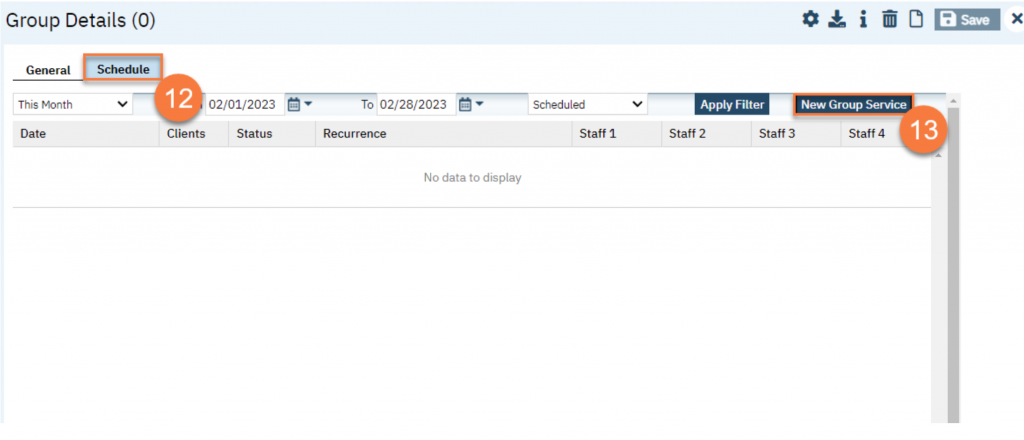
- This brings up the Group Service Client Popup window. Enter the first date of the group.
- Select the clients you’re expecting to attend. You can click the top-most checkbox to select all the clients.
- Click “Select.”
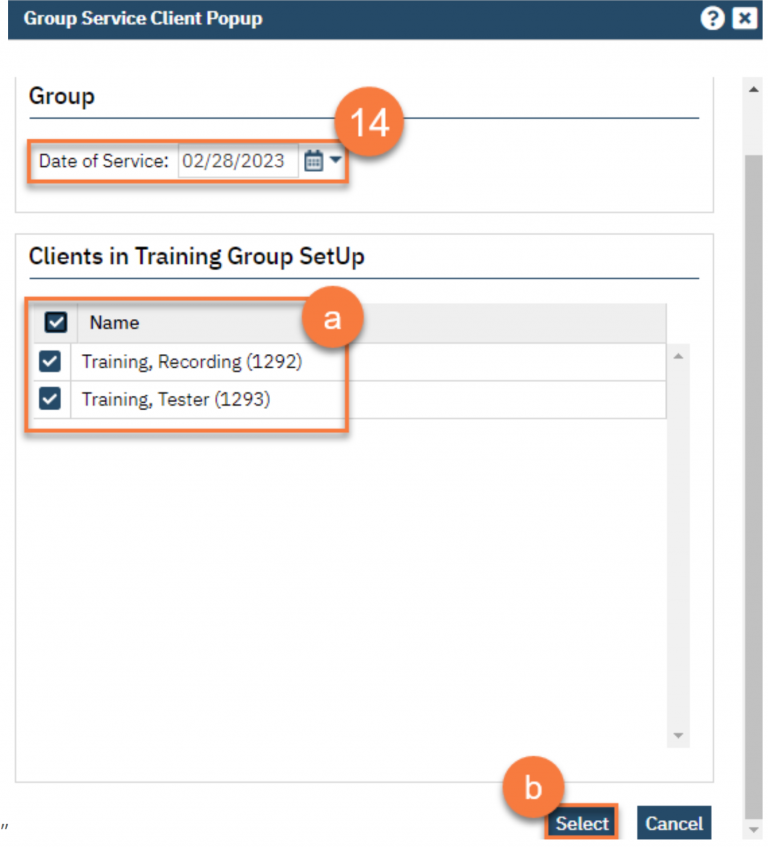
- This takes you to the Group Service Detail screen. Confirm the group information. Enter the staff’s start time for both facilitators.
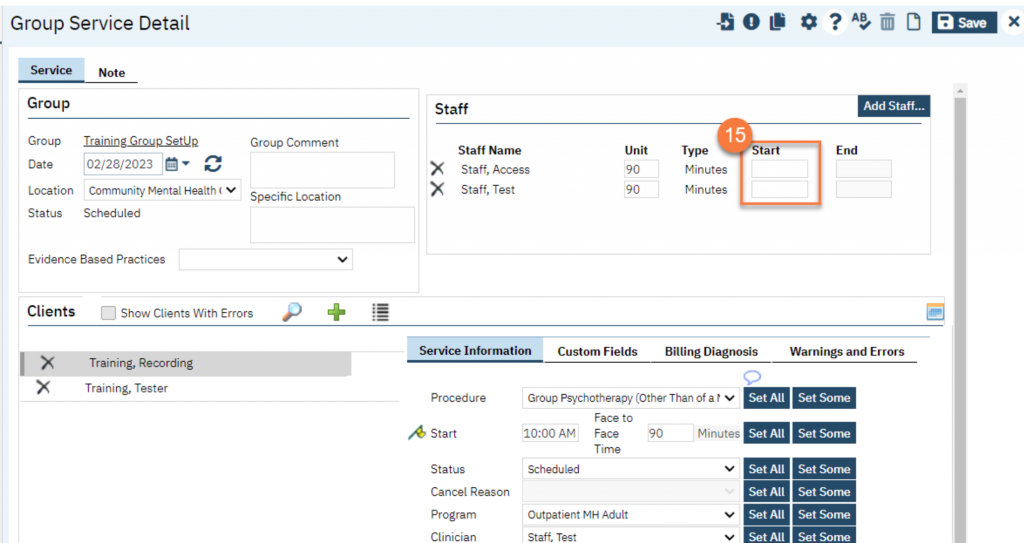
- If any of the clients require transportation, make sure to enter that by clicking on the client’s name and entering their specific information in the service information section.
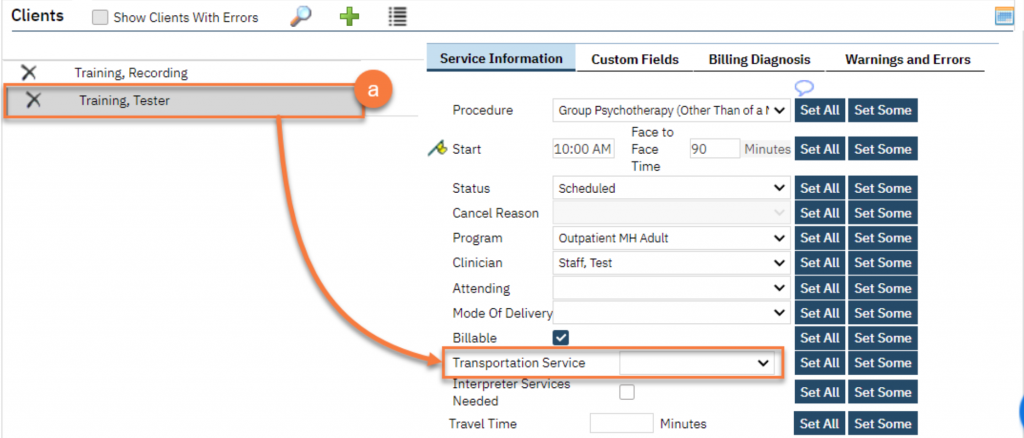
- Click Save.
- To set this up as a recurring group service, click the recurrence icon
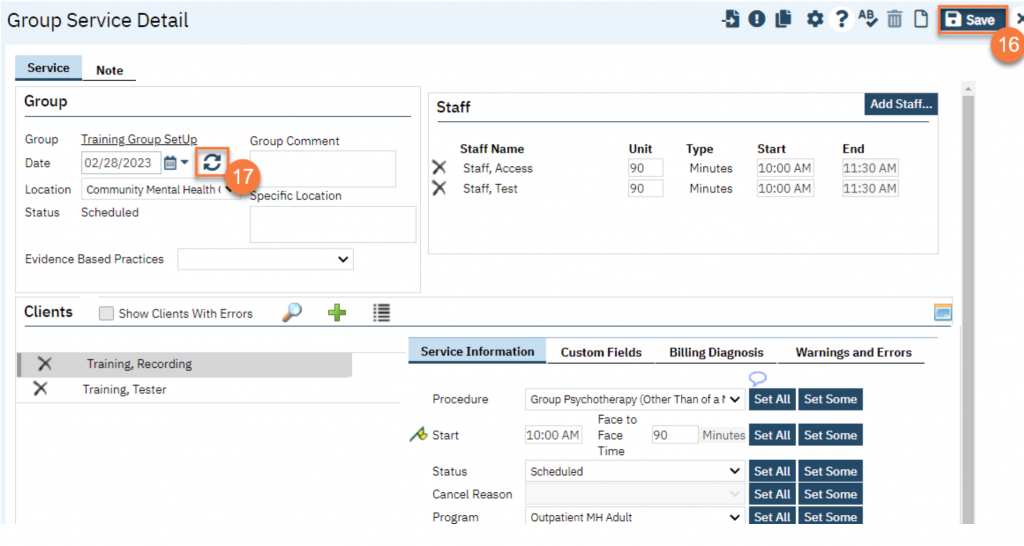
Important Note: If this is a closed group where group facilitators and group members will not often change then we recommend that you select the “Create Immediately” checkbox. This will create the specified series of events on the staff calendar. Keep in mind that by doing this any changes that need to be made to this series would need to be made individually and will not be pushed to the group recurrence.
If you anticipate this to be an open group and there to be many group member changes and/or staff member changes then you would want to leave this option unchecked. That way when you make changes they will be pushed to future events. In this case, a place holder will be on the staff calendar instead of the actual event.
-
- Click OK.
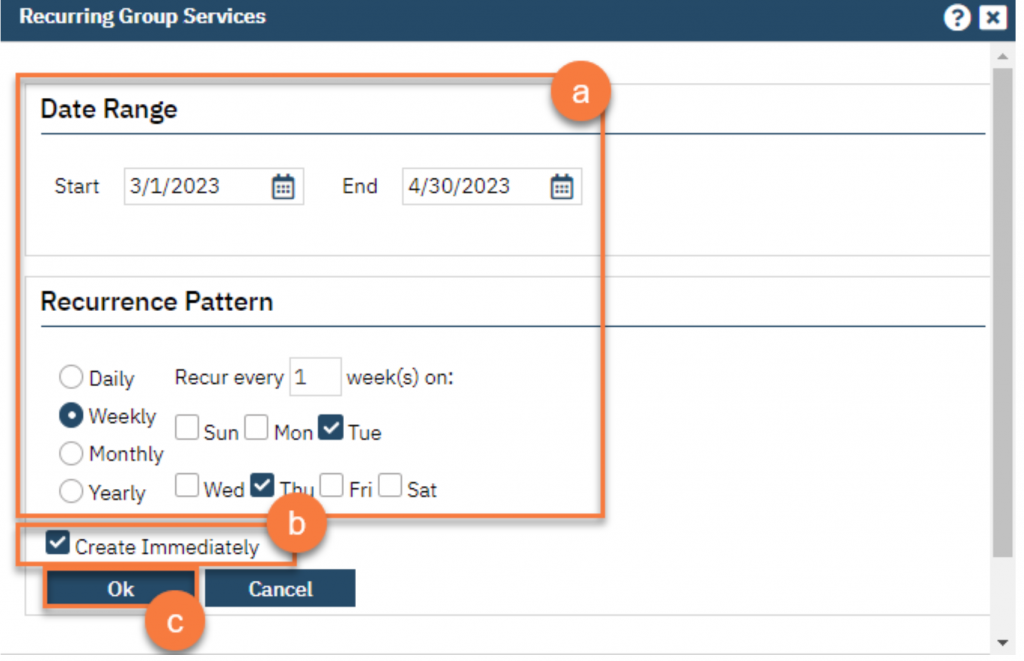
You are finished and may now click the X icon to close.
