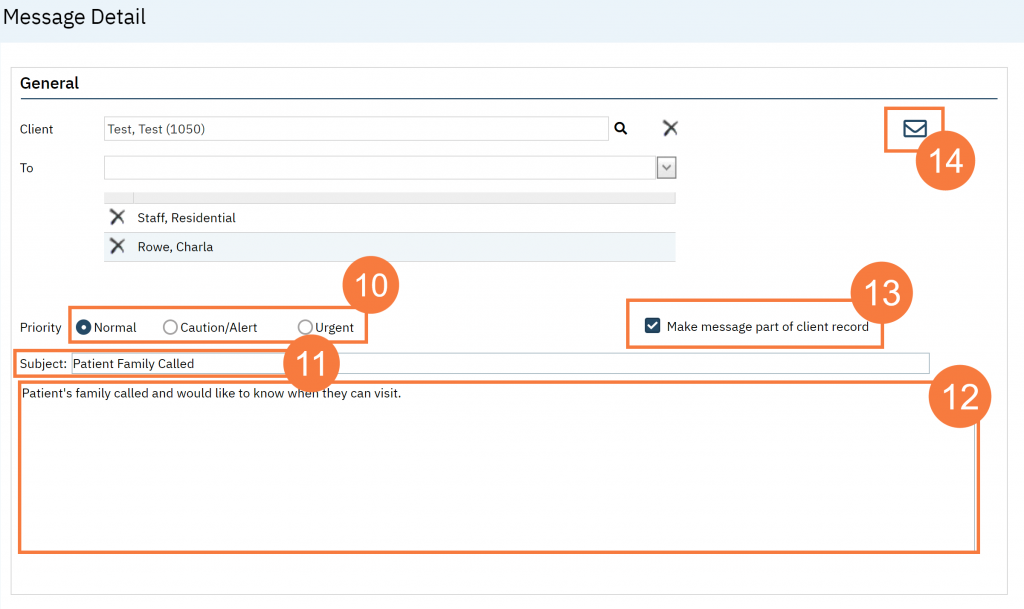- Click the Search icon.
- Type Messages in the search bar.
- Click to select Messages (My Office).
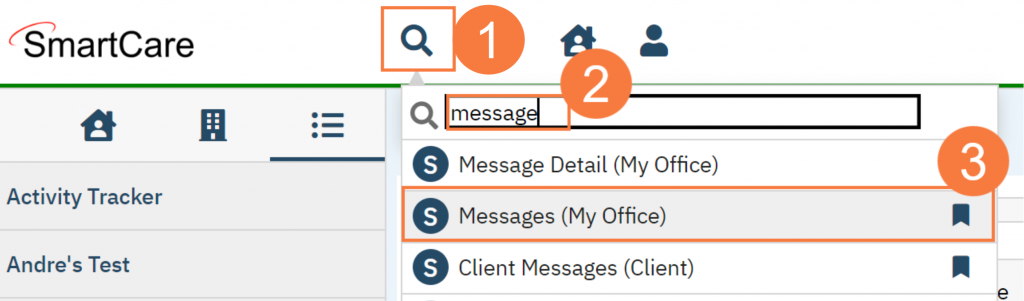
- Click the New icon to create a new message
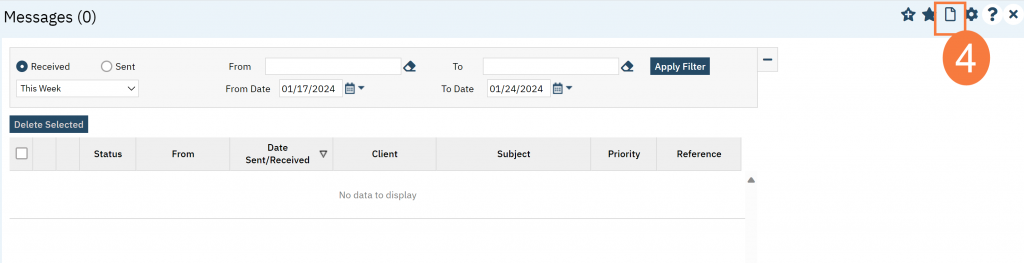
- Click the Magnifying glass icon next to the Client field and search for the client (if applicable).

- Enter the search criteria and click the radio button to select the patient.
- Click Select.
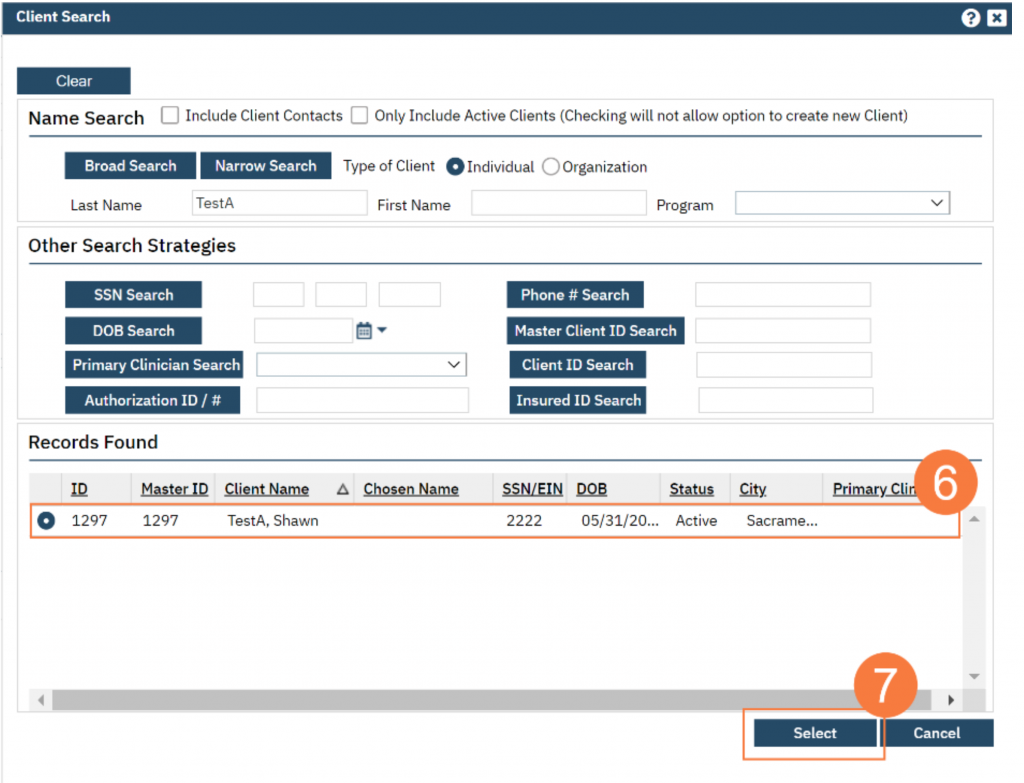
- Click in the To box and begin to type the staff member’s name.
- To save this person as a favorite click the Star icon.
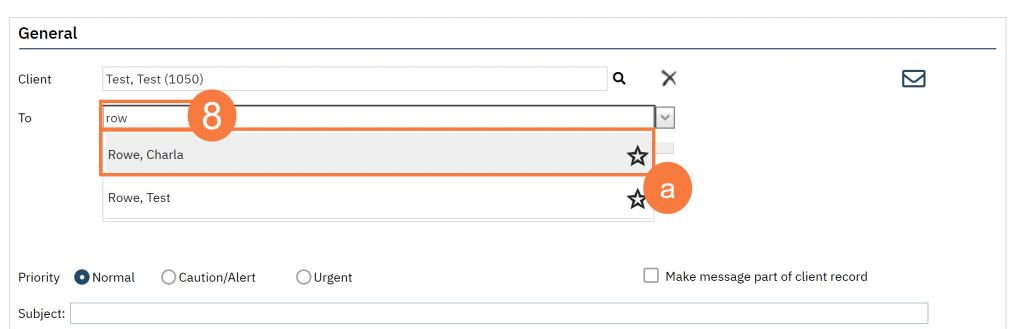
OR
- Click the down-down arrow in the To field and select a group.
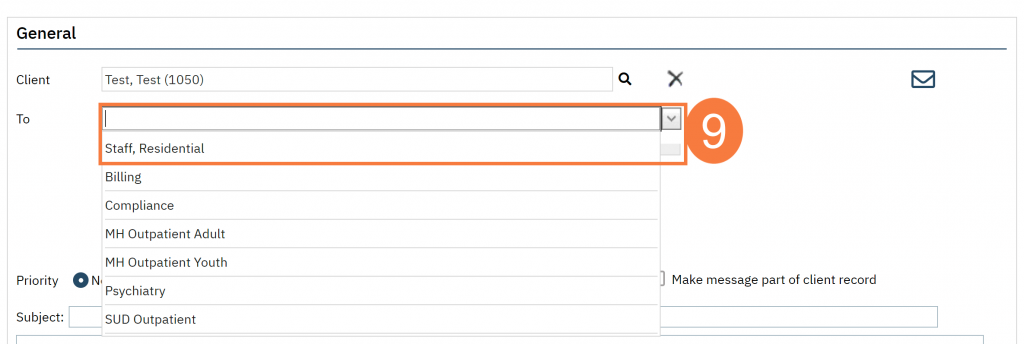
Note: You can add both a group and a single staff member at the same time.
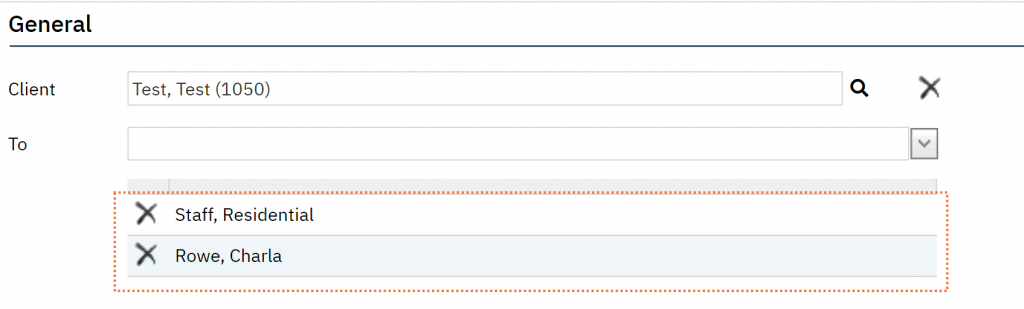
- Click the radio button to change the priority from Normal if it applies.
- Click in the Subject field and type an appropriate subject.
- Click in the empty box below and type the message.
- Important: Click the checkbox to Make message part of the client’s record.
- Click the mail icon to send the message.