To schedule non-client time on your calendar such as paperwork time, meetings, supervision, training, holiday, etc., follow the steps below:
- Click on the Search icon.
- Type in “Staff Calendar” in the search bar.
- Select “Staff Calendar (My Office)” from the search results.
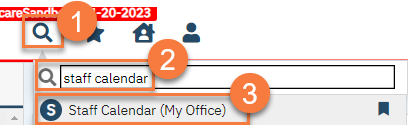
- This takes you to the staff calendar. Make sure you have your own calendar selected and are on the correct date. Click and drag on the calendar over the time that you spent on the activity.
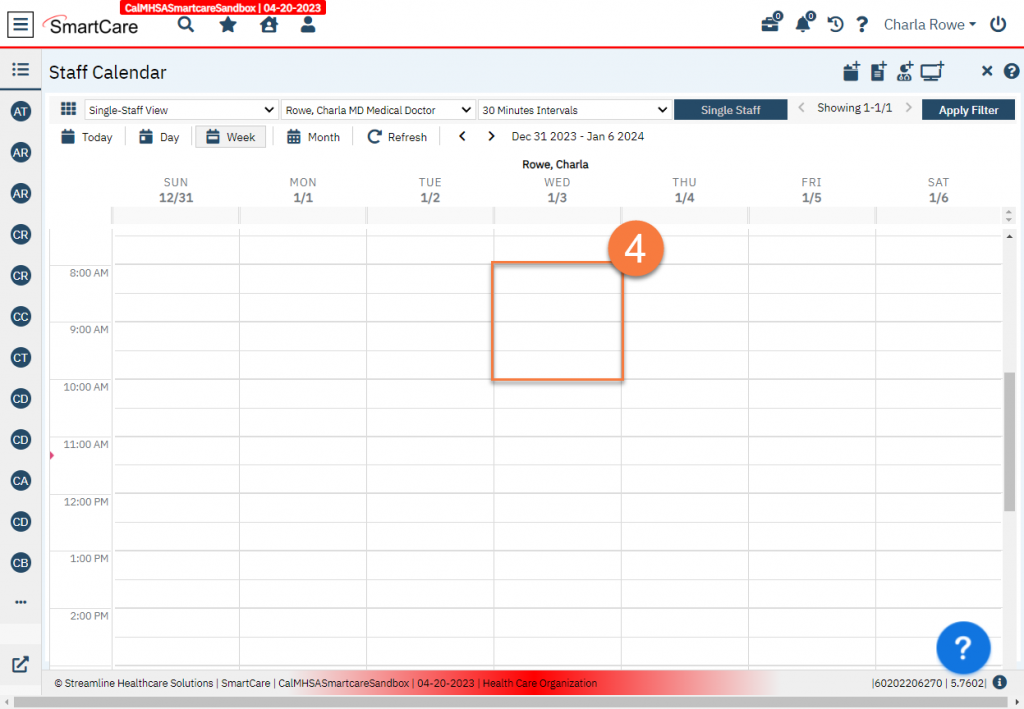
- This will bring up the New Entry popup window. Make sure “New Calendar Entry” is selected and click OK.
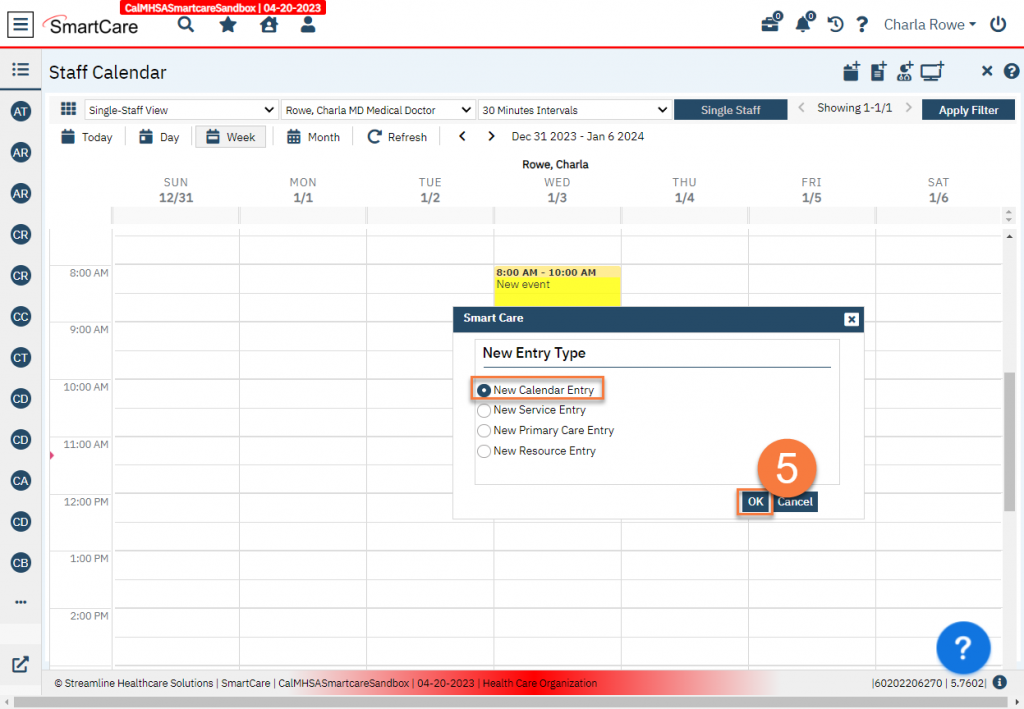
- Enter the Subject of your time. This is a brief description of what you did.
- If needed, you can change the start and end dates and times. If desired, you can also add location and/or change how the time is shown (e.g. from “Free” to “Busy”).
- Select the appropriate activity type in the “Appointment Type” field.
- Enter a more detailed description if desired.
- Click OK.
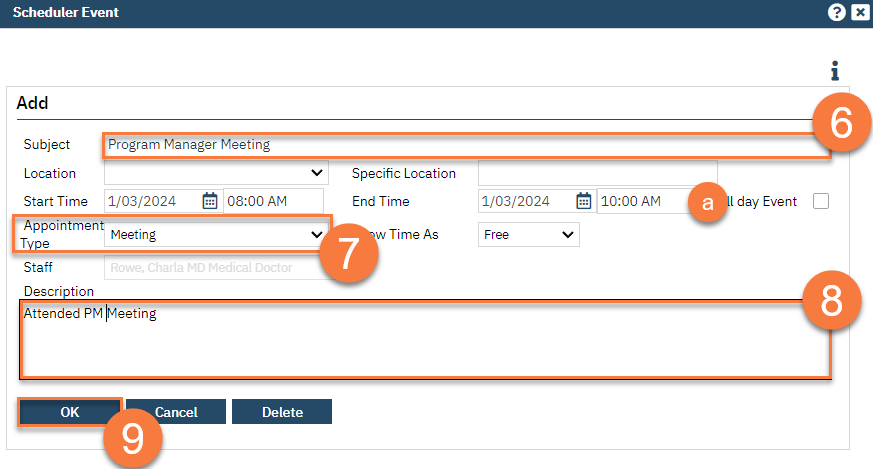
- This takes you back to the Staff Calendar, where you can see your time has been captured.
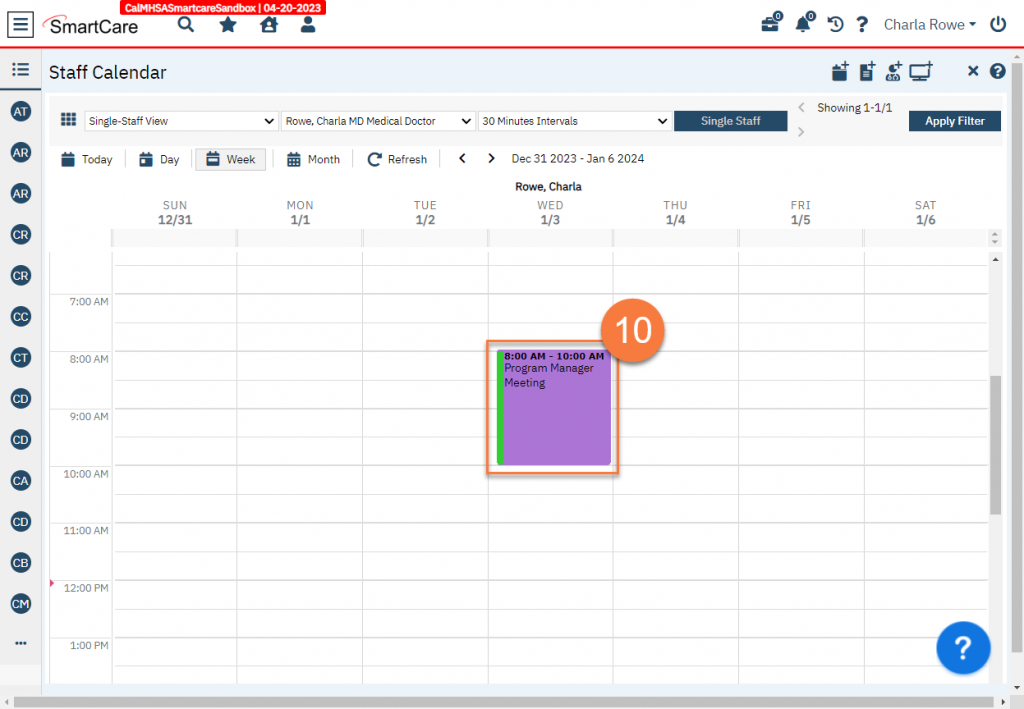
Updated 1/8/24
