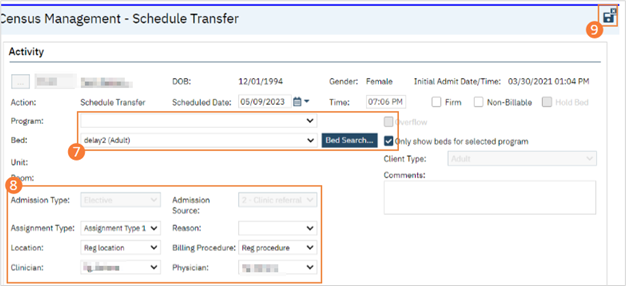Schedule or complete a transfer for a client who is being admitted to a different Program. If you need to transfer the client to a new bed in the same Program, use the Bed Change directions. These steps can be performed in Bedboard or Residential/Bed Census.
Make sure the client is requested in the new Program before scheduling the transfer. See How to Request the Client into a Program for details.
Note: Scheduling a Transfer will not actually complete the transfer on the scheduled date and time. The user will still need to complete the transfer. See How to Transfer a Client for details.
- Click the Search icon.
- Type ‘Bedboard’ into the search bar. (Or, ‘Residential’.)
- Click to select Bedboard (My Office). [Or, Residential (My Office)].
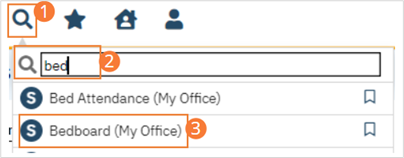
- If desired, filter the list to determine the records that are shown.
- Find the client on the Bedboard list page. Tip: Click the Client Name column heading to place all the clients in alphabetical order and find the client.
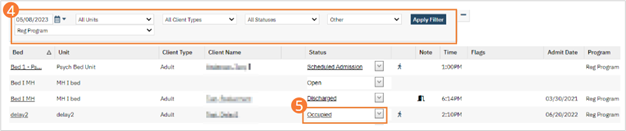
- Click the drop-down arrow in the Status column and select Schedule Transfer. The Census Management – Schedule Transfer screen opens.
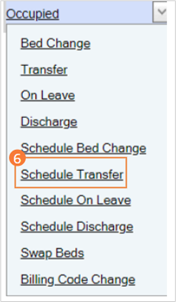
- Select the Program the client will be transferred into. If a different bed is needed, you can select it from the Bed dropdown or use Bed Search.
- Complete the remaining required and necessary fields on the screen.
- When the screen is complete, click the Save and Close button in the tool bar.