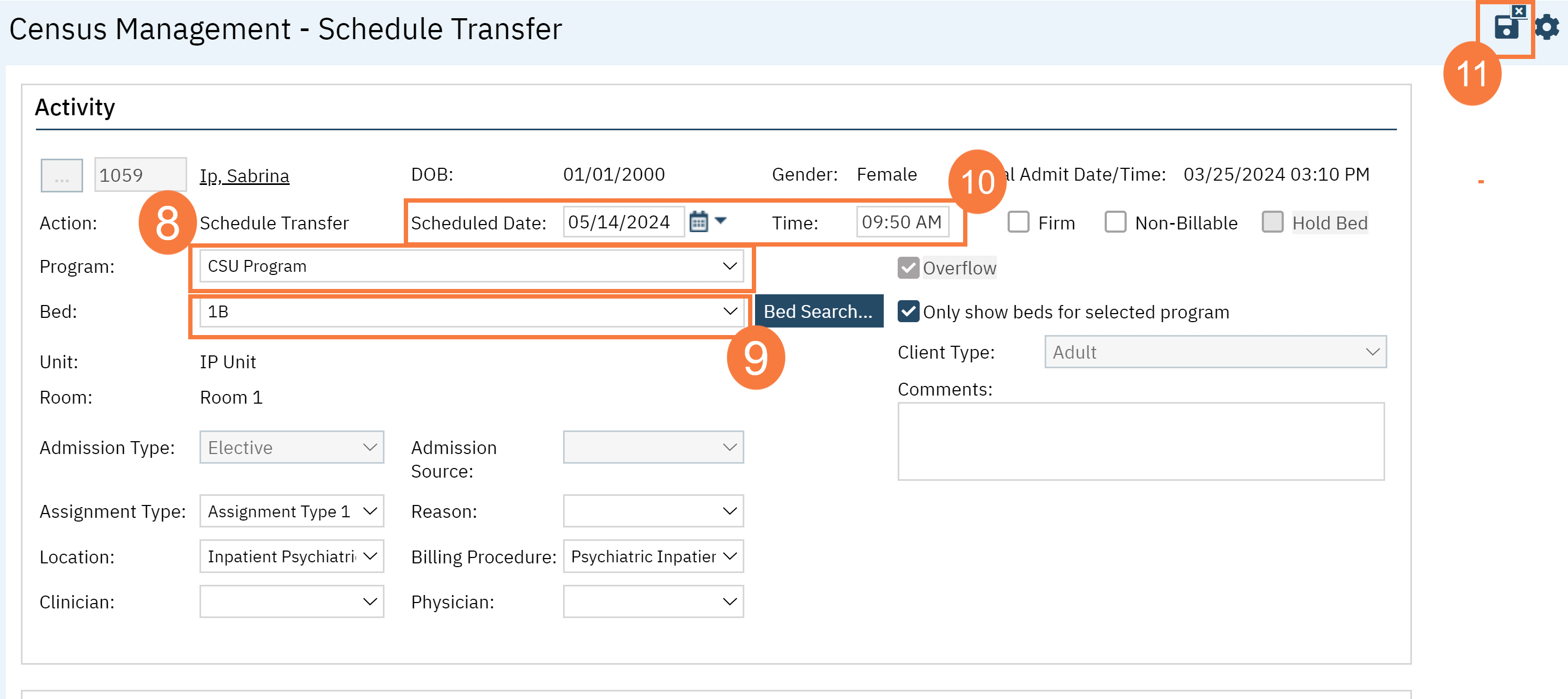This article will show you how to schedule a transfer a client by using the Bedboard. This needs to be done by someone that has access to both of the programs you are attempting to transfer from and the program you are attempting to transfer to.
- Click on the Search icon.
- Type “Bedboard (My Office)” in the search bar.
- Select “Bedboard (My Office)” from the search results.
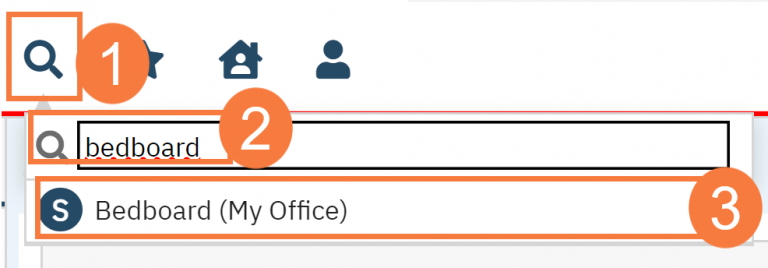
- This will bring up the Bedboard (My Office) list page.
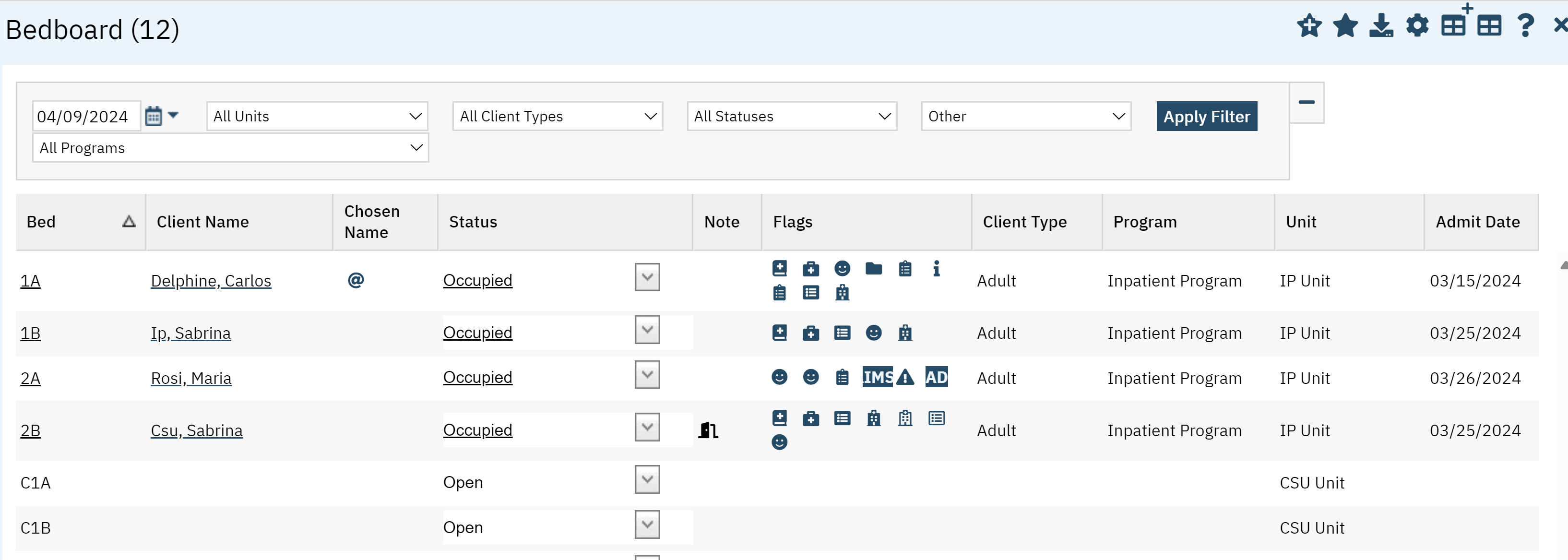
- To quickly locate the client, click the Client Name column heading to place all the clients in alphabetical order and find the client.
- Once you located the client, click the drop-down menu in the status field.
- Click Schedule Transfer.
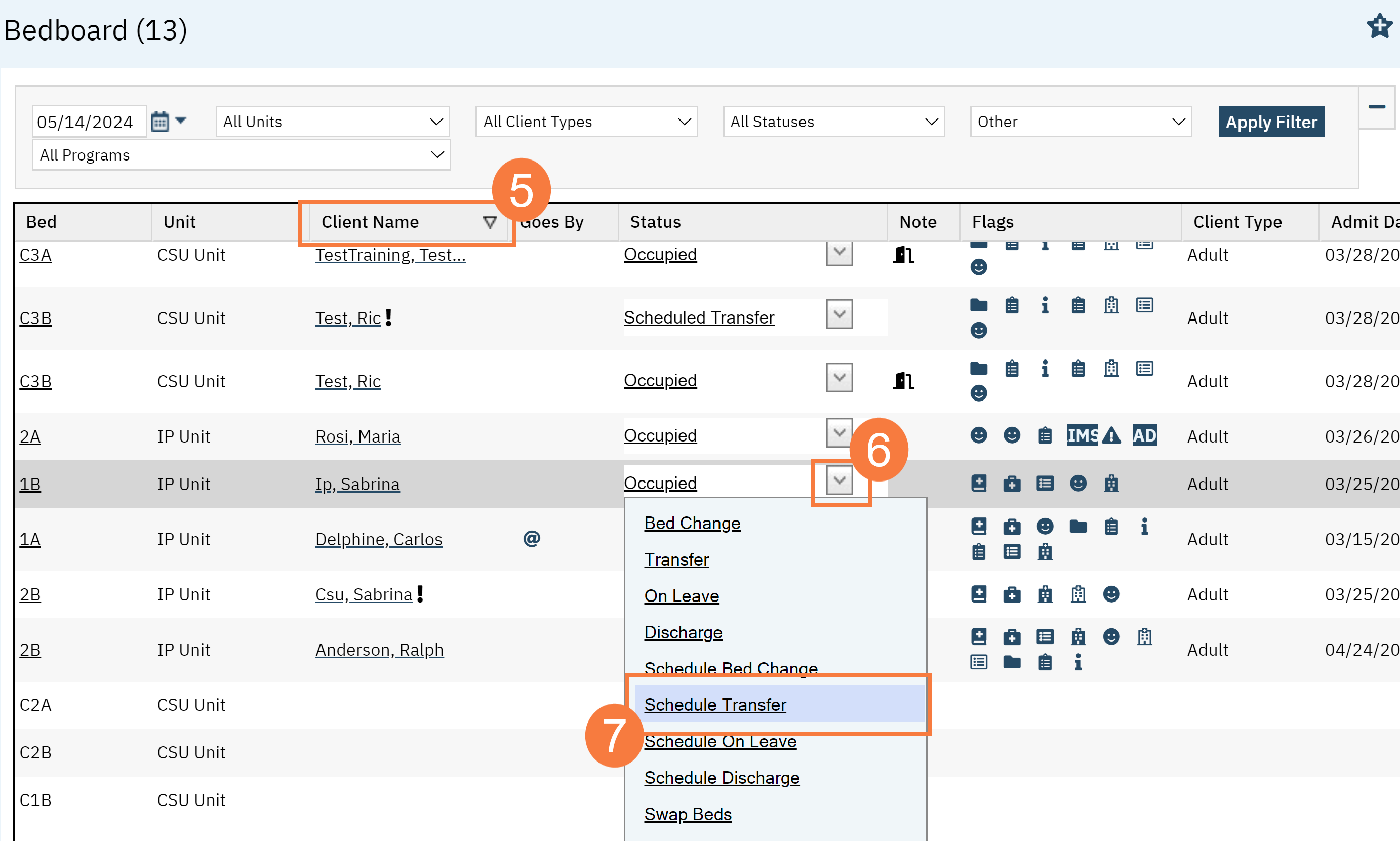
- The Census Management- Schedule Transfer screen will open. Click the Program drop-down menu and select the program you are transferring to.
- Click the Bed drop-down menu and select the bed if changed.
- Click the Scheduled Date & Time fields and select the date and time for the transfer.
- Click the Save icon.