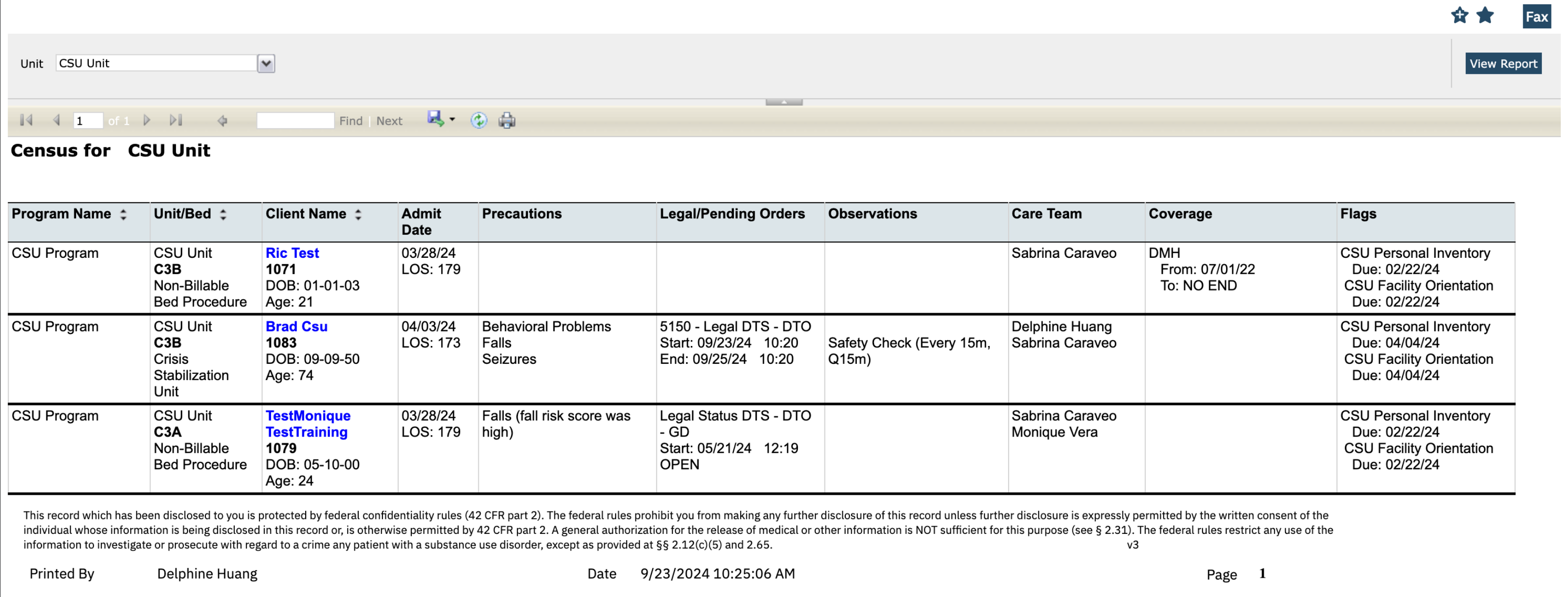The Shift/Rounding Report can be used to aid multidisciplinary teams while rounding on their Inpatient, CSU or Residential units. It gives a high-level overview of the patient(s) and can be easily printed to have a hard copy on rounds.
The following roles have access to this report:
Prescriber
- Medical IP/CSU/Res
- Nurse Medical IP/CSU/Res
- County Affiliate SysAdmin
- CalMHSA SysAdmin
To Run the report, follow the steps below:
- Click the Search icon.
- Type 103 into the search bar.
- Click to select CalMHSA Shift/Rounding Report (My Office).
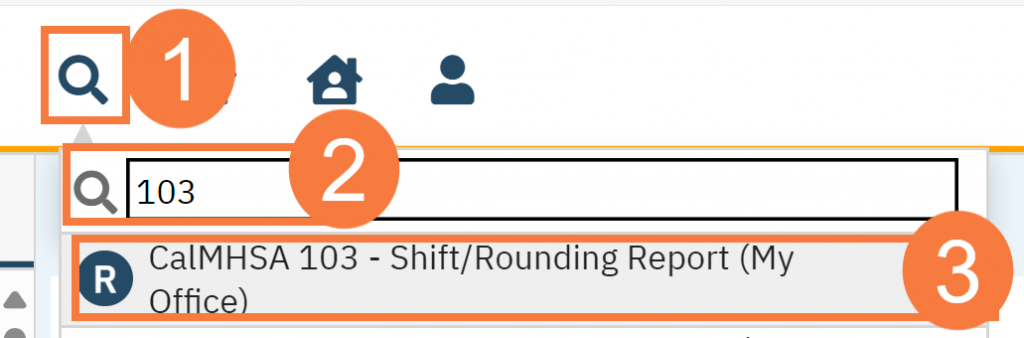
- The Report page will open. Click the Unit drop-down menu and select the appropriate unit.
- Click View Report.
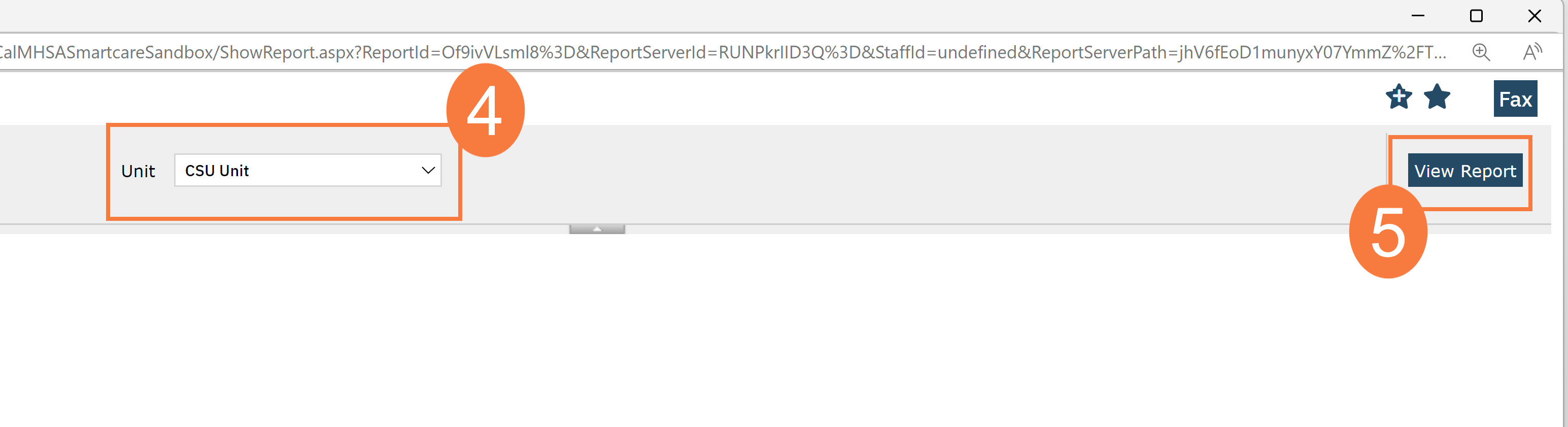
This report will provide the current census at the time of running the report. The following fields will be available:
- Unit/Bed: this will give information of the type of unit and the location, and current procedure code for bed type.
- Client Name: this will have the client name, ID #, date of birth and age
- Admit Date: This will provide information of the admin date and the length of stay (LOS)
- Precautions: This will demonstrate any whiteboard precautions that have been selected for the client.
- Legal/Pending Orders: This will show any active legal statuses, and any pending labs with the status of “Pending at Lab” and “Pending Review”
- Observations: This will show any active orders that the order name has been selected to show up on the Whiteboard
- Coverage: This will show any active insurance coverage for the client.
- Flags: This will show any pending flags that have not yet been completed for the client.