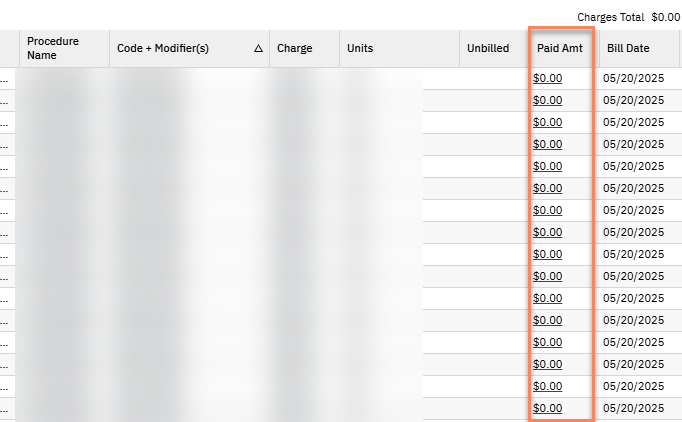SmartCare now provides the ability to roll back ER files previously posted in the EHR. This is useful for when an ER file was posted under the wrong payer or if the initial ER file did not post properly or completely. This menu function is only accessible to Sys Admins.
- Click the Search icon.
- Type Payments into the search bar.
- Click to select Payment/Adjustments (My Office).
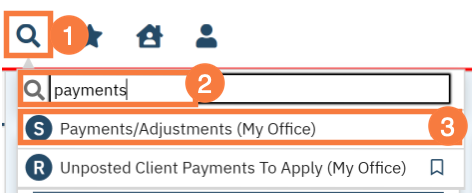
- The Payments/Adjustments list page will open. Click on the ER Roll Back icon in the top right corner.
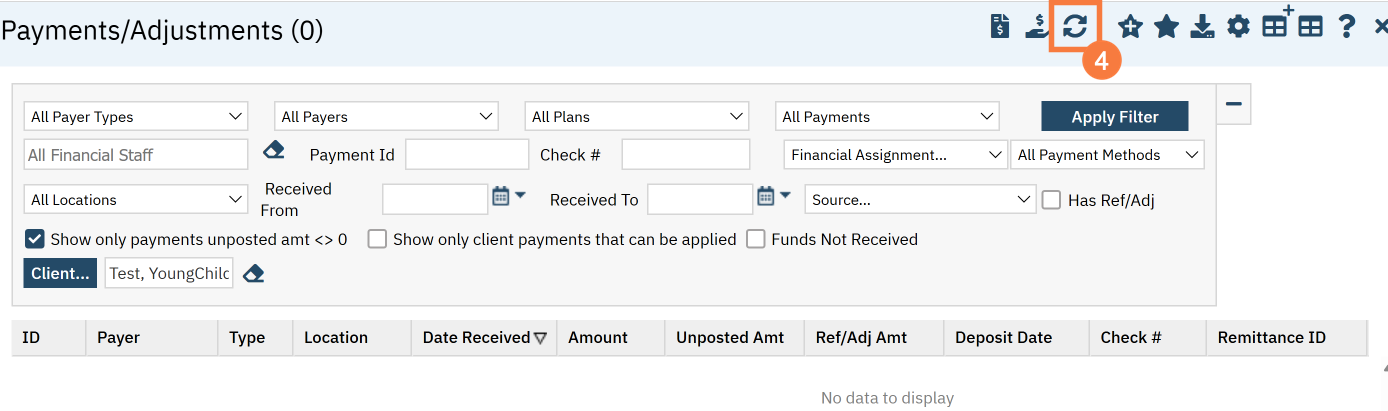
- In the dialog box that appears, search for the ER file to be rolled back by using the filter criteria for Import date or ER File Id.
- Click the Apply Filter button. The list of ERs should refresh based off the filter criteria selected.
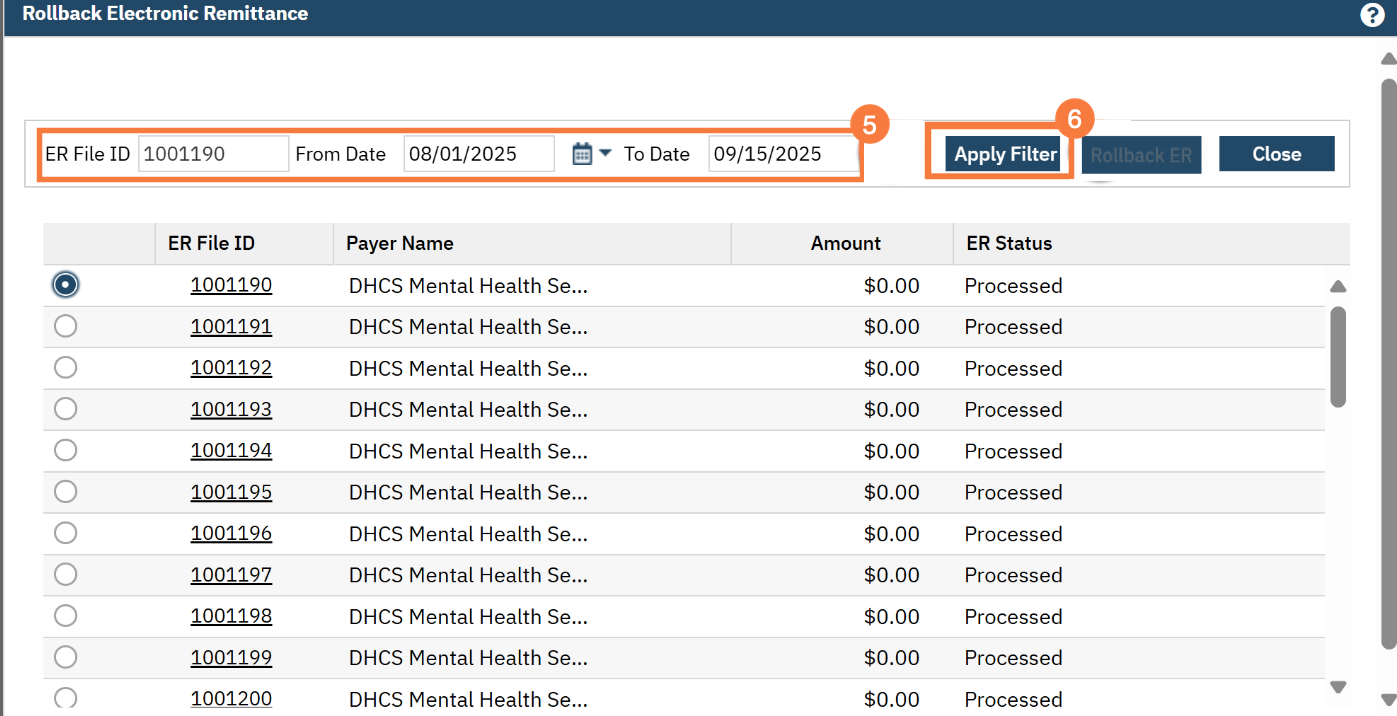
- Locate the ER file to be rolled back and click the radio button by the ER File Id.
- Click the Rollback ER.
- A Confirmation pop up will appear asking to confirm if the file selected should be rolled back. Click Yes
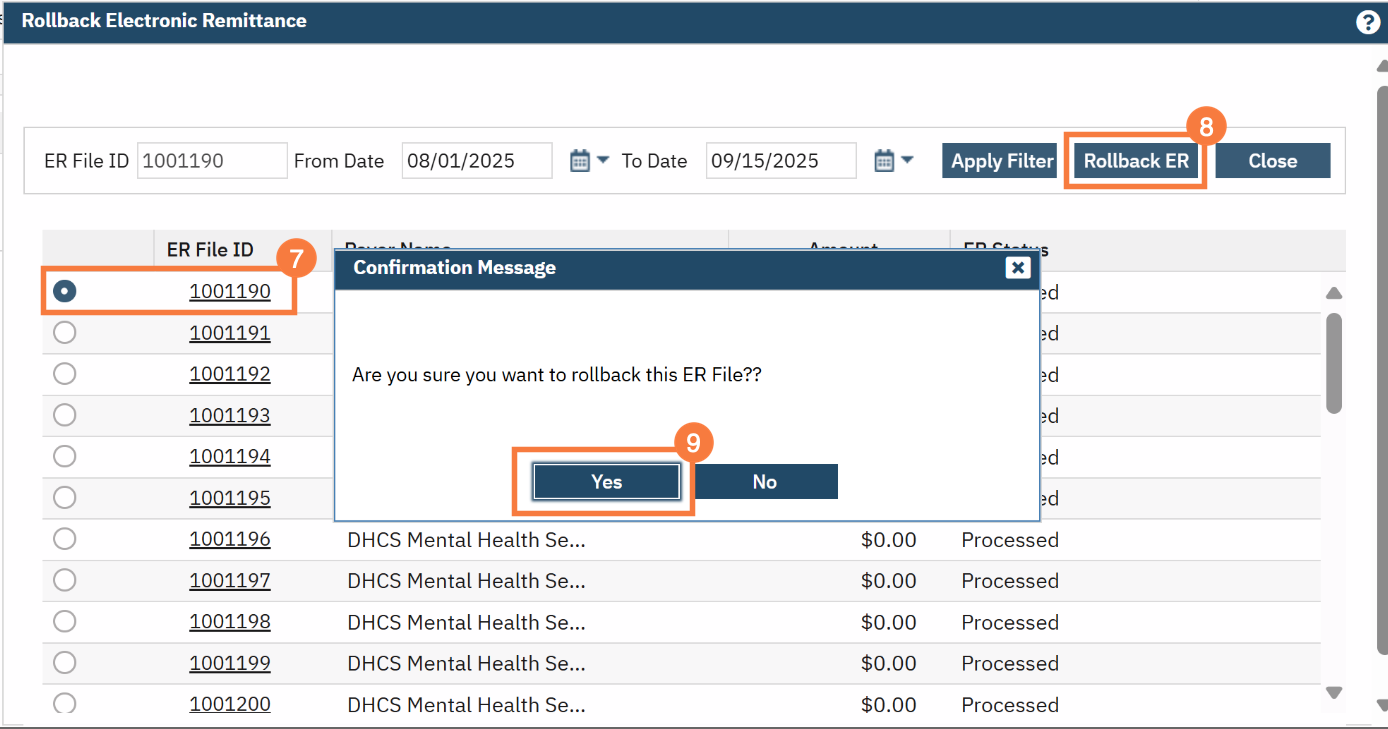
- A message will appear at the top of the pop up indicating the file was successfully rolled back.
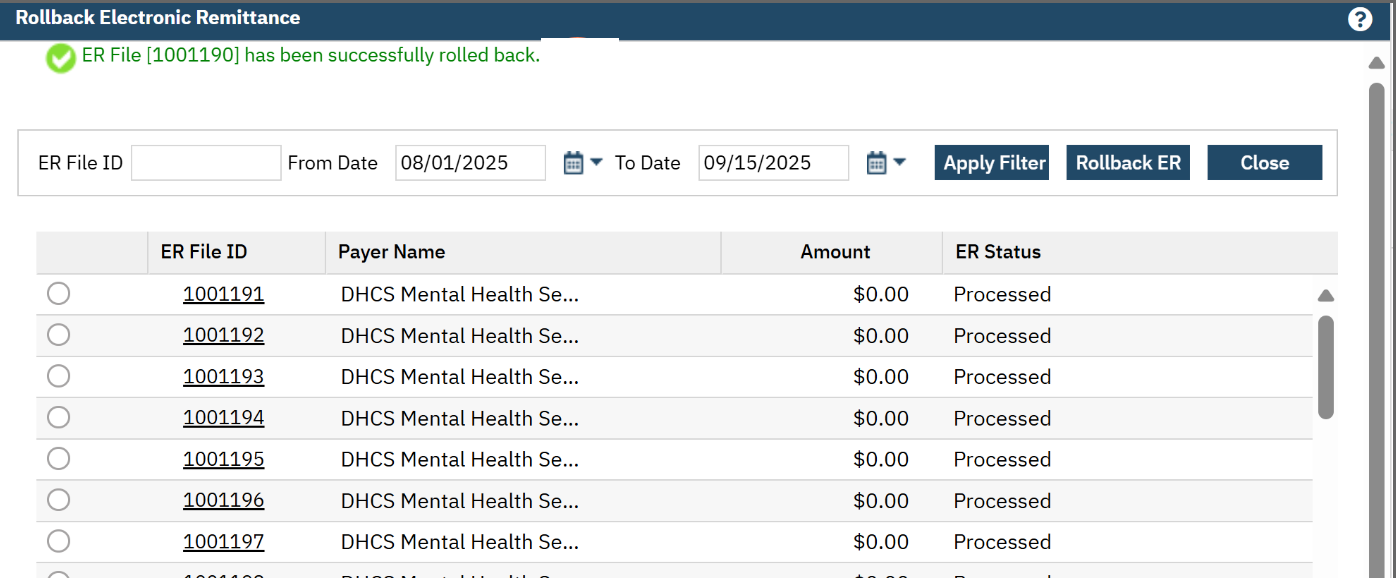
- Click the Close button.
In Charges/Claims (My Office) the Paid Amt column will reflect $0.00 for any charges where payments that were rolled back.