CalMHSA has created a method for end users to request corrections for errors they cannot fix by themselves. This allows for better tracking of errors and subsequent corrective actions. The end users have a list page they use to submit errors and the staff who can make corrections use a separate list page. This allows end users to view their own reported errors without viewing all reported errors across the agency. This article is intended to walk you through how to view these error reports and how to track progress toward corrections.
- Click the Search icon.
- Type “Reported Errors” in the search bar.
- Select “Reported Errors (My Office)” from the search results.
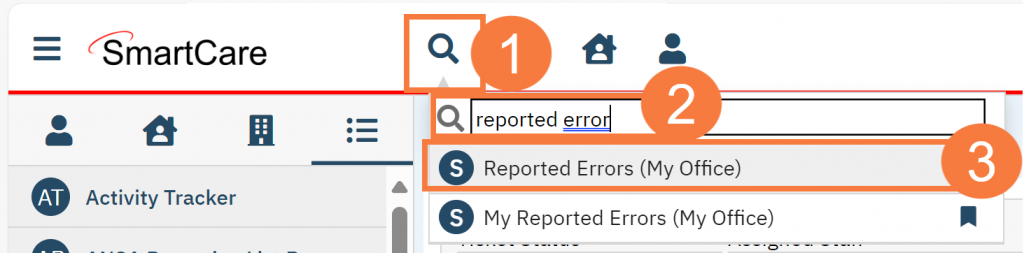
- This brings you to the Reported Errors list page. This will list all errors that have been reported by end users. You can use the filters to see only tickets that have not been resolved, or search by a specific staff who’s been assigned the ticket, or search by the staff who reported the error. To view the details of an error ticket, click on the Ticket Status link.
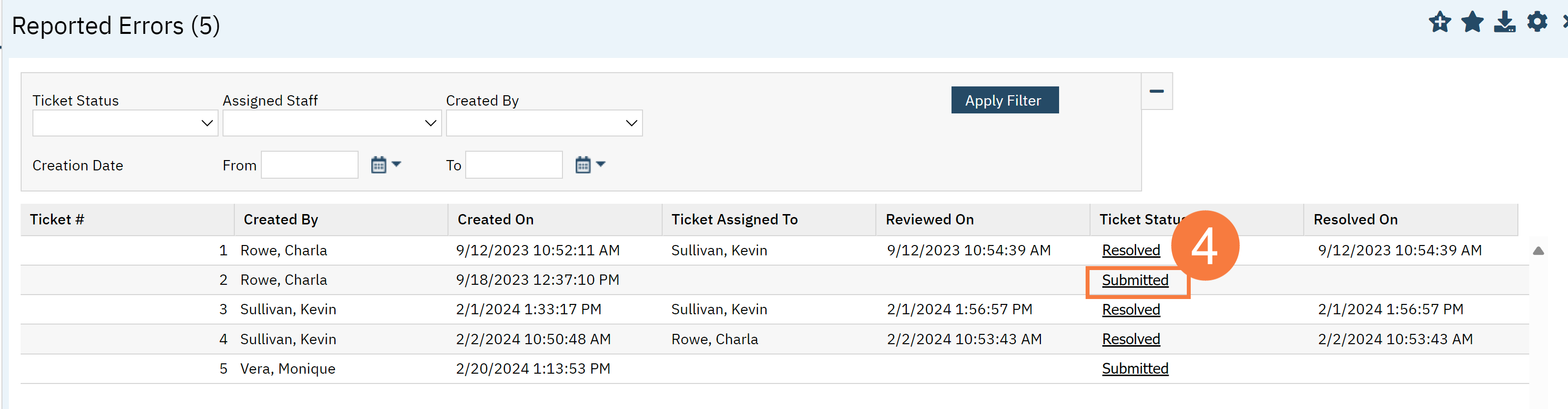
- New tickets that have been reported are automatically listed as “Submitted” and are not assigned to any staff.
- To change the ticket status, select the appropriate status in the dropdown menu.
- Submitted – error correction has not yet started on this ticket
- Pending – error correction is in process but not yet complete
- Resolved – error correction is complete
- To assign the ticket to a staff member, select the assigned staff from the dropdown menu.
- To change the ticket status, select the appropriate status in the dropdown menu.
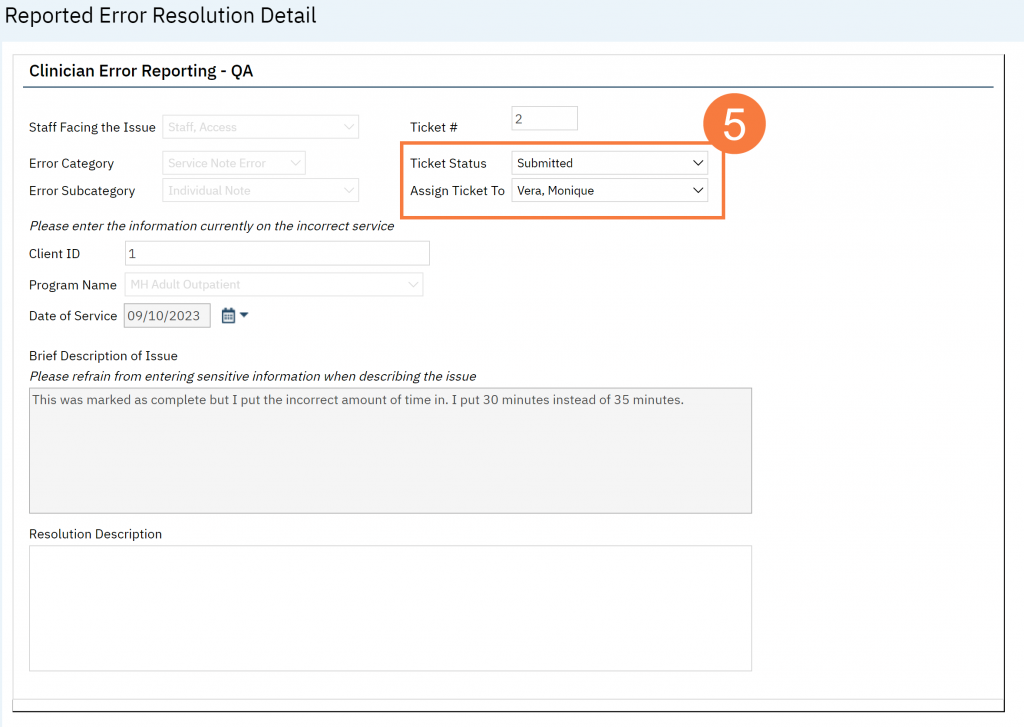
- Work the ticket as needed, communicating with the reporting person and/or the staff facing the issue. Once the error has been corrected, enter the description of what was done to correct the error in the Resolution Description field, change the Ticket Status to Resolved, and Click Save and close.
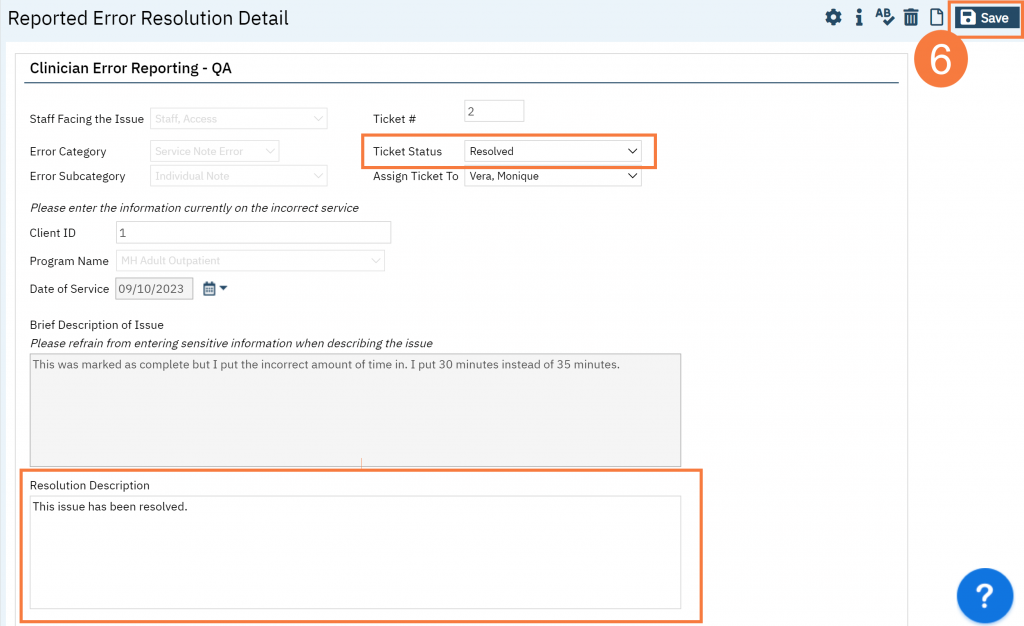
Updated 9/18/23
