Surescripts Medication History Can be Processed in Two Ways:
- Automated process
- Manual Real Time Medication History
Prerequisites for Processing Medication History
- Any scheduled service with an author that has a valid SPI. (Procedures codes no longer need to be predefined)
- The individual creating the service does NOT need an SPI and can schedule on behalf of an SPI provider.
- The Service must have either the Status of “Scheduled” or “Show.”
- A valid Signed Medication History Consent by the client. This consent can be completed with the patient by any staff.
- Note: CalMHSA has confirmed that that Streamline requires this with Surescripts as part of their own credentialing.
- The consent requires both a start and end date. The end date can be set as a long period (+1 year in future, but no limitations by SmartCare so based on county/program preference). If the consent is not completed the medication history tab will be blank. For more information about Medication History Consent, click How to Document Consent to Receive Medication History from SureScripts
Automated Process for Scheduled Services
- Once the prerequisites are met, the “SureScripts Medication History Eligibility” will verify the patient information to process the medication history.
- If the requirements are completed prior to at least 3 days before a scheduled service, then the job will then push data the following night into Medication Management Rx’s “Medication History” tab.
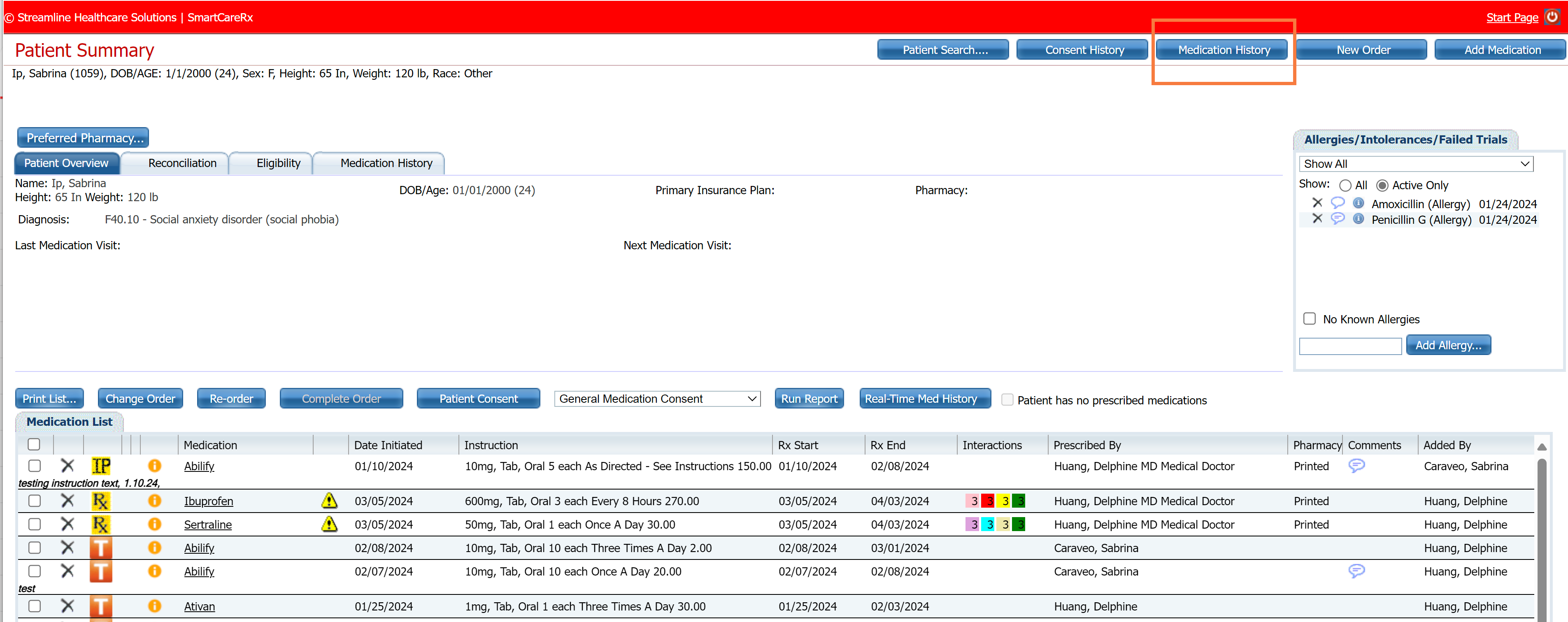
- This data will only push one time within the 3 days leading to the service date.
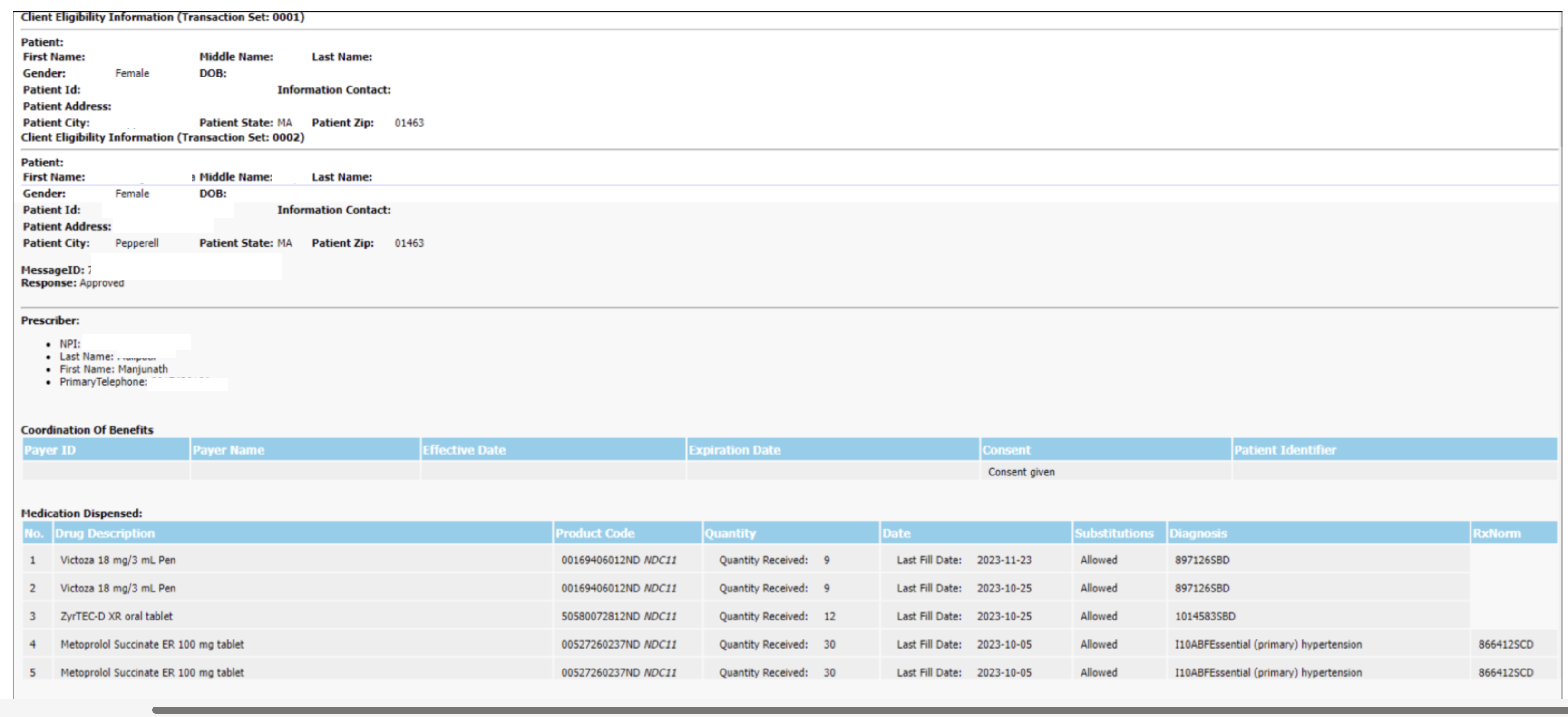
- Any provider, regardless of SPI status as long as, they have access to Medication Rx will be able to view the Medication History Tab.
- The information will remain until the next time the job runs. There is no date/time indicator for when then the job was last refreshed; therefore, we recommend that if there is any concern, that a manual push be performed to ensure the most up-to-date information.
- If an attempt to refresh the data but the requirements are not met, then the system will state “Missing a Medication History” and clear any past history
Manual Push for Medication History
The “Real Time Medication History” button can be clicked to manually fetch data. Since the job to get medication history from Surescript only runs at night, we recommend utilizing manual push when there is a same day service, if there is a desire for refreshed data or ad hoc bases. The manual push can take up to 15 minutes to fetch the data and should auto populate.
- This button can be used any time to get medication history for the sure scripts.
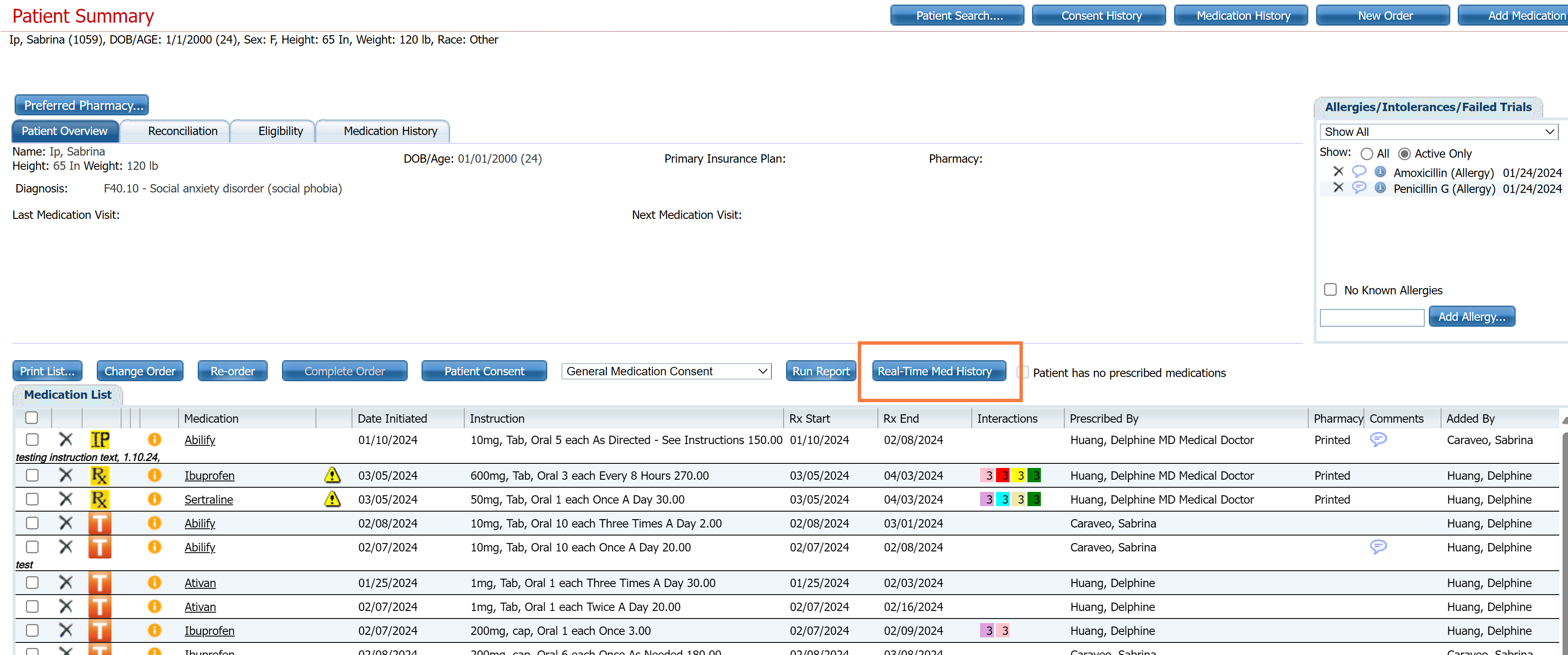
- It is important to make sure the above prerequisites are met.
- This means that a scheduled service note will need to be created for that day, including using a non-billable note such as the Medical Note (Non-billable) and denoting that this service was used to fetch Surescript data.
- If there are any issues with fetching the data, users can log back in and out, and/or refresh tables by going to another screen and coming back.
For Inpatient/CSU/Residential
For these scenarios, since the time of day when a patient arrives to the unit may be highly variable. There are three approaches:
- Option #1: Have the SPI provider listed as the author of a scheduled service note or a non-billable note.
- Option #2: Have the SPI provider (e.g. attending on call, medical director etc.) listed as the author of a nonbillable note as such as the Medical Note (Non-billable) and denote that the service was used to fetch Surescripts data.
- Have a staff that has access to Medication Rx manually push “Real Time Med History” to ensure that prescribers have this most updated information by the time they see the patient.
