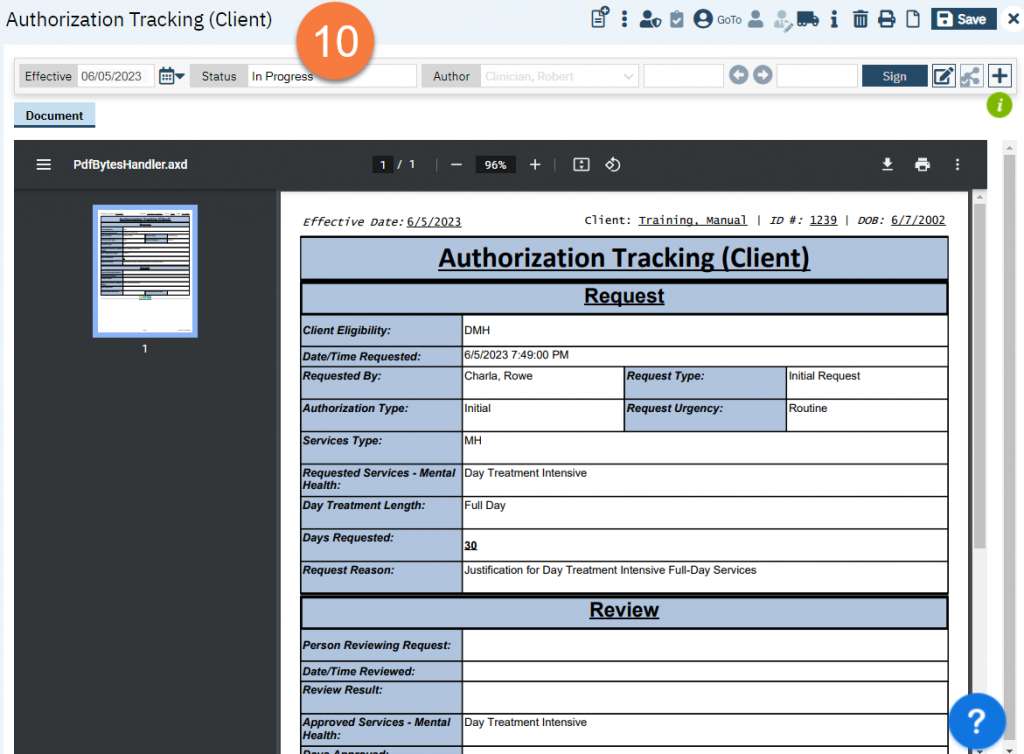In the future, this will be handled using the Care Coordination module, which is still in development. In the meantime, CalMHSA has created a basic authorization tracking document to track authorization requests.
- Click the Search icon.
- Type “Authorization Tracking” in the search bar.
- Select “Authorization Tracking (Client)” from the search results.

- In the CDAG Program Enrollment window pop-up, click the drop down and click to select the appropriate program.
- Click OK to continue.
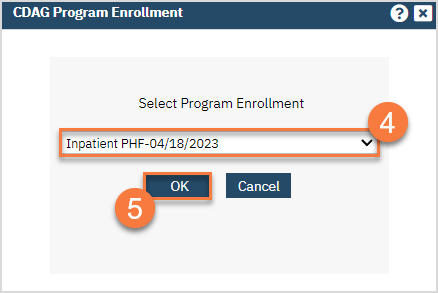
- This takes you to the Authorization Tracking screen. Complete the Request section.
- Eligibility – select the client’s payor information that this request is under.
- Date Requested – This is the date you are requesting this authorization.
- Time Requested – This is the time you are requesting this authorization. This is required for urgent requests.
- Requested by – Enter your name here.
- Request Type – If this is your first time putting in this request, select “Initial Request”. If you’ve previously attempted to request this authorization but it was sent back for corrections or more information, select “Resubmitted Request”.
- Type of Authorization Requested – Select whether this is an initial request for these services, a request to continue services previously authorized, or whether you’re asking for an extension on a current request for services.
- Urgency of Request – Select whether this request is urgent or routine.
- Types of Services Requested – Select whether you’re requesting Mental Health (MH) or Substance Use Disorder (SUD) services. Making this selection will open up additional options. Select the specific service you’re requesting. Some services require additional questions. Example: Day Treatment Services require you to enter whether you’re requesting full-day or half-day services.
- # of Days Requested – Enter the number of days you want this service to be authorized for. Some services may have some limits on the number of days that can be requested. Make sure you know what the regulations around the requested services are.
- Reason for Request – Enter the reason you’re requesting these services. For services that require specific requirements, make sure to include your justification for the client meeting these requirements.
- Click Save. DO NOT SIGN.
- Change the Author of the document to whomever reviews these authorization requests for your county. Click on the dropdown in the Author field and select the new author.
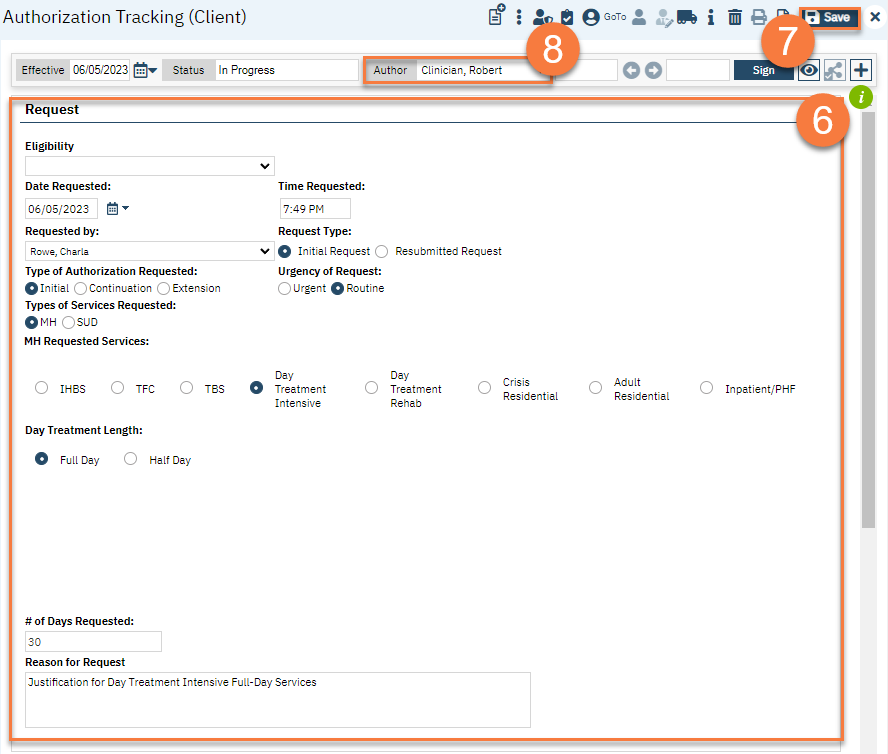
- You will receive a pop-up confirmation window. Please note that after you’ve changed the author, you won’t be able to make edits to this document anymore. Click OK.
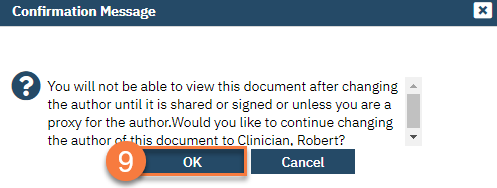
- Now, the document will show as a PDF. You have submitted this authorization request. When the person reviewing the document signs it, you may be required to co-sign, since you were an author of the document at one point.