The basic steps to report CARE Act data are the same as other state reports:
- Navigate to the CARE Act Reporting List Page
- Select the records you want to include in the report
- Correct any errors
- Create a batch submission
Navigate to the CARE Act Reporting List Page
- Click on the Search icon.
- Type “CARE Act Reporting List Page” in the search bar.
- Click to select “CARE Act Reporting List Page (My Office)” from the search results.
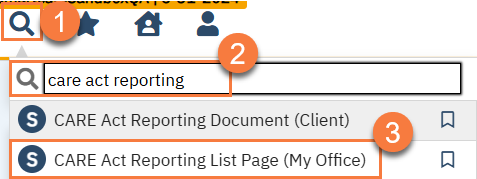
Select the records you want to include in the report
Use the filters to search for the month you’re wanting to report out on. Reporting for CARE Act is done month-by-month and due dates are once per quarter. For example, the reports for October 2024, November 2024, and December 2024 must be submitted as separate files, but are all due on March 1, 2025.
- Enter “From” date.
- This will automatically populate the “To” date.
- Click Apply Filter.
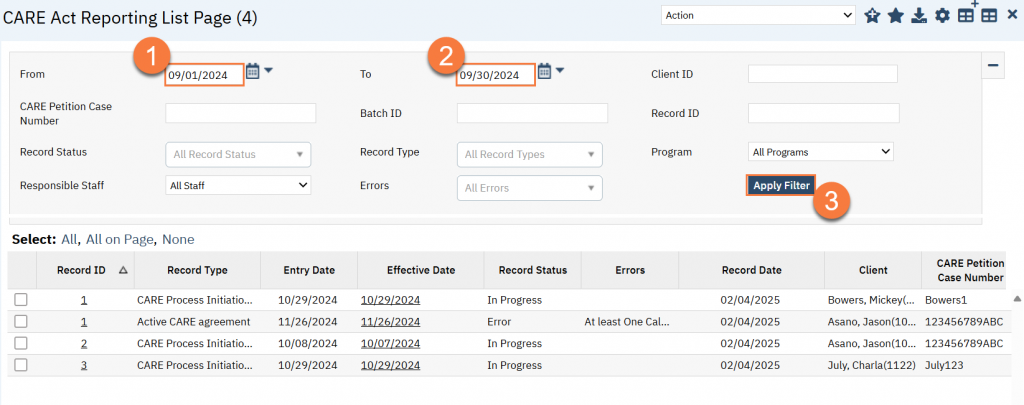
Entering the “From” date will automatically populate the last day of that month. For example, entering “12/1/2024” in the “From” field will cause the “To” field to automatically populate to “12/31/24”. Always confirm before clicking “Apply Filter”. These dates are looking at the “Reporting Date” fields in the CARE Act Reporting Document. They do not pertain to “Effective Date” or “Signature Date” of the document itself, as the CARE Act Reporting Document must be done after the reporting month ends.
The list page will only show CARE Act Reporting Documents that have been signed. If a document is in progress, it will not show on this list page. CalMHSA is working on a method for supervisors to view documents that are in progress.
The Record Type column indicates what the CARE Act Status is for that record. If you need to create a batch based on the CARE Act Status, you can do so by filtering by Record Type. This filter is multiple select.
The Record Status column will indicate if the record is ready to be claimed or not. If it reads “In Progress”, then there are no errors and the record is ready to be submitted. If it reads “Error”, that means there’s an error in the record and submitting this would likely result in rejection from the State.
Correct any errors
Work the errors with CARE Act staff to ensure errors are addressed.
- Click on the link in the Effective Date column to access the CARE Act Reporting Document for this record.
- Please note that currently, the only county user roles with access to the CARE Act Reporting Document are “CARE Act Add-On” and “County Affiliate SysAdmin”. CalMHSA will be discussing expanding this to the “Billing” and “Medical Records/Quality Assurance” user roles during 2/13/25 State Reporting Office Hours. If you need the CARE Act staff to make corrections, you should provide them with the effective date of the document, as the reporting dates and record type does not show up in the Documents (Client) and My Documents (My Office) list pages.
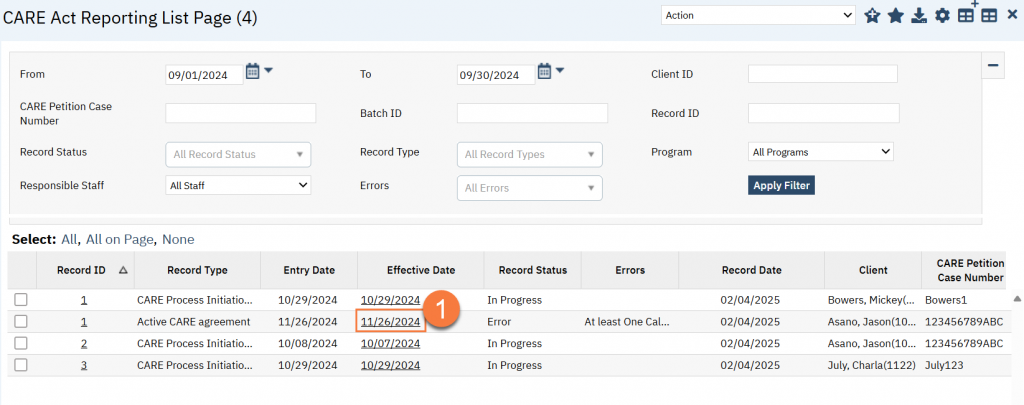
- Click the Edit icon to create a new version of this CARE Act Reporting Document.
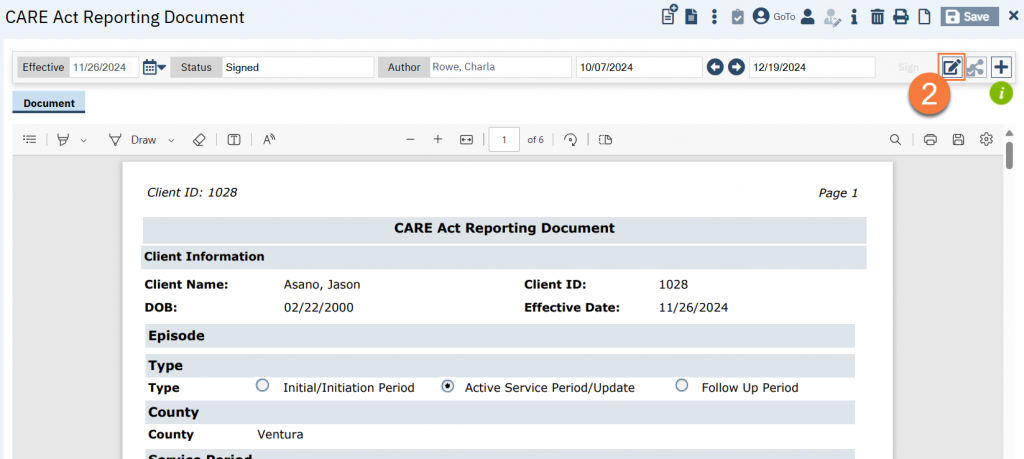
- A confirmation window will popup. Click OK to continue.
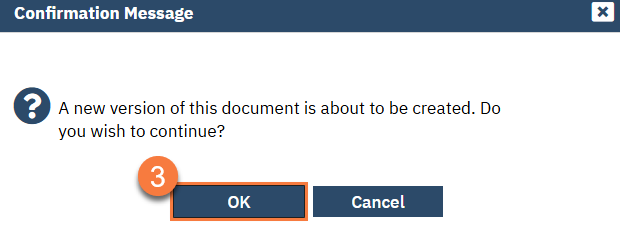
- Make the necessary changes to address the errors listed on the CARE Act Reporting List Page. Click Sign.
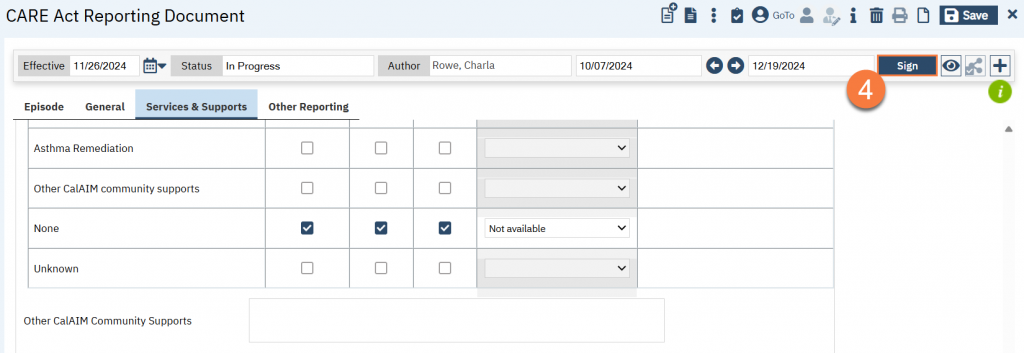
- Navigate back to the CARE Act Reporting List Page. Select the records that have been corrected.
- Click on the Action dropdown and click to select “Refresh Data”.
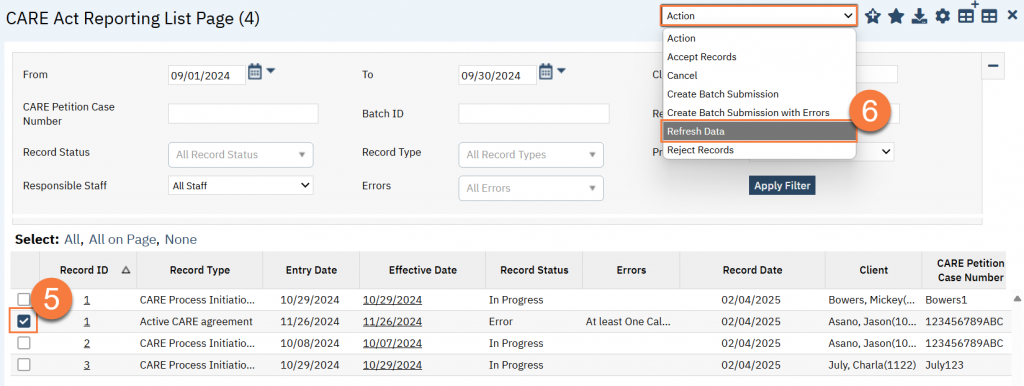
- A confirmation window will popup. Click OK to continue.
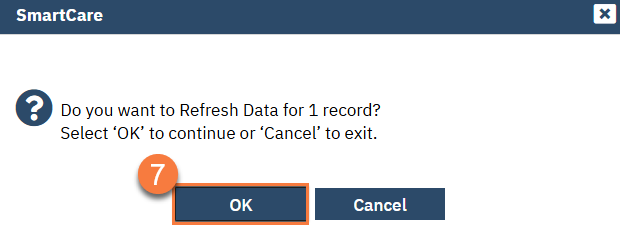
- This will re-review the selected records. Once completed, a green alert will appear informing you that the record has been re-reviewed. (Please note that a “Processing” icon does not show. Just wait until the green alert has shown.)
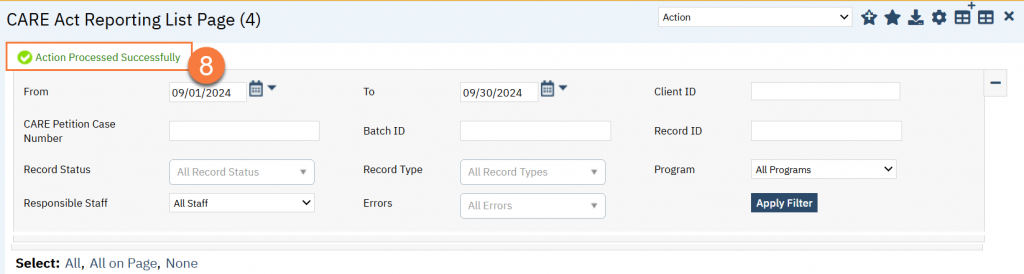
Note: We are working on making sure these errors are found at the document level, rather than the reporting level.
Known Issues: (All being addressed in Urgent Zendesk ticket #68991)
- Error “County Code is Required” is showing even though county field is completed – FIXED, deployed to Prod 2/17/25
- Error “One Year Status Hearing is required” is showing even though this field is marked “N/A” – FIXED, deployed to Prod 2/17/25
- Error “Volunteer supporter is required” is showing even though the related fields are completed – FIXED, deployed to Prod 2/17/25
- Error “At least One [Service Category] Provided is required” – IN PROCESS, this fix requires development on the CARE Act Reporting Document. For now – select “None” if no services were provided during the reporting period. A new validation has been added to the CARE Act Reporting Document in QA. Plan to deploy this to Prod 2/24/25. However, this will only impact new CARE Act Reporting Documents, not historical documents.
- Error “At least One [Service Category] Not Provided is required” – IN PROCESS, this fix requires development on the CARE Act Reporting Document. For now – select “None” if all CARE Plan/Agreement services were provided. In the corresponding “reason” field, select “Not Available”. A new validation has been added to the CARE Act Reporting Document in QA. Plan to deploy this to Prod 2/24/25. However, this will only impact new CARE Act Reporting Documents, not historical documents.
Create a batch submission
- Select the records you want to include in the report. You can use the “All” or “All on Page” for easier selection.
- Click on the Action dropdown and click to select “Create Batch Submission”.
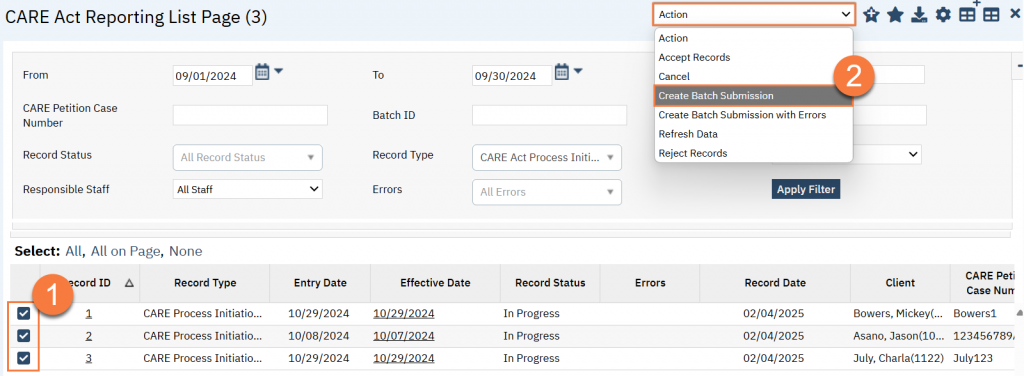
- A confirmation window will popup. Click OK to continue.
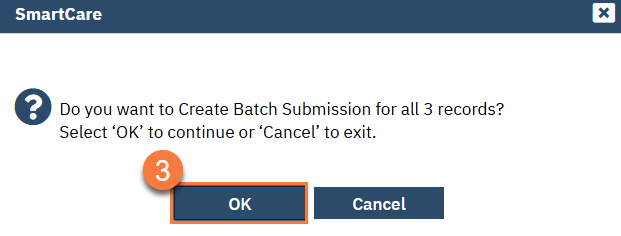
- This will create the batch and change the status of records from “In Progress” to “Sent”.
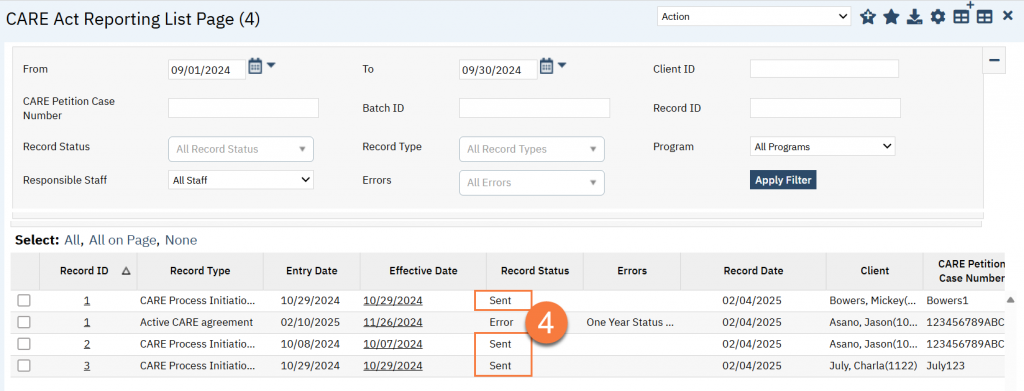
- Navigate to the Compliance Batch List Page.
- Click on the Search icon.
- Type “Compliance Batch List Page” in the search bar.
- Click to Select “Compliance Batch List Page (My Office)” from the search results.
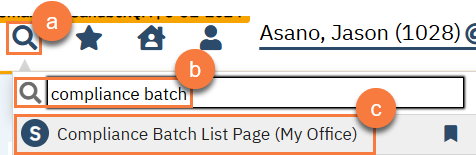
- Select “CAREAct” in the Batch Type filter.
- Make sure your “Batch Creation Start/End” filters are set appropriately.
- Click Apply Filter.
- Click on the link in the Batch ID column to access the batch.
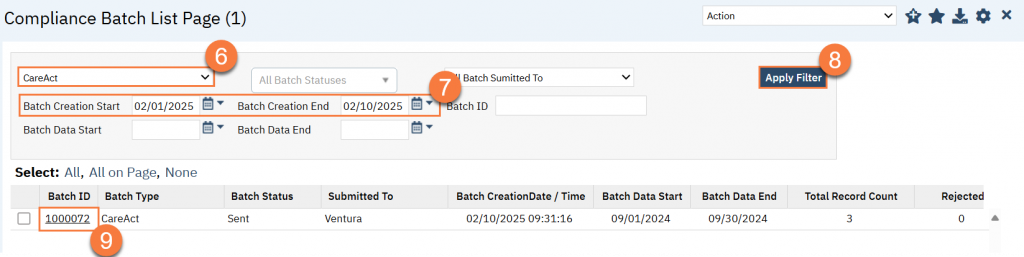
- This takes you to the Compliance Batch Details Page. Click on the link in the File column to access the file.
- Note: This file was made to mirror the original file upload template from HMA. However, the naming convention and columns may have changed since the development of this report. CalMHSA will work to make changes to this file as needed. Please submit a Help Desk ticket if you receive any rejections or feedback from HMA during the submission process. Keep in mind that development is not instantaneous, so some manual manipulation may be required in the short term.
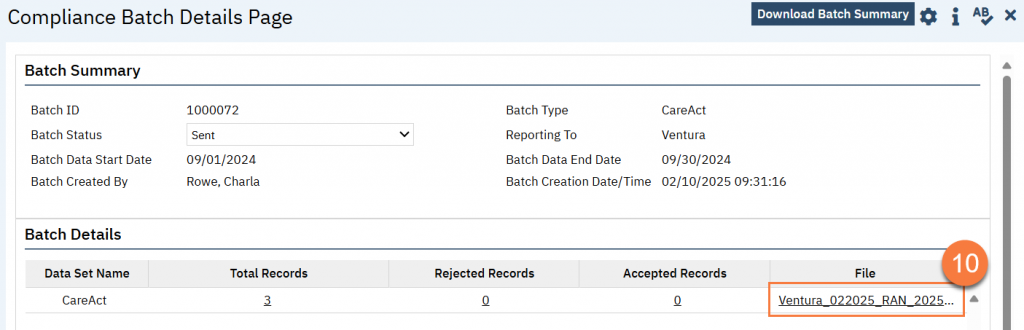
Known Issue: This file is currently missing reporting item 3.11.5. When you copy/paste into the DHCS spreadsheet, please note that you will likely have to copy/paste in sections, as an entire column is missing. We are working on getting this fixed. The information is present in the individual records and may be added to the DHCS spreadsheet manually. Below are the SmartCare spreadsheet tabs and the corresponding column Id where the missing column should be:
- CARE Process Initiation Period: Before DH
- Dismissed: not applicable
- Active CARE Agreement: Before RV
- Active CARE Plan: Before RV
- Elective Client: Before GZ
- Termination: not applicable
- Graduated or After 12 Months: Before GZ
Updated 2/28/25
