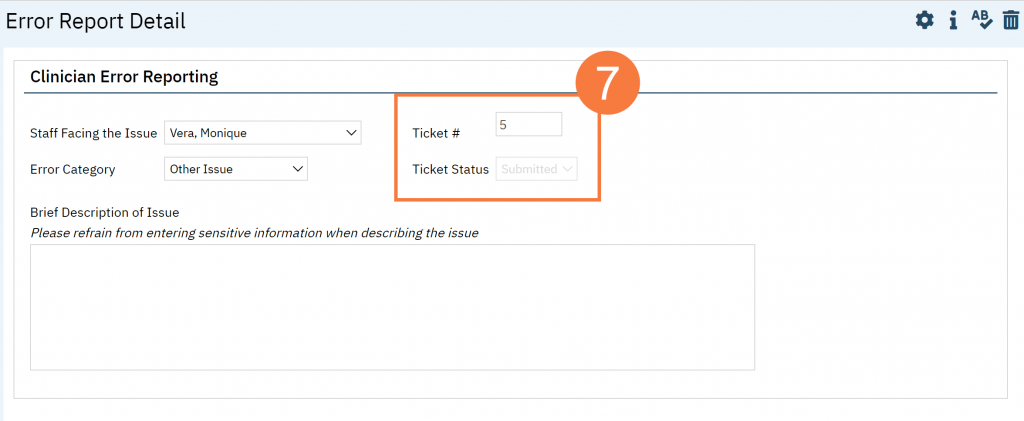- Click on the Search icon.
- Type “My Reported Errors” in the search bar
- Select “My Reported Errors (My Office)” from the search results
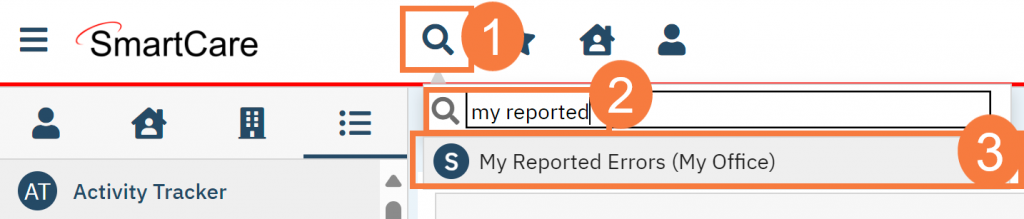
- This takes you to the Clinician Error Reporting list page. Click the New icon.
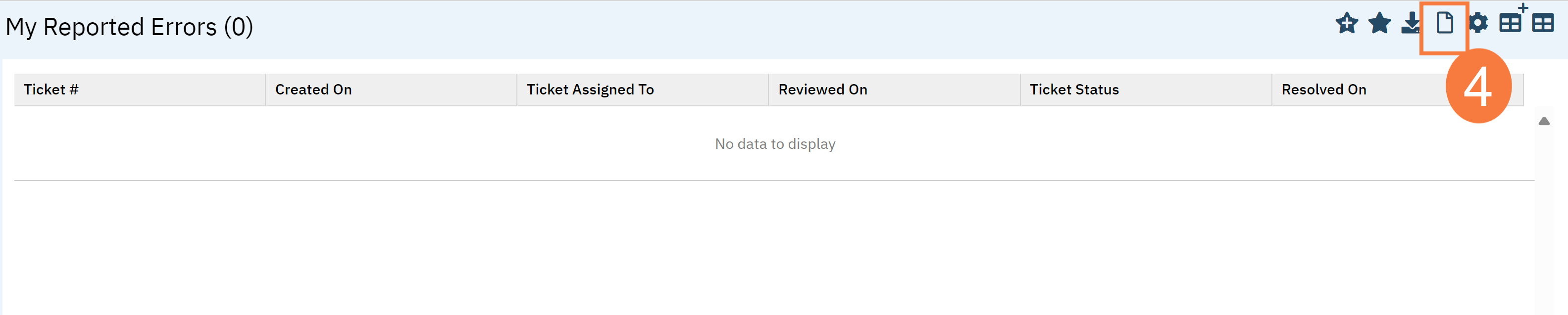
- This takes you to the Clinician Error Reporting Details screen. In “Staff Facing the Issue”, enter your name. In “Error Category” select “State Reporting Issue”. This brings up a Subcategory field. In the “Error Subcategory” field, select the appropriate state report.
- Enter the ID number of the State Report document you need to correct.
- Brief Description of Issue – Enter what the error is and what needs to be fixed. Be specific, but do not include any sensitive client information. For example, don’t just enter “I put this in the wrong client.” Instead, enter “This service is currently tied to Client A but should be tied to Client B. The rest of the information can remain the same.”
- Once you’ve entered all pertinent information, click Save.
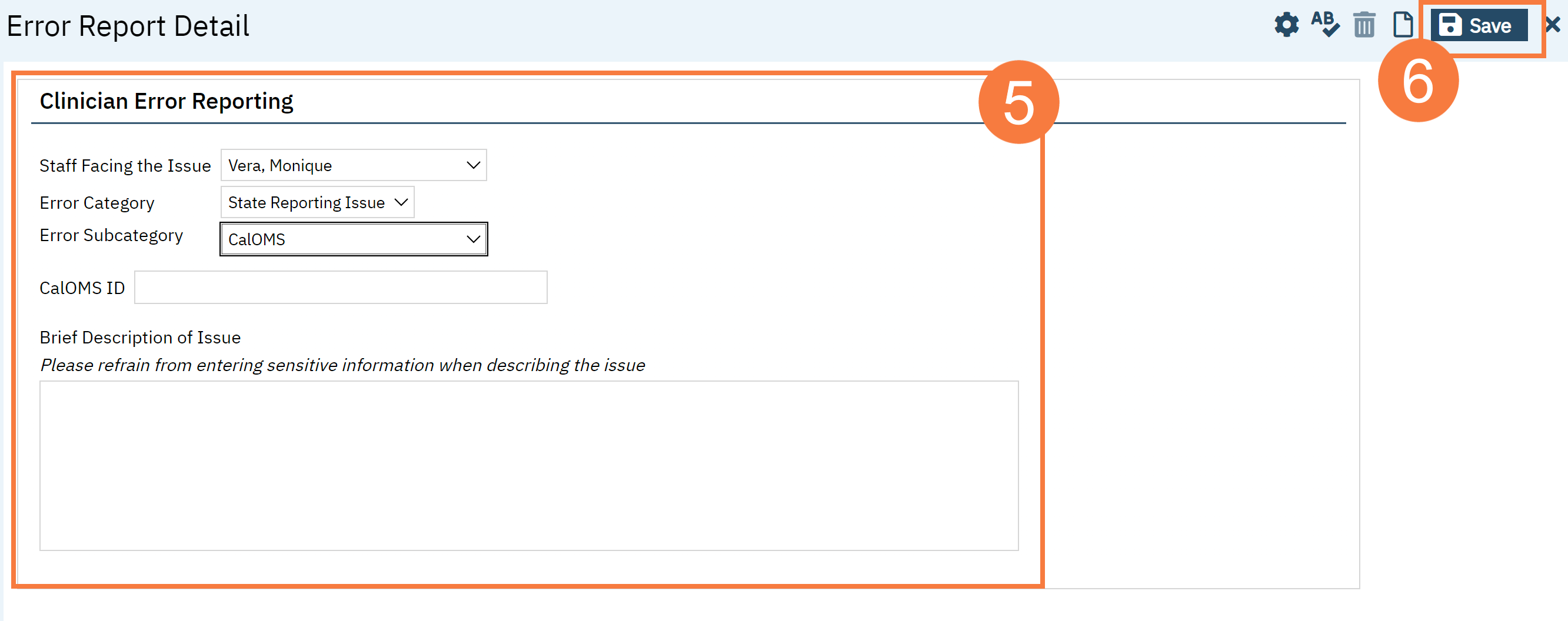
- This will create a Ticket # and Ticket Status.