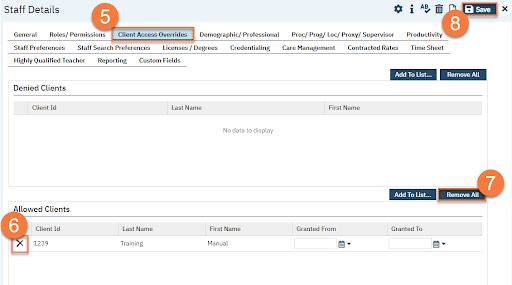- Click the Search icon.
- Type in “Staff/Users” in the search bar.
- Select “Staff/Users (Administration)” from the search results.
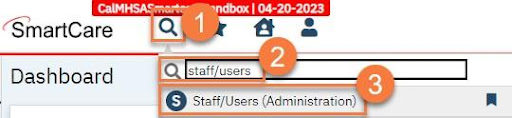
- This takes you to the Staff/Users list page. Use the filters to find the user you want to block access to. Click the link in the Staff Name column.
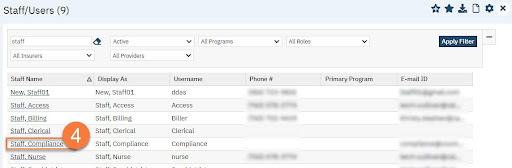
- This takes you to the Staff Details screen. Navigate to the Client Access Overrides tab.
- In the Allowed Clients section, find the client you want to remove from the user’s blocked list and click the Delete(X) icon.
- To remove all Denied Clients, click the Remove All button.
- Click Save. This staff member will no longer be able to see this client in any client searches they do. You may have to refresh tables and/or have the staff member log out and log back in to have the change enacted. See How to Refresh Shared Tables for more information.