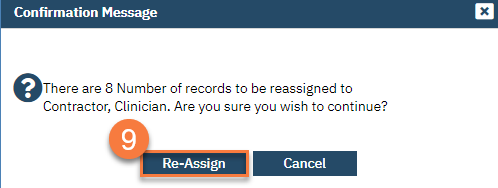Sometimes a staff member may be out on leave or may cease employment with the county. A supervisor can move multiple clients from one staff member to another using Caseload Reassignment.
- Click on the Search icon.
- Type in “Caseload Reassignment” in the search bar.
- Select “Caseload Reassignment (My Office)” from the search results.
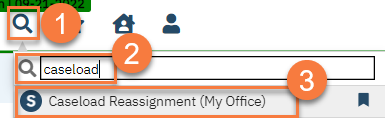
- This takes you to the Caseload Reassignment list page. Enter the staff member’s name (last, first) in the Staff search bar. Choose the Assignment Type “Treatment Team Roles”.
- Click Apply Filter.
- Select the assignments you want to reassign by clicking on the corresponding checkbox. Each treatment team role will show. If the client is open to multiple programs, the same staff may be listed as the primary program clinician for multiple programs. Make sure to select all the assignments you’re wanting to transfer. You can also select a group of assignments by clicking on the appropriate link.
- Once you’ve selected the assignments you want to reassign, click on the Reassignment icon.
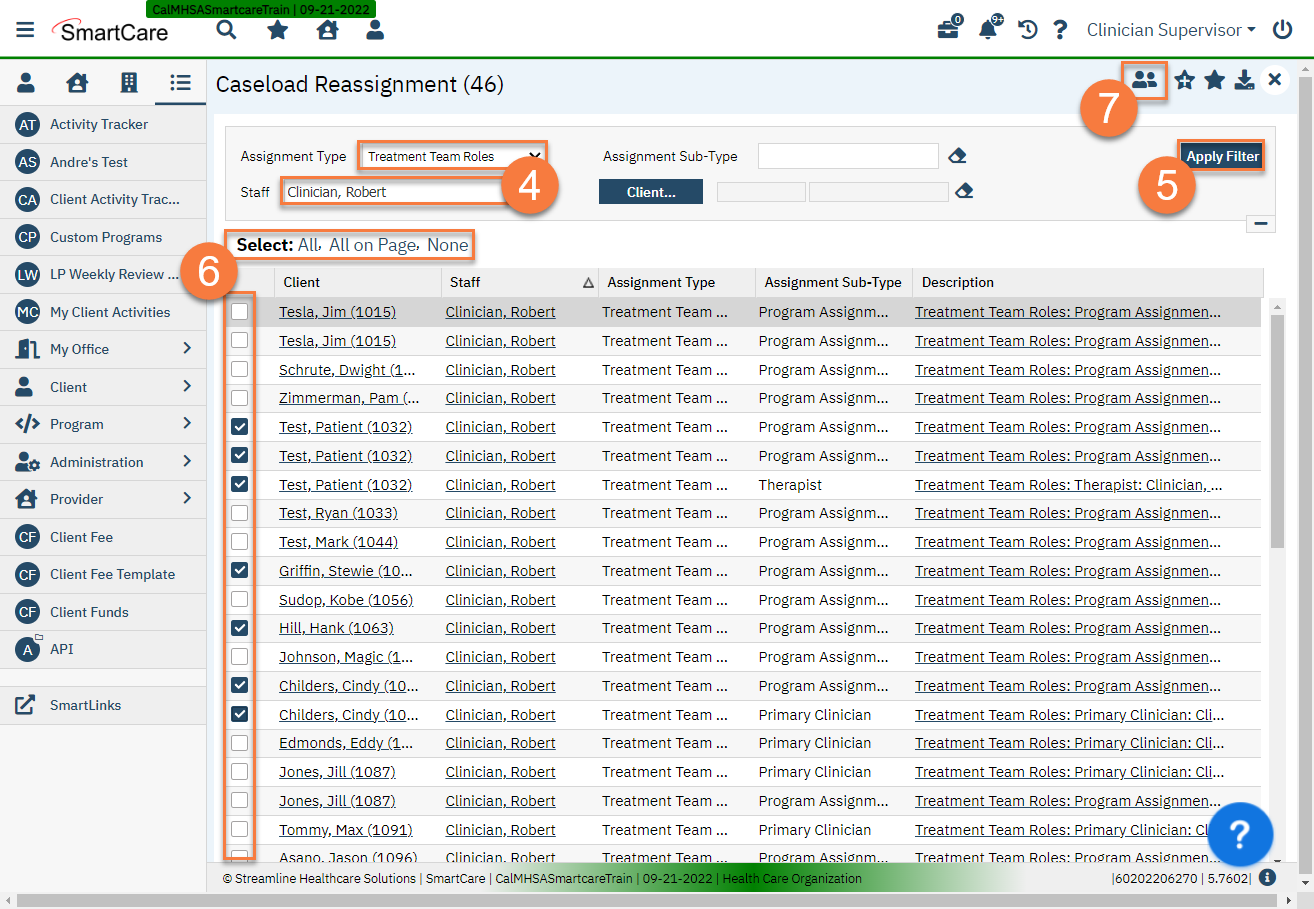
- This will bring up the Re-assignment Pop Up window. Enter the name of the staff member you’re reassigning these assignments to and click Save.
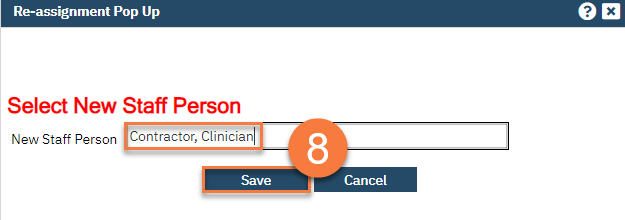
- This will bring up a confirmation popup window alerting you to the number of items you’re about to reassign. Click Re-Assign to complete the process. Click Cancel if you want to cancel the reassignment process.