Timeliness data is entered into SmartCare by direct care staff on a per-client basis. There are 4 separate forms, depending on the type of service the client is requesting. These documents are only required for new clients, and are not program-specific. The definition of a “new client” is determined at the county level. However, most counties define this as a client who has not received any services for the past 3 years. This means that a returning client who hasn’t received services in over 3 years is considered “new”.
Timeliness data is reported via the Timely Access Data Tool (TADT). This is an Excel workbook that DHCS provides to counties. Currently, there are 2 separate workbooks: one for mental health services and one for substance use disorder services. Within each of these are separate tabs, including instructions and 2 separate reporting tabs, based on the type of service requested. This is why there are 4 separate documents in SmartCare, as they each correspond to one of the 4 tabs a county will use to report timeliness data.
CalMHSA has created a report that mirrors this workbook for easy reporting. Follow the steps below to run this report.
- Click on the Search icon.
- Type “TADT” in the search bar.
- Select “CalMHSA TADT Report (My Office)” from the search results.
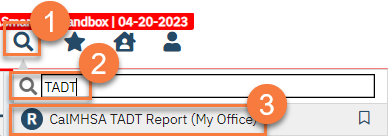
- This will bring up the Report View window. Enter the parameters for the report.
- Report Types – a multiple select field; each option will pull data on that type of service and corresponds to a reporting tab in the TADT. There is also an option to “select all”, which will return all 4 types in the report.
- MHP Psychiatric – Attachment D.1., tab “Psychiatry”
- MHP Non-Psychiatric – Attachment D.1., tab “Non-Psych SMHS”
- DMC-ODS Outpatient – Attachment D.2., tab “DMC-ODS – Outpatient SUD”
- DMC-ODS Opioid – Attachment D.2., tab “DMC-ODS – All Opioid”
- Report Types – a multiple select field; each option will pull data on that type of service and corresponds to a reporting tab in the TADT. There is also an option to “select all”, which will return all 4 types in the report.
-
- Start Date – a date field; enter the start date of the reporting period
- End Date – a date field; enter the end date of the reporting period
- Click “View Report”.
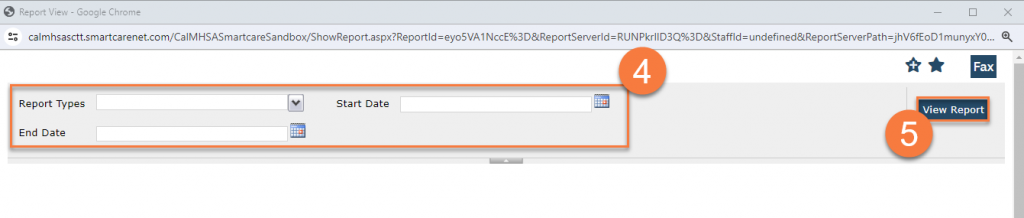
- This will bring up the report data for you to view. Please note that there will be multiple pages if you selected multiple report types in step 4.
- Click on the Export icon.
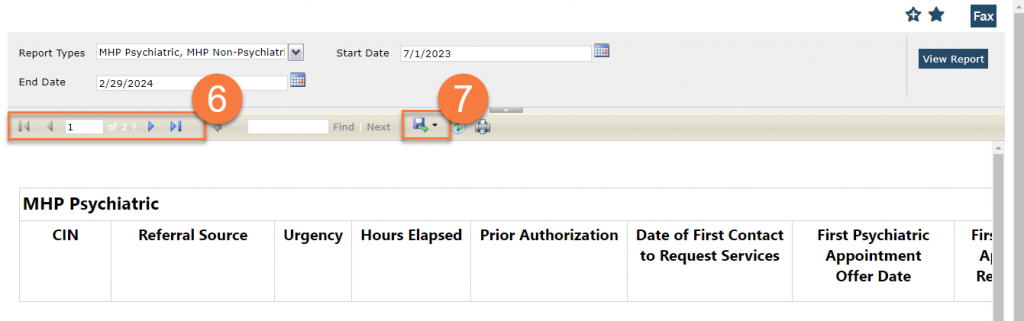
- Select Excel from the drop-down options. This will download the report as an Excel document to your computer.
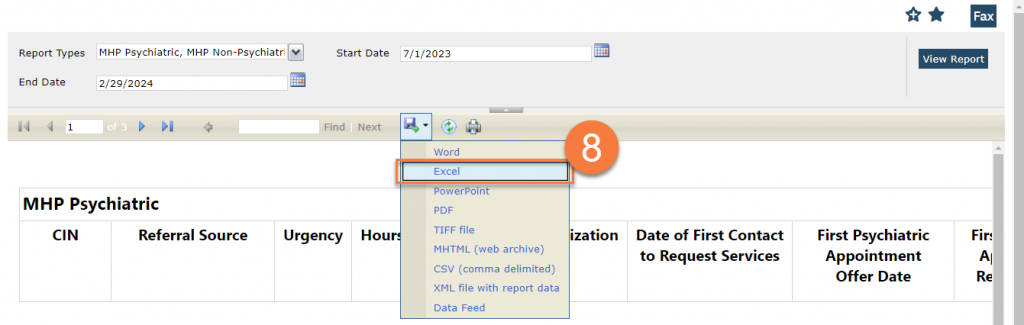
How to Complete the TADT
- Follow the steps above to pull the timeliness data from SmartCare and open the downloaded Excel file from step 8 above.
- Copy and paste the information from the downloaded Excel file to the TADT Workbook provided by DHCS
