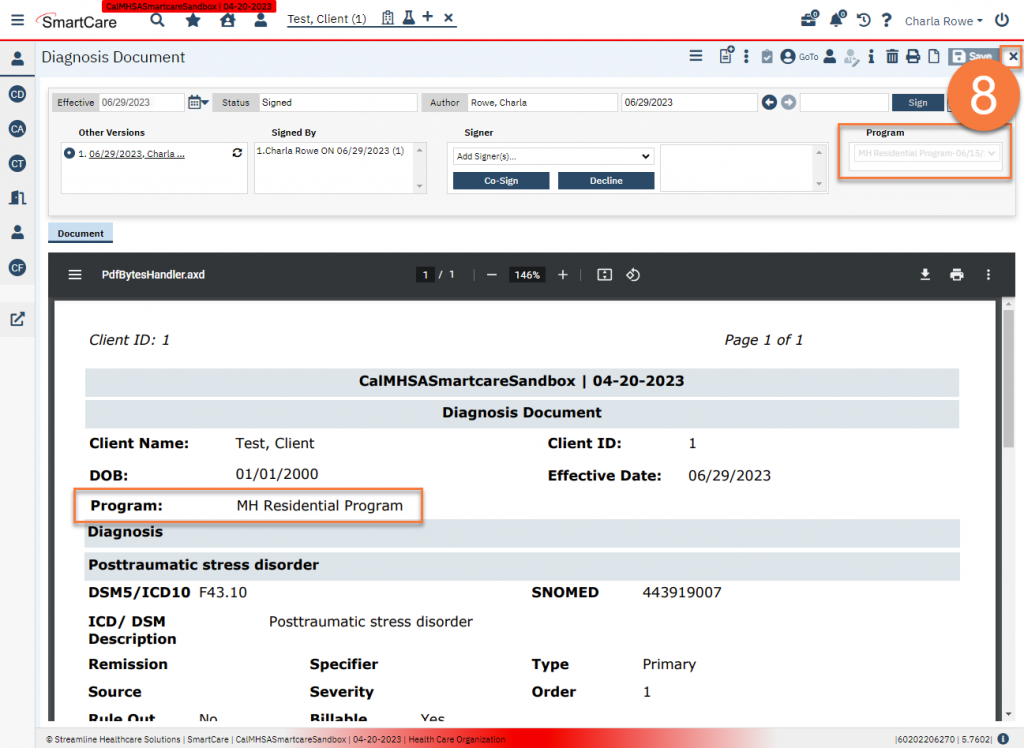- Navigate to the client’s Diagnosis Document. The client may have multiple diagnosis documents associated with different programs. The most recent one will show first, but you can use the arrow buttons in the document ribbon to navigate to the diagnosis you’re wanting to pull forward.
- Note which program the desired diagnosis is associated with.
- Click the New icon.
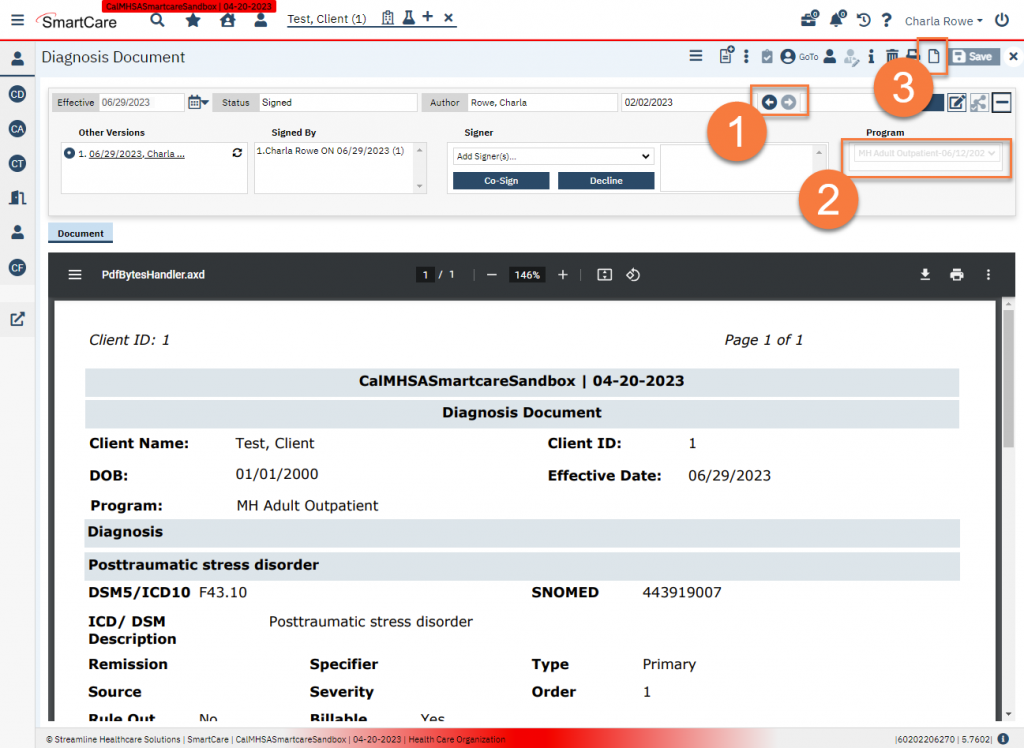
- When the CDAG window pops up, select the program that you’re wanting to pull forward from. Note: this is different from the usual workflow.
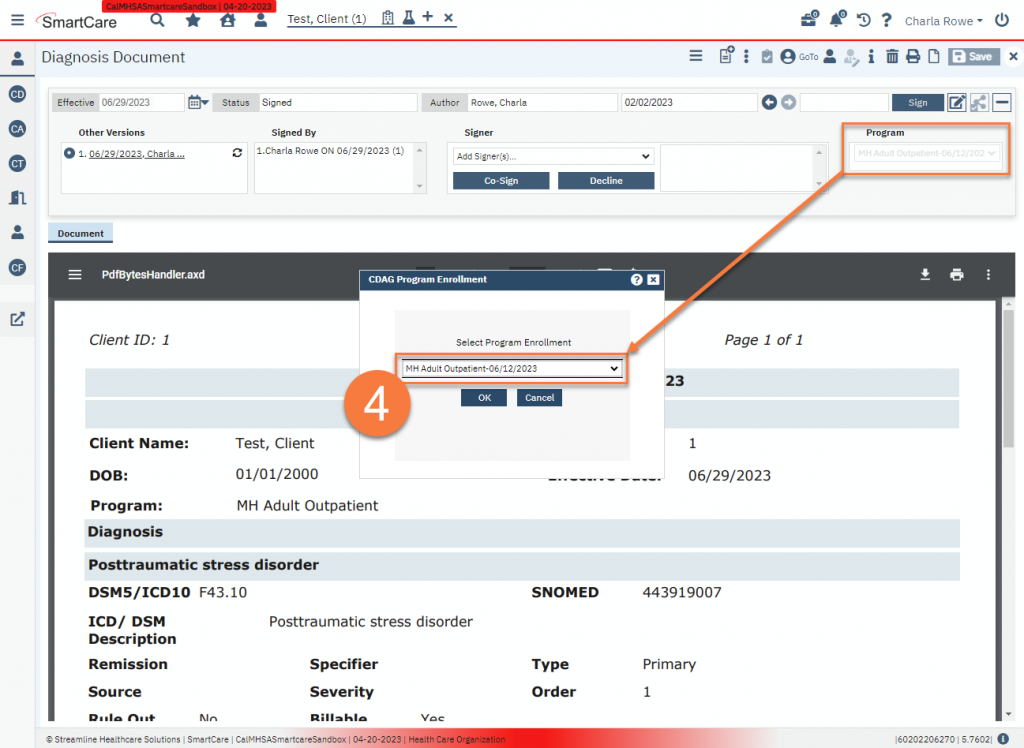
- The diagnosis document will open and it should pull forward the most recent information associated with the program you selected. Click the Plus icon to expand the document ribbon.
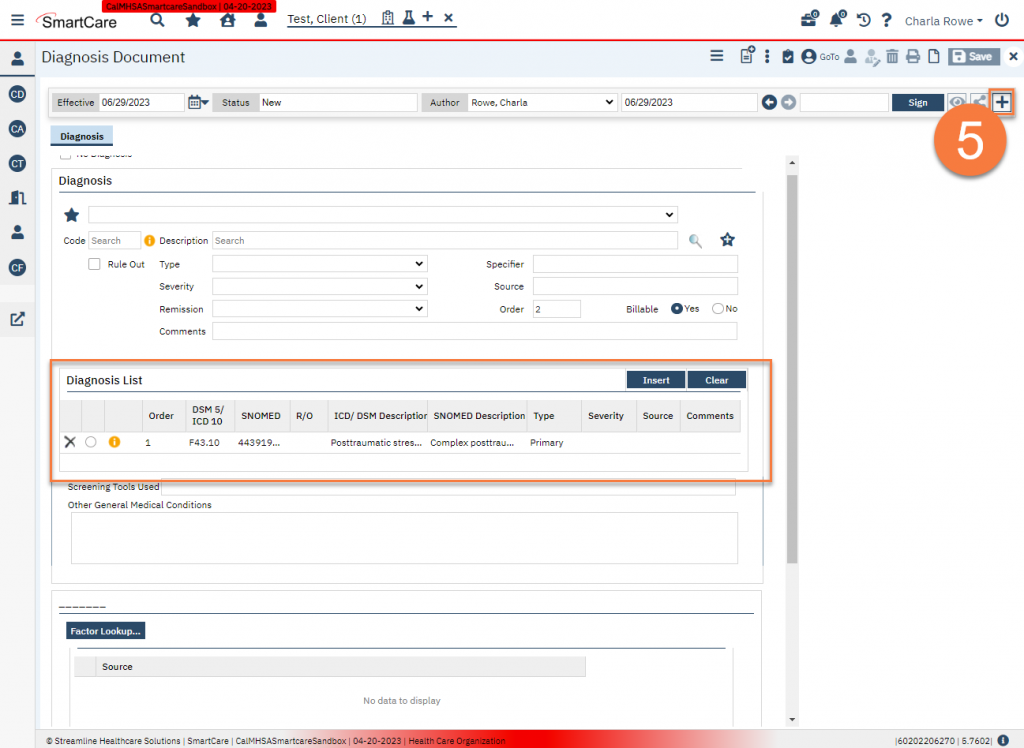
- Click the dropdown and select the program you are pulling the diagnosis into (the new program that this diagnosis will be associated with).
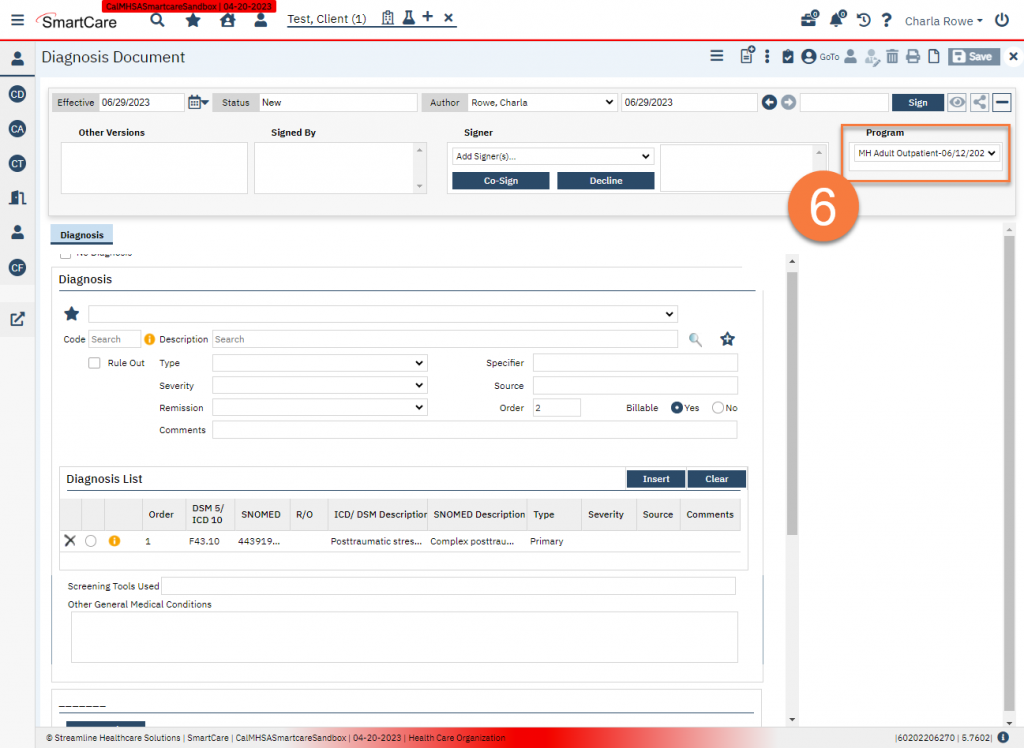
- Click Sign.
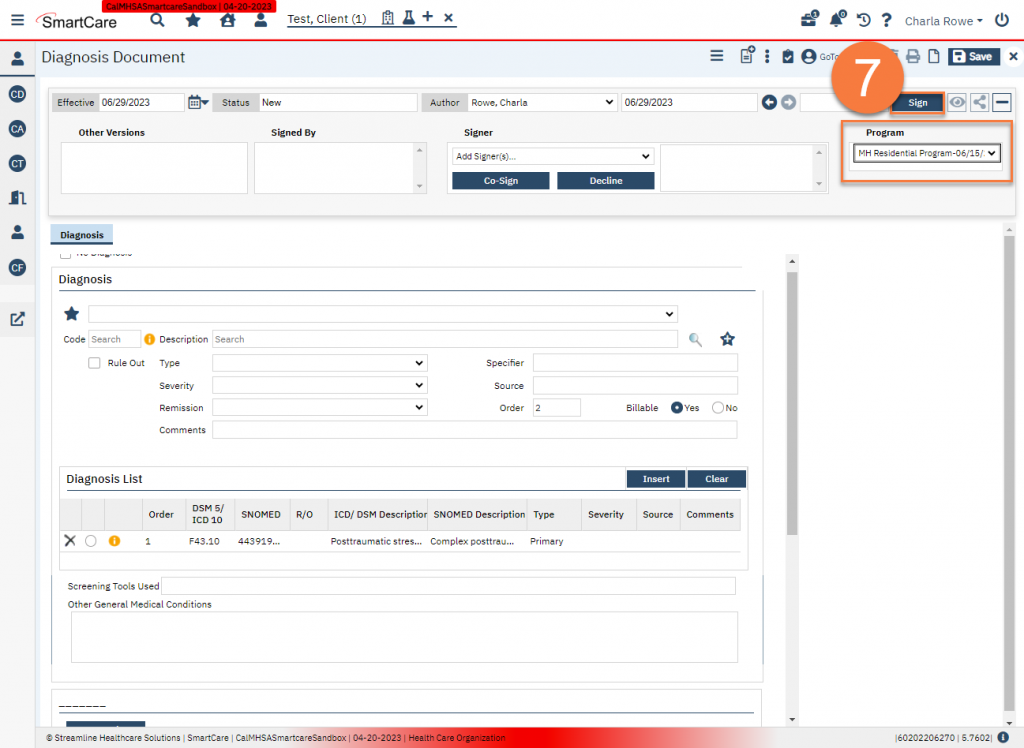
- This diagnosis document is now associated with this selected program. You can now click Close.