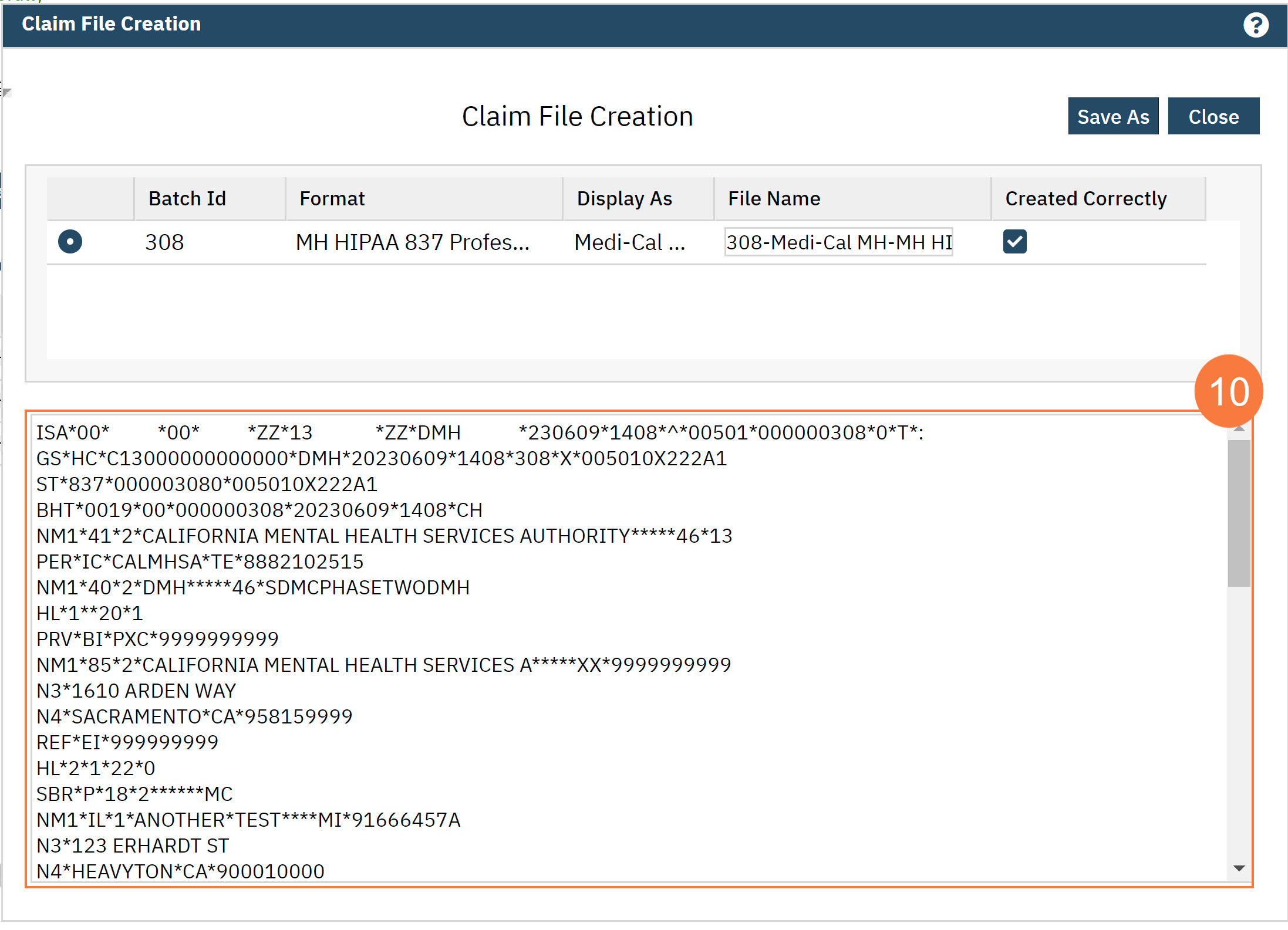Step by step video guide here:
- Navigate to the Charges/Claims Click the down-down menu in the second menu option down on the left- hand side and Ready to Bill
- Select any other filters that you need to get the appropriate Click Apply Filter.
- Click Select All.
- Click the check box to select the appropriate charges.
- Click the Electronic Claims button.
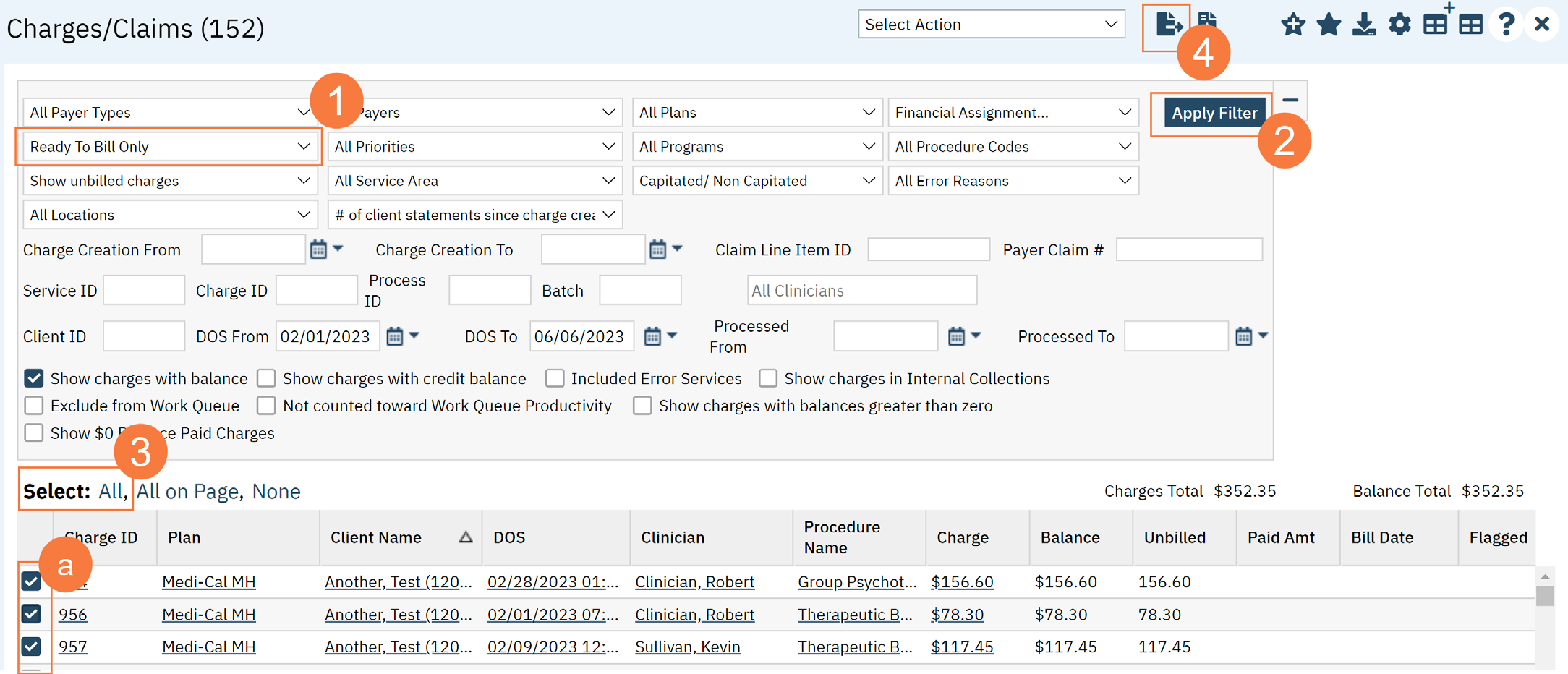
Note: Every Payer will have their own Batch number. You can choose to Select the Batch you want to process by clicking on the drop-down menu for “Select Batch” or keep the default setting “All Batches” which will process all Batches listed.
- In the Claims Processing window, click the drop-down arrow select a specific batch number or leave as All Batches
- Click Process Now.
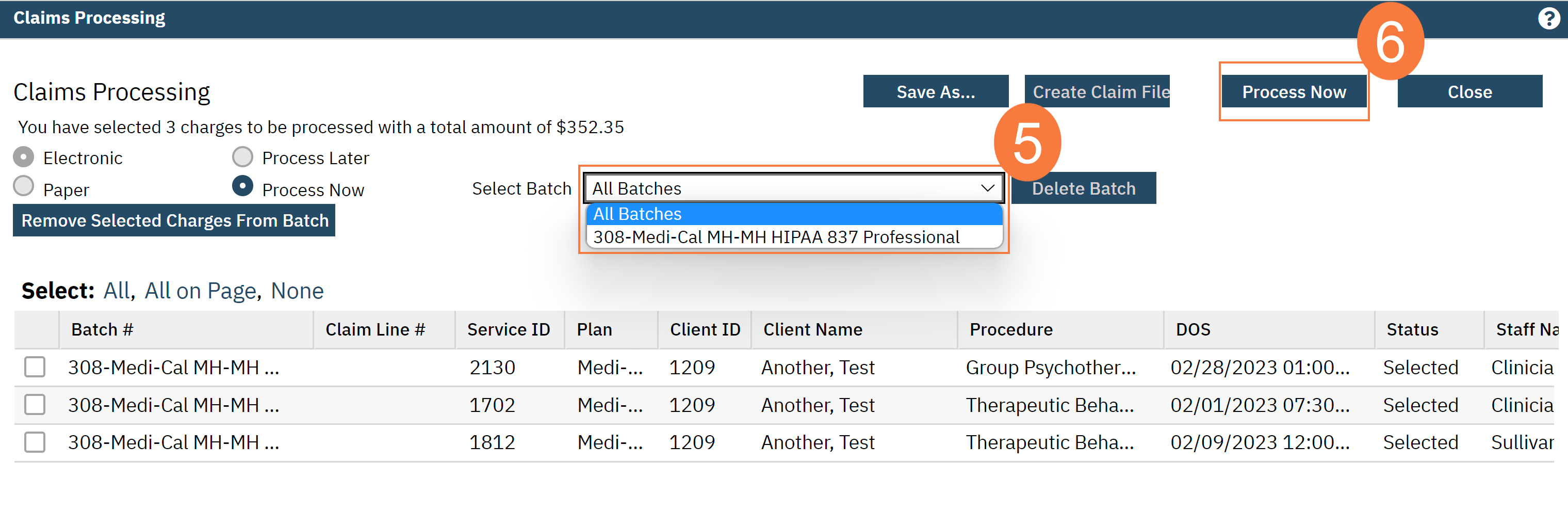
- You will get a process successfully Click Create Claim File.
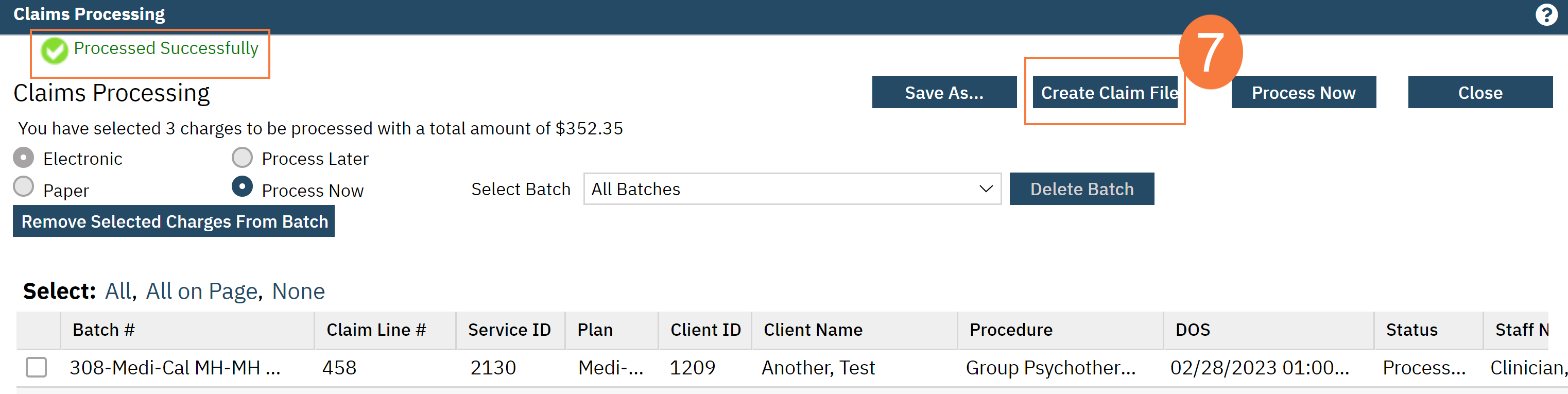
- In the Claim File Creation window, you can rename your Click the File Name and enter the new one. This is optional.
- Click Save As
Check your download folder on your local computer for the Claims file.
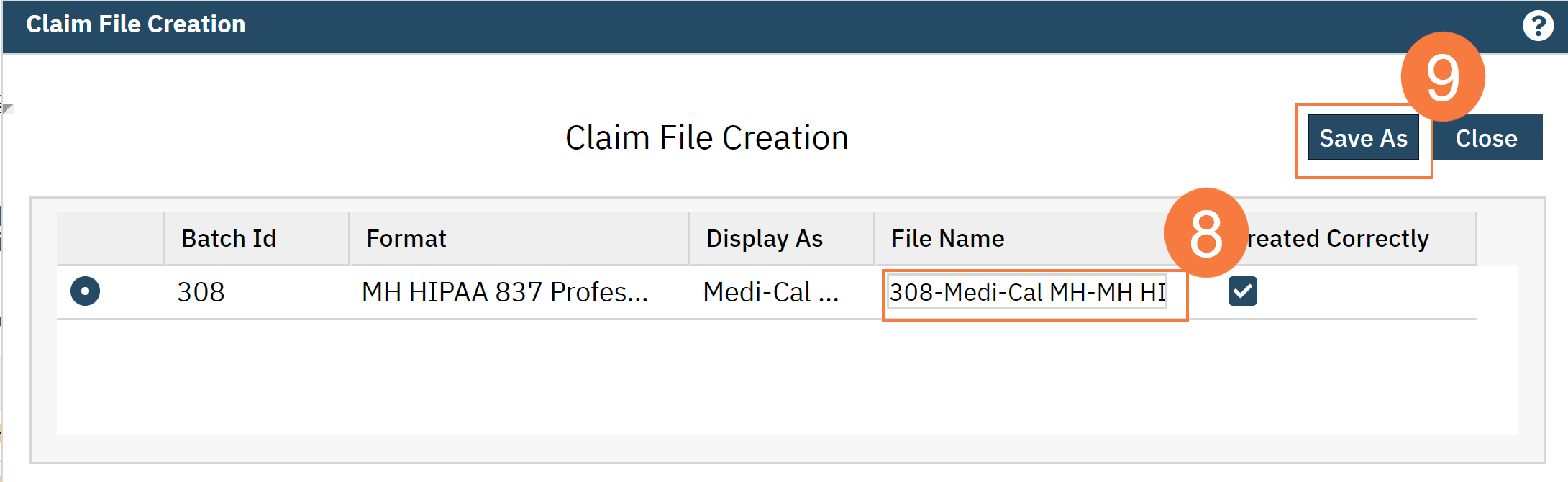
- Image of the 837 File Displayed.