When a claim is denied, there may be an opportunity to correct the charge and rebill. SmartCare includes a denial report and an exportable spreadsheet formatted denial report under the users My Reports menu.

Replacement claims are often called “corrected claims.” When this option is selected claims will be billed as a replacement claim. Replacement claims require the PCCN number returned via the 835 file. SmartCare will automatically insert the PCCN number in the replacement claim file if the payment was received via 835. In addition, SmartCare will automatically insert the correct frequency code in the claim file to signify a replacement claim.
First: Make the correction for the charge that created the denied claim
How to mark a claim for Replacement
- Navigate to the Charges/Claims screen.
- Use the filters to show billed charges as well as any other relevant filters that will allow you to get the best results below.
- Click Apply Filter.
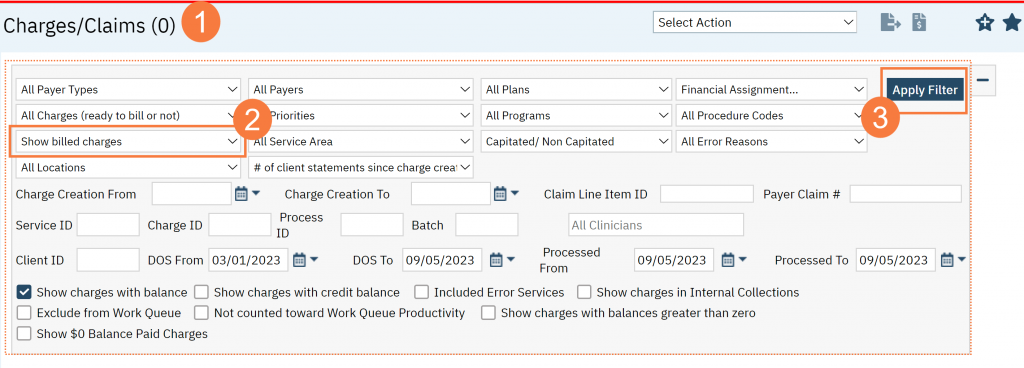
- Click the checkboxes next to the charges you want to select. You can choose multiple.
- Click the action drop-down and select Mark claim line to be Replaced
- In the pop-up alert, Click OK.
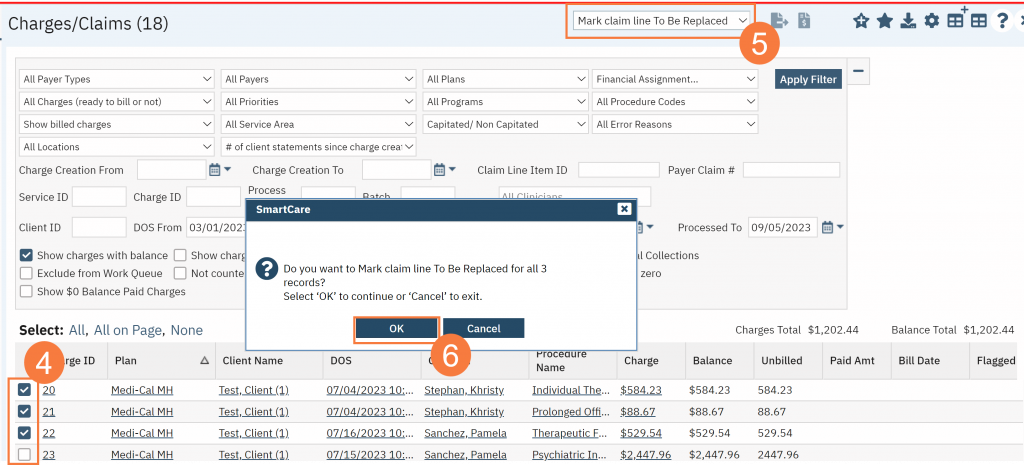
Your corrected claim is now marked for replacement
The user is now able to change the filters on the Charges/Claims screen to show unbilled and replacement charges to make it simple to create a batch for replacement charges.
