Standing labs are recurring lab orders that will
automatically generate and be sent to the lab. This feature allows staff to
enter one order and based on frequency and end date lab orders will
automatically generate. Follow the steps below to enter standing orders.
- With the
client open, click the Search icon.
- Type Quick Orders in the search
bar.
- Select Quick Orders (Client) in
the search results.
- In the
CDAG Program Enrollment window pop-up, click the drop down and select
the appropriate program.
- Click OK to continue.
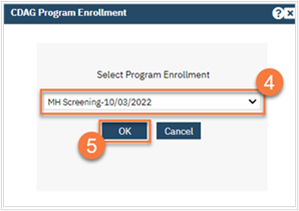
- If you’ve already entered orders for this client before, it will show you the most recent order in PDF form. Click the New icon to open a new order.
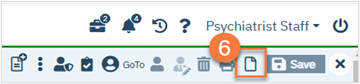
- This takes you to the Quick Orders screen. Click in the Search Order field and start typing in the lab you want to order.
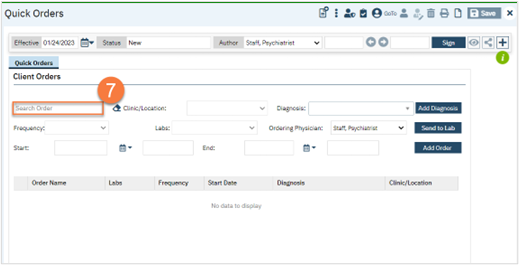
- Select your lab from the search results.
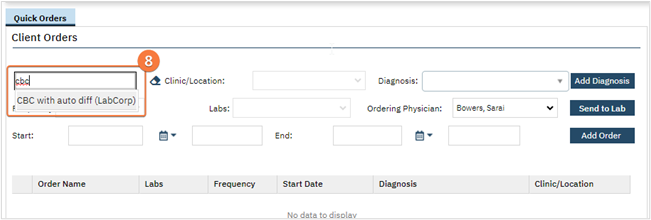
- This will automatically populate most information in the order screen.
- Ensure your Frequency is correct. If needed, select the correct option from the drop down.
- Standing lab frequencies are Weekly – Lab, Every 2 Weeks – Lab, Monthly – Lab, Every 6 Months – Lab, and Annually – Lab.
- Enter an End date and time. When a standing lab order is placed, an end date and time must be entered.
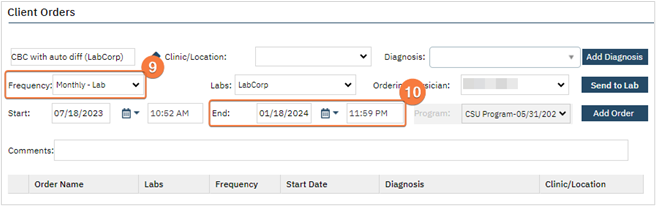
- Complete all other fields as needed. Click Add Order.
- This will add your order to the list in the bottom part of the screen.
- Repeat steps 7-11 as needed.
- When you’re finished adding labs, click Sign to complete and generate the document. This will also submit the lab request electronically to the lab your county has an electronic connection with.
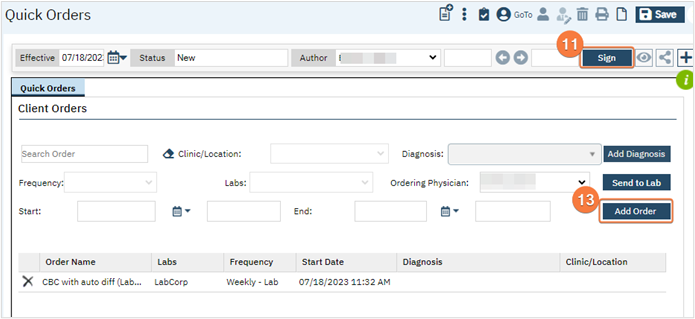
- Based on frequency selected, an overnight job will create the next lab order 7 days prior to when it is needed.
- For example, if you have labs that are ordered Monthly, the lab order will be generated when created. The ongoing orders will be generated automatically, 7 days prior to the month mark.
