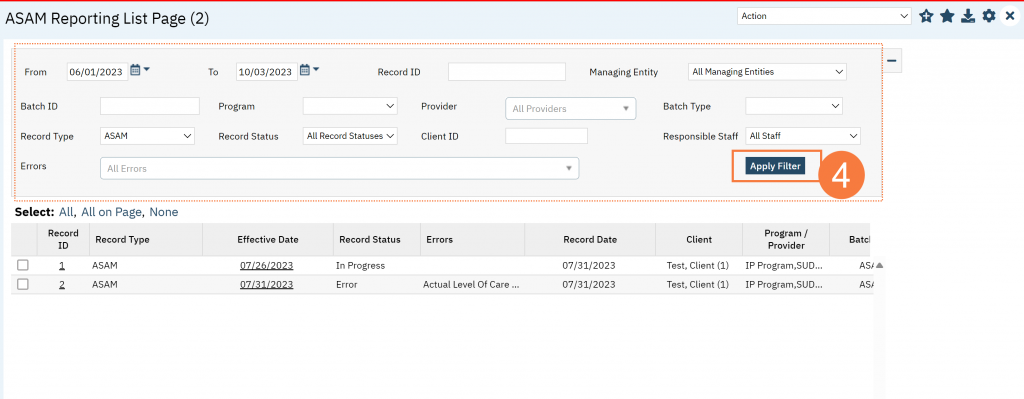Once the data has been collected and is eligible for submission the records are available to be reviewed via the ASAM Reporting Summary List Page. There the user can review the available candidate records, errors the records may have and the field level data for each record.
- Click the Search icon.
- Type ASAM Report in the search bar.
- Click to select ASAM Reporting List Page (My Office).
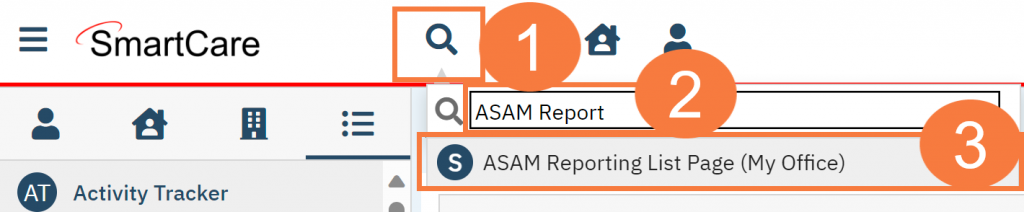
The list page will display. The ASAM Reporting Summary List Page displays all eligible ASAM submission records according to the following Status types:
- In Progress – a record was created but not yet batched for reporting.
- Cancel – a record was created and batched for submission then later canceled. These
records are no longer eligible for batching. - Sent -the record was batched for submission and is awaiting response. These records
are no longer eligible for batching. - Accepted – A response file was received for the batch the record was included in and
the record was marked as Accepted. These records are no longer eligible for batching. - Reject – A response file was received for the batch the record was included in and the
record was marked as Rejected. These records are no longer eligible for batching.
There are filters available in the ASAM Reporting Summary List Page. These are as follows:
- Select a date range (From Date and To Date) for which data to be pulled for
- Record ID – this is the unique id assigned to the ASAM record
- Managing Entity – the county that the records are to be reported to may be selected.
- Batch ID – if a record has previously been batched, this field will filter on a specific Batch ID.
- Program – indicates which program the ASAM record is associated with
- Batch Type – this will default to ASAM Batch Type
- Provider – if the customer is a County entity and is utilizing MCO, this will indicate which Contracted Provider the ASAM record is associated with
- Record Type – this filter allows for differentiating between the different ASAM record types; Admission, Annual Update and Discharge.
- Record Status – indicates the current status of the record.
- Client ID – this is the unique SC identifier of the client record associated with the ASAM
record. - Responsible Staff – the staff who completed the data collection for the record will display
- Select the appropriate filters and click Apply Filter