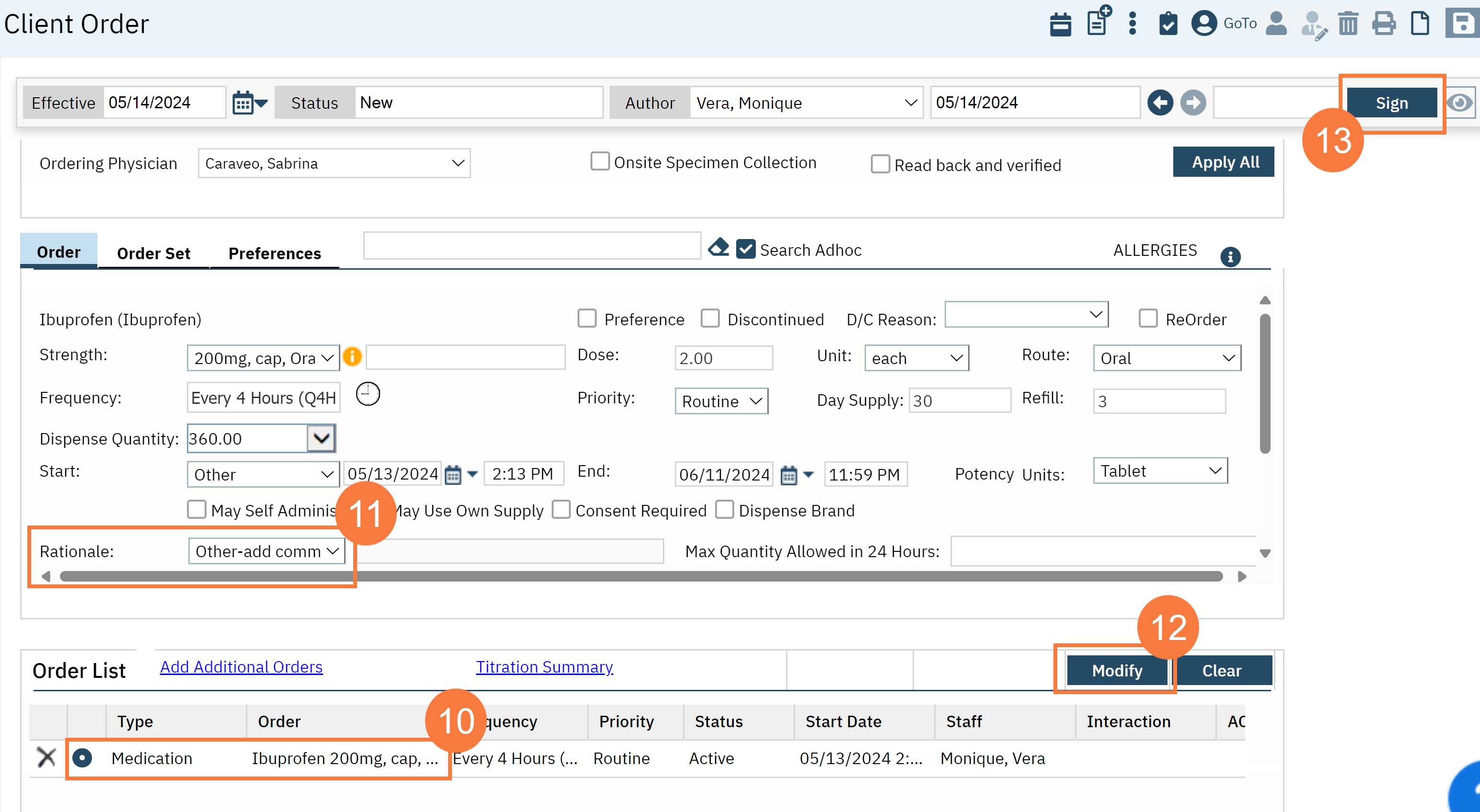For all Order Types except “Activity” it may be required that you select a reason as to why the order is being placed (typically a diagnosis or problem). To be able to set an Order Rationale the setting “Order Rationale” must be enabled by a System Administrator.
- Click on the Search icon with the client open.
- Type Client Orders in the search bar.
- Select Client Orders (Client) from the search results.
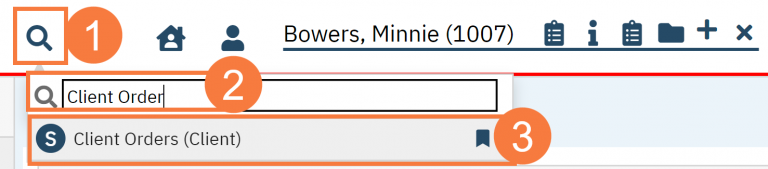
- This will bring up the Client Orders (Client) list page. Use the filters as needed.
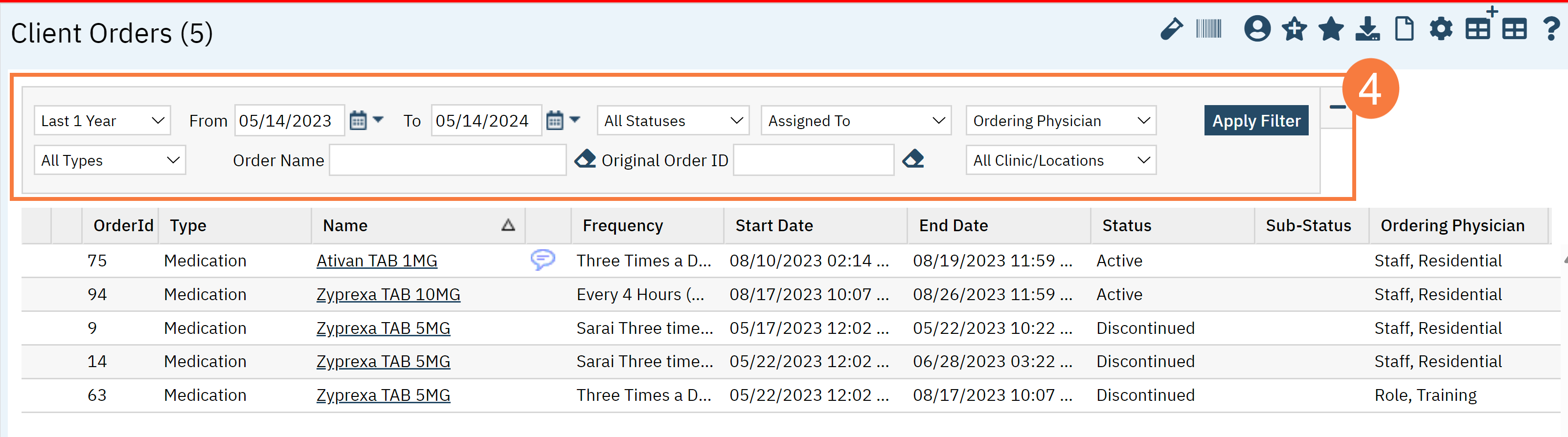
- Click the New button in the top right.
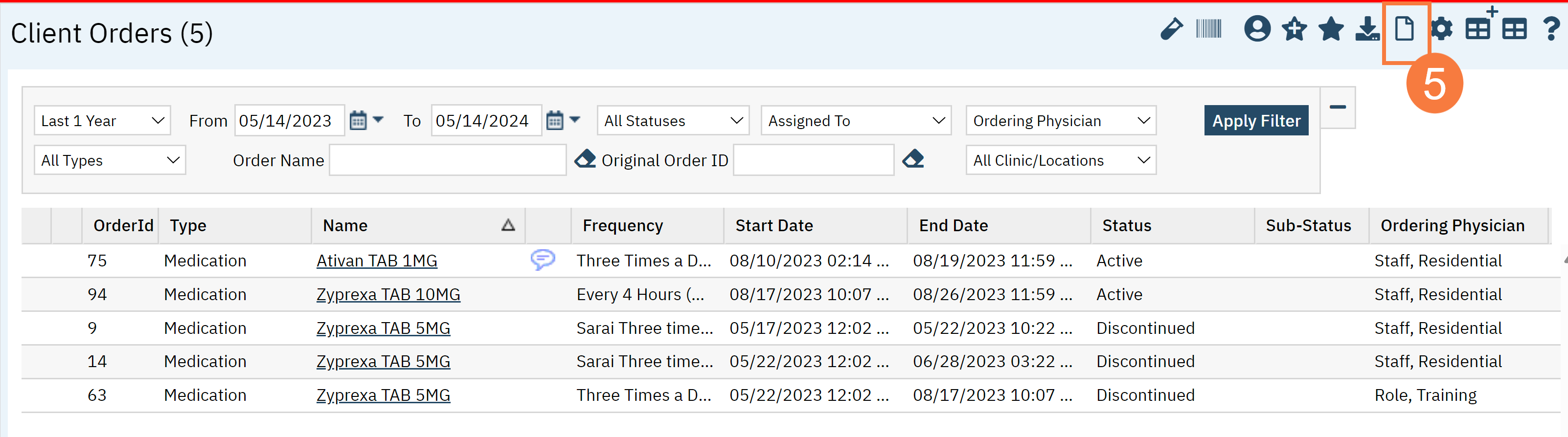
- The Client Order Selection window will pop up. Check the box for the order you are attempting to modify.
- Click OK.
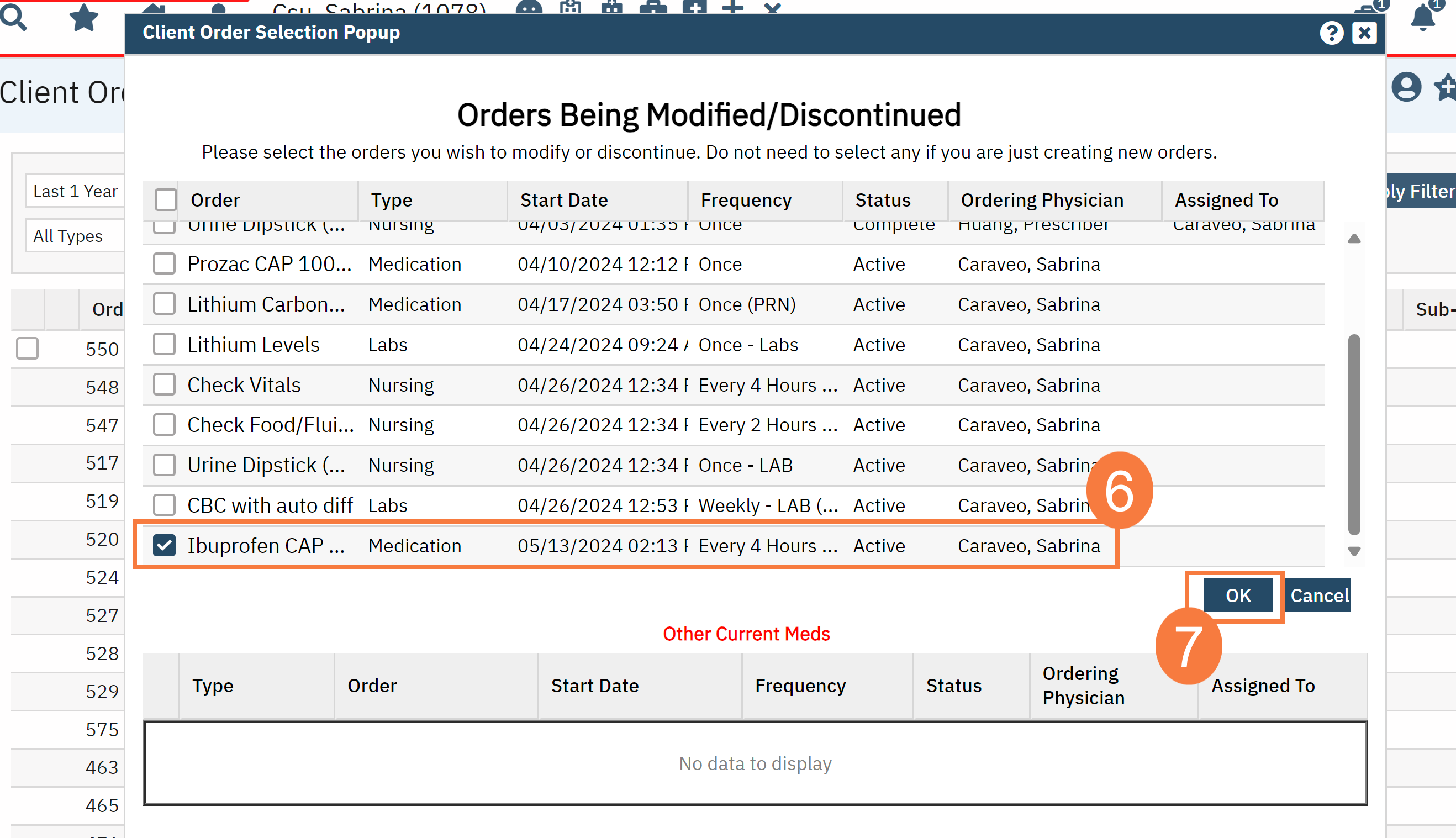
- The CDAG Program Enrollment window will pop up. Select the correct Program Enrollment from the available options.
- Click OK.
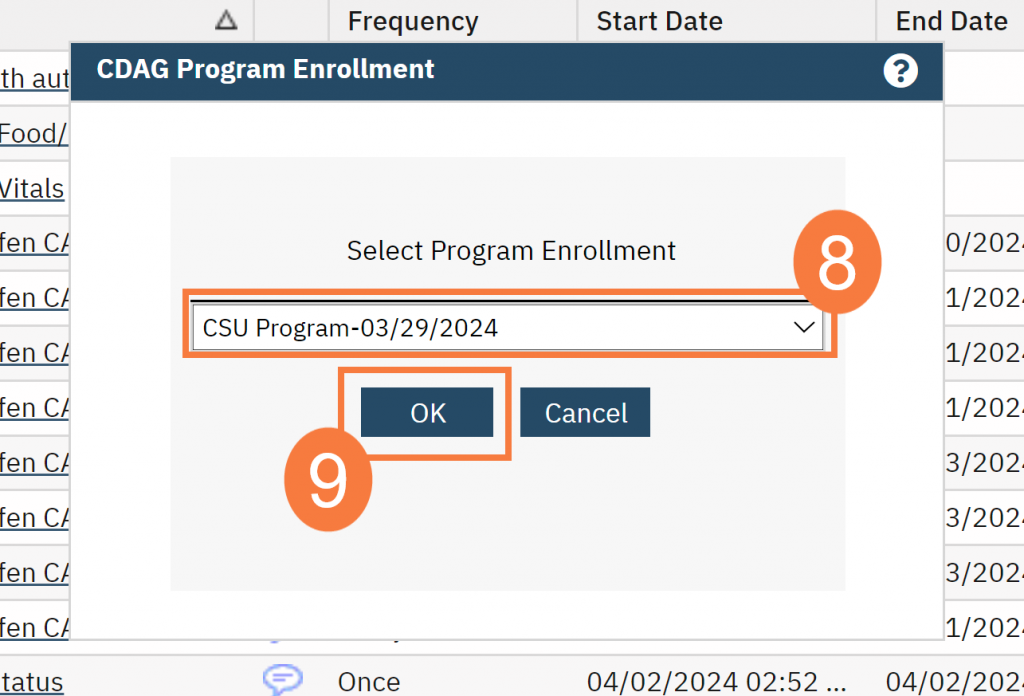
- Click the radio button for the order you are updating in the Order List section.
- In the Rational field, click the drop-down menu and select the appropriate updated rationale.
- You can also choose Other-add comment and specify it in the Comments field.
- Click Modify.
- Click Sign.