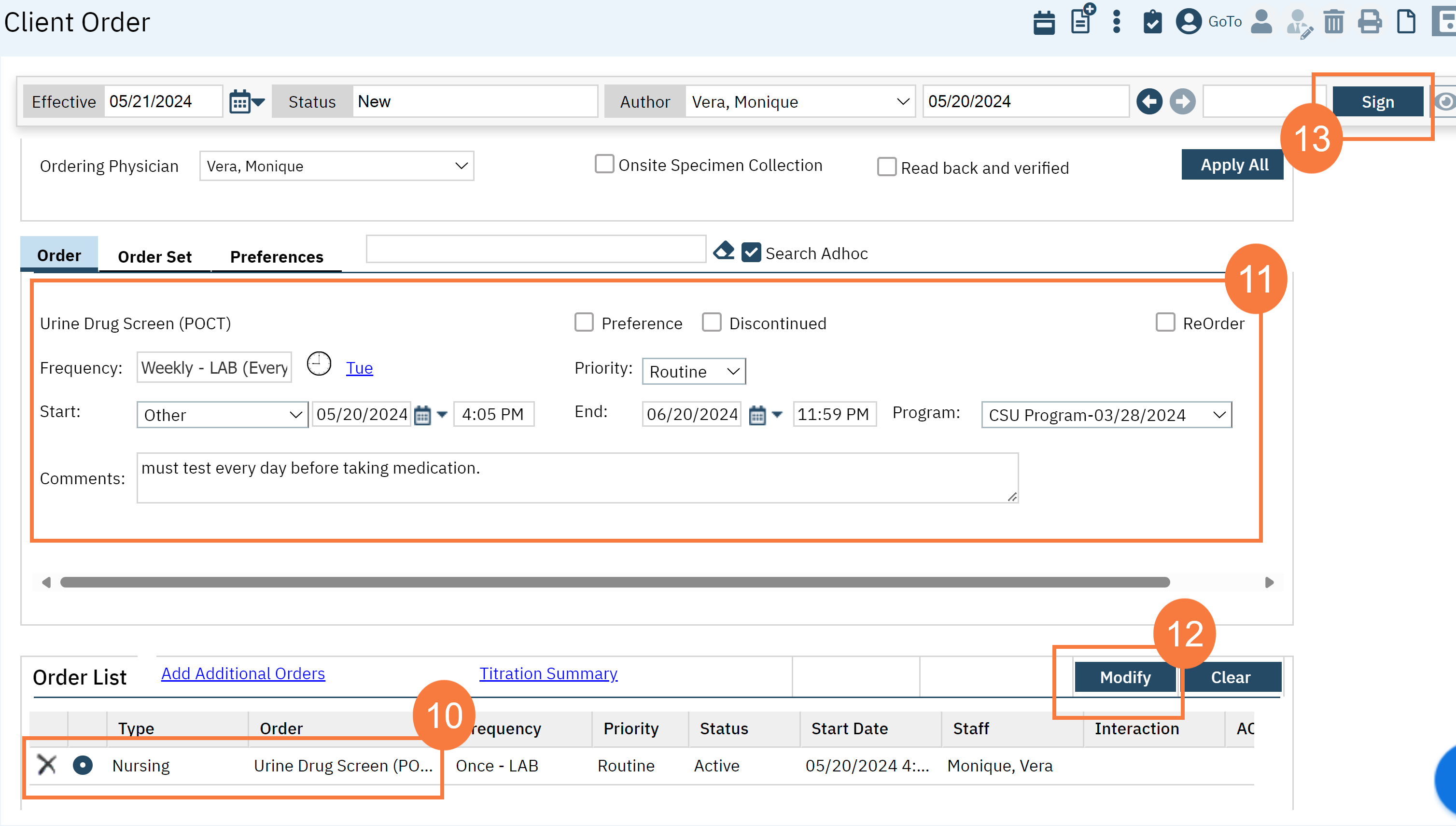Standing lab orders will generate 7 days prior to the next occurrence. However, if you need to change or discontinue the recurring lab order, you will need to change the original (parent) order.
- Click on the Search icon with the client open.
- Type Client Orders in the search bar.
- Select Client Orders (Client) from the search results.
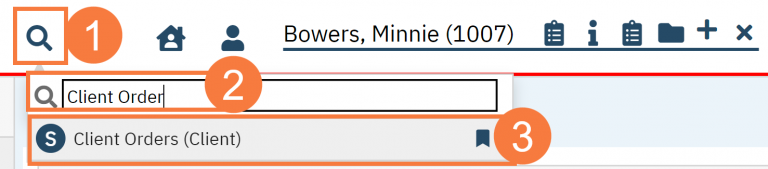
- This will bring up the Client Orders (Client) list page. Use the filters as needed.
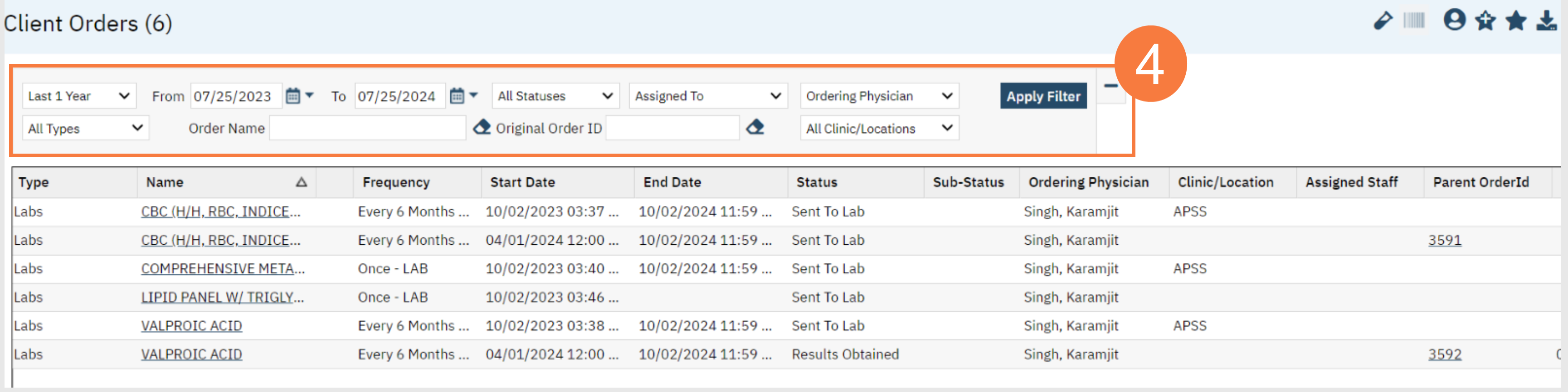
- Click the New button in the top right.
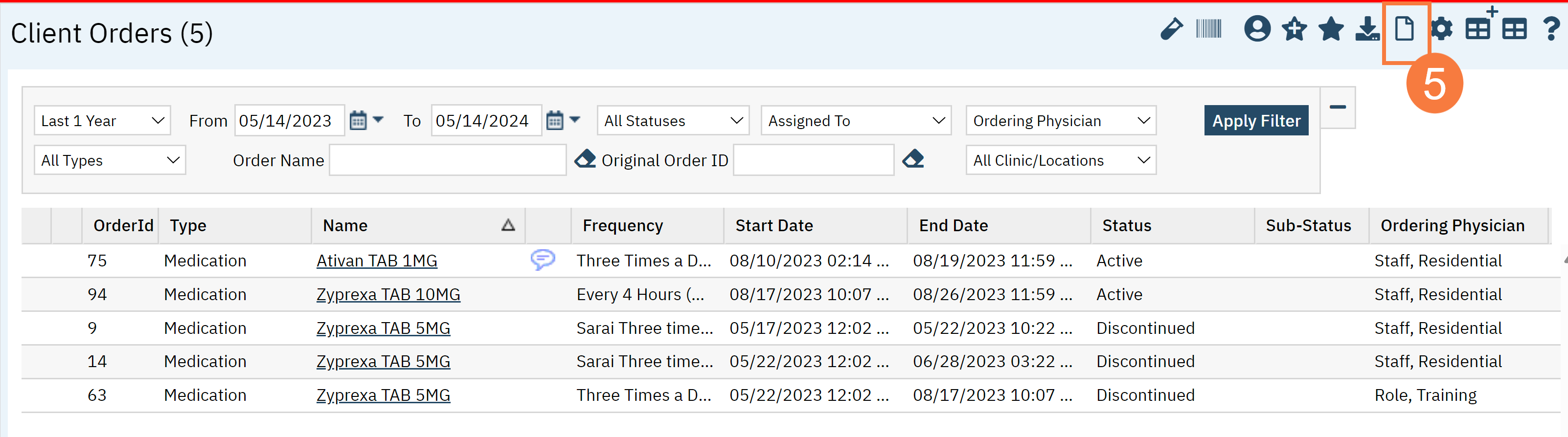
- In Client Order Selection Popup, identify the most recently created order from the recurrence and select the checkbox.
- If multiple orders need to be modified, you may select multiple.
- Click the OK button. Client Order document will open.
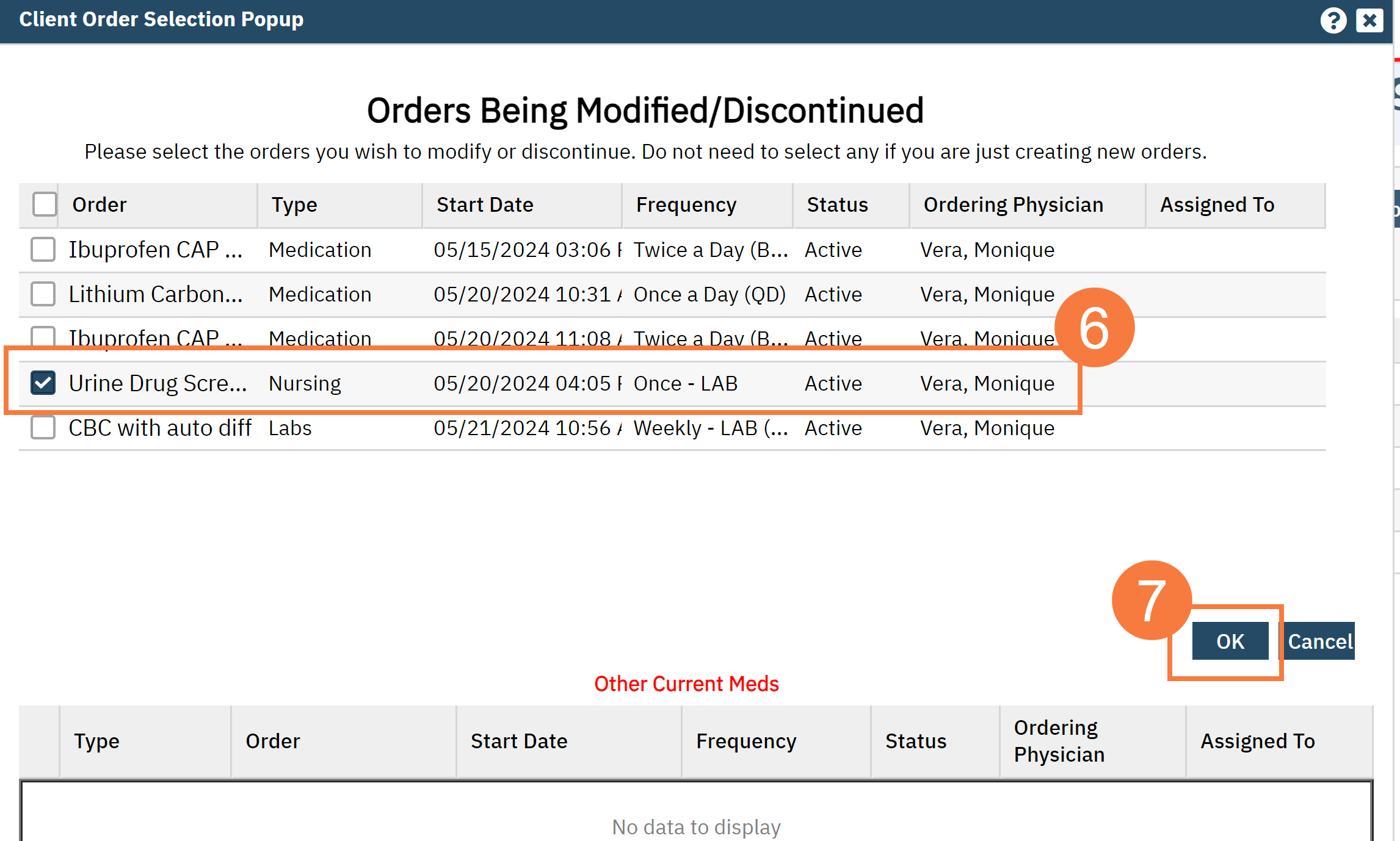
Note: You MUST modify on the parent order. It cannot be done for the most recent recurrence of the order. Tip: if you are changing frequency, please make sure you select a frequency with the “[Frequency Time] -Labs” as that indicates to the system that this is a reoccurring order.
- Note: You will be able to easily locate the parent order by looking under the column header Parent OrderID.
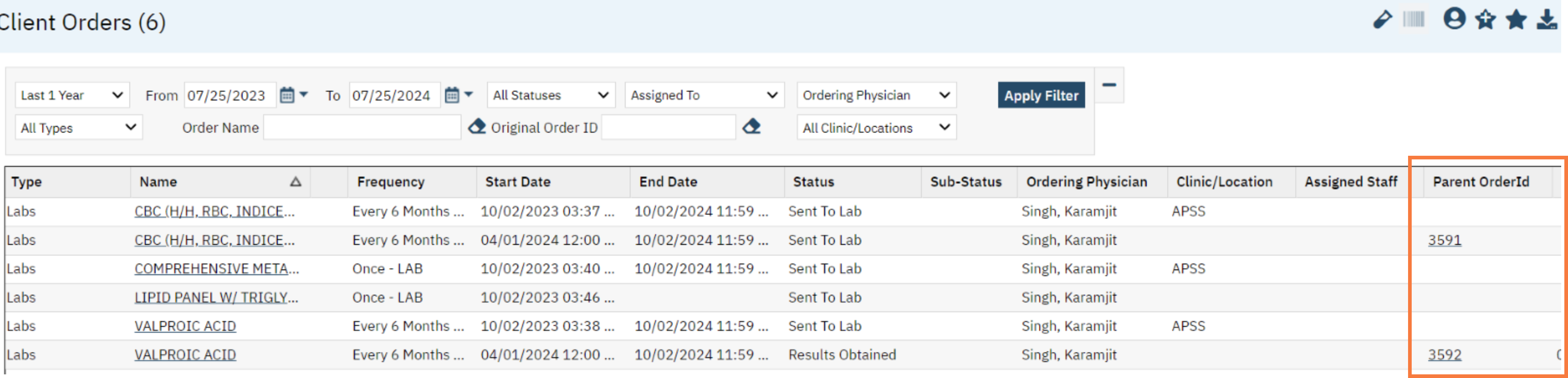
- When Parent Order is Modified– please make any needed changes to the lab order in Order section.
- Parent Order will be discontinued.
- New Order will be created with the modified data.
- New Order will be updated as Parent Order for the Child Orders that are created from the previous order.
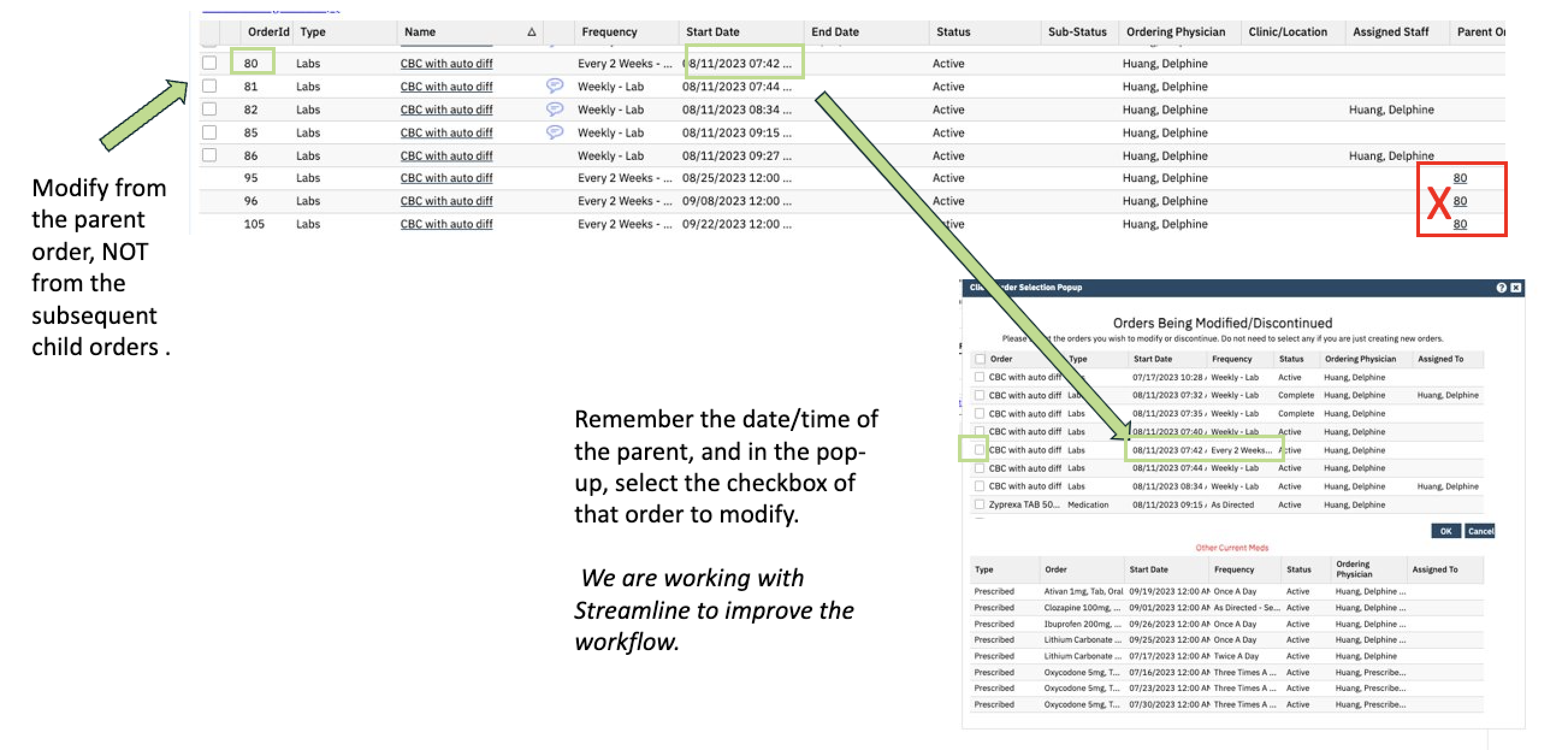
- The CDAG Program Enrollment window will pop up. Select the correct Program Enrollment from the available options.
- Click OK.
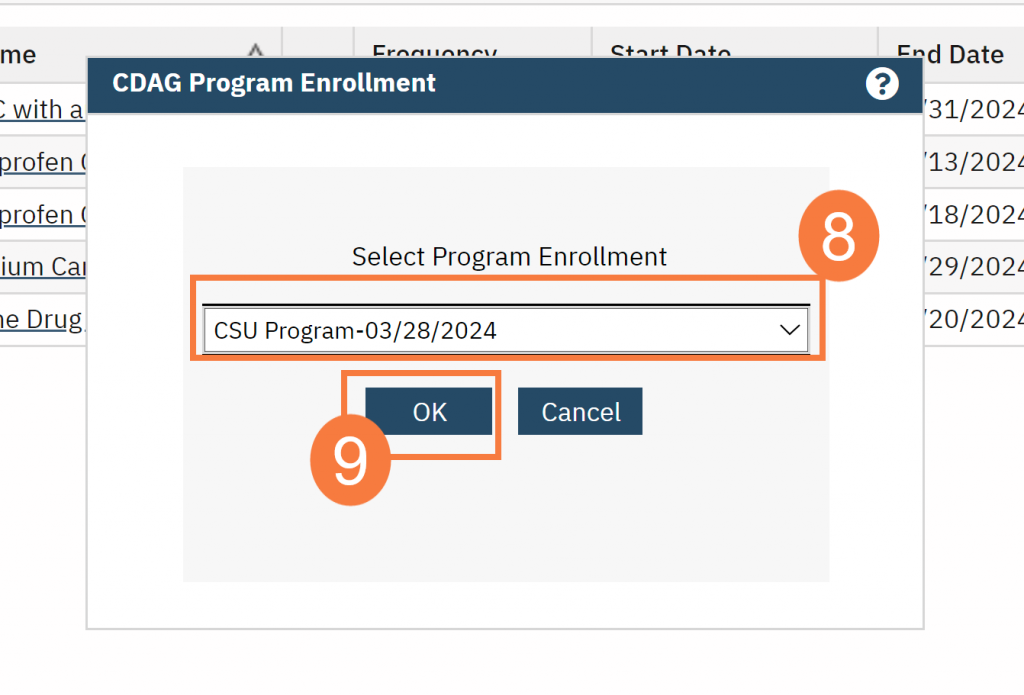
- A pop up called “Orders Being Modified/Discontinued” will appear. Scroll over to see the Parent Order ID column and click the checkbox of the order with the parent ID that you want to change.
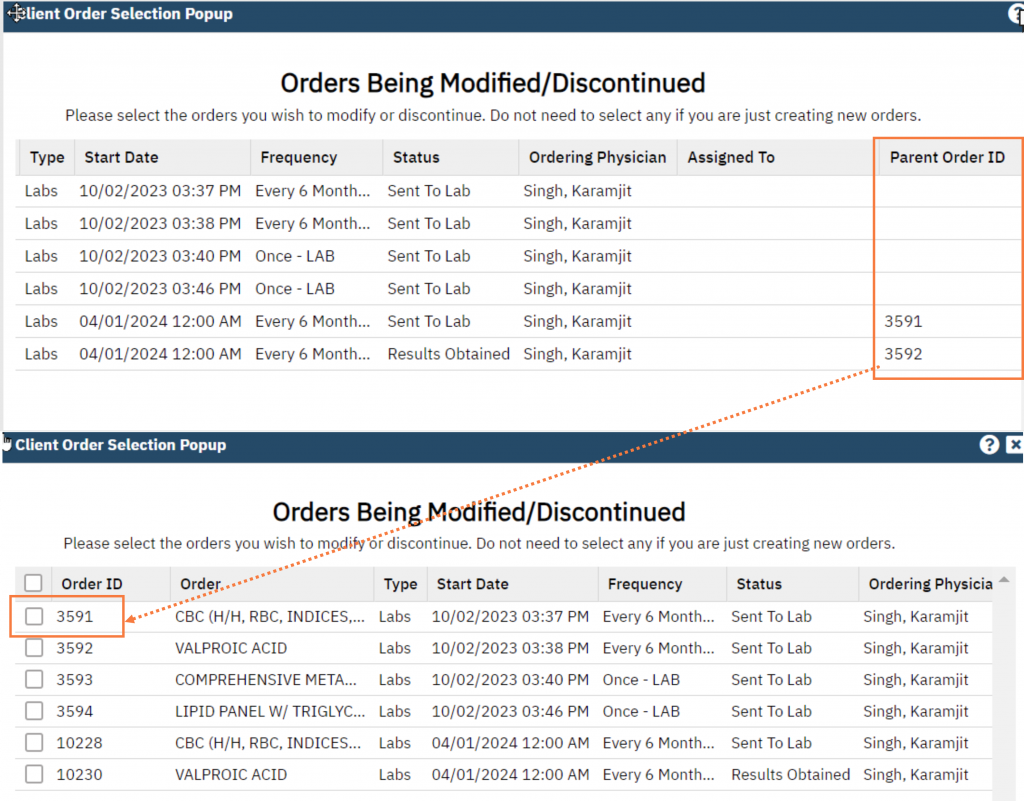
- Click the radio button for the order in the Order List section.
- Edit the Frequency or other order details.
- Click Modify.
- Click Sign.