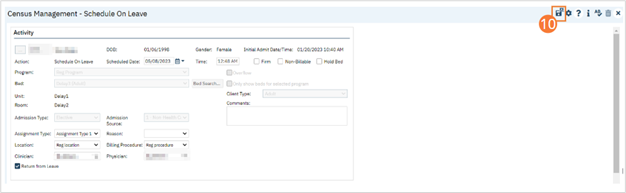The client must have a status of Occupied before you can schedule the client On Leave.
- Click the Search icon.
- Type ‘Bedboard’ into the search bar. (Or, ‘Residential’.)
- Click to select Bedboard (My Office). [Or, Residential (My Office)].
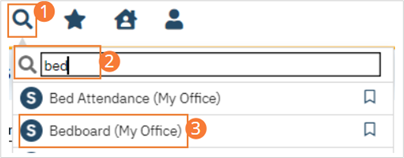
- If desired, filter the list to determine the records that are shown.
- Find the client who you want to set on leave.

- Click the drop-down arrow in the Status column of the client you want to schedule on leave and select Schedule On Leave. The Census Management – Schedule On Leave screen opens
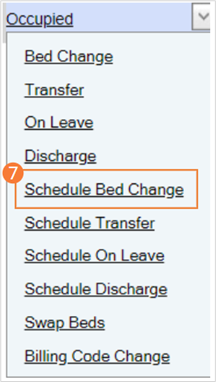
- Complete the required and necessary fields on the screen
- To Schedule Return from Leave for this client at this time, select the Return from Leave check box. The Return section appears at the bottom of the Census Management – Schedule Return On Leave screen.
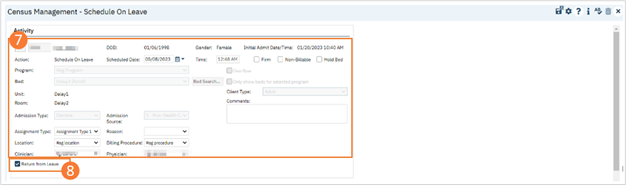
- Complete the Return section.
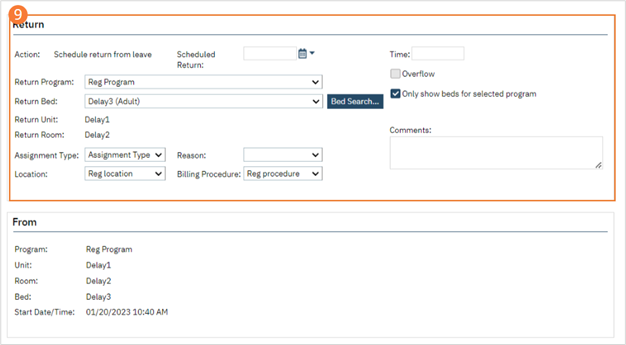
- When the page is complete, click the Save and Close button in the tool bar.