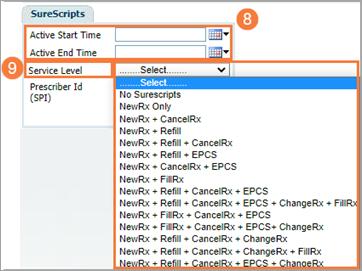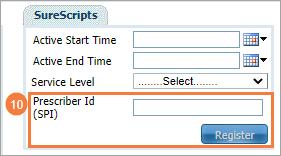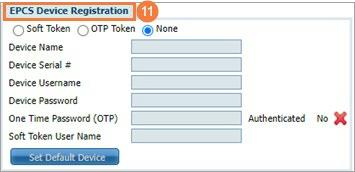Requirements to Prescribe Medications
There is specific information that is required within Smartcare for a clinician/provider to prescribe medications. Some information is not necessarily required but recommended for reporting and auditing purposes.
- They need the proper role and permissions.
- They need to a have a phone and fax number.
- They need to have a physical address. For reporting and auditing purposes they may need to have their staff hours entered.
- They need the proper licenses and degrees, such as DEA and NPI.
- They need a signature.
Proper Roles and Permission
NOTE: Roles must be assigned and saved prior to assigning individual permission.
- Go to Roles/Permissions tab.
- Find Assign Roles section.
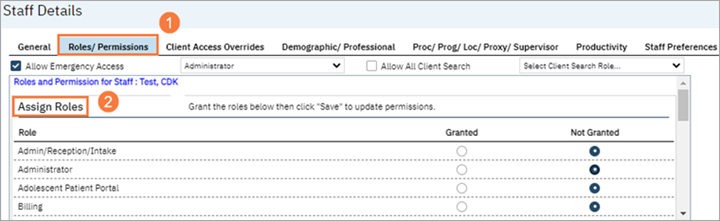
- Scroll to find Prescriber Role.
- Select radio button for Prescriber Role.

- Select Save.

With the Prescriber Role saved, we need to go to permissions and grant the staff list permission type. This may already be granted as default for your county.
- Go to Permissions section.
- Select Permission Type scroll-down and Select Staff list.
- Click Apply Filter

All the permission items for permission type, staff list, should now be visible. Scroll down until you find permission item, prescriber. It needs to be set to ‘Grant’ or ‘Grant Override’, which would mean a green rectangle around ‘Grant Override.’
- Find prescriber, select grant.

- Select ‘Ok.’ Start and end date are not necessary.
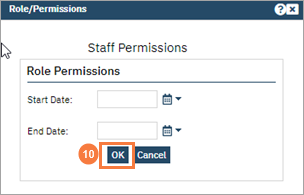
- Select save.

Adding a Prescriber’s Address and Staff Hours
Note: Staff hours not required for prescribing.
- Go to Demographic/Professional tab.
- Address and Staff Hours sections should be visible. Check to see if an address is entered. If not, it needs to be.
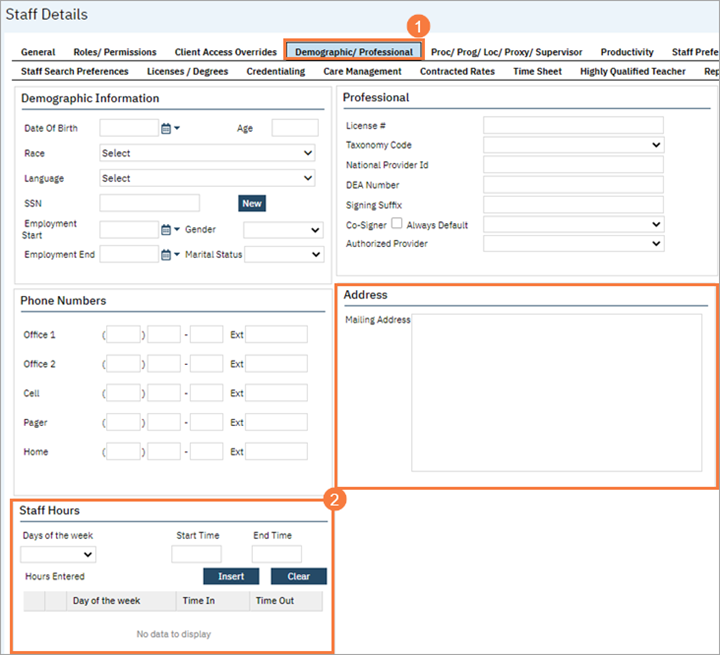
Staff Hours
- Select drop-down for Days of the Week and select Day.
- Enter Start Time (ex 8am)
- Enter End Time (ex 5pm)
- Select Insert

Once inserted, information should show as below. Continue for all hours scheduled.
Address
- Enter Address

- Click Save

How to Manage Users in Rx
- Click the Search icon.
- Type in “Medications” in the search bar.
- Select “Medications (My Office)” from the search results.

- This opens the Rx Module in a new The Start Page will open.
- Select Manage Users

- Search for the staff user you want to Select User
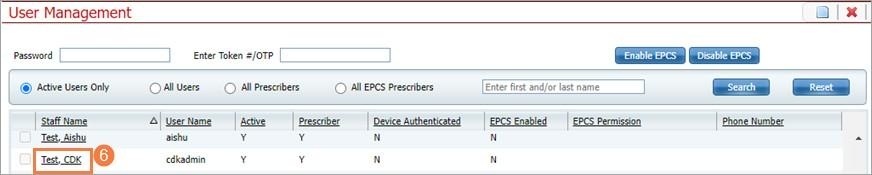
- User Preferences screen for staff user you selected should now be open.
- Surescripts completion is necessary for staff to prescribe medications.
- EPCS Device Registration completion is necessary for staff to prescribe controlled substances.

SureScripts
- Active Start Time and Active End Time needs to be entered.
- Service Level need to be (Needs at least NewRx + Cancel Rx + EPCS)
- Prescriber ID (SPI) is a read only Register button will need to be clicked at go live to pull in ID.
- EPCS Device Registration: Each Prescriber needing to prescribe controlled substances will need to register with IdenTrust. The information obtained will be entered in these fields which will enable EPCS.