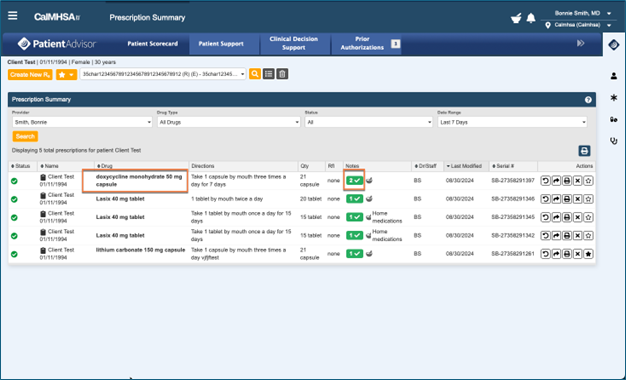This process will show you how to manage pregnancy and breastfeeding/Lactation data for drug interactions for a client in CalMHSA Rx.
Note:
- Pregnancy must be entered in independently in SmartCare and CalMHSA Rx.
- Data entered for Pregnancy and Breastfeeding (or Lactation) in SmartCare and CalMHSA Rx are independent of each other.
- Drug interactions for these patients will reflect in CalMHSA Rx ONLY when these details are filled in CalMHSA Rx.
Client Information in SmartCare
- The Client Information Section in SmartCare allows you to enter details about Pregnancy. Select ‘Yes’, ‘No’ or ‘N/A’, as applicable for a female client. However, this selection has no relation to the data that will be entered in CalMHSA Rx.For the purpose of this article, we have selected ‘Yes’ for Pregnancy for a female test client (bearing in mind that data for pregnancy will be entered again in CalMHSA Rx). Similar process for patients with Breastfeeding (or Lactation).
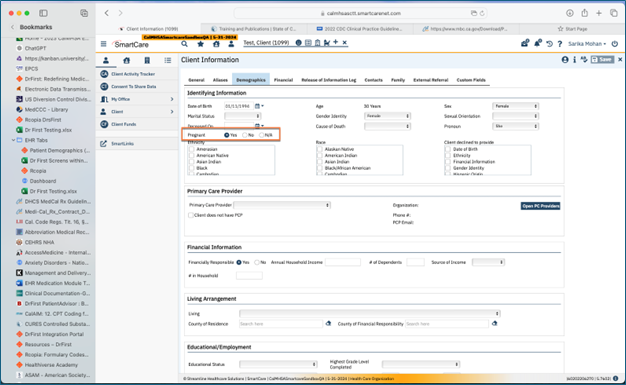
- Log into CalMHSA Rx (Ref : https://2023.calmhsa.org/quick-start-for-calmhsa-rx-users/ ) by clicking on ‘Client Summary’.
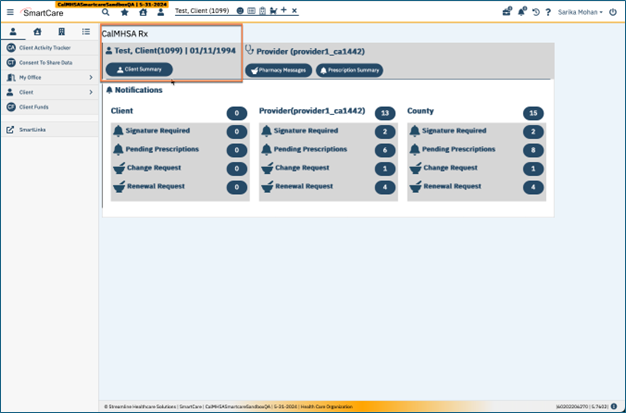
- In Patient Profile Screen here, please notice that Pregnancy Information is not carried over from SmartCare to CalMHSA Rx.
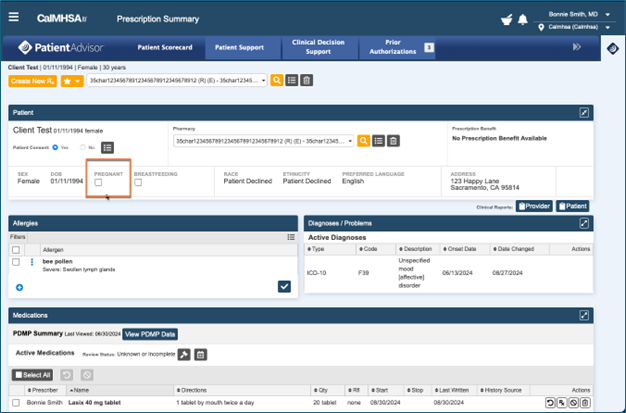
- In CalMHSA Rx, you must enter a patient’s pregnancy and/or breastfeeding (= lactation) status in the Patient Profile Screen. You will receive any precautions or interactions associated with pregnancy or lactation ONLY when the data is entered appropriately in CalMHSA Rx.Since our test client is pregnant, we will select ‘Pregnancy’ in Patient Profile Screen where other client demographics are also seen. Same procedure applies to Breastfeeding (or Lactation).
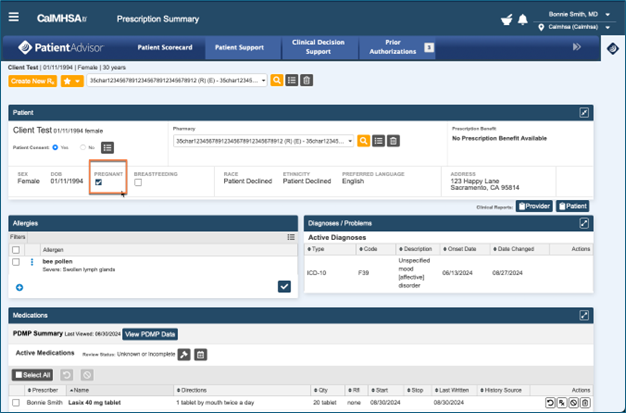
- Here is an example to show you how drug interactions or alerts are managed in CalMHSA Rx. The test client is prescribed a medication that is contraindicated in pregnancy. For our test client who is pregnant, we are searching for Doxycycline and have selected ‘doxycycline monohydrate capsule’.
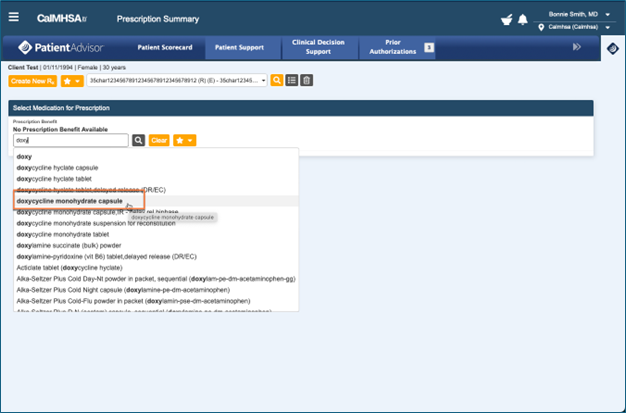
- When a drug is chosen that prompts a clinical alert, CalMHSA Rx will display the alert throughout the prescribing process.
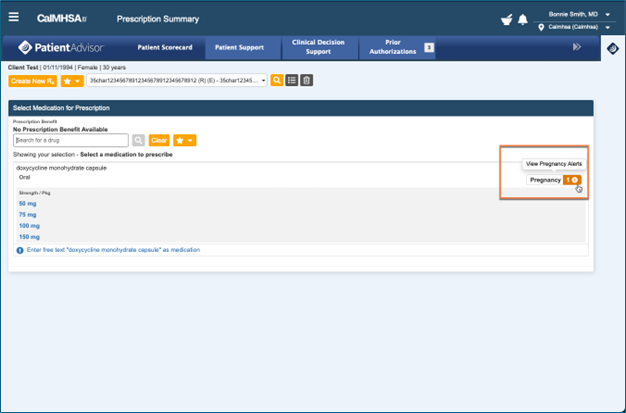
- Alerts that require that you acknowledge the alert will pop up automatically. Otherwise, click the alert at any time to see more details, then select the Acknowledge Alerts button to show you reviewed these alerts.
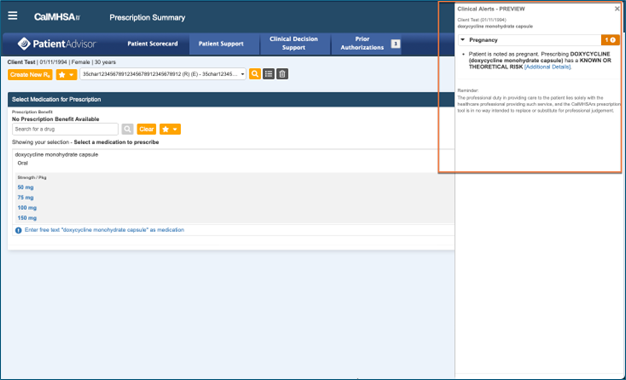
- Inside the pop up window for ‘Clinical Alerts’, you can click on ‘Additional details’ to read more about the alert.
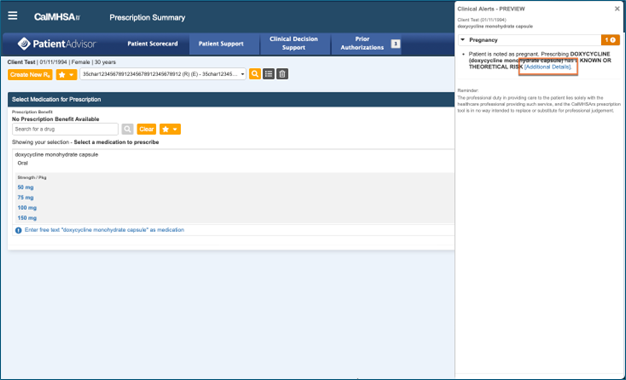
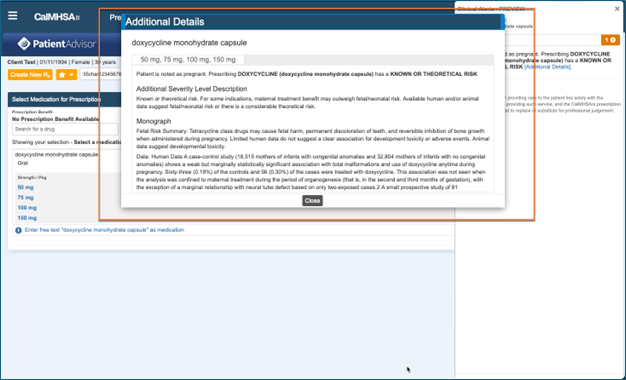
- You can provide a justification for prescribing the medication despite the warning (optional).
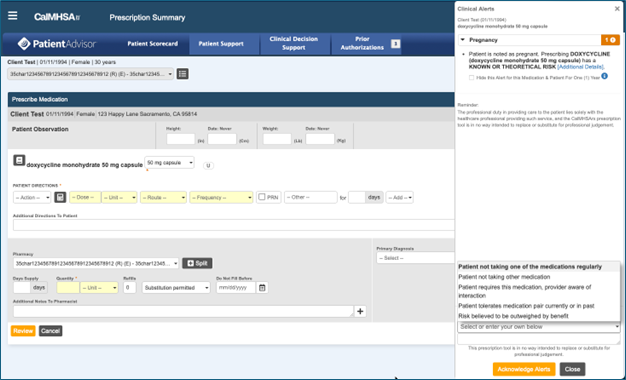
- Once alerts are acknowledged, the alert button will change from yellow to green with a tick mark. This shows that alerts have been reviewed.
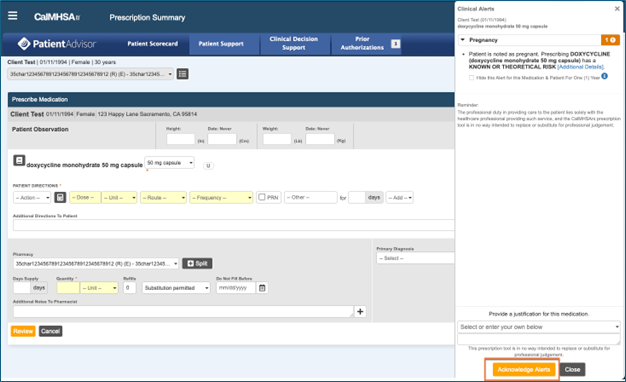
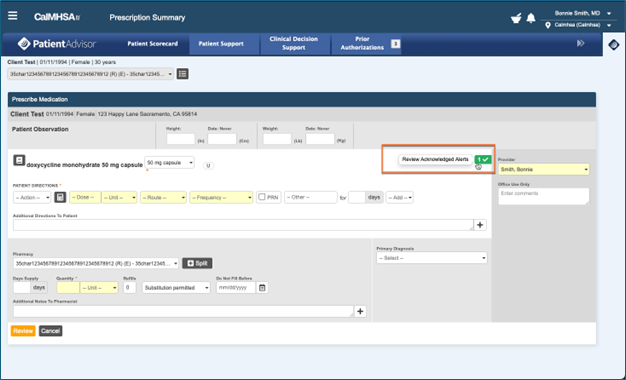
- Another drug alert could be not related to pregnancy/breastfeeding but may result due to other actions in prescribing. In this case, the medicine prescribed is in higher frequency than recommended. This shows pop up of another alert as shown below.
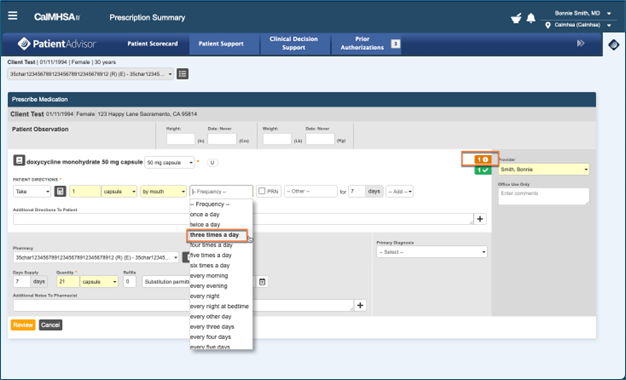
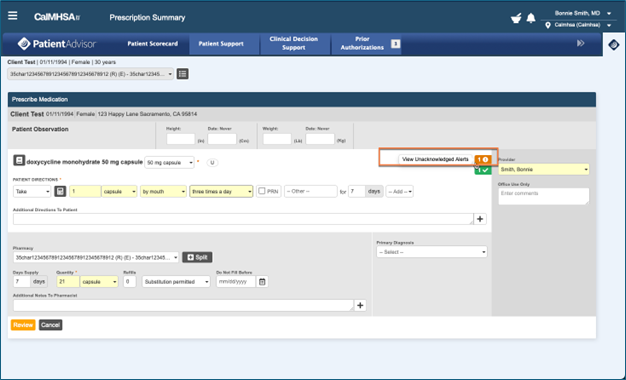
- You can view and acknowledge these alerts for this interaction in the same way as the pregnancy drug interaction alert.
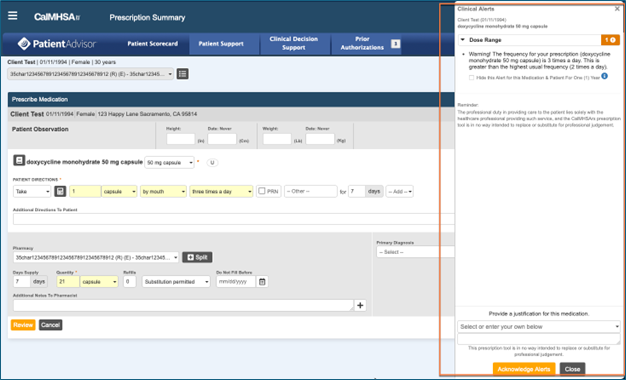
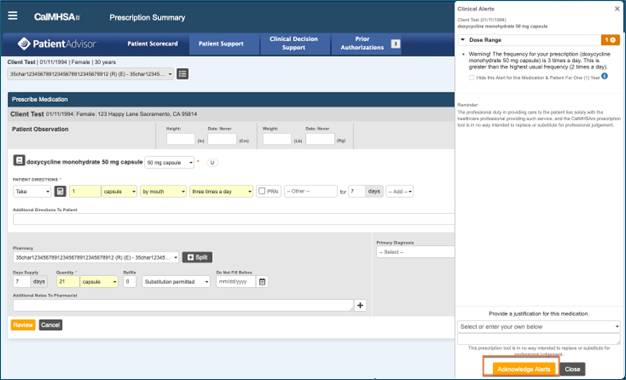
- Once acknowledged, all alerts will be displayed on the ‘Prescribe Medication’ Section; as shown below.
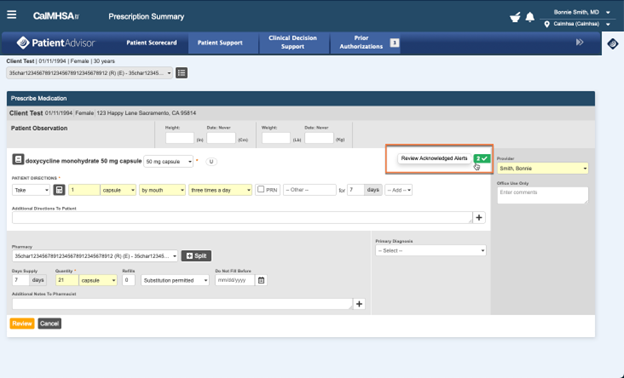
- Each alert type can be viewed by clicking on the green alert icon. A pop up window appears to show details about the alerts and any associated warning.
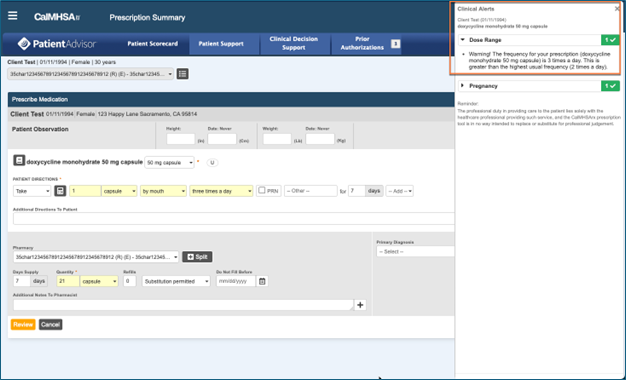
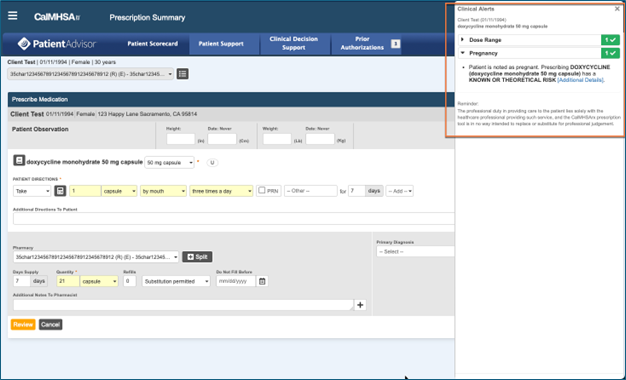
- Once the alerts are acknowledged, the prescription is ready to be actioned. The options to choose are dependent on user roles provided.
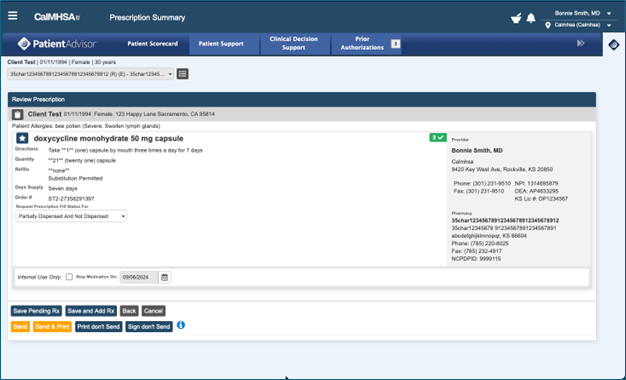
- If the prescriber chooses to send the prescription, then it is displayed on Patient Profile Screen and reflected under ‘Active Medications’.
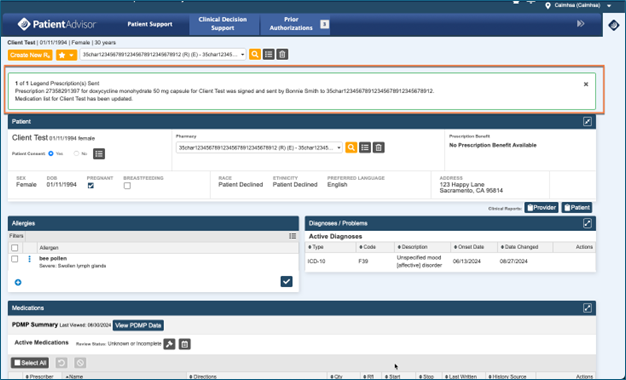
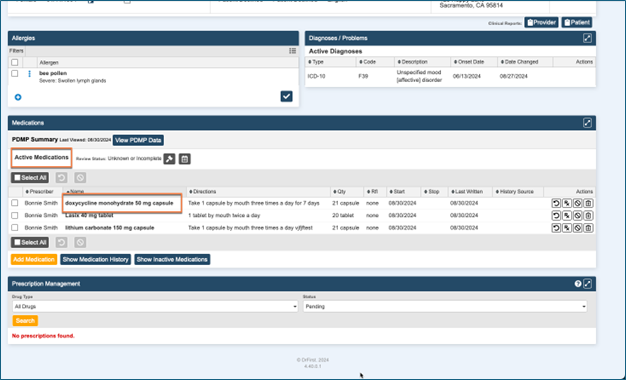
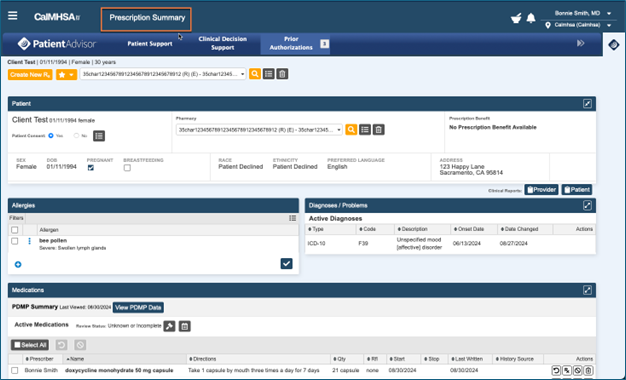
- You can view newly added medication in the ‘Prescription Summary’.