- Click the Search icon, with a client open.
- Type CalMHSA into the search bar.
- Click to select CalMHSA Rx (Client).
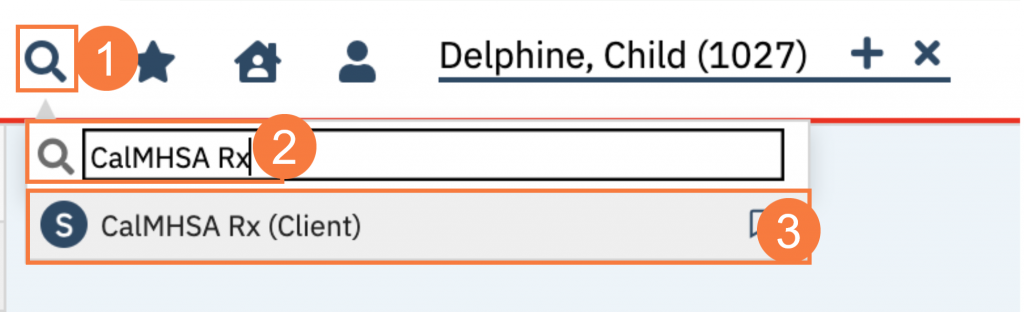
- Once in the screen, click Client Summary to go to client’s profile directly. This is where you can review their medications list, add/review allergies and order outpatient or discharge medications. (Please note that medications for inpatient/CSU use should be inputted in Client Orders in order to use the MAR. The medications for outpatient/discharge use should be ordered in CalMHSA Rx)
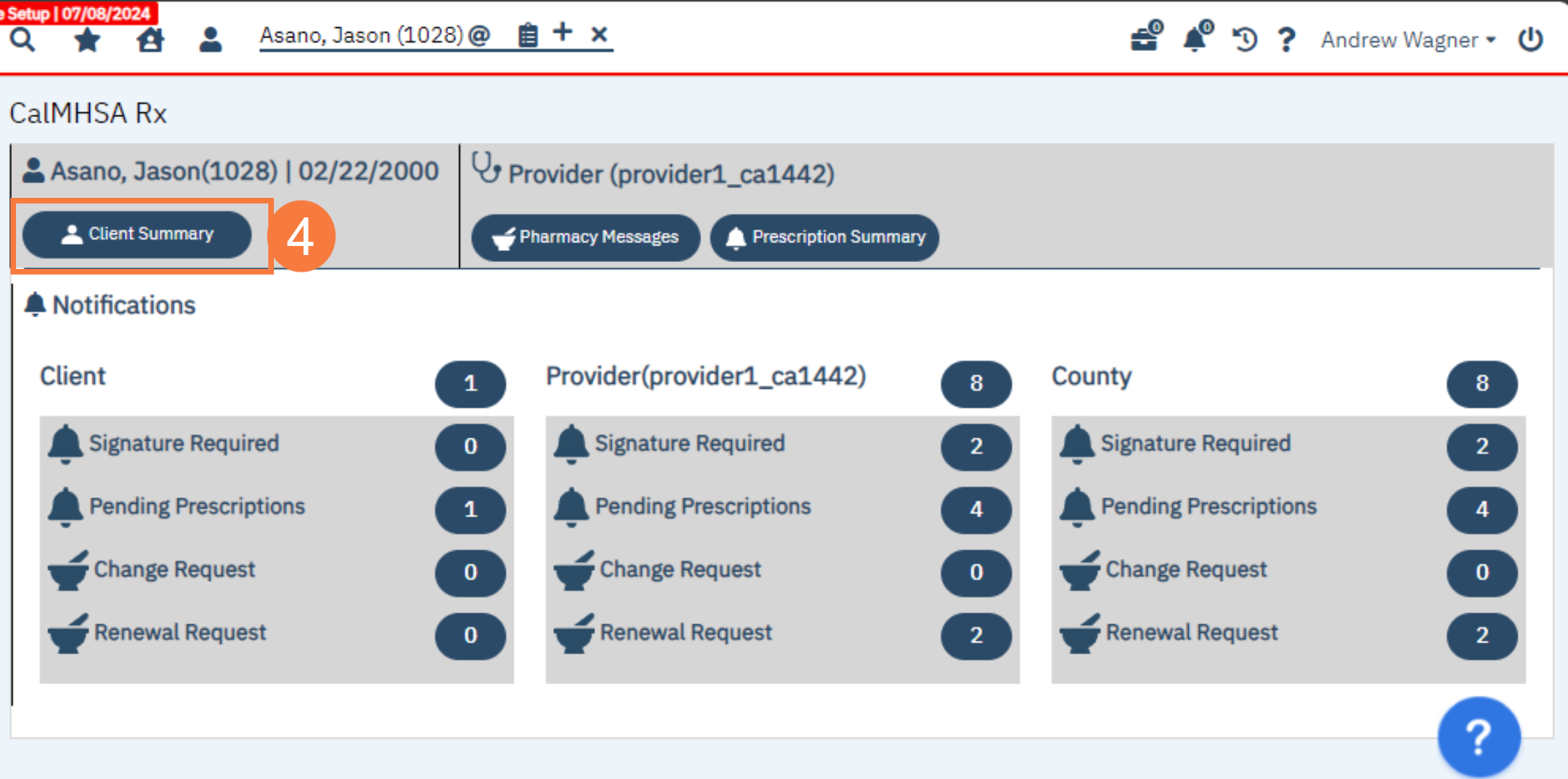
- If you want to directly look at your pharmacy notifications, click on Pharmacy Messages. This will give you a list of notifications such as prescription change requests/renewals awaiting/ cancellation updates that the pharmacy needs you to address.
- If you want to review your notifications from your staff such as pending/queued/undeliverable/canceled prescriptions or prescriptions that are missing signatures, click Prescription Summary.
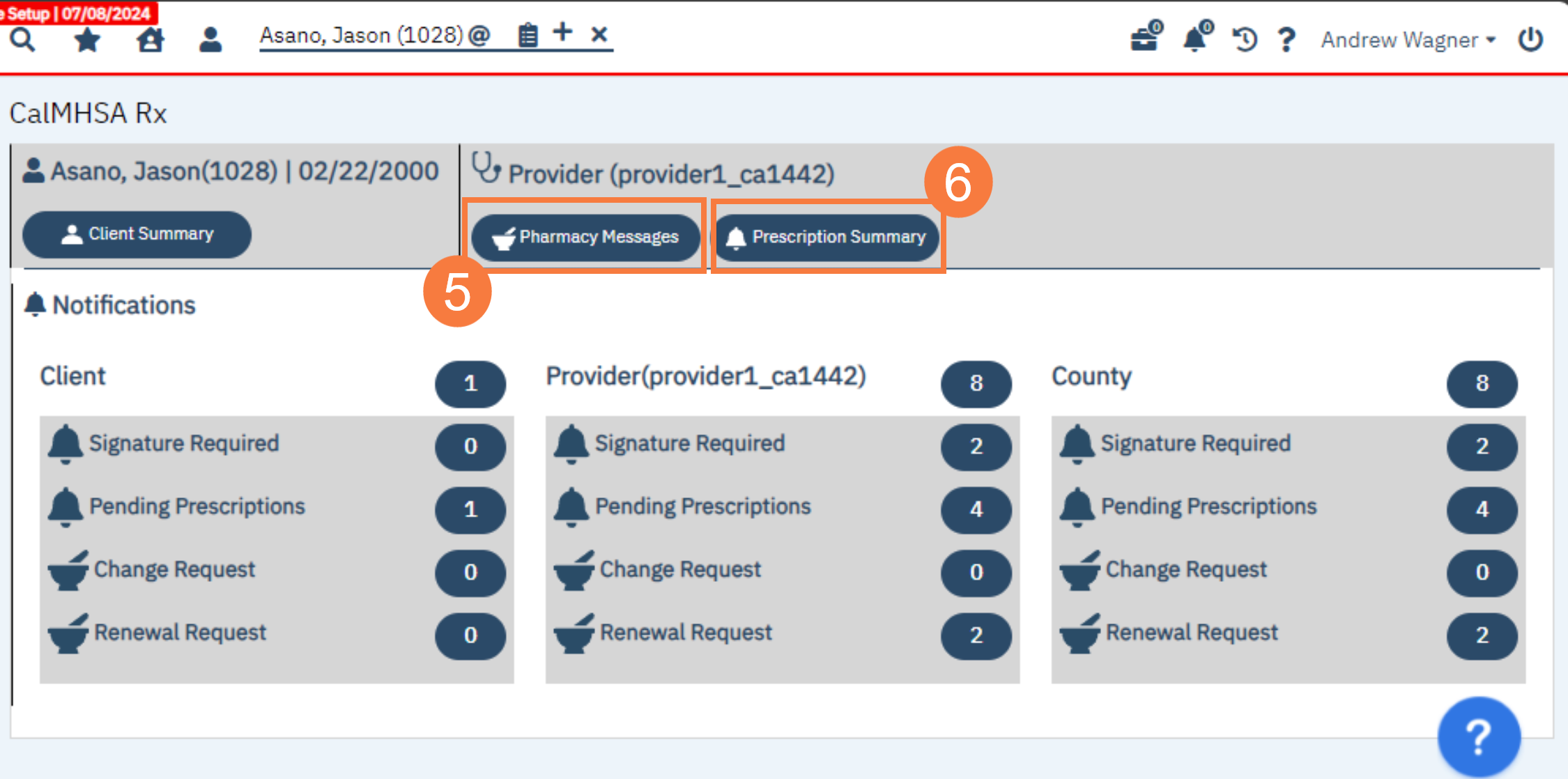
- There is a list of notifications for the client, the user, and county. You can address these by clicking into pharmacy messages and/or prescription summary.
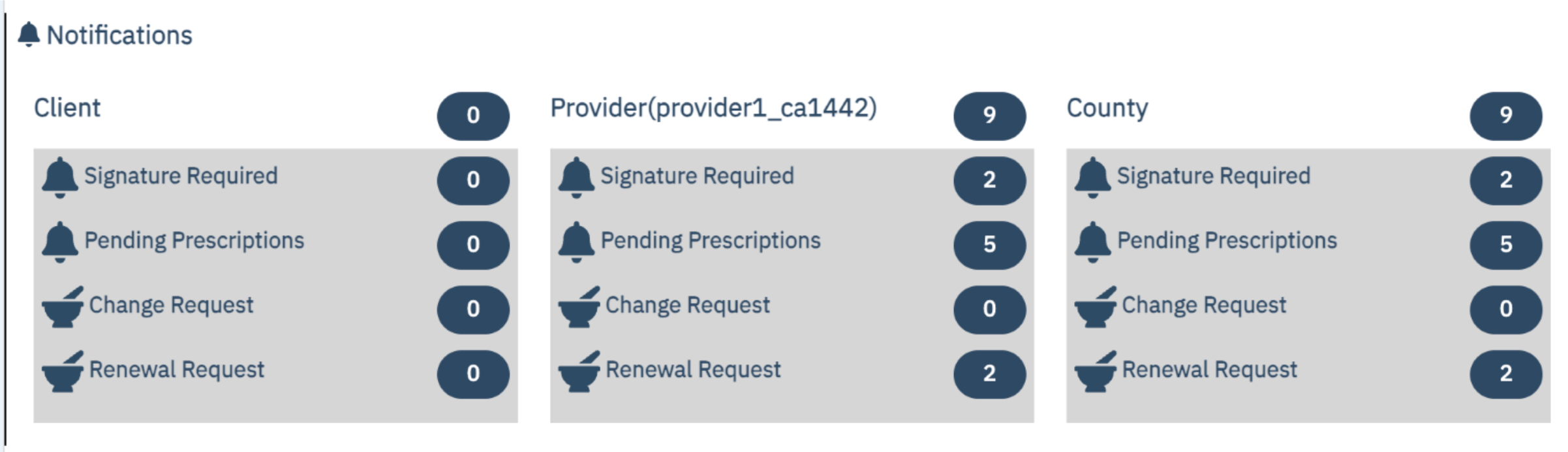
- When you first login into CalMHSA Rx, after trying to click one of action items, you will get redirected to a terms of use page.
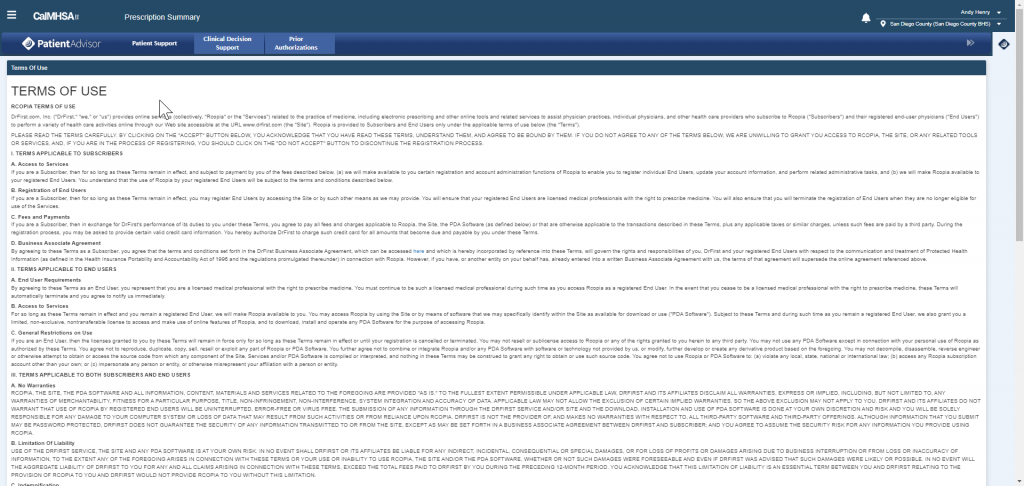
Once you have viewed the terms of use, at the bottom of the terms, you must check mark the “I have read and understood this agreement, and I Declare that I am authorized to sign this agreement.” and hit “Accept” before you are able to proceed.
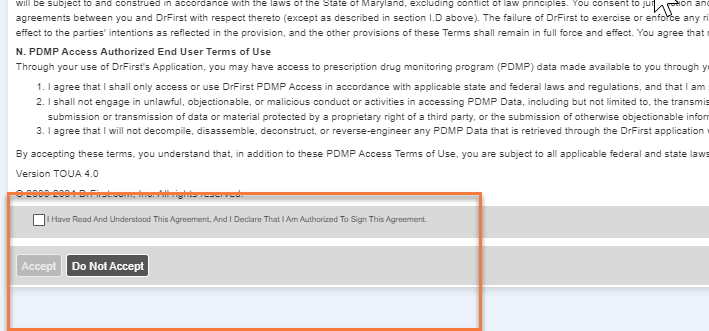
After signing this agreement, you will not have to sign it again.
From time to time Dr.First will make updates their Terms of Use. When these updates are made you will be required to repeat this step, accepting the current terms.
Note: If you want to look at a different client, you will need to close the existing patient. Click the X and search for a new patient.

