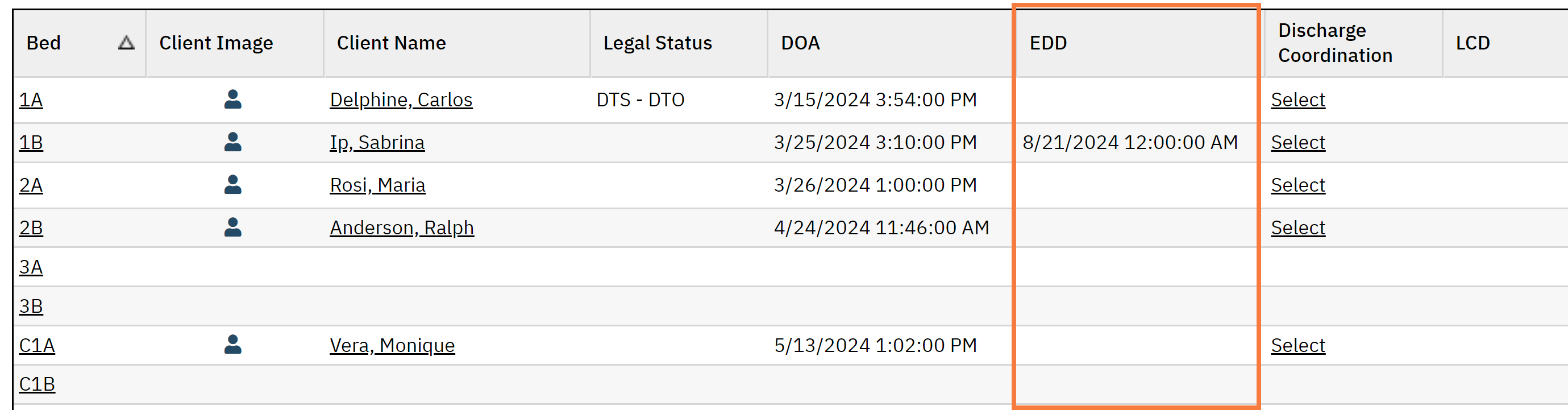This will cover the process of populating the Estimated Discharge Date on the Whiteboard (My Office) screen in the “EDD” Data Column. This process can be utilized by Nursing and Clinical Support.
- Click the Search icon.
- Type ‘Whiteboard’ into the search bar.
- Click to select Whiteboard (My Office).
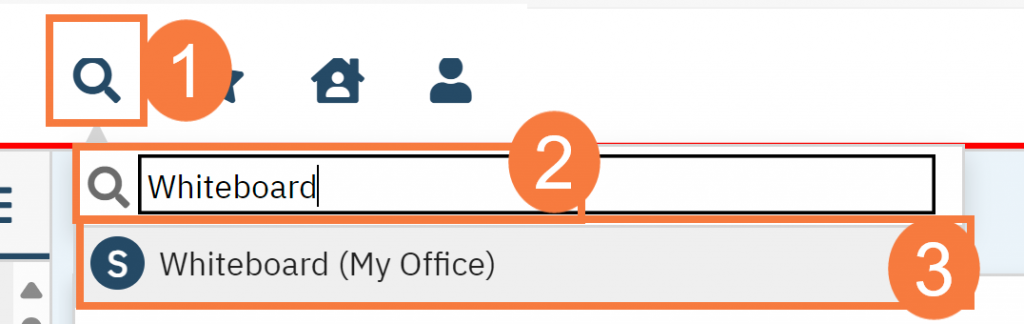
- This will bring up the Client Orders (Client) list page. Use the filters as needed.
- Click the hyperlink in the Bed column to select the Bed.
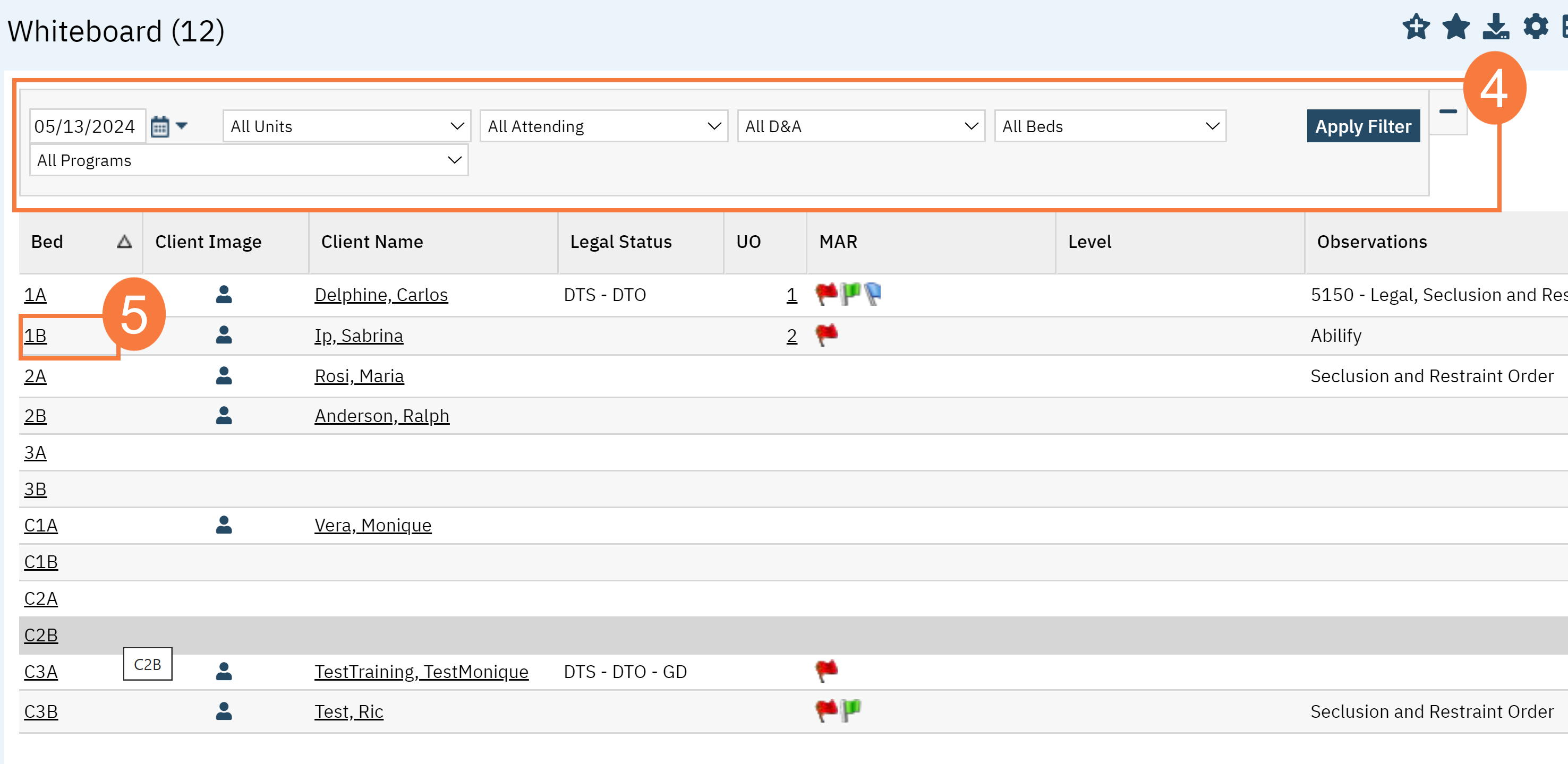
- This will bring you to the Inpatient Activity Details screen / Census Management screen. Enter the End Date and Time fields.
- Click Save.
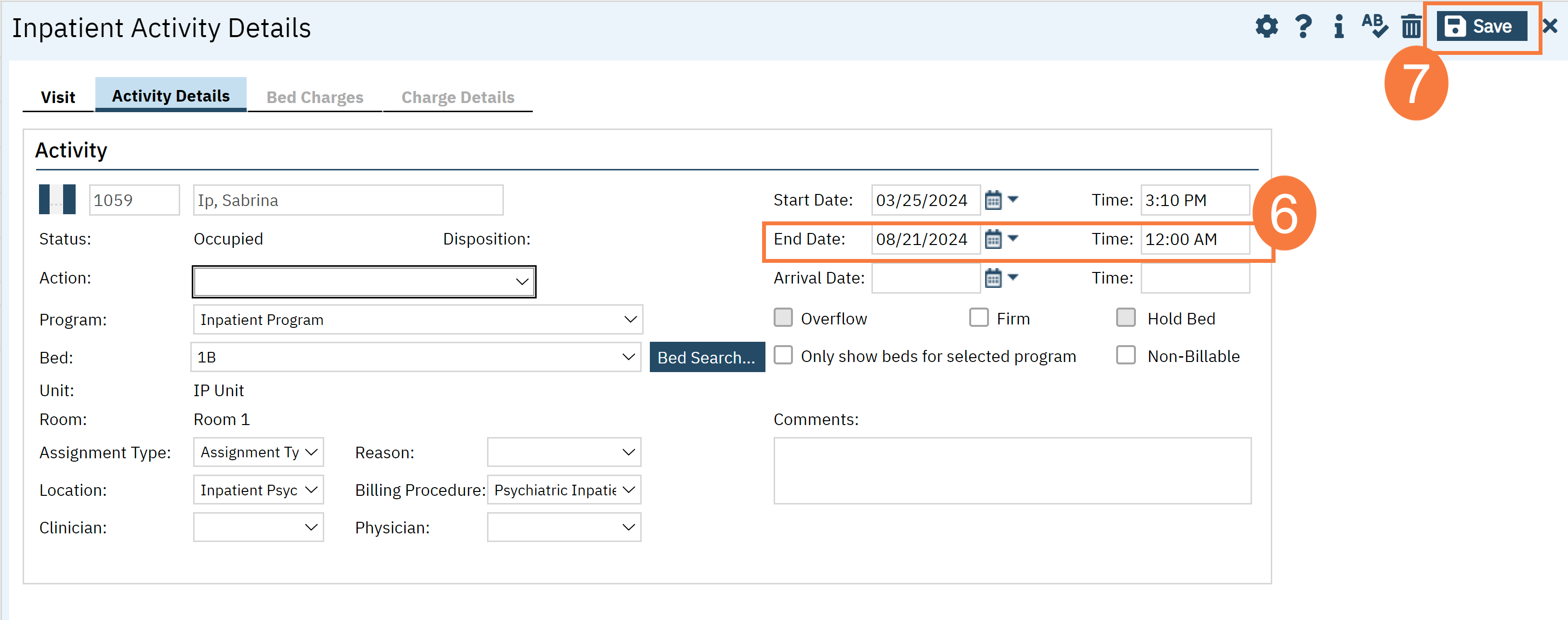
- Click OK in the confirmation pop-up.
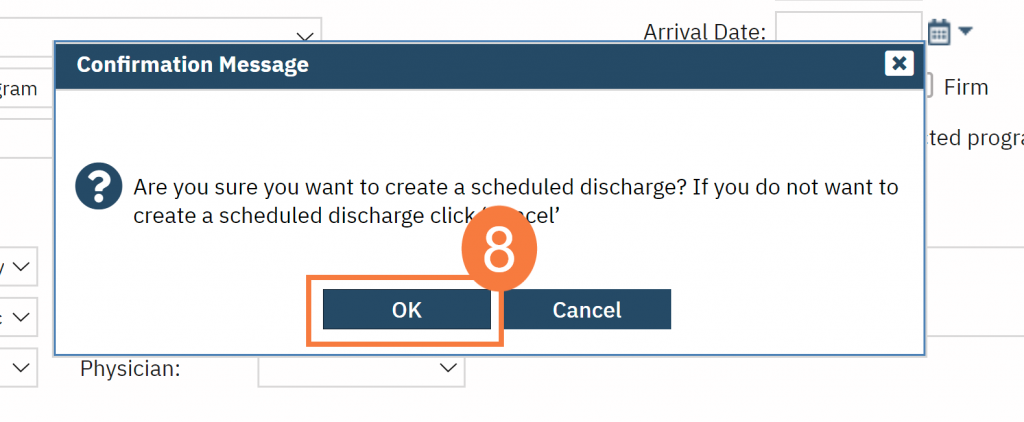
- You can now see the Expected Discharge Date information under the “EDD” column on the Whiteboard.