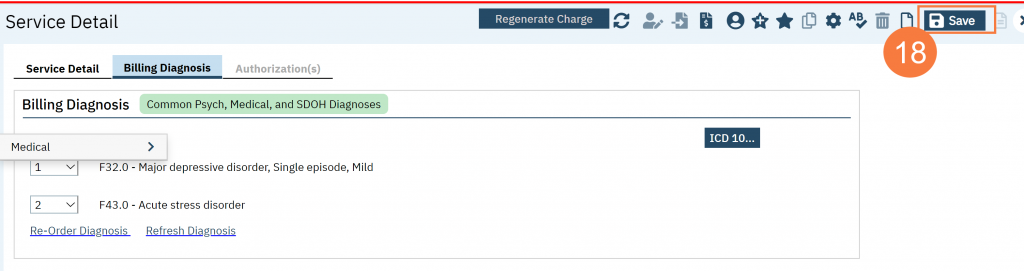Billing and Financial end users typically use the Service Detail (Client) screen to enter services.
- With a client open, click the Search icon.
- Type Services into the search bar.
- Select Services (client).
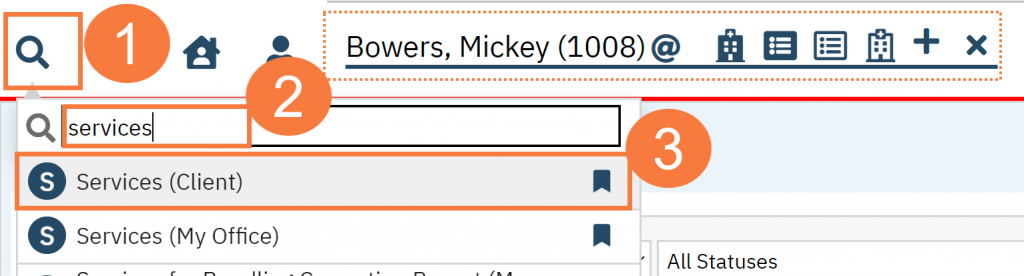
- Click the New icon. The Service Detail screen opens.
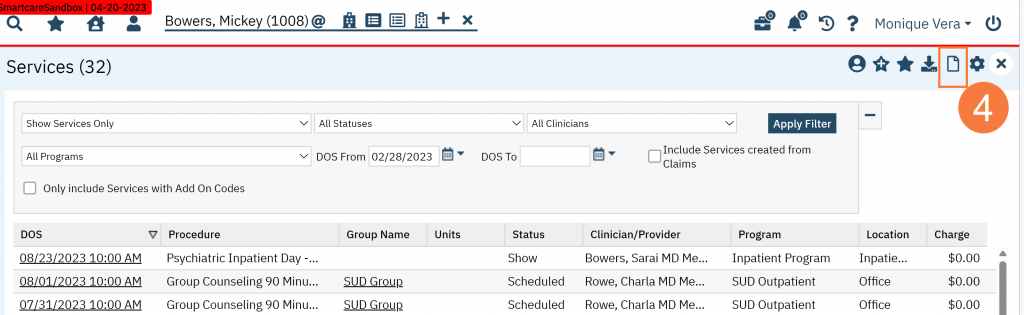
Complete the Service Detail tab with the required information:
- Click the Clinician Name field and select the appropriate clinician. Note: this drives the program field and procedure field so it must be selected first.
- Click the Status field and select the appropriate status.
- Click the Program field and select the appropriate option.
- Click the Procedure field and select the appropriate option.
- Click the Location field and select the appropriate option.
- Select the Start Date, it will default to today’s date.
- Click the Mode of Delivery field and select the appropriate option.
- Enter a Face to Face Time.
- Enter Travel Time.
- Enter Documentation Time.
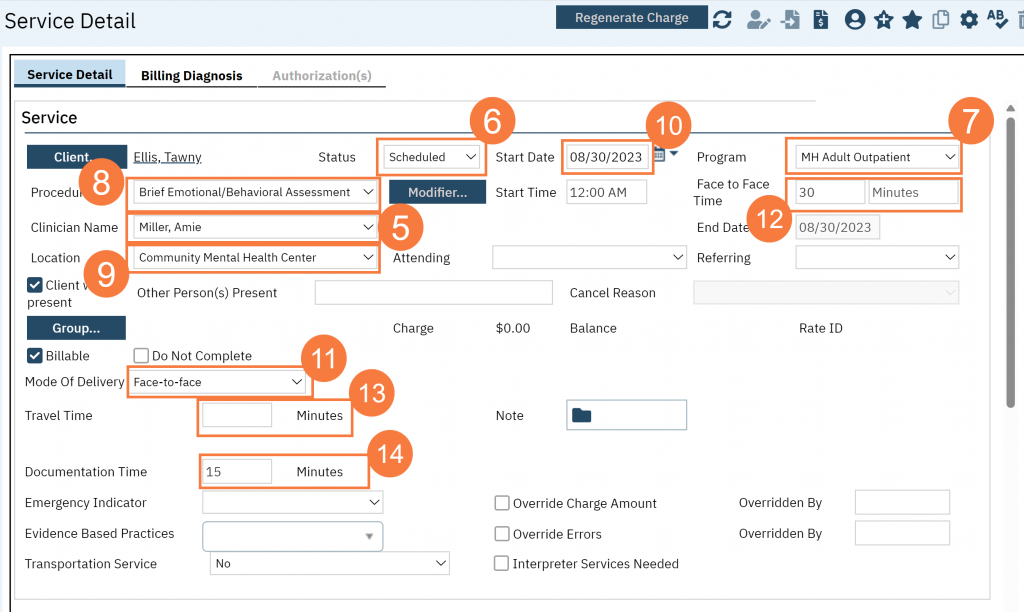
- Click the Billing Diagnosis Tab.
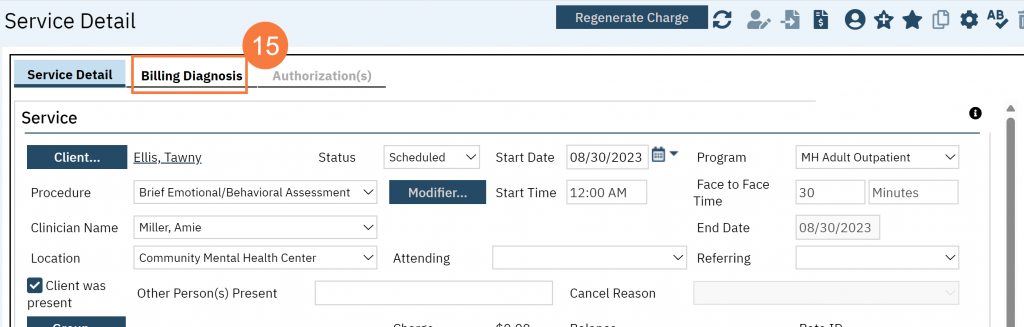
- If the client already has current Diagnosis Document on file, it will already be selected in the Billing Diagnosis section.
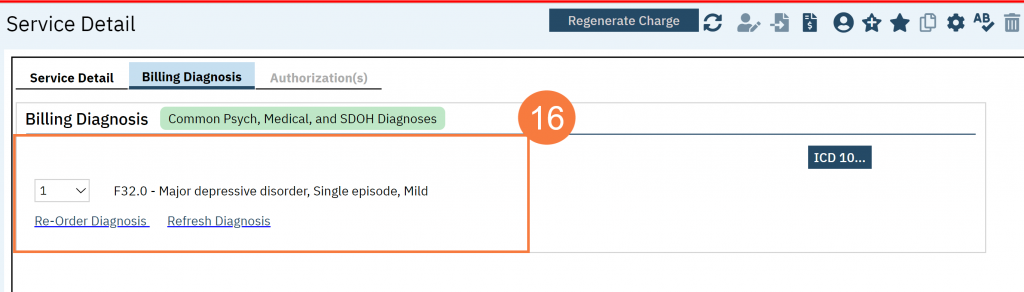
- If you need to add a diagnosis, click the blue ICD 10 button.
- In the pop-up window, enter the ICD code in the appropriate field or enter the description.
- Click the appropriate radio button to select the diagnosis.
- Click OK.
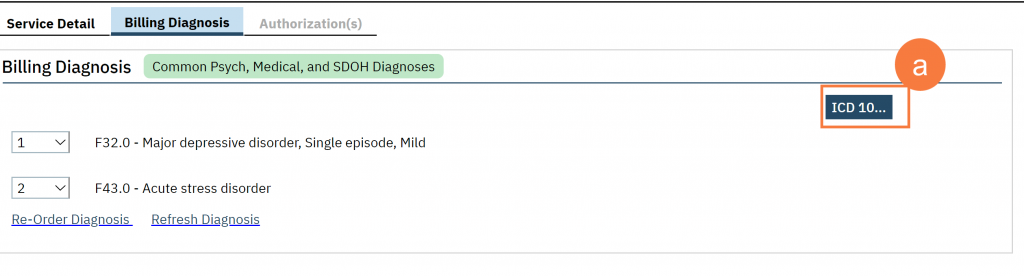
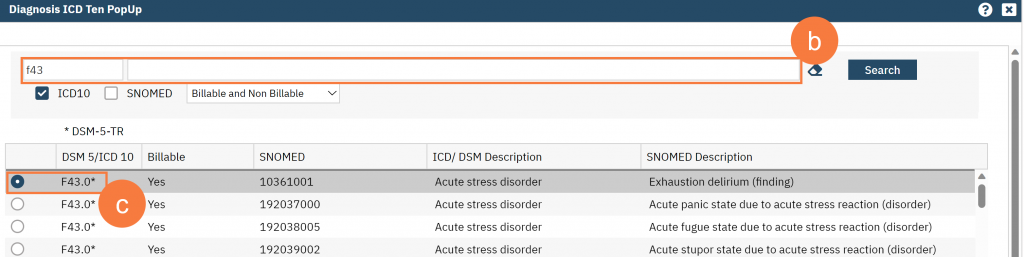
- If needed, click the drop down to re-order the diagnoses.
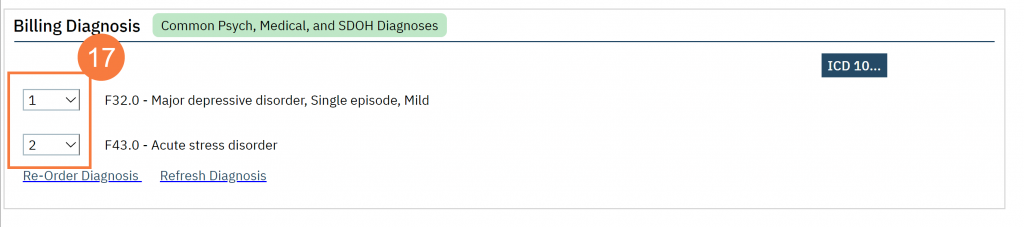
- Click Save.