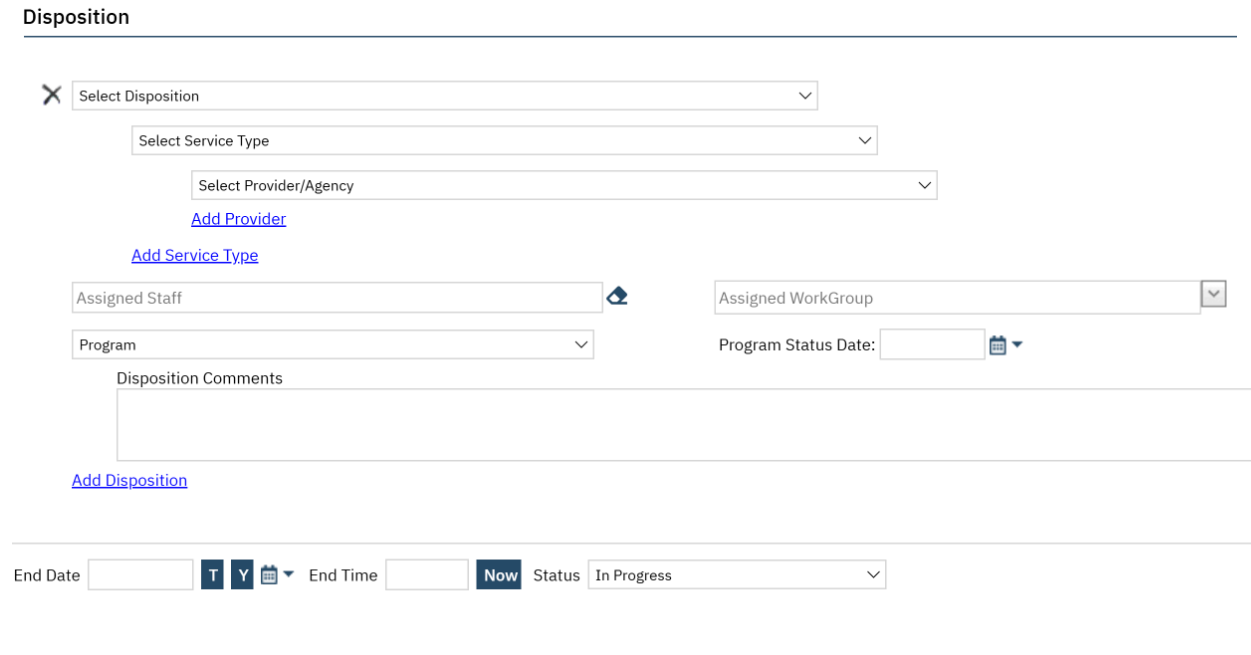- To document the referral in SmartCare, you must first have the client open, then click the Search icon.
- Type Client Programs into the search bar.
- Click to select Client Programs (Client).
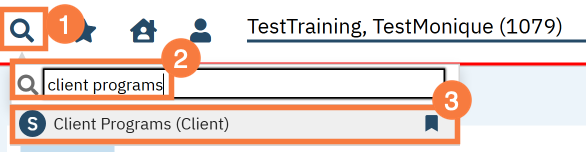
- This takes you to the Client Programs list page. Click on the “New” icon.
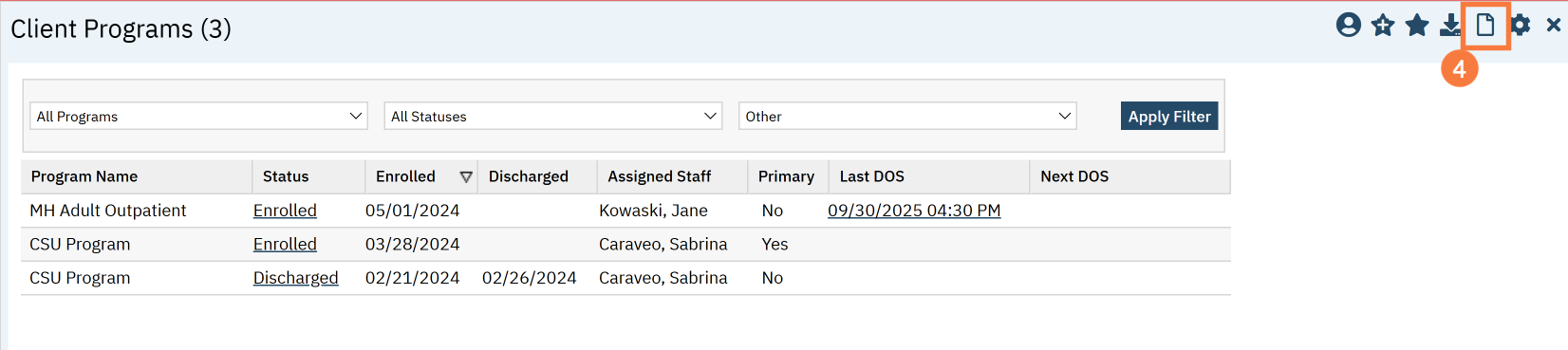
- Select the program your county uses for screening services.
- Change the Status to “Enrolled”.
- Enter the Enrolled Date.
- Click Save.
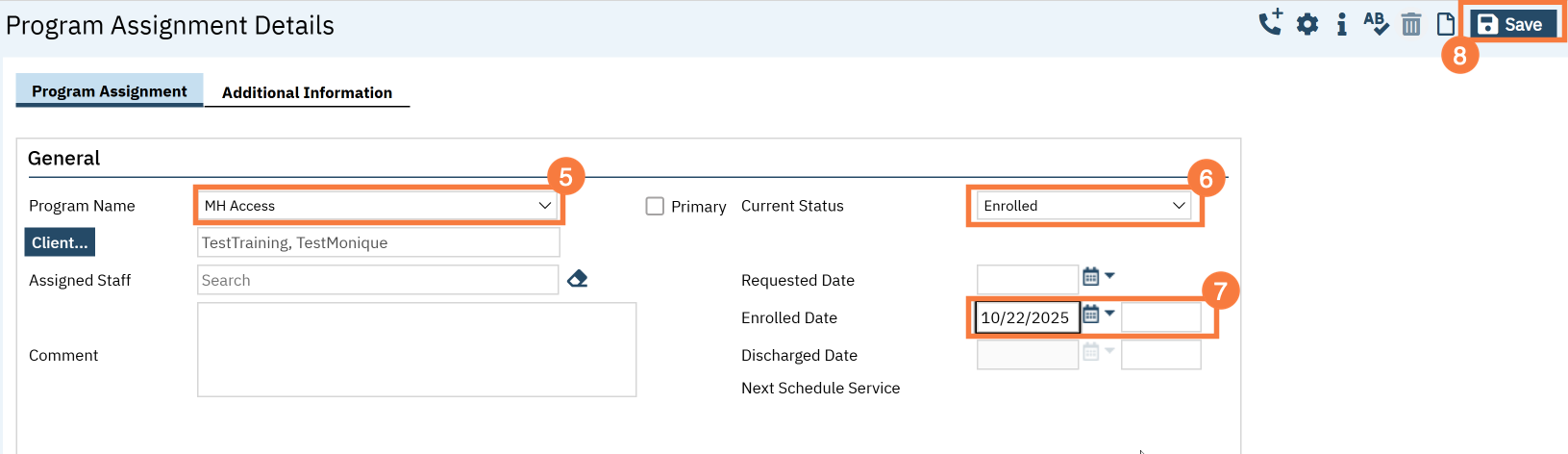
Client Enrollment Request Through Inquiry Disposition
For certain dispositions (results of the inquiry), the Program fields will become available. These are used when referring a client to a program. By entering a Program name and a Program Status Date, the system will automatically put the client in “Requested” status for that program. This makes referrals much faster.
Some things to note about this:
- If the client happens to already be associated with that program (e.g. already enrolled or already in “requested” status), you don’t have to worry. No duplicate program enrollment will be created.
- There’s nothing that automatically alerts people to this referral, so it’s still good to let them know. CalMHSA is still working on the Care Coordination module, but the complexity means a long timeline for deployment.
- Your county may not be using this functionality and may have turned off this automatic request enrollment feature. Check with your supervisor if you’re not sure whether this is being used or not.
This section also includes the End Date and End Time fields, as well as the Status field for the inquiry. The default status for any new inquiry is always “In Progress”. Changing this to “Complete” and clicking “Save” will lock the inquiry, if your county has implemented that functionality.
Click Here for more information on the Inquiry screen.