This process is for those prescribers who will only be prescribing non-controlled substances. This does not require the use of soft or hard tokens. Time required: Please allot up to 1 hour.
You’ll receive an email (triggered by your administrator) inviting you to register to e-prescribe.
- Click on the email link (Enroll now) to auto-populate information on the screen that appears. Next, click Proceed.
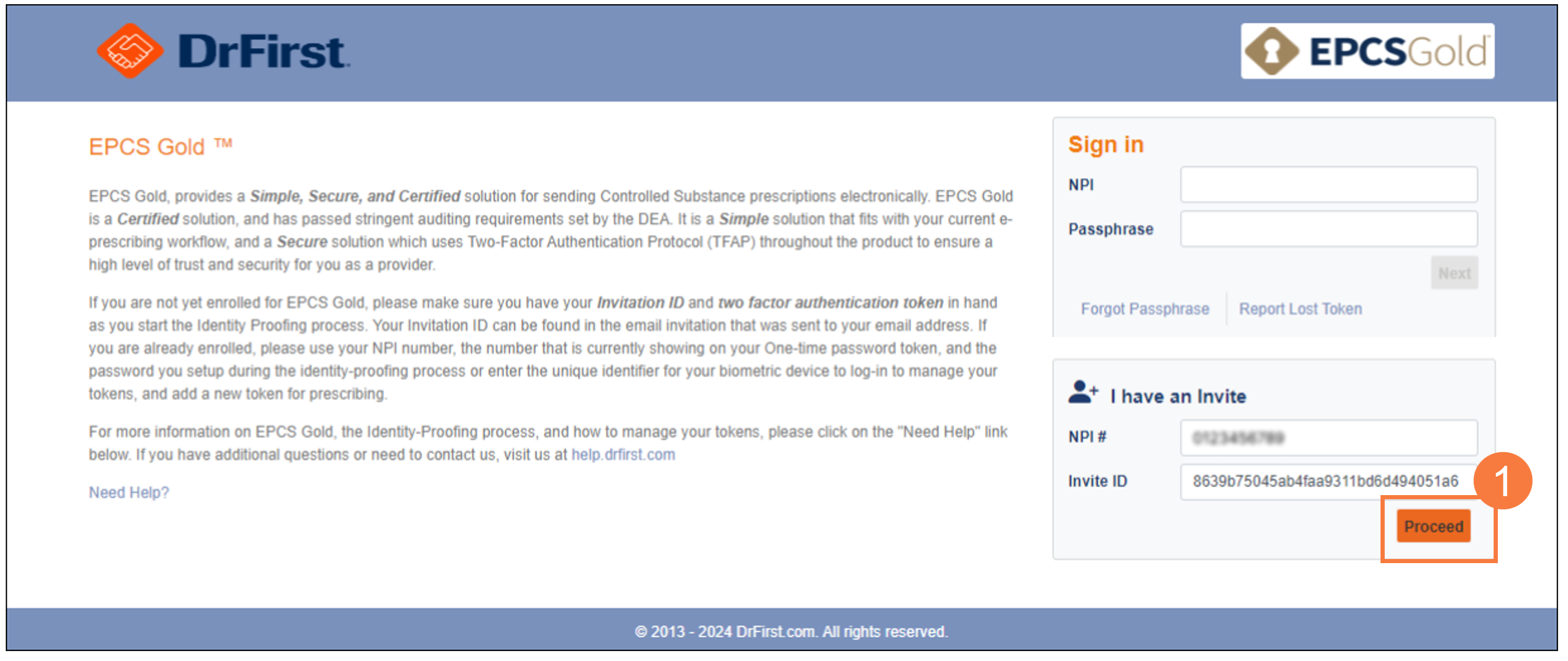
You will need to read and accept the terms of use for both EPCS Gold and InfinID by selecting all checkboxes. Otherwise, you will not be allowed to proceed.
Note: For the next steps you will need:
- Driver’s License, Passport, or State ID
- A smartphone
- Click Continue.
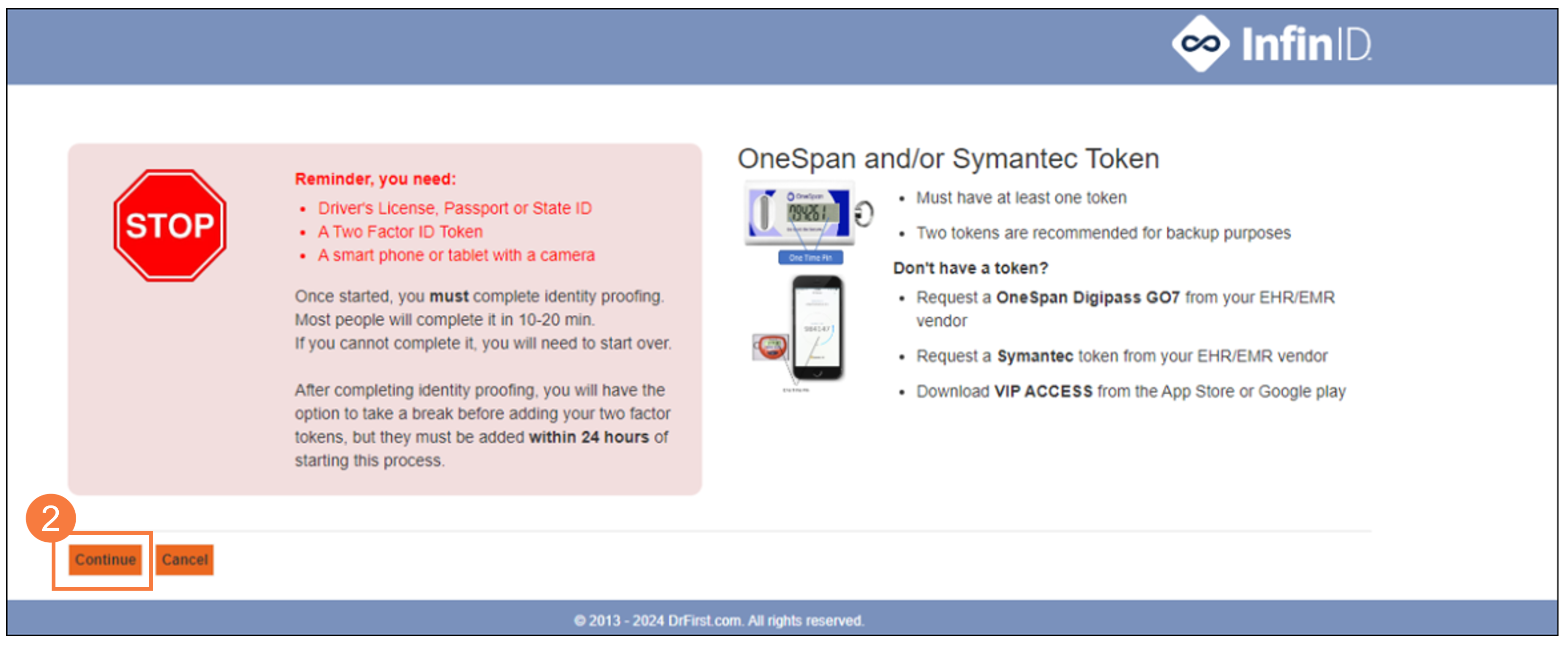
- Complete the following mandatory fields: home address, date of birth (DOB), mobile phone number, and social security number (SSN). Note: The Credit Card field is recommended to make it easier to identify you but is not required.
- Click Continue
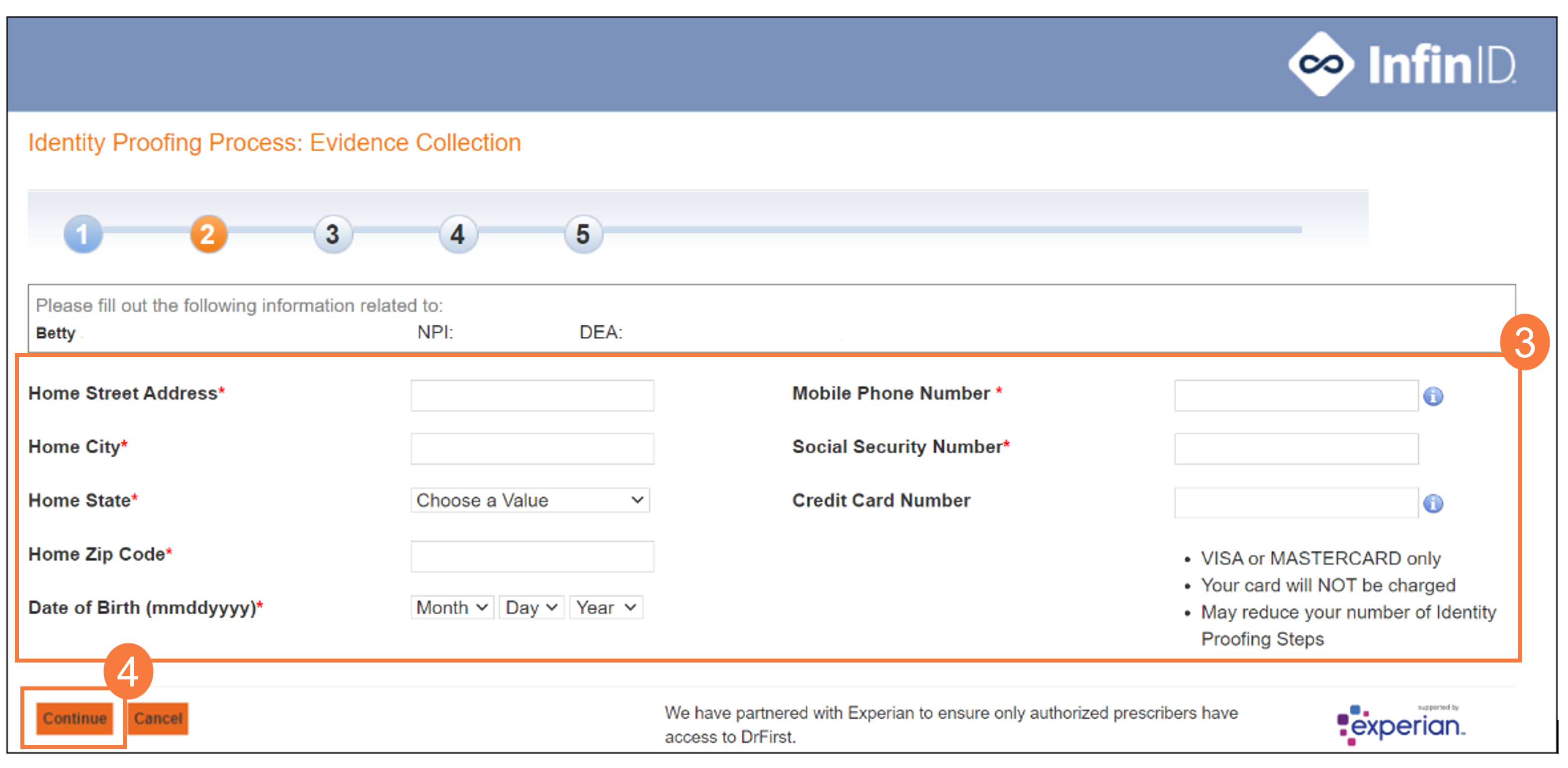
If your information is verified by Experian, you’ll see a screen prompting you to scan a QR code with a mobile device.
- If you’re already on a mobile device, click Tap here instead.
Note: Before you continue, be sure to copy your temporary session password in case your session times out.
Note: If your information was not verified by Experian, you may be asked credit related questions before proceeding.
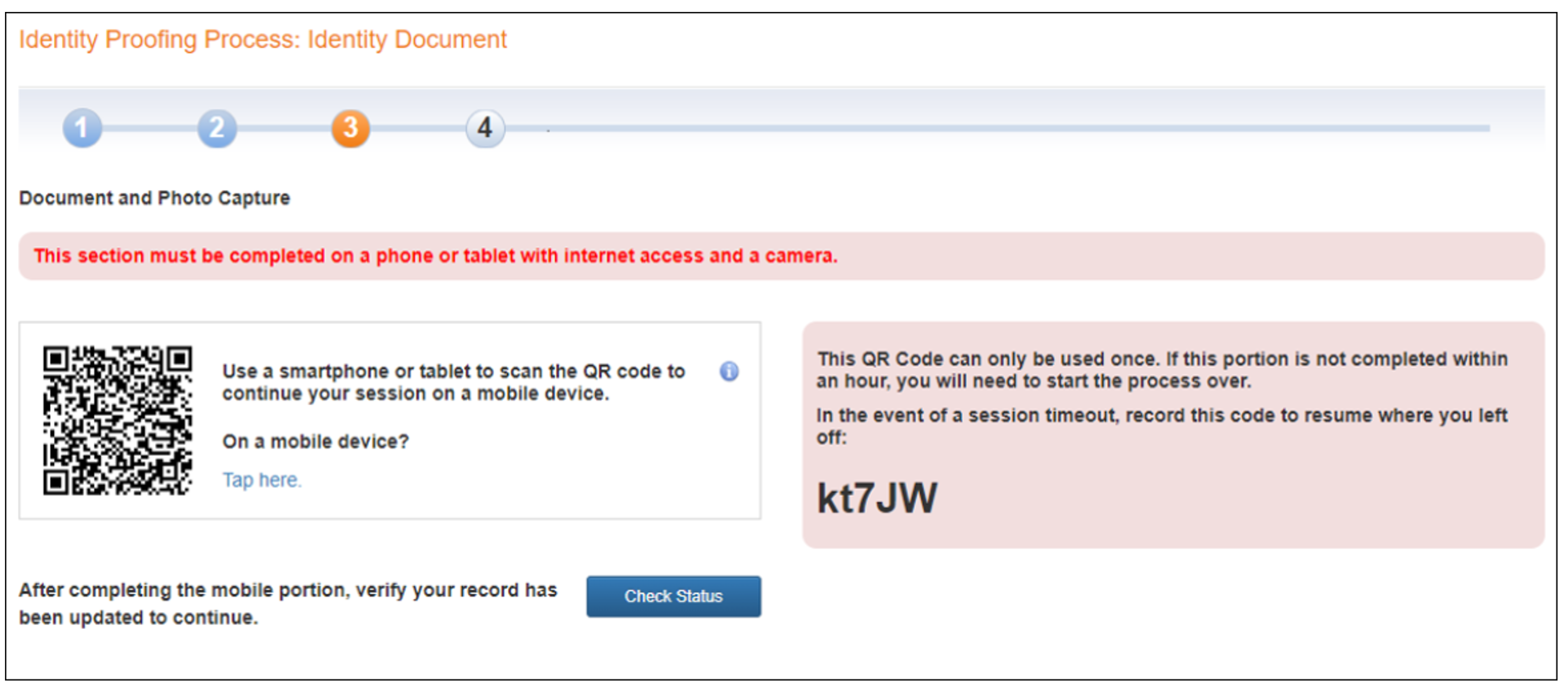
- Click Let’s Get Started. This indicates your consent to move forward with verifying your identity. This includes taking a photograph of an identification card or passport.
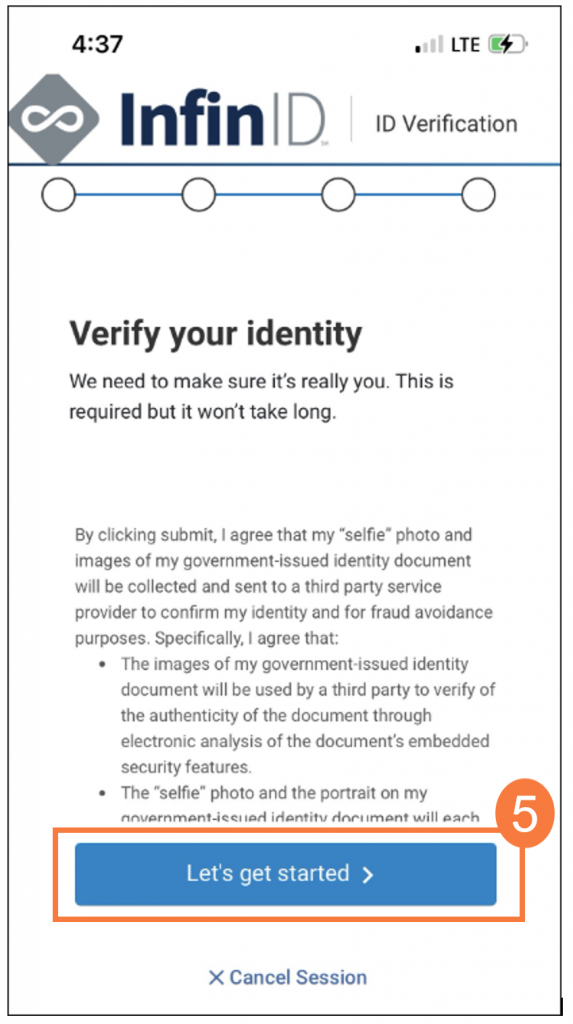
- Click to select the type of identification (e.g., ID card) you want to submit for identity proofing.
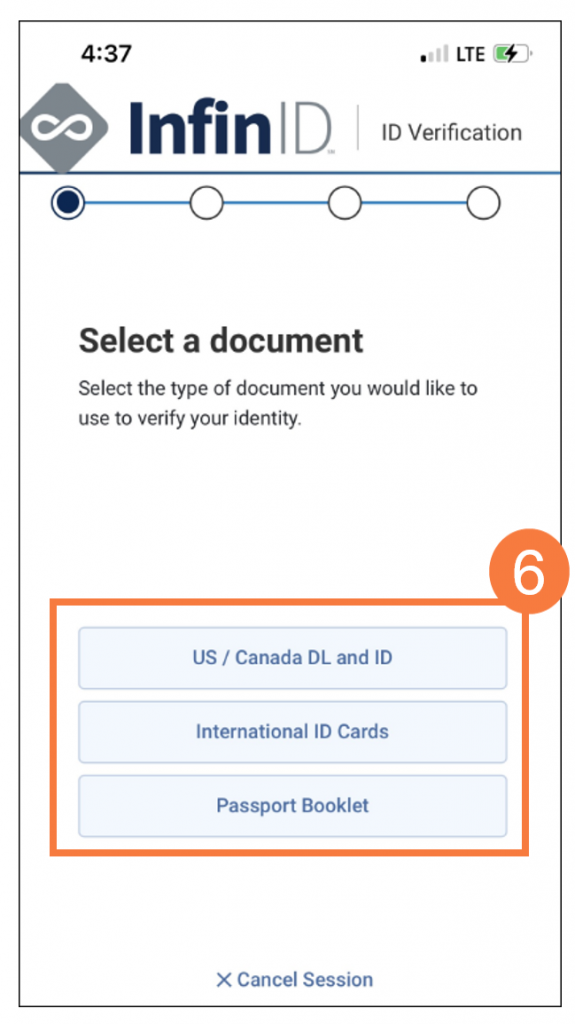
- Click Capture ID Photo.
- Click Allow to allow access to your phone camera.
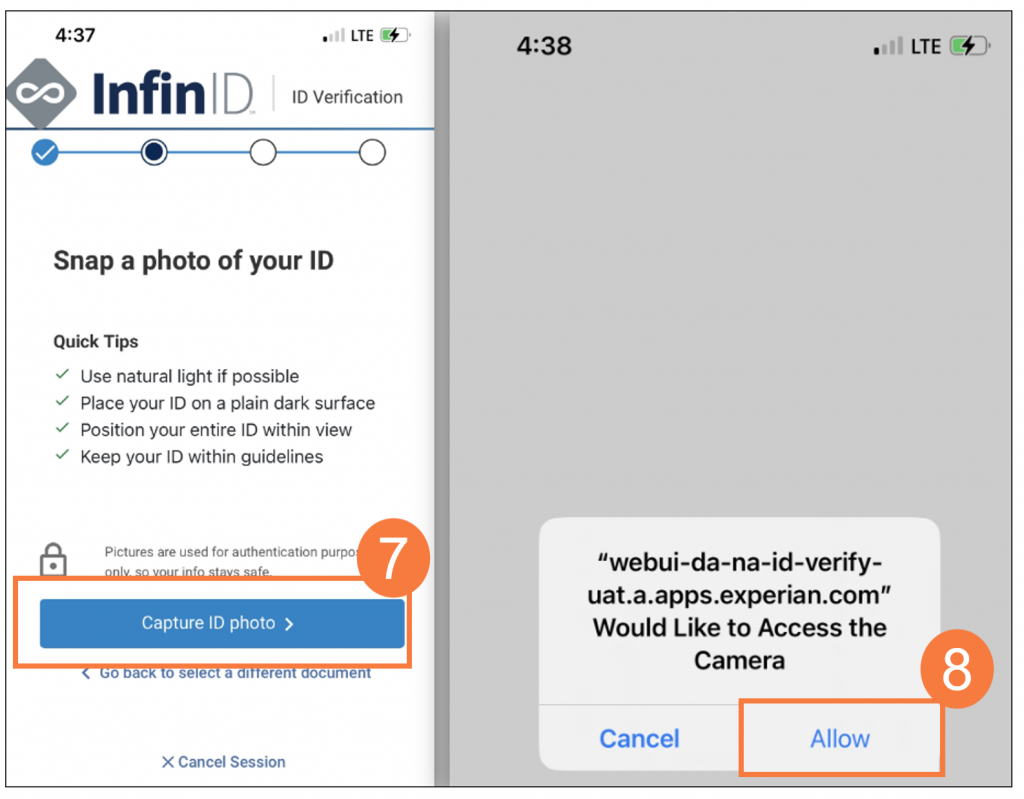
- Center the front of your identification on screen and photograph it. Repeat this step with the back of your identification. Continue once you’re satisfied with the photos.
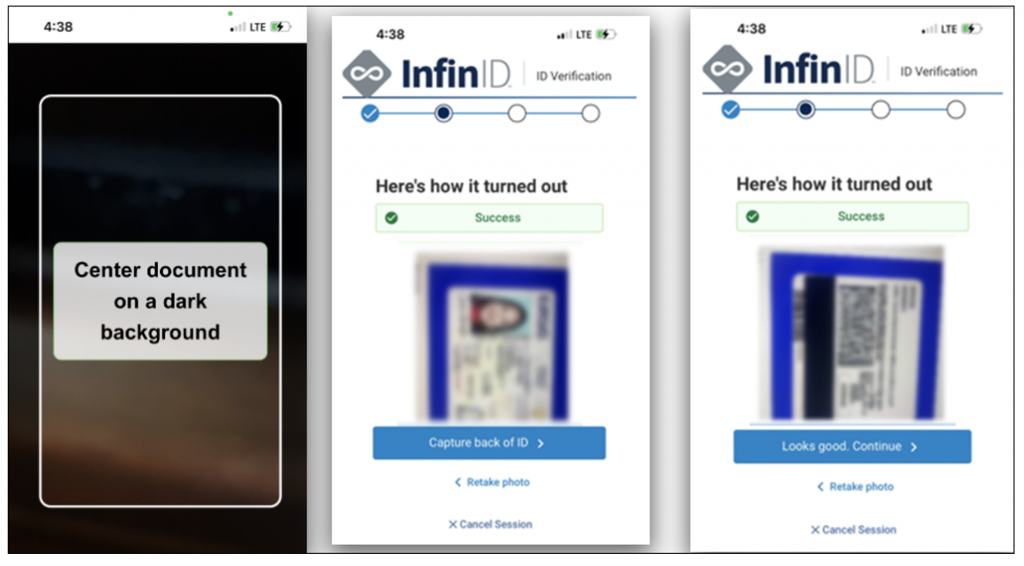
- Click Take selfie.
- Click Looks good. Finish application.
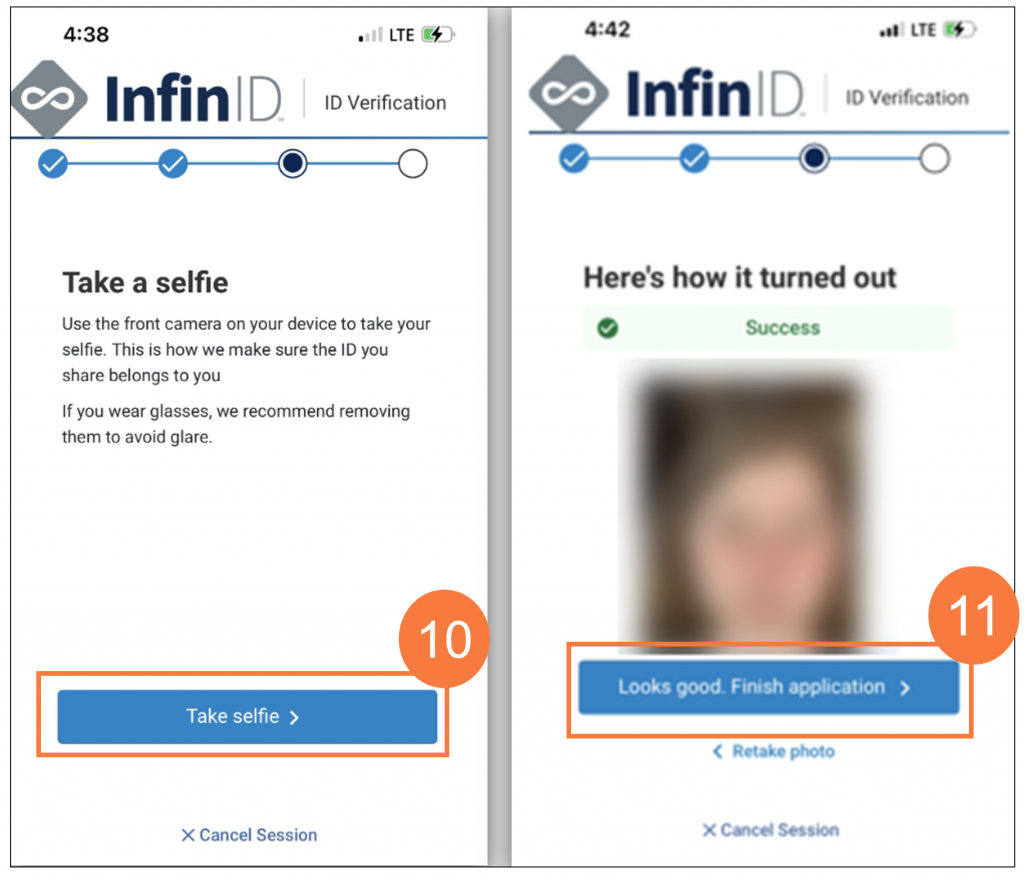
You’ll receive an email confirmation that you successfully verified your identity. Otherwise, you will be prompted to retry the process.
Note: Please keep this email to use later; otherwise you may need to restart the whole process.
- Next, you will receive a verification code via text message or mail. Enter the verification code.
- Click Continue.
- You will get a text message if Experian verified your mobile phone number. Note: If you didn’t get your text message instantly, click Didn’t receive your code? to try again.
- You will receive a letter in the mail within 5-7 days if Experian only verified your mailing address or if you were unable to receive a text message.
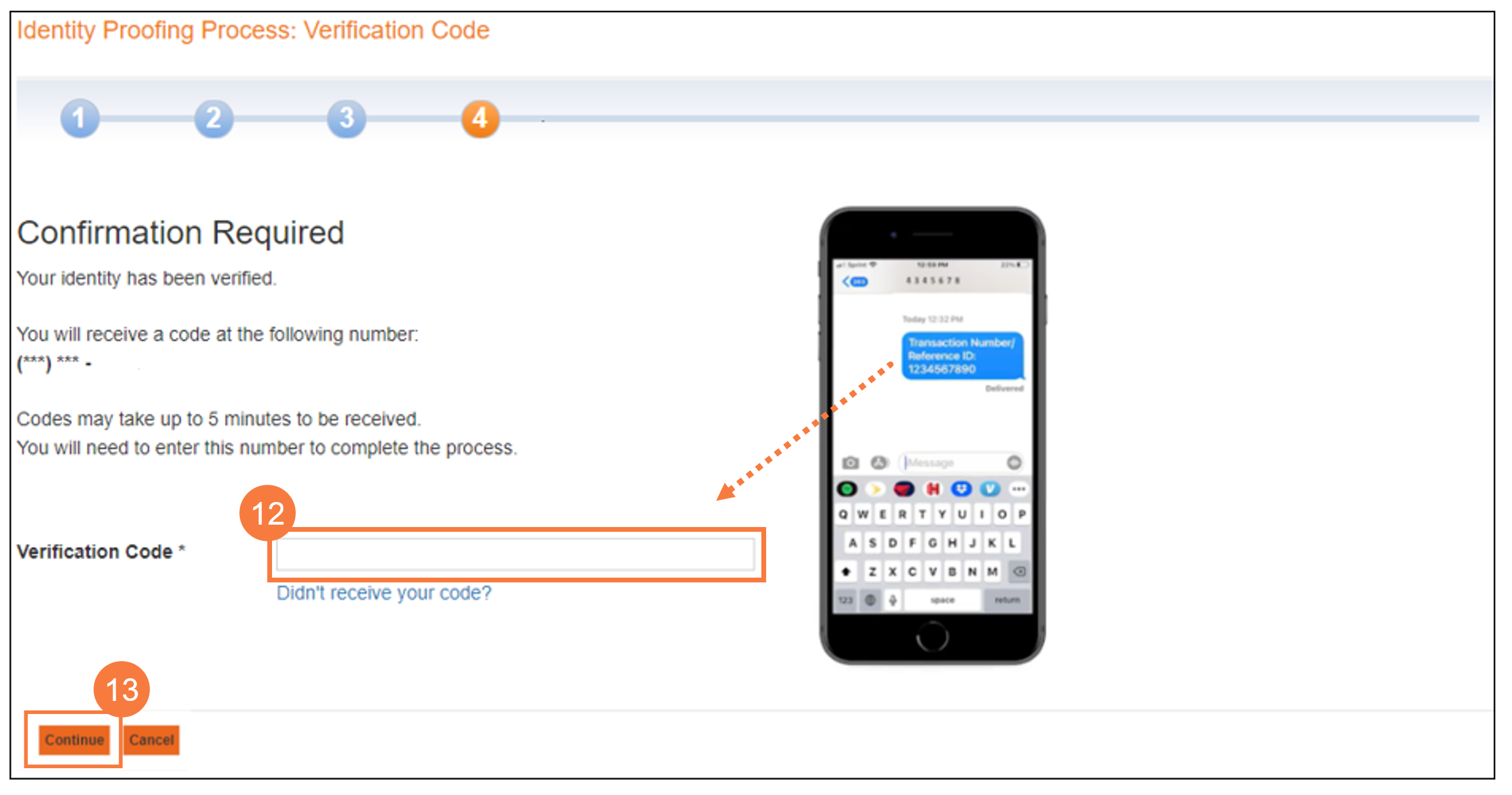
Example of letter:
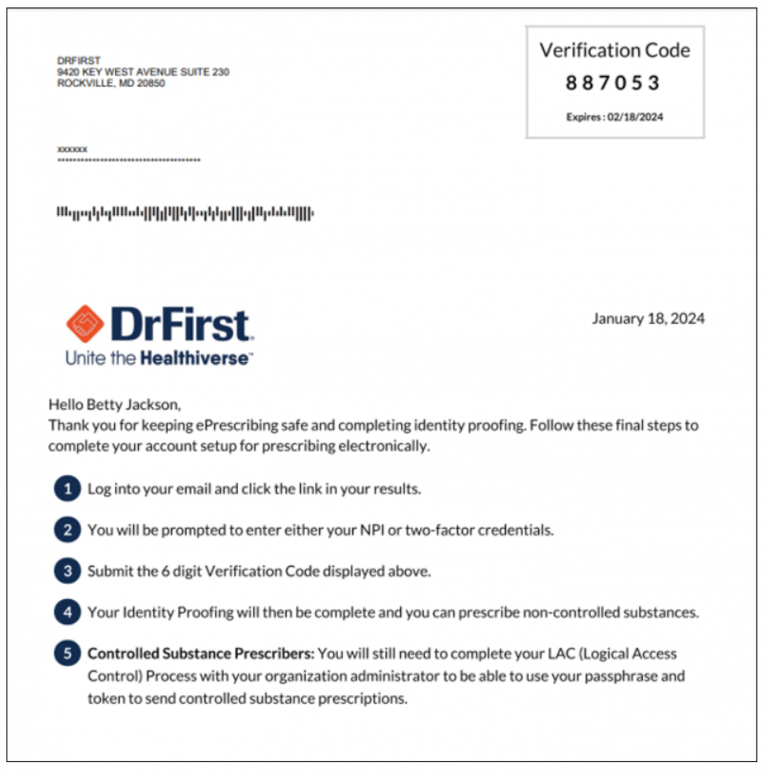
When you are done, you will see a confirmation message that you’ve completed identity proofing and enrolled to e-prescribe controlled substances (EPCS).
Contact your administrator so they may complete Logical Access Control (LAC), which is the last step to authorize you to e-prescribe controlled substances.
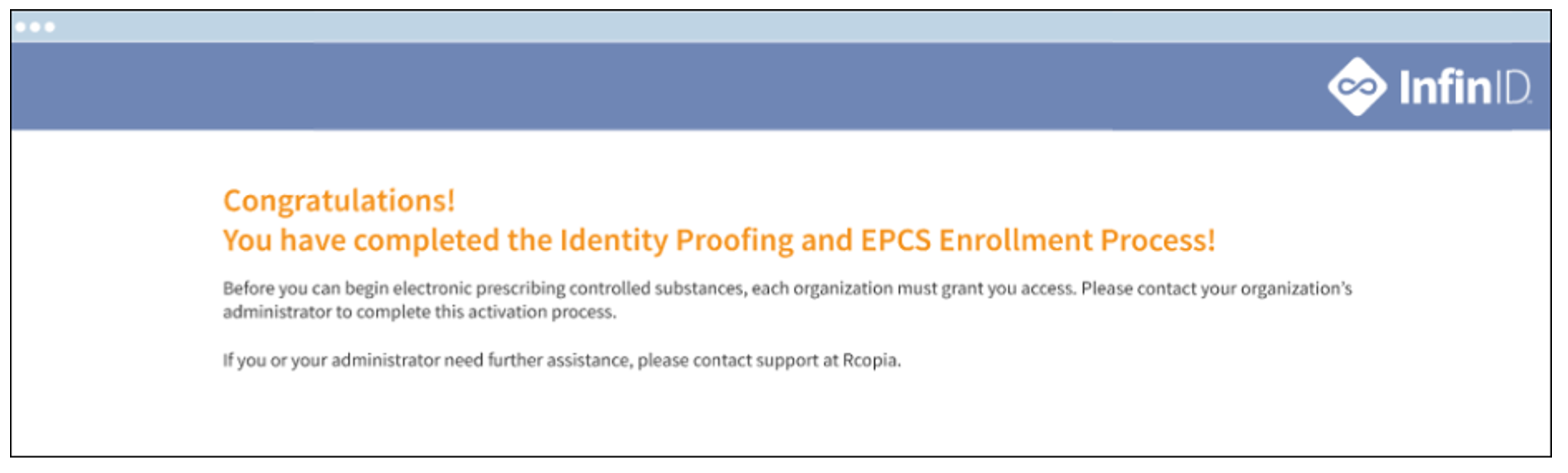
Important!
At this point you should log in to Rcopia to have your access confirmed. When logging in to the system, it will automatically confirm your access. If you won’t be able to log in within the next 7 days, you will need to provide the Identity Proofing Confirmation Code to your system administrator who can confirm you access for you.
