Notification reminders can be automatically sent to a client, using their preferred method (text, email, or voice message), to remind them of an upcoming appointment or service. This is a separate module that counties can purchase. While SmartCare has methods of alerting a client, currently SMS is the only option that counties can purchase.
If enrolled, the client will receive two notifications: the first one immediately after the appointment or service is scheduled, and the second one a pre-determined time period ahead of the actual appointment or service. If a client has two services on the same day, but with different procedure codes, SmartCare will only send one notification reminder that covers both services. The client may also opt out of receiving reminders.
If a text message notification is over approximately 140 characters, the message will be sent but will be counted as two messages.
- Click the Client Search icon.
- Type the client’s name (Last Name, First Name) in the Client Search bar.
- Select the client from the search results.
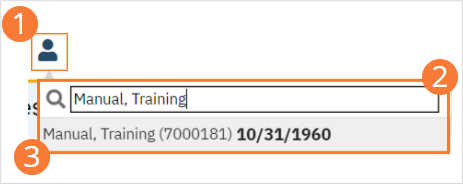
- Click the Search icon.
- Type “Client Information” into the search bar.
- Click to select “Client Information (Client)” from the search results.
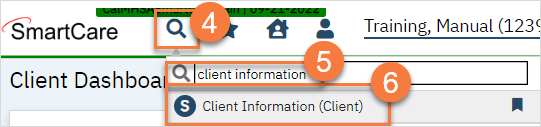
- This opens the Client Information screen. Click the Demographics tab.
- Scroll down to the Preferences section. Check the Text Message box in Communication Preference.
- Select the phone number to receive text notifications in the Communication Phone field.
- Click Save.
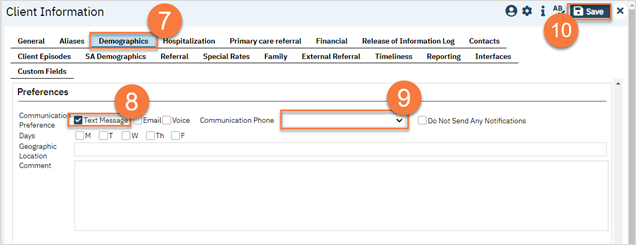
How to View Delivered/Not Delivered Notification Reminders
- Click the Search icon.
- Type “Notifications” into the search bar.
- Select “Notifications (My Office)” from the search results.
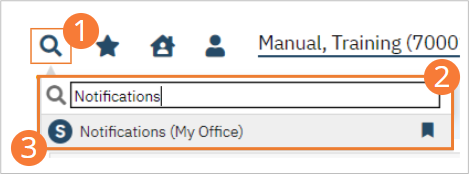
- This takes you to the Notifications list page. Here, you can see any notifications sent. Use filters as necessary and click Apply Filter.

