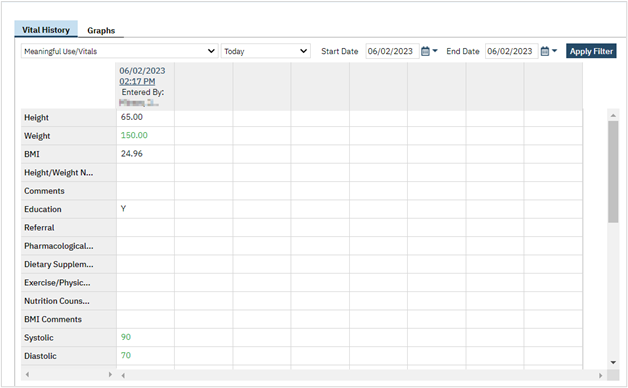- With an active client selected, begin on the Flow Sheets page.
- See How to See Flow Sheets for an Active Client for details.
- Select the Vitals Flow Sheet template from the dropdown.
- Click the New icon in the tool bar. A Vitals Flow Sheet Entry screen will open.
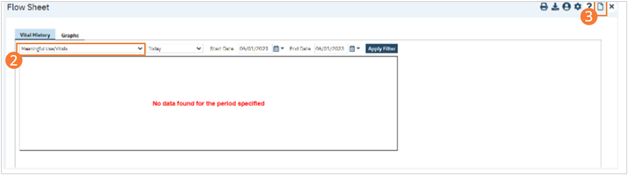
- Perform necessary clinical examinations and record results. Check boxes beside present findings, select options from dropdowns, and type text into appropriate fields. For most flow sheets, you can skip fields for examinations you did not perform or information you do not have. In some cases (for example, if height/weight was not obtained during Vitals), you should record a reason for why the information was not entered.
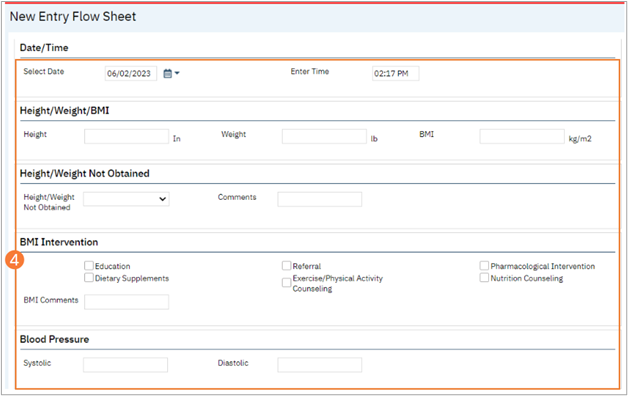
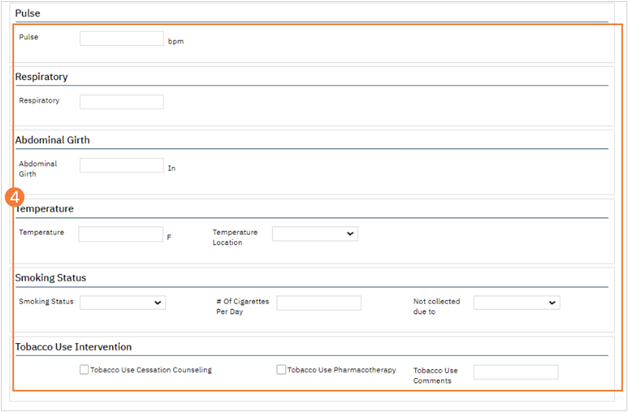
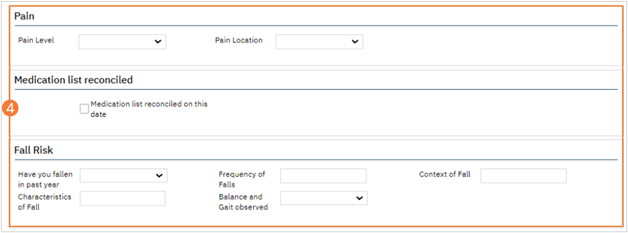
- Click the Save button in the tool bar.
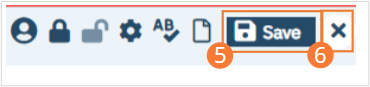
- Click the Close icon in the tool bar. The newly recorded information will appear in the central section of the Flow Sheets page.
- You will now see your entry in the Flow Sheet screen.
- This is dependent on Filters.