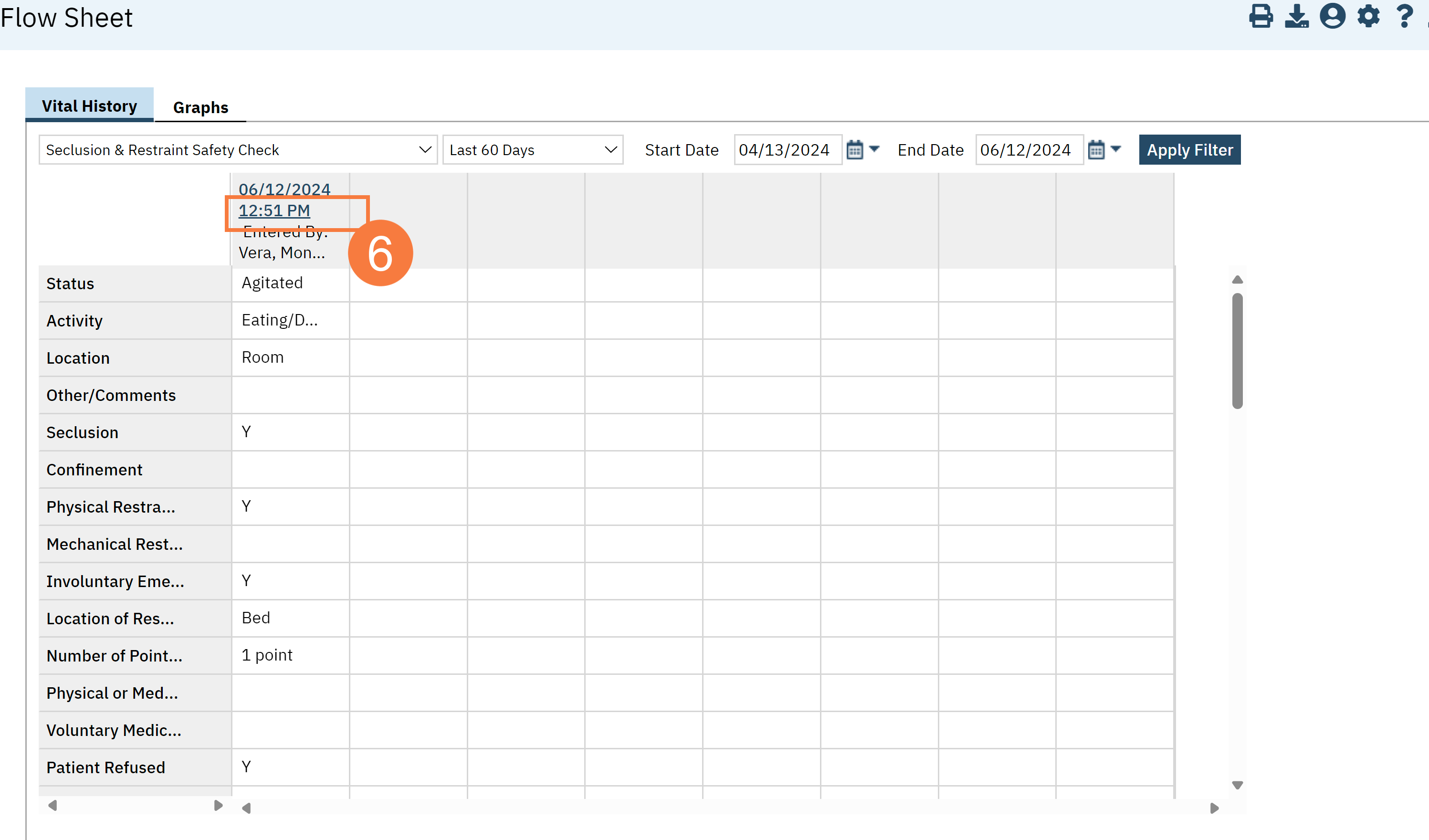The Seclusion and Restraint Checks automatically sets up follow-up checks to be visible on the Whiteboard and tracked as with the Seclusion and Restraint Flow Sheet.
This workflow describes working within the Whiteboard, but if preferred, can go directly to the Seclusion and Restraint Flowsheet and document within that flowsheet.
For Seclusion and Restraint orders, they are automatically set to 15-minute timers.
Follow these steps to document a follow-up.
- Click the Search icon.
- Type ‘Whiteboard’ into the search bar.
- Click to select Whiteboard (My Office).
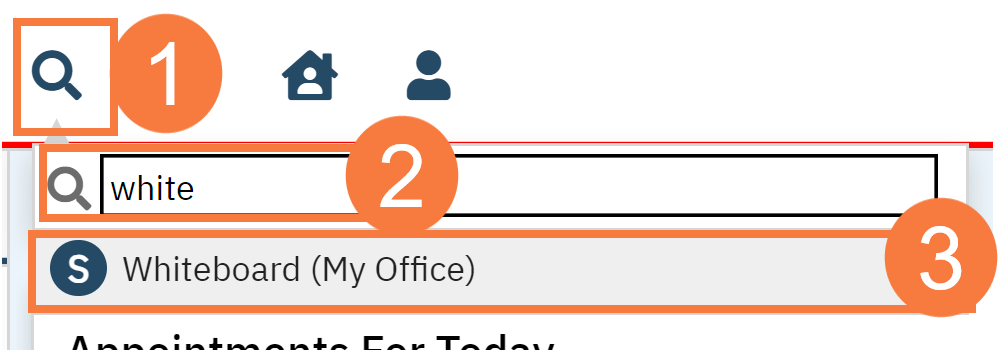
- Locate the Next Check column and click the displayed time hyperlink.
- Note: the time indicates when the next check should occur. Red rectangle next to the time indicates it is past due. Yellow rectangle means that the check is due soon.
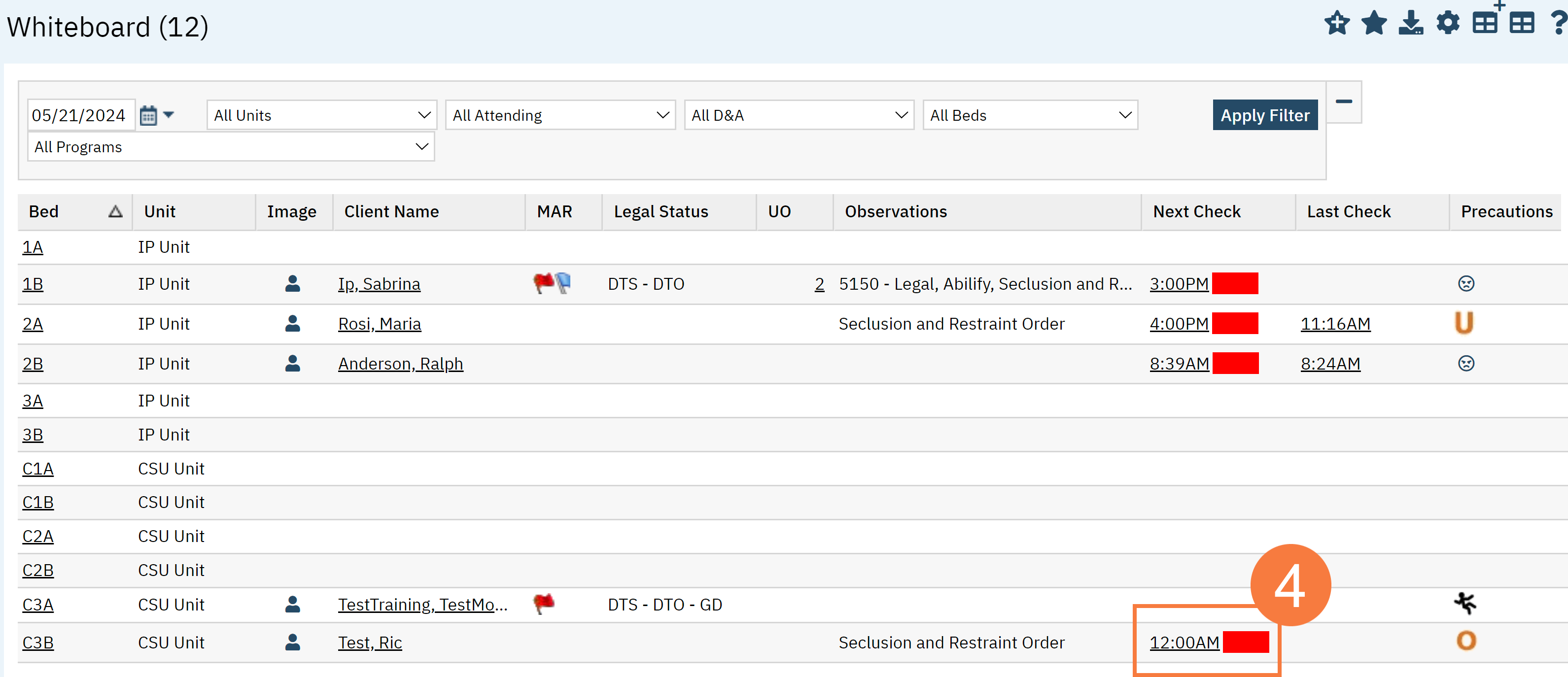
The Flowsheet Details pop-up window will appear. Complete the Seclusion and Restrains Safety Check sections, as needed. This may be completed by medical and non-medical staff.
Note: What sections you complete is at the discretion of each county’s policy. There can be multiple entries by different users. No prompt is mandatory.
- In the Date /Time section, the date and time will auto populate but you can update it, if necessary
- In the Safety Check section, click the Status drop-down menu and select Completed.
- If you are not listed in the completed by drop-down, click to select your name.
- Add comments of appropriate.
- In the Current Behavior/Client Status section, click the dropdown menus and select the appropriate responses.
- Note: If you need additional menu items in these dropdowns, please contact your administrator.
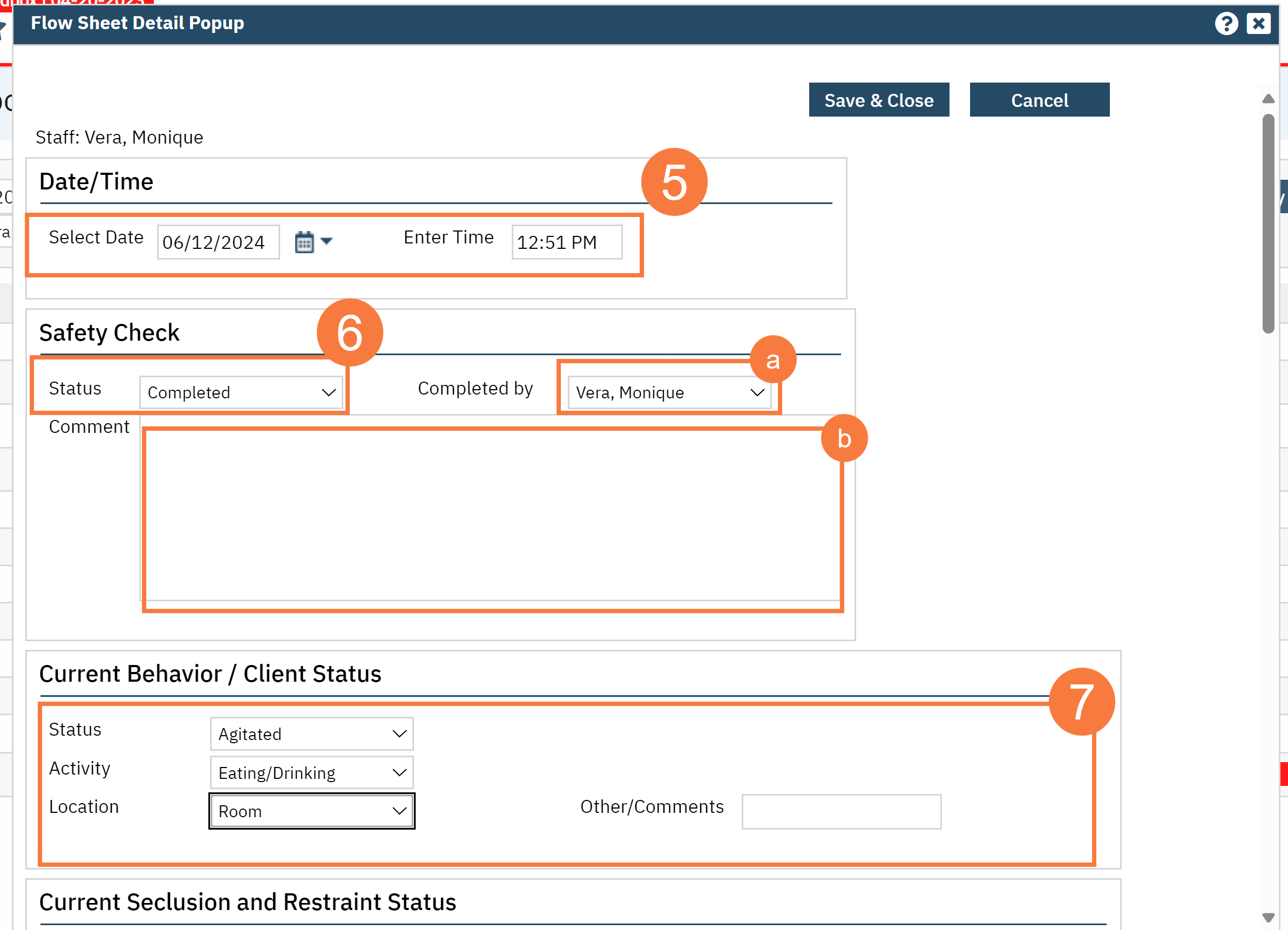
- In the Current Seclusion and Restraint Status section,
- Select Location of Restraints and number of points from the dropdowns.
- Capture if involuntary medications were used in the context of seclusion and restraints since the last check.
- If Range of Motion and a basic physical exam was performed , click exam findings. Any concerns or abnormalities should be captured in the Comments text field as needed.
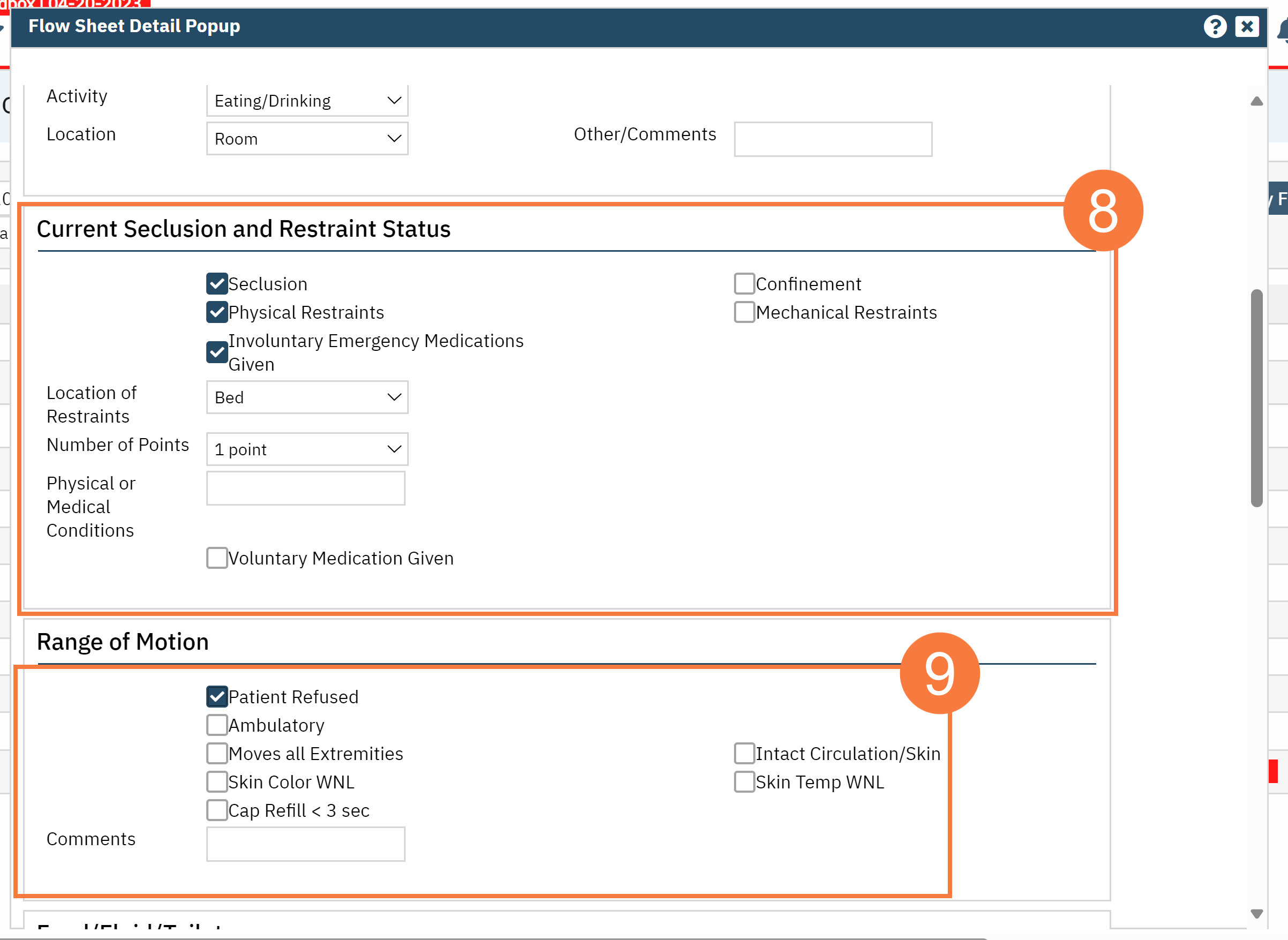
- If Food/Fluid/Toilet was monitored, click the checkbox next to Food/Fluid/Toilet options performed and enter comments in the text field as needed.
- If vitals were monitored as part of seclusion and restraints, enter assessment, or enter comments in the text field as needed
- Note: The vitals that are captured in this section, will appear separated from the Vitals/Meaningful Use Flowsheet data.
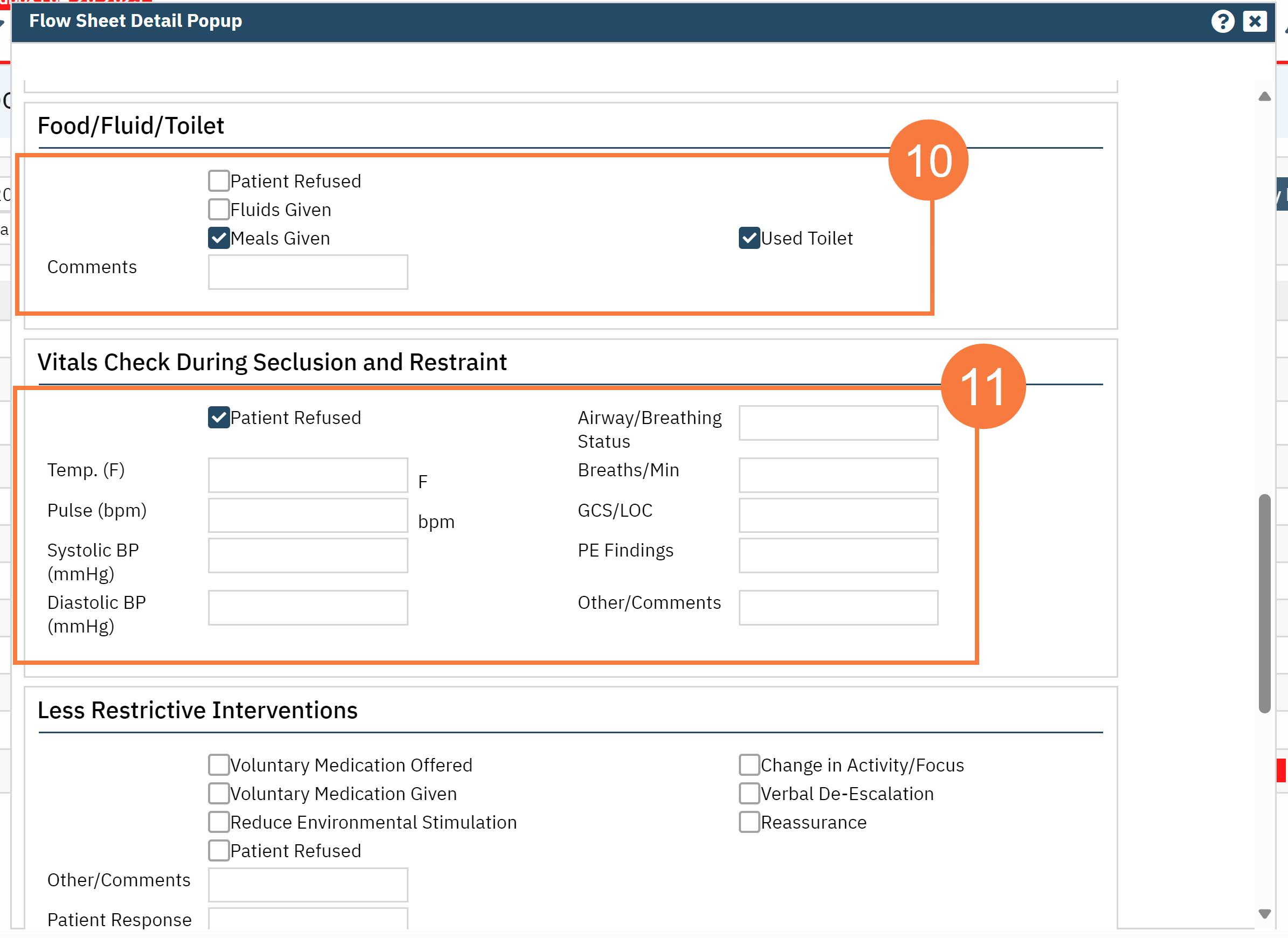
- Less Restrictive Interventions: Click the checkbox next to Intervention options performed and enter comments in the text fields as needed. Can write the patient’s response to these interventions.
- Other tasks: Can be used to captured various tasks for Seclusion and Restraints episode
- Patient Behavior Readiness for Discontinuation Assessment: This is to capture the decision of continuation, modification and/or discontinuation of Seclusion and Restraints. In the textbox, If the S&R is continued, justification of continued use,” provide the reason.
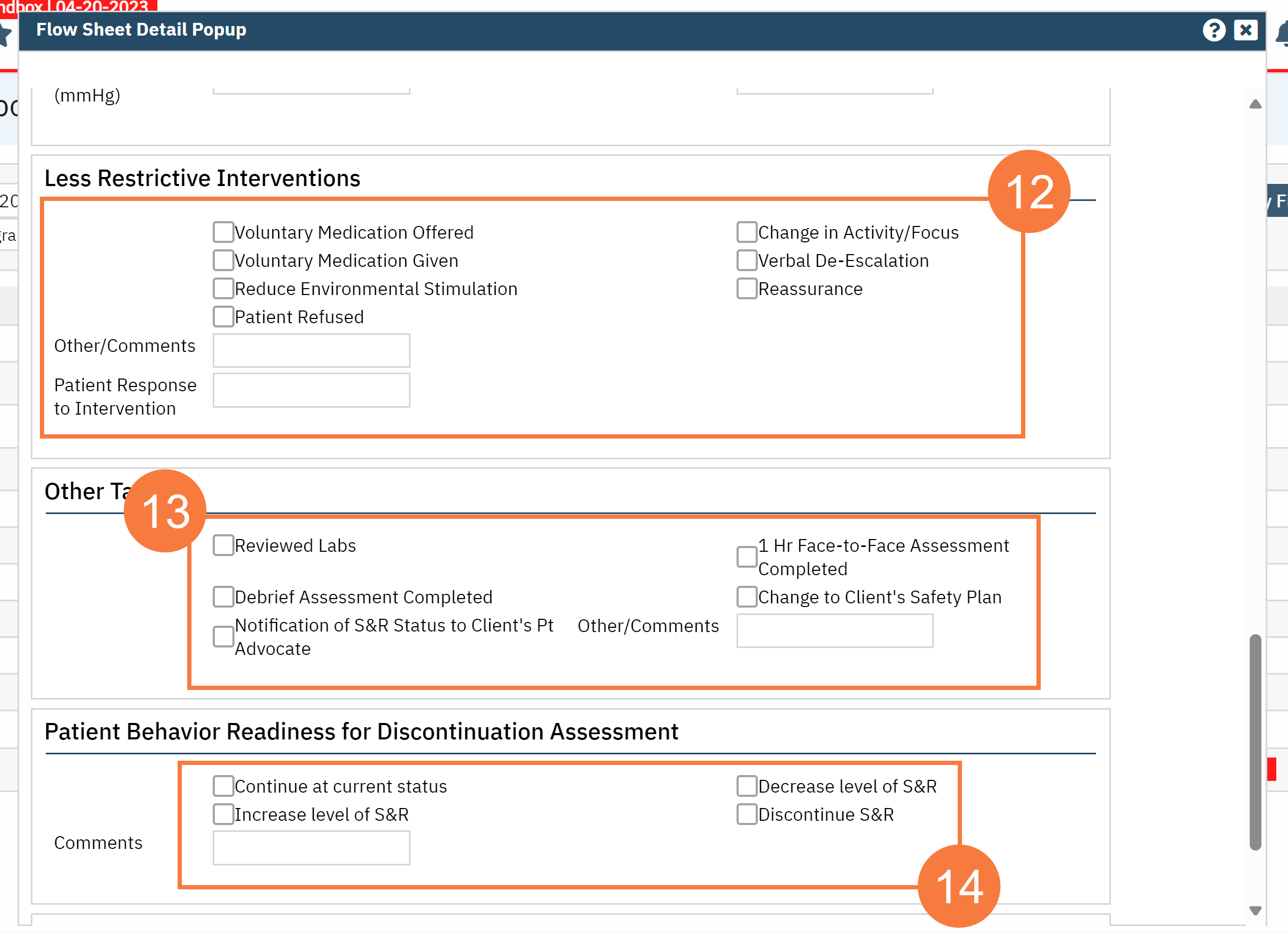
- Select the debrief option from the dropdown and/or enter text in the comment field as required.

- Click Save & Close.
Flowsheets
To review or modify any prior Seclusion and Restraint Flowsheet entry:
- Click the Search icon, with the client open.
- Type Flow sheet in the search bar.
- Click to select Flow Sheet (Client).
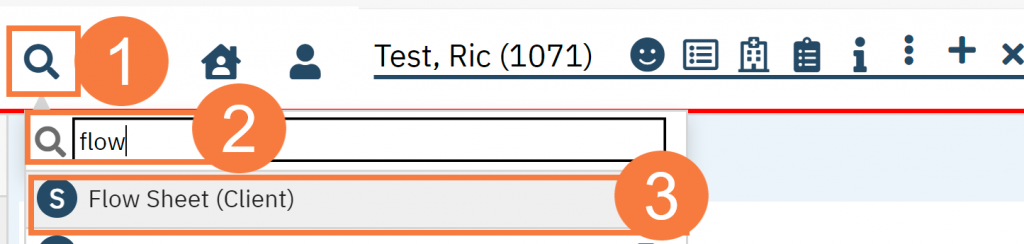
- Select Seclusion & Restraint Safety Check from the drop-down.
- Click Apply Filter.
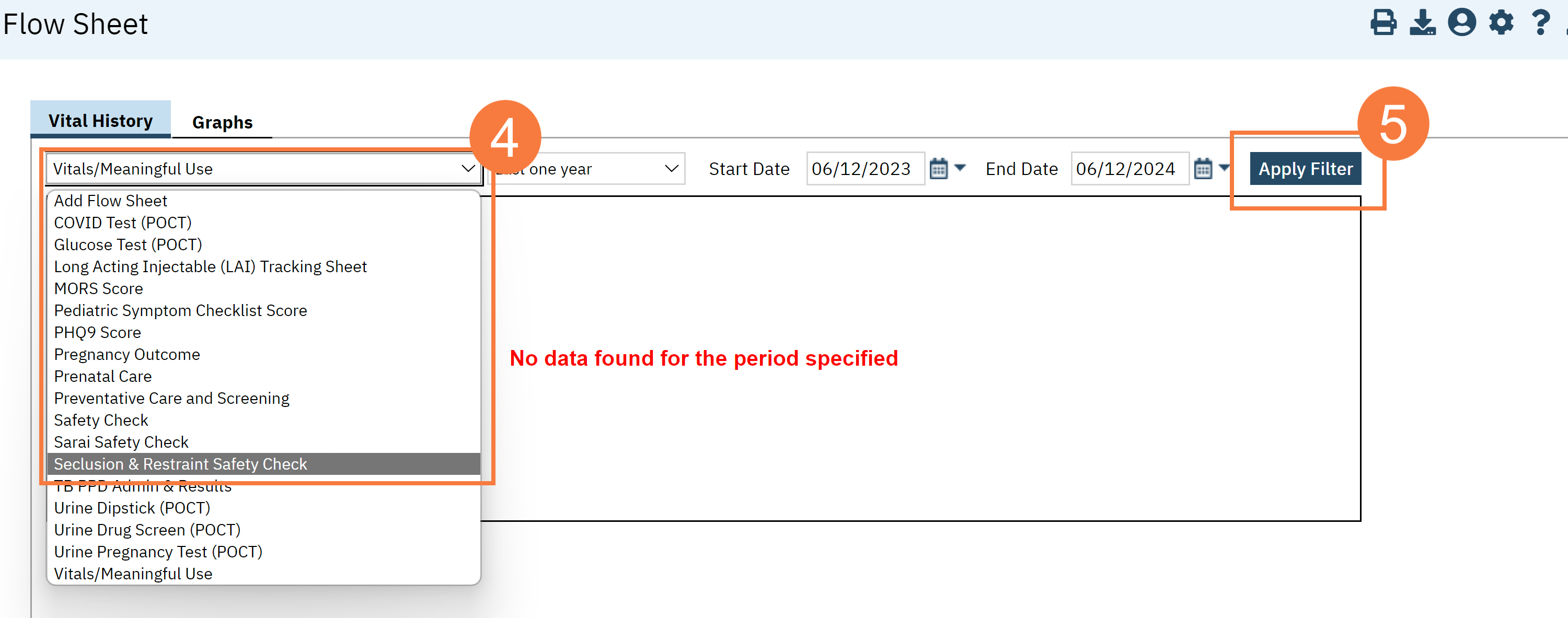
You can review any previous entry and track progress over time. You may need to adjust the start and end time and apply filter to see older entries.
- If there is a need to modify the entry, then click on the hyperlink of the Date and Time of that entry. This will open up the entry form.