- Click on the Search icon.
- Type in “Staff Calendar” in the search bar.
- Select “Staff Calendar (My Office)” from the search results.
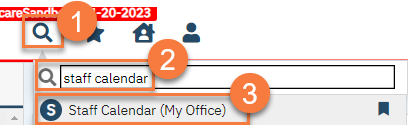
- This takes you to the staff calendar. Make sure you have your own calendar selected and are on the correct date. Click and drag on the calendar over the time that you spent on the activity.
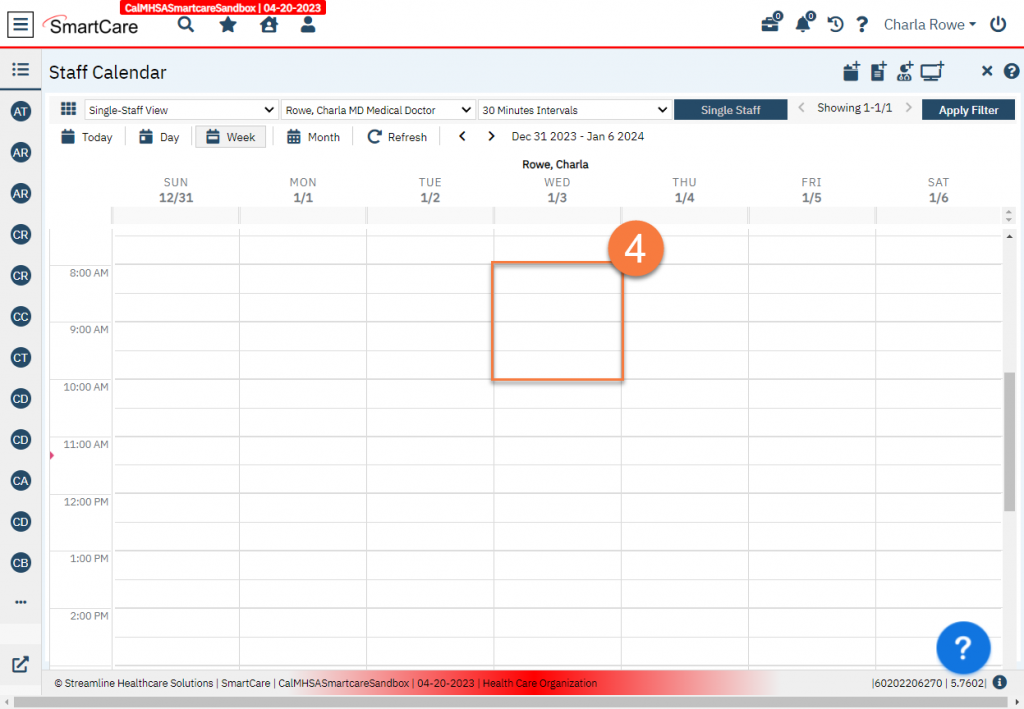
- This will bring up the New Entry popup window. Make sure “New Calendar Entry” is selected and click OK.
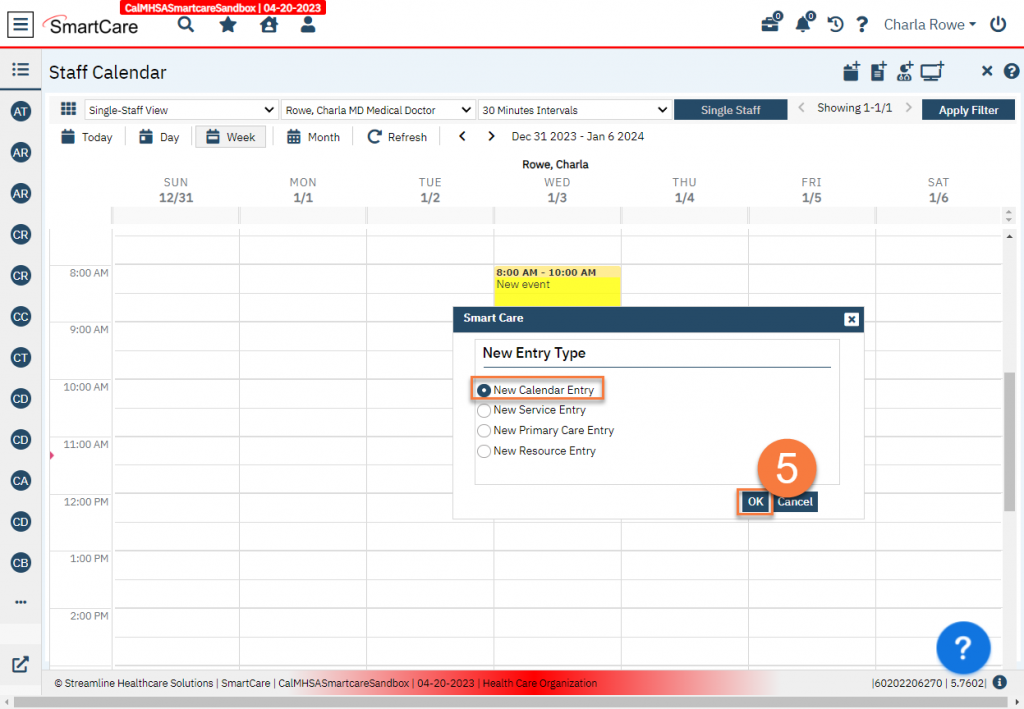
- Enter the Subject of your time. This is a brief description of what you did.
- If needed, you can change the start and end dates and times. If desired, you can also add location and/or change how the time is shown (e.g. from “Free” to “Busy”).
- Select “QI Time” in the Appointment Type field.
- Enter a more detailed description if desired.
- Click OK.
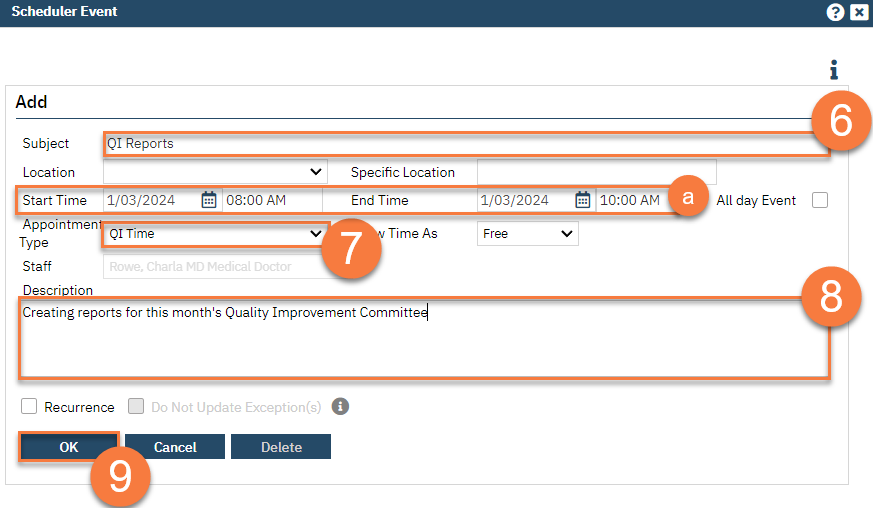
- This takes you back to the Staff Calendar, where you can see your time has been captured.
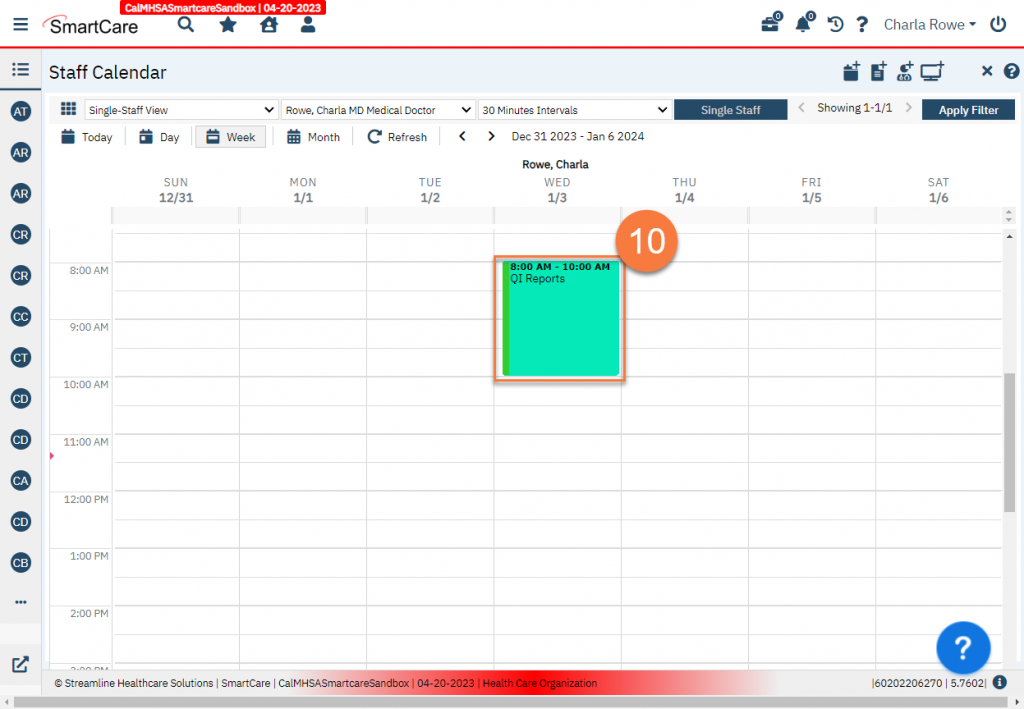
Other Administrative Billable Time
While Quality Improvement time is perhaps the most common administrative billable time, there are others. For example, implementing a new type of service that is required by the State often comes with one or more billable administrative activities. To document this time, use the same steps as above, but use the appropriate Appointment Type. As more of these arise, CalMHSA will add to this global code. If there are options that your county specifically needs to track, such as reporting related to a county-specific grant, your system administrator can also add to this global code.
Reporting This Time to the State
By entering this information on your calendar, your county will be able to run reports to pull this information. Information on how to run these reports and/or how to create these reports can be found on the Reports page. All this billable administrative time will also show as productive time on the Staff Service Detail report.
Updated 1/5/24
