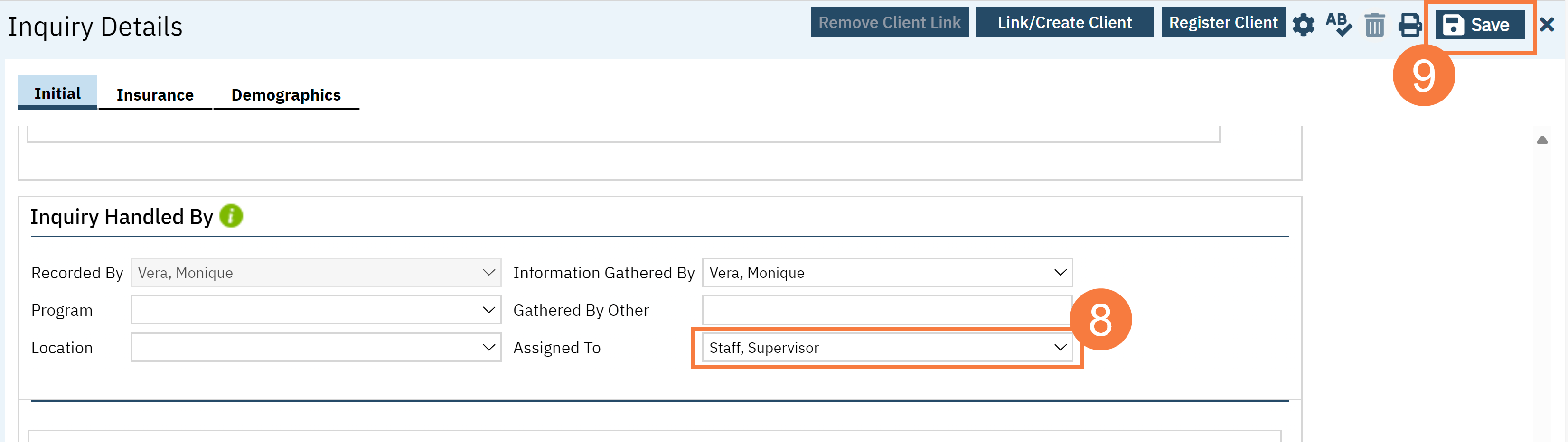This document will go over how to document phone calls for triage in the Inquiry Details list page
- Click on the Search icon.
- Type Inquiries in the search bar.
- Select “Inquiries (My Office)” from the search results.
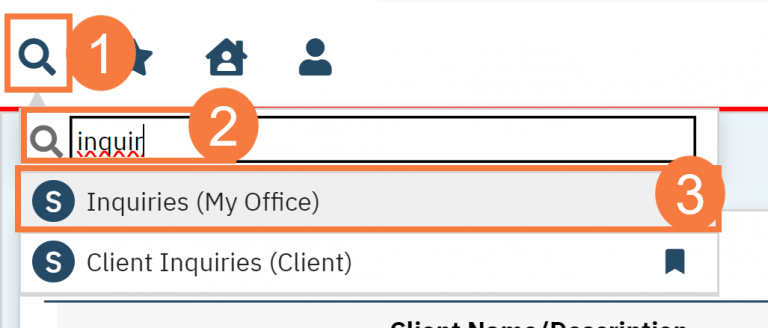
- This will bring up the Inquires (My Office) list page. Use the filters as needed and click Apply Filter when the appropriate options have been selected.
- To begin an inquiry, click the New icon.
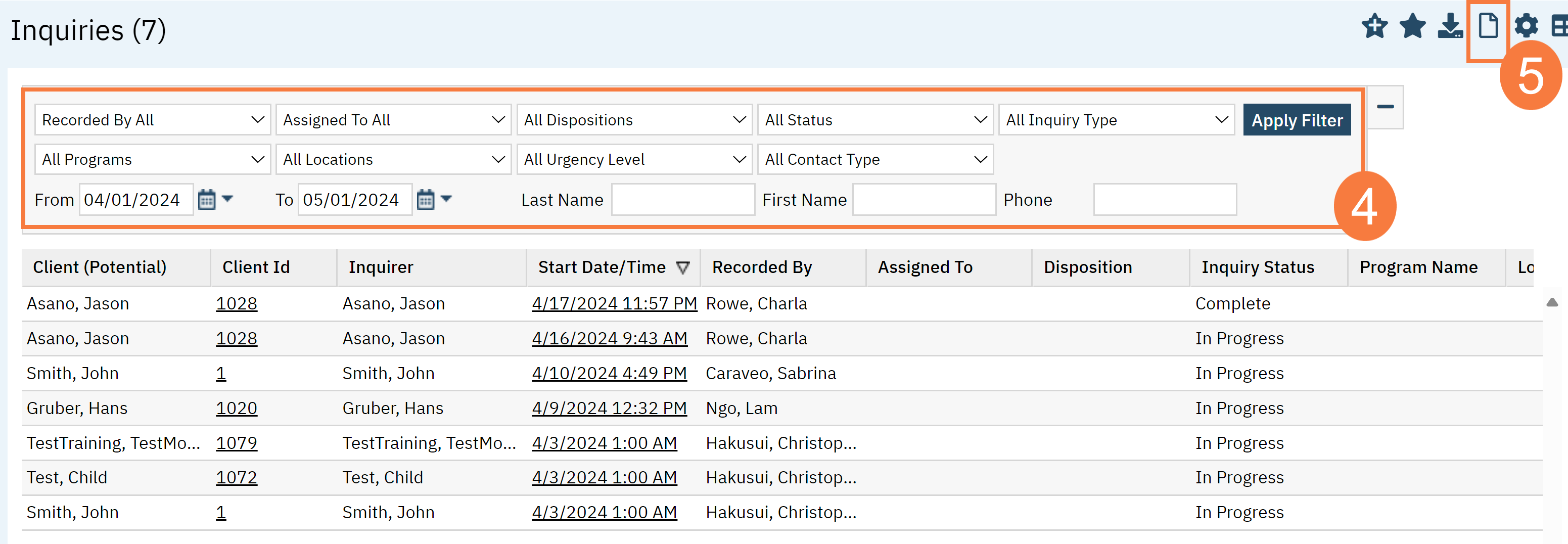
- This will populate the Client Search. If you know the client, you can search for them normally and click Select.
- If you are making this inquiry for a new client, click Inquiry (New Client)
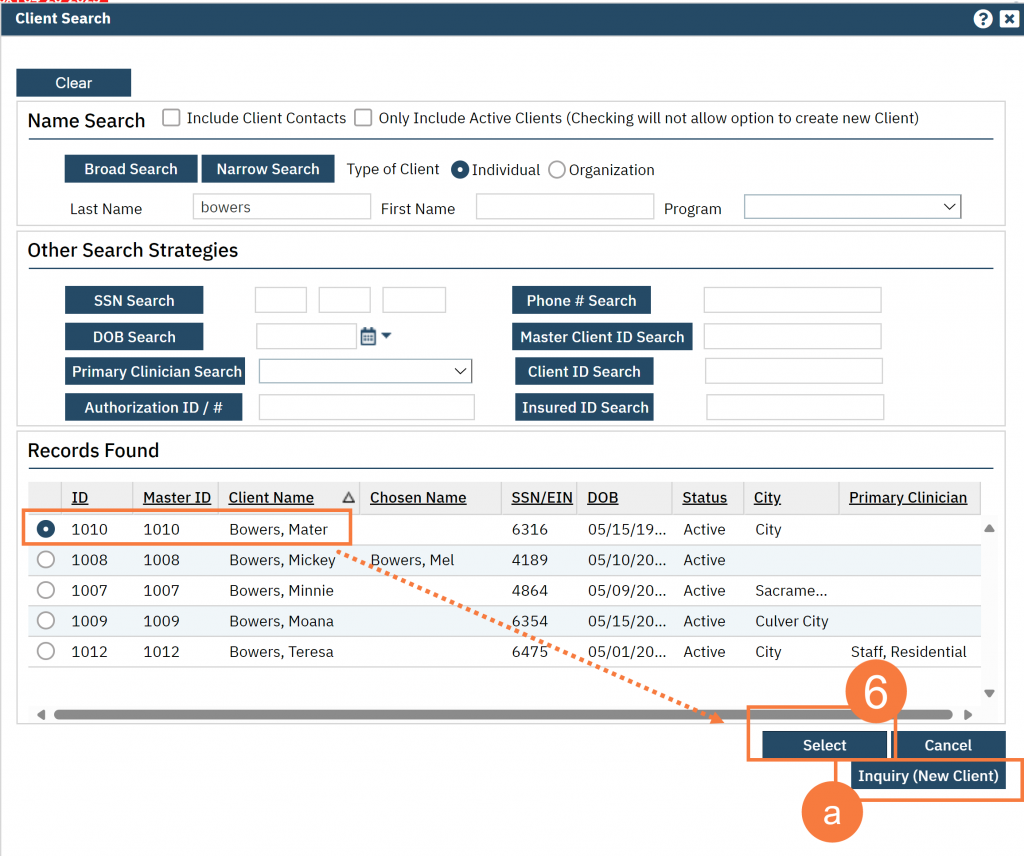
- In the Client Information (Potential) section, click the Contact Type drop-down and select the Call option.
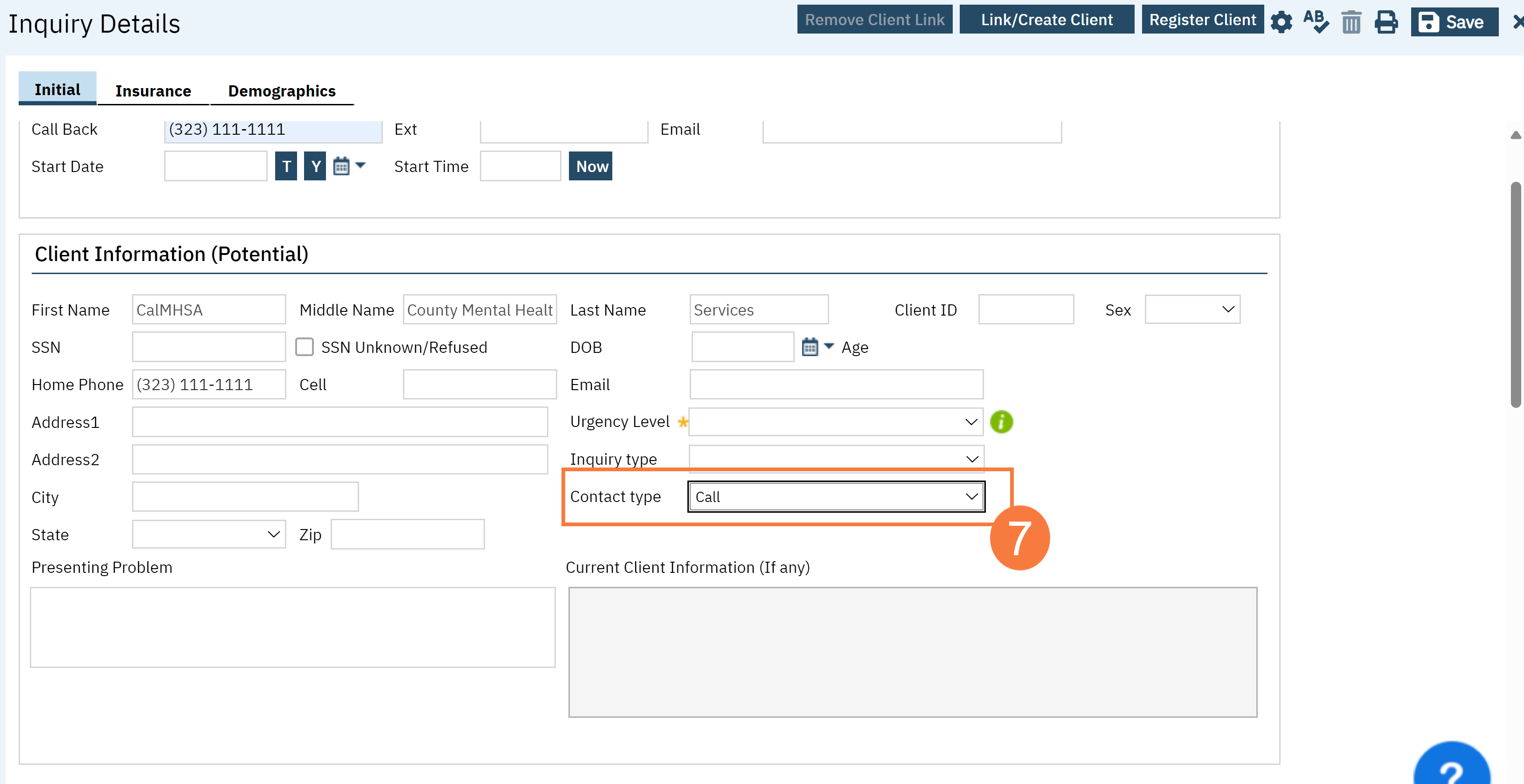
- To document who took the call, navigate to the Inquiry Handled By section. Click the Assigned To dropdown and choose who handled the inquiry.
- Click Save.