The Whiteboard “Next Check” column will no longer display checks after the safety check orders expired. You will still need to discontinue the order if you need to end the order early or complete the order, if the order has reached its maximum length.
If there is a need to extend a seclusion and restraint order or the order expired, we recommend that providers complete the existing order, and new seclusion and restraint order.
This will allow for proper capture of information being recorded for the state report, especially the discontinuation/completion date and time.
Furthermore, SmartCare can only display one safety check at a time on the Whiteboard. If you need to order another type of safety check order do so prior to ordering a new order, otherwise you will get an error.
This article will demonstrate the two actions.
- With an active client selected, click the Search icon.
- Type “Orders” into the search bar.
- Click to select Client Orders (Client).
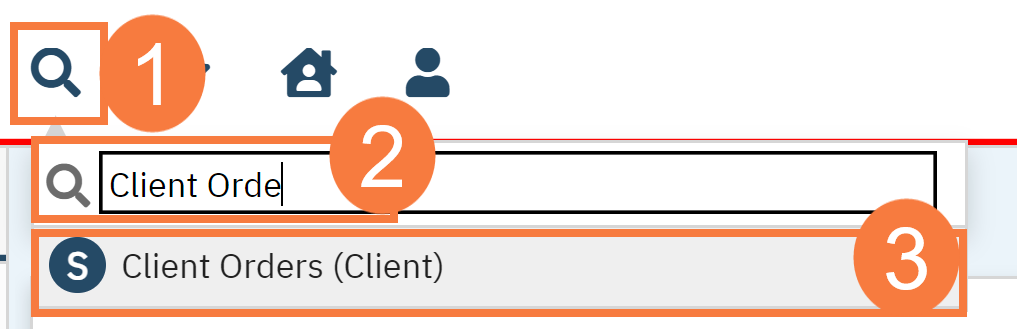
- The Client Orders list page opens. Click on the New icon.
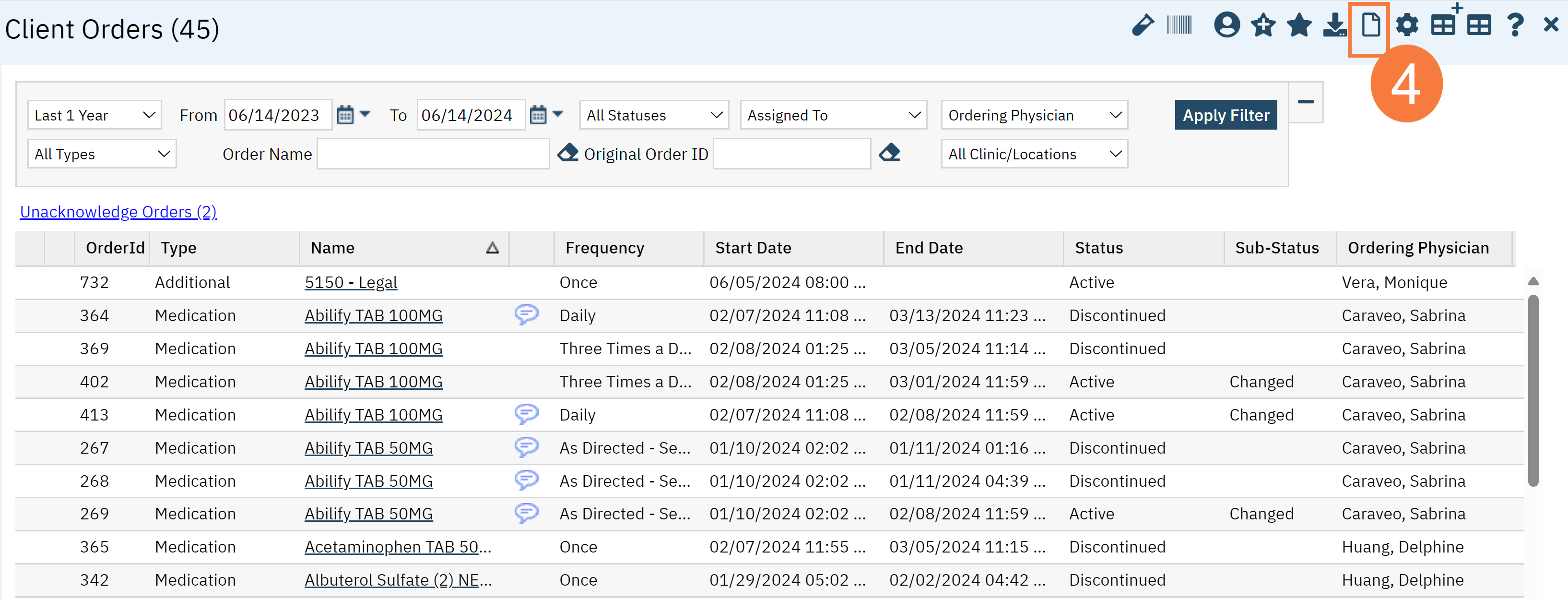
- Click the Seclusion and Restraint order that you will discontinue.
- Click OK.
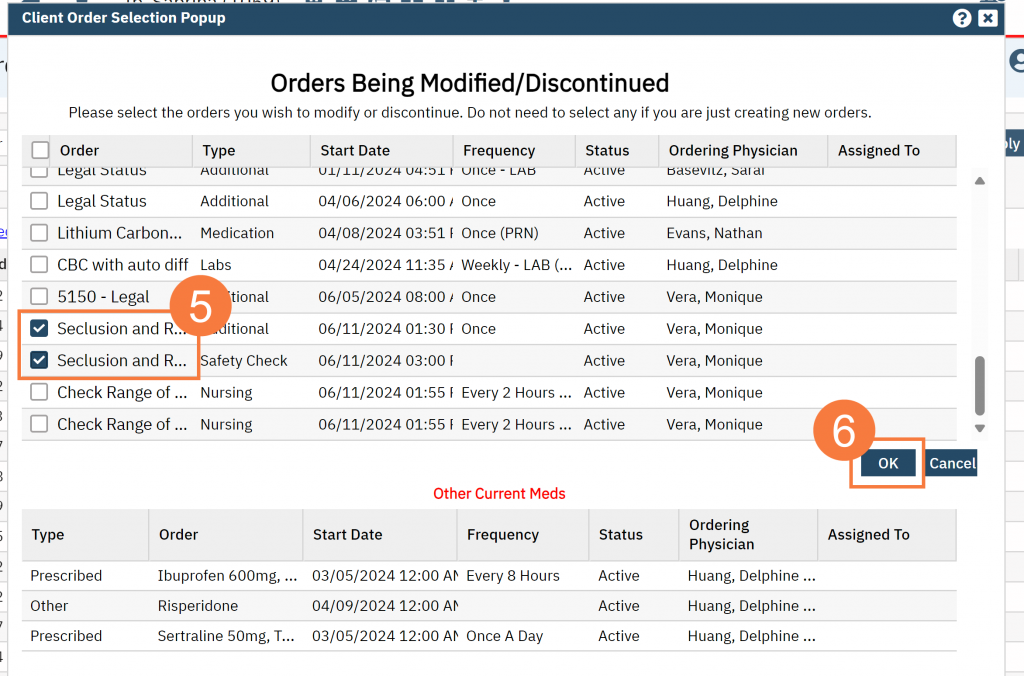
- In the CDAG pop-up window, click the drop-down menu to select the correct program.
- Click OK.
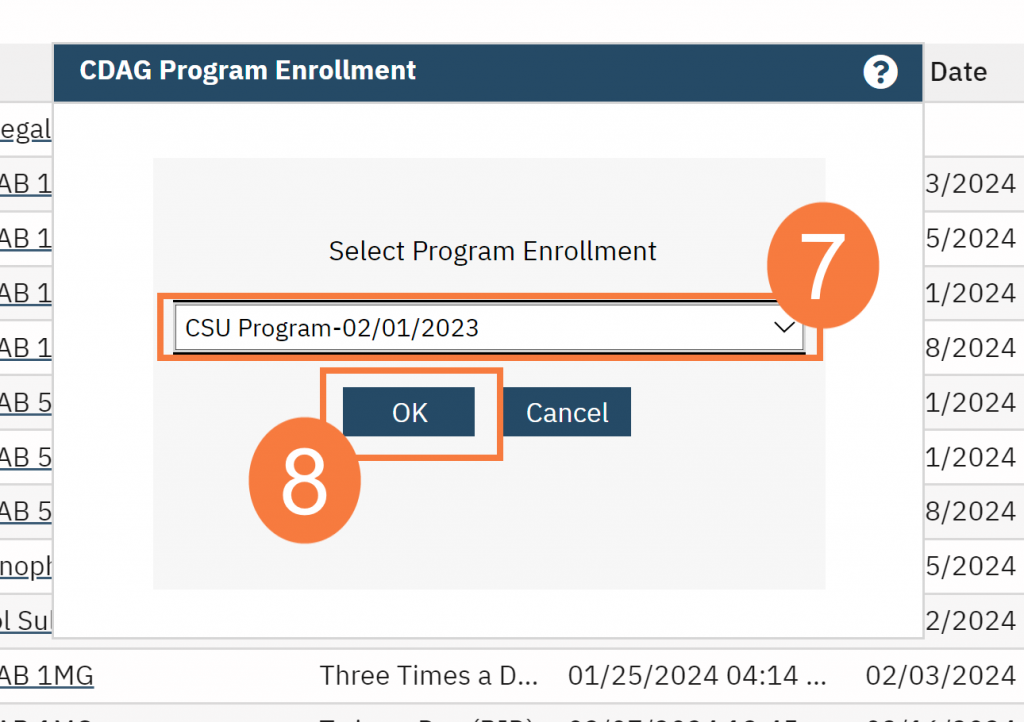
Discontinuation of Order
Use the discontinue function if the patient no longer needs seclusion and/or restraints, and the seclusion and/or restraint order has not yet expired.
- Click the radio button to select the order, in the Order List section.
- Click the Discontinuation check box.
- This will automatically update the End Date and Time.
- Click Modify.
- Click Sign.
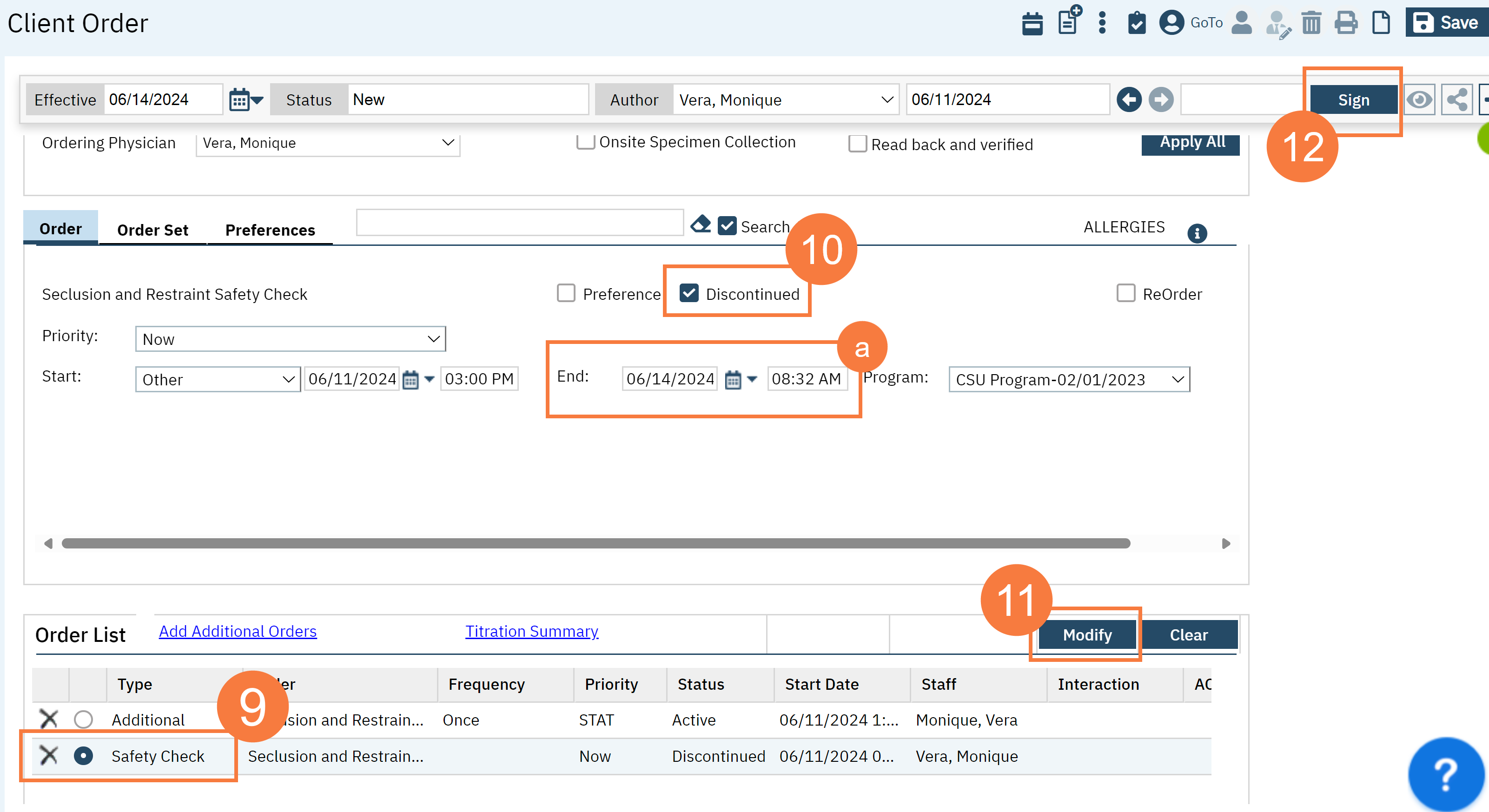
The PDF will reflect End Date/Time to match the time that the order was discontinued and signed. This will capture as the end of the seclusion and restraint period for the state report.
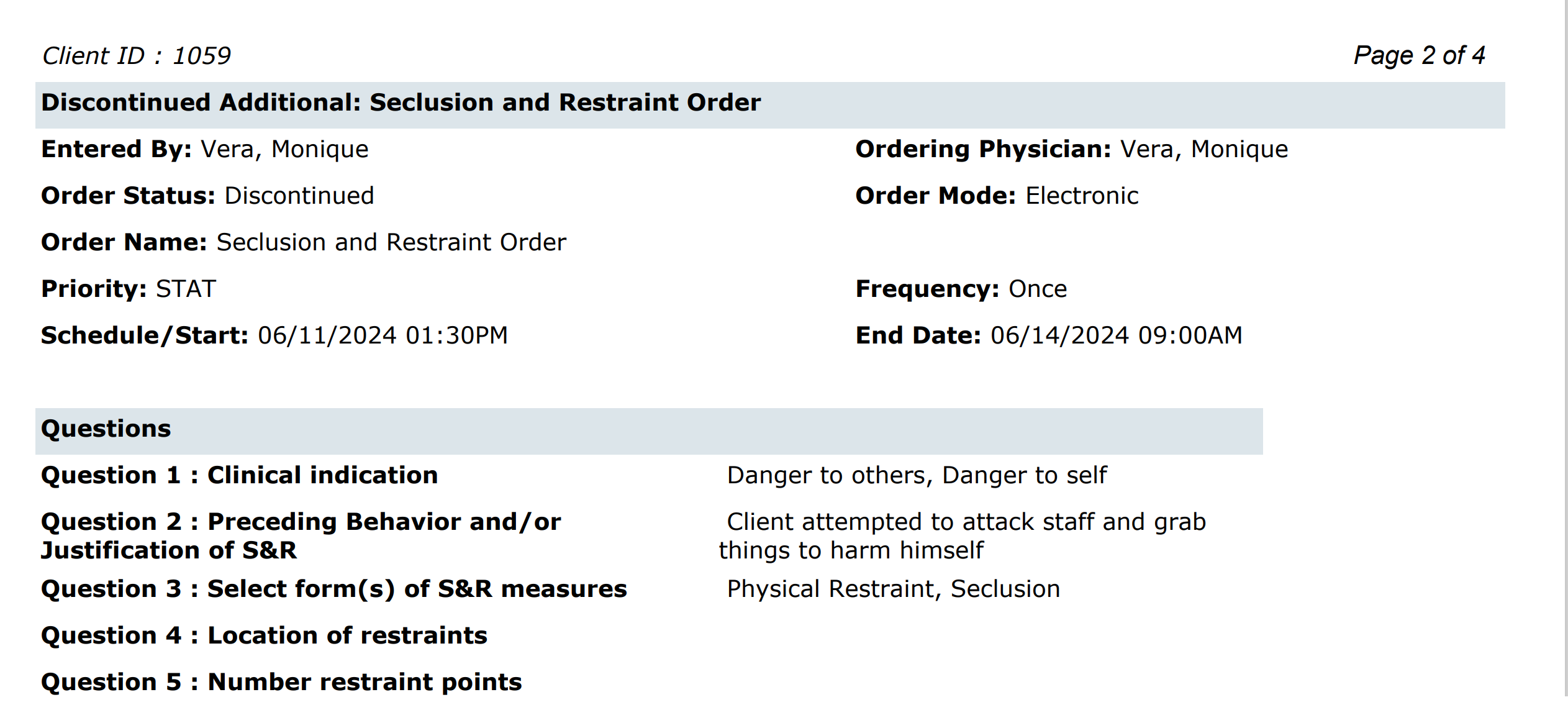
Completing Order
Complete the seclusion and restraint order if the seclusion and restraint has met the maximum time allowable. If the plan is to extend the seclusion and restraint order, please complete the existing order, and create a new order.
- In the Order List section, click the radio button to select the order.
- In the Order Entry Details section, click the Order Status drop-down menu and select Completed.
- Click Modify.
- Click Sign.
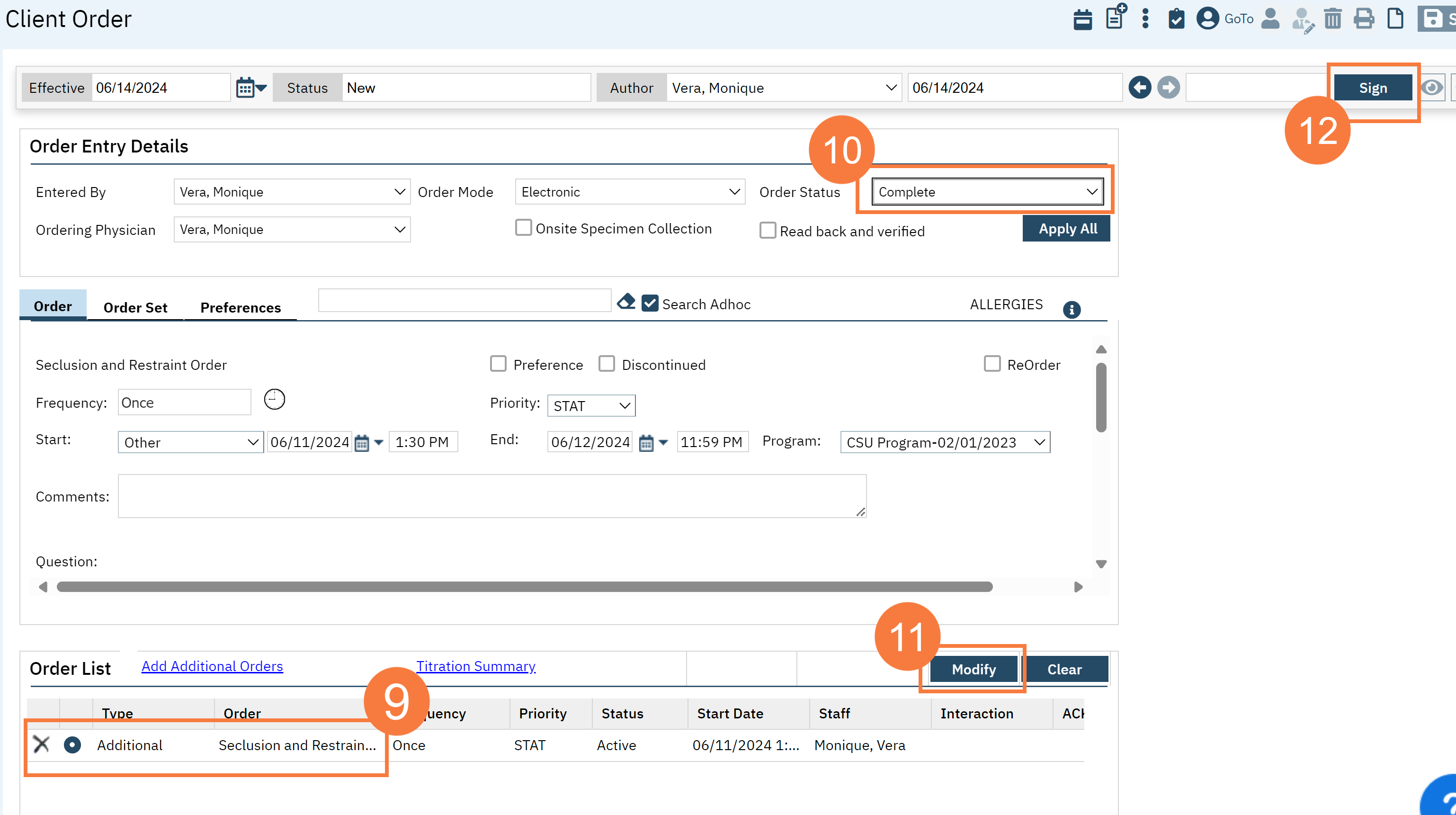
The final PDF of seclusion and restraint order will show an end date/time that reflects when the seclusion and restraint period has ended.
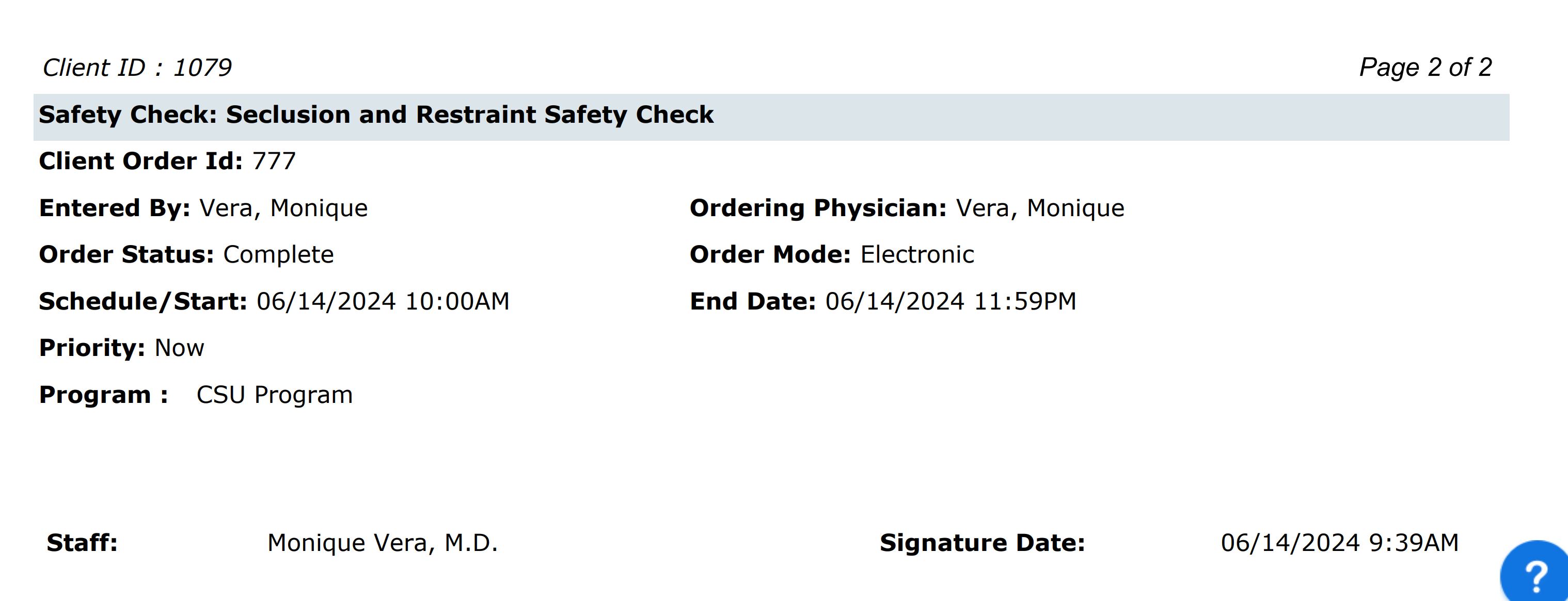
The questions that were part of the order’s initialization will show up as part of the discontinuation, so there is no need to change this information.
There may have been other orders associated with the original seclusion and restraint ( Checking Vitals, Check Food/Fluid/Toilet, Check ROM, involuntary emergency medications etc) that may need to also need to be discontinued.
