Incoming referrals are documented using the Inquiries screen.
- Click the Search icon.
- Type ‘Inquiries’ into the search bar.
- Click to select Inquiries (My Office). The Inquiries page opens.
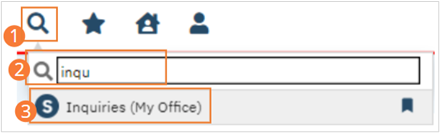
- Select the New icon from the tool bar. The Client Search pop-up opens.
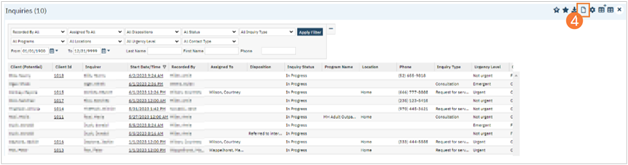
- If searching for an existing client, perform a client search according to the steps outlined in How to Search for a Client. Otherwise, select the Inquiry (New Client) button. The Inquiry Details page will open.
- Note: Ensure you do not have a client record open. If you do, the system will assume you creating an inquiry for that client.
- Complete the Initial tab.
- Select the relationship of the inquirer to the potential client from the dropdown. Type text into each field. If inquiring during a crisis, click the Crisis checkbox. A Crisis tab will initialize. In the Client Information (Potential) section, enter all known information. Fields marked with an asterisk are required.
- Crisis should only be selected after the Inquiry is associated with a client ID. Document the external referral in the Referral Resource section. Select or type a referral date. Select a referral type and subtype from the dropdowns. Type information into text fields. Document the inquiry handler information in the Inquiry Handled By section. Select information about the handler from the dropdowns.
- Select the relationship of the inquirer to the potential client from the dropdown. Type text into each field. If inquiring during a crisis, click the Crisis checkbox. A Crisis tab will initialize. In the Client Information (Potential) section, enter all known information. Fields marked with an asterisk are required.
- Document the external referral in the Referral Resource section. Select or type a referral date. Select a referral type and subtype from the dropdowns. Type information into text fields. Document the inquiry handler information in the Inquiry Handled By section. Select information about the handler from the dropdowns.
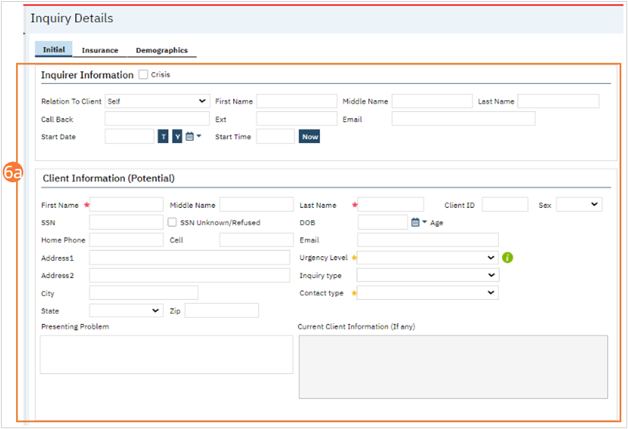
- Complete remaining sections of the initial tab according to organizational workflows.
- Complete remaining tabs according to organizational workflows.
- Click the Save button in the tool bar.
- Click the Close icon.

