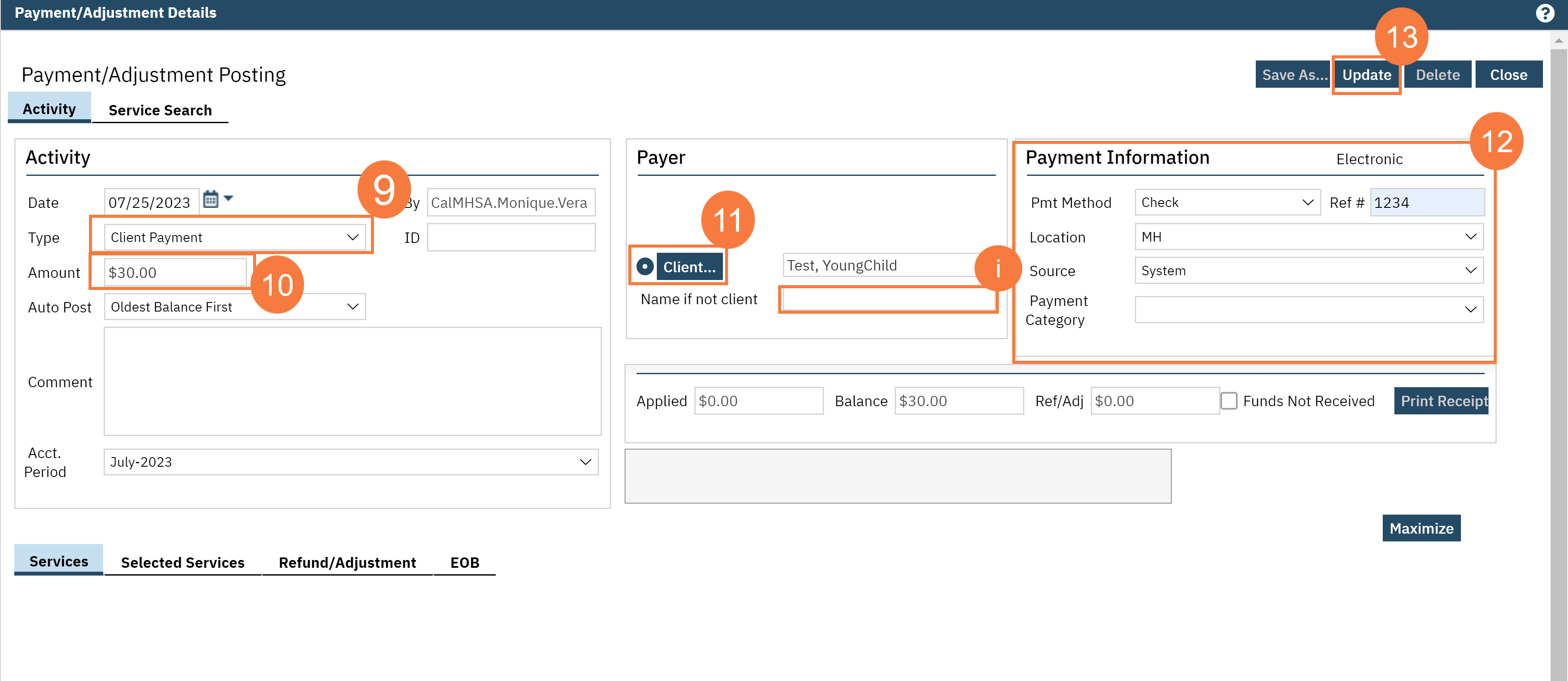- Click the Search icon.
- Type Payments/Adjustments in the Search Bar
- Click to select Payments/Adjustments (My Office).
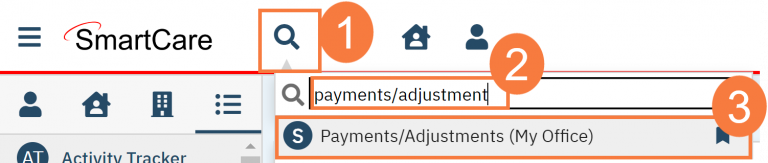
- Click the Client button to search for a client.
- In the Client Search pop-up window, enter the criteria to search for the client.
- Click the Select button, the pop-up window will close.
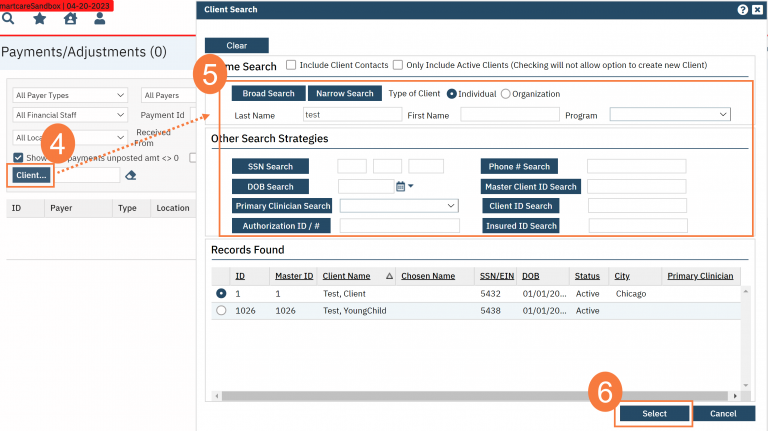
- Click Appy Filter.
- Click the New EOB/Payment/Adjustment button.
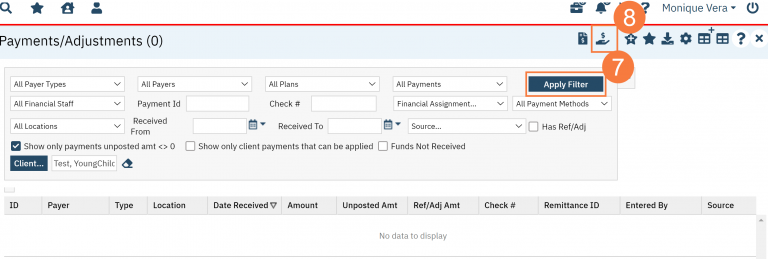
- In the Activity section, click the drop-down arrow in the Type field and select Client Payment.
- Enter the Amount in the corresponding field.
- In the Payor section, click the Client button and search for the client.
- If the payment did not come from the client directly, type the name of the person making the payment in the “Name if not client” field.
- In the Payment Information section, enter the payment details such as method, location, source, etc.
- Click Update.