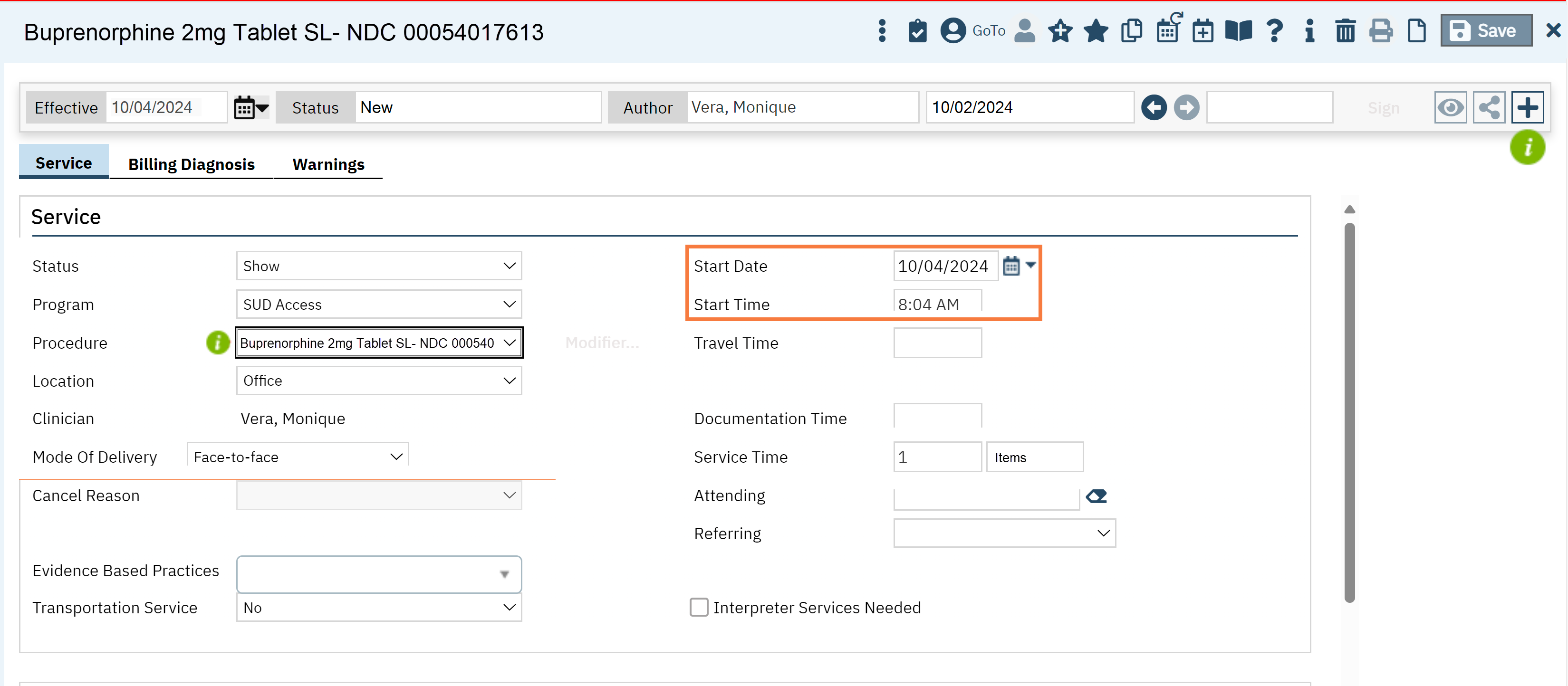To document a MAT service, document this like any other service. To document the medication component of MAT, follow these steps:
- With the client open, click the search icon.
- Type “New Service” in the search bar.
- Select “New Service Note” from the search results.
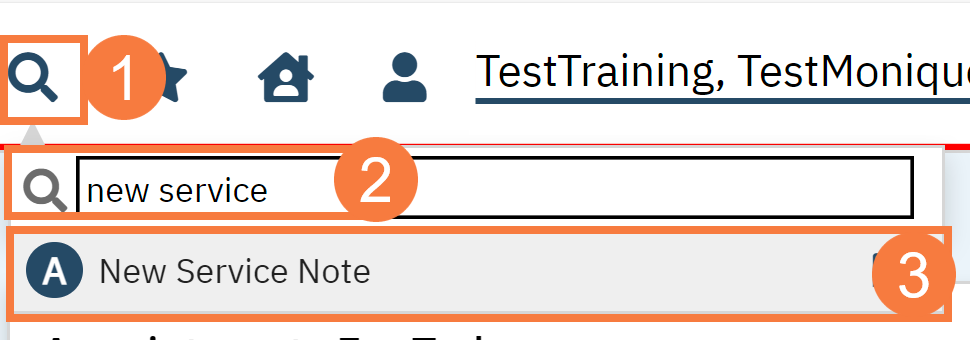
- This takes you to the Service Note screen. The status will be automatically marked as show. Enter the Program, the Procedure associated with the NCD, the Location, and the Mode of Delivery.
- Enter the Start Date and Time. The Start Date will automatically populate with today’s date.
- In the Face to Face Time field, enter 1. MAT billing will not work if you enter a different number.
- Click Save. You don’t need to sign, since a note is not required.
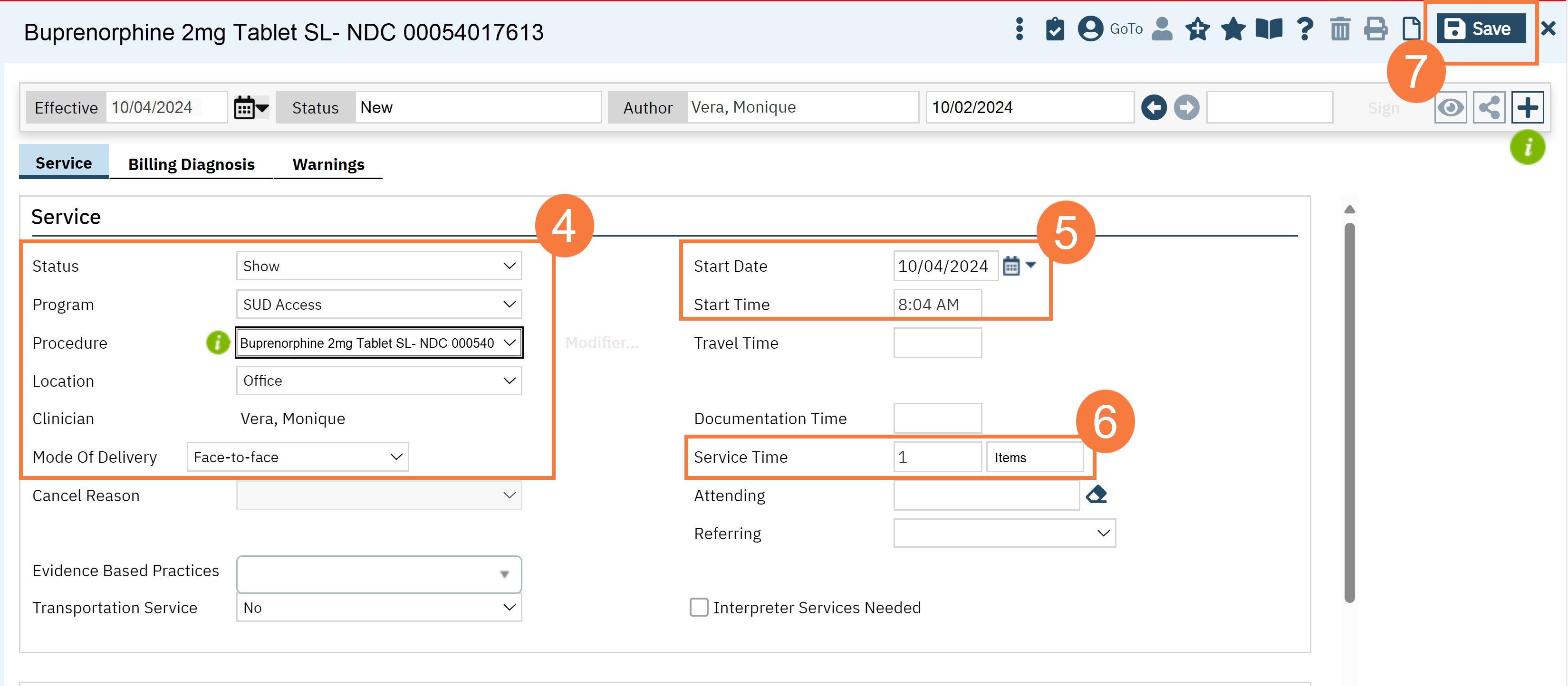
- If you provided more than 1 tablet, or if you provided more than 1 NDC, you’ll have to enter a new service for each. You can easily duplicate this service to quickly enter all the services you need. Click on the Copy Service icon.
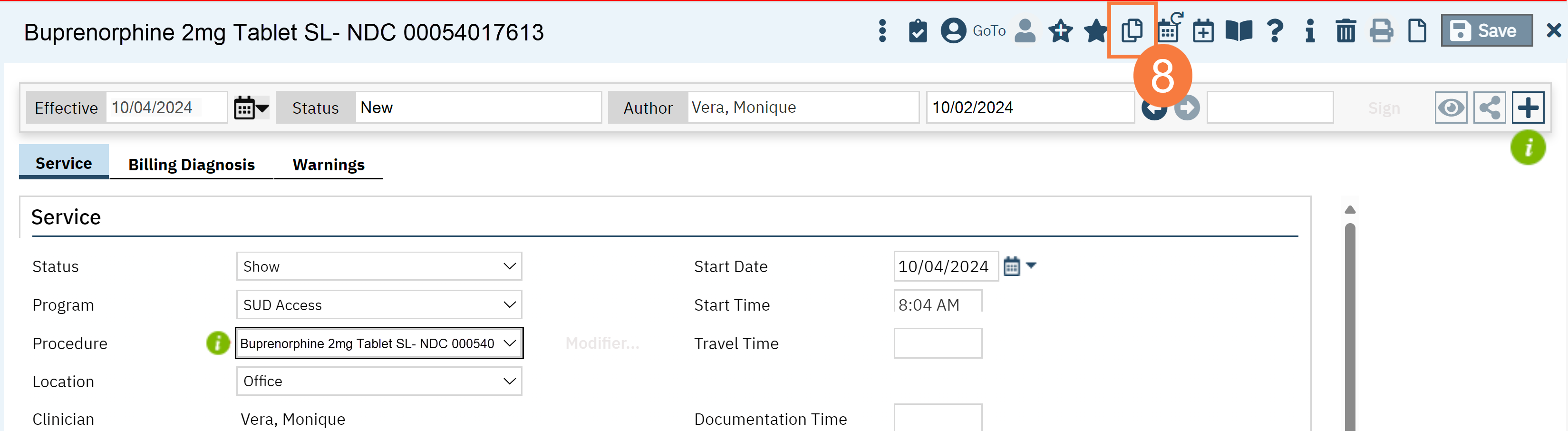
- This duplicates the note you were just in. The start time will automatically populate to the current time, which is how you can tell the service has been duplicated. Make any changes.
- Click Save. Repeat this step until you’ve accounted for each tablet for each NDC provided.
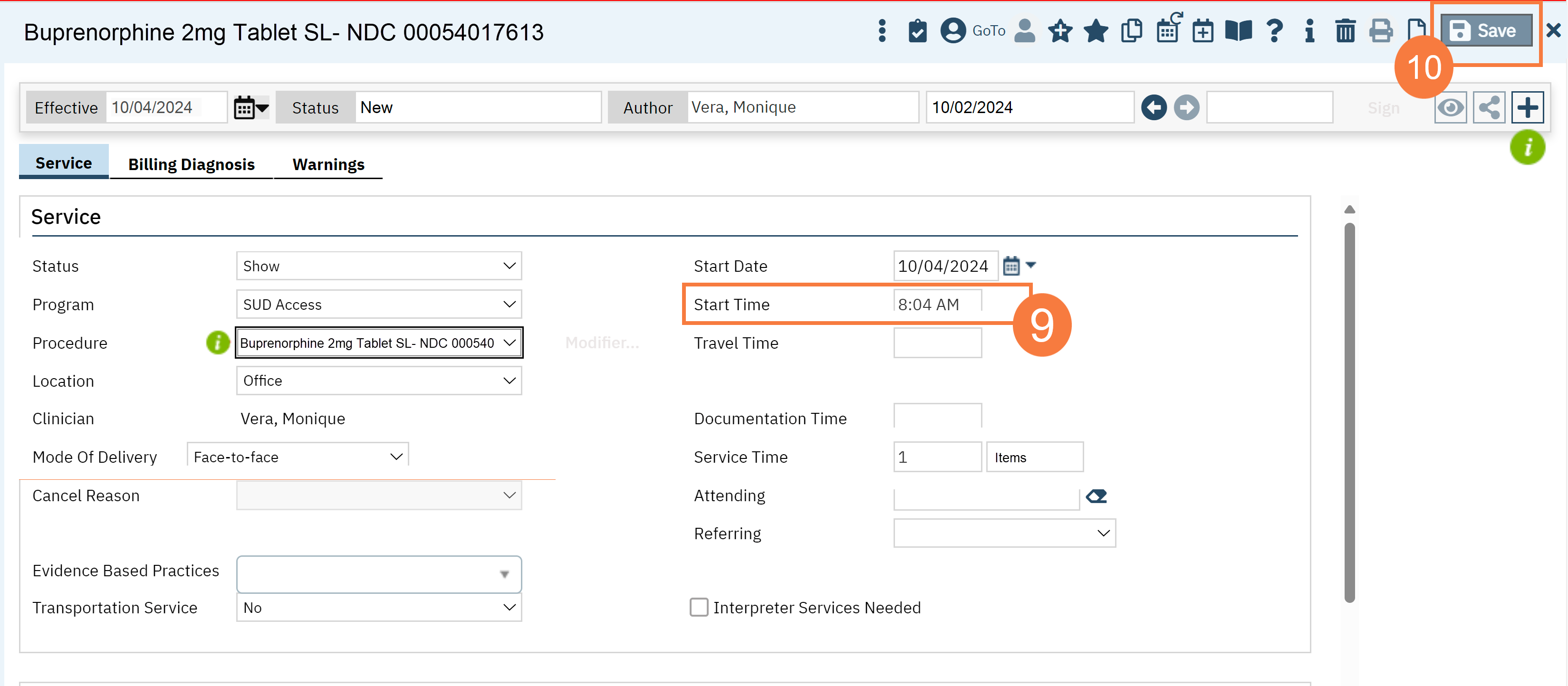
How to Document When You Provided Multiple Days' Worth of Doses on a Single Day
For some MAT clients, they do not come in every day. Instead, they receive multiple day’s worth of doses that they’re expected to take over the next few days. For example, a client may come in every Monday and receive doses for Monday-Sunday.
To document this in SmartCare, you’ll have to create services for each day the client is expected to take a dose.
Document the first day’s dose following the steps above.
Duplicate the first day’s dose by using step 8 above. Change the date of the dose to the next day. Repeat until all the doses are accounted for.