The contingency management service code needs to be activated in the relevant programs. This code is called “contingency management” It is billable in 15-minute increments. The code maps to H0050 which in the SmartCare system show up for users as “Contingency Management” the HF modifier will be added to this service code.
- Click the search icon, with the client open.
- Type in “Services/Notes” in the search bar.
- Click on “Services/Notes (Client)” in the search results.
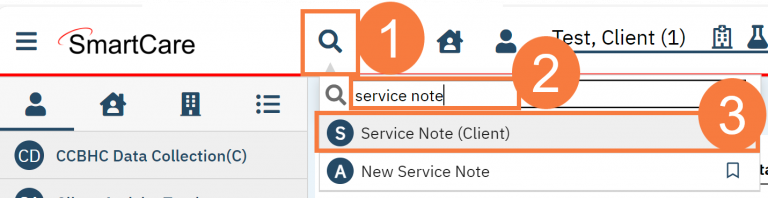
- This opens the service note screen. Review and complete the service details.
- Confirm the Status of the service appointment is set to Show.
- Select the appropriate SUD Program
- Select Contingency Management for the Procedure . The HF modifier will be added to this service code.
- Select the appropriate Location
- Confirm the Clinician, and Mode of Delivery are accurate.
- Confirm the Start Date and Enter the Start Time
- Complete the time fields.
- Travel Time – any time spent traveling to or from this service appointment. This will not be billed but is used for tracking.
- Documentation Time – any time spent documenting the service or related forms.
- Service Time – the length of the service time, even if the client was not present.
- Leave Attending and Referring blank.
- Leave the Evidence Based Practices blank.
- Enter whether Transportation Service was provided or not. If the client does not have the Transportation Service checkbox checked in the Client Information, this will automatically populate as “No”. For services done via phone or telehealth, this may be marked “N/A.”
- Check Interpreter Services Needed if applicable.
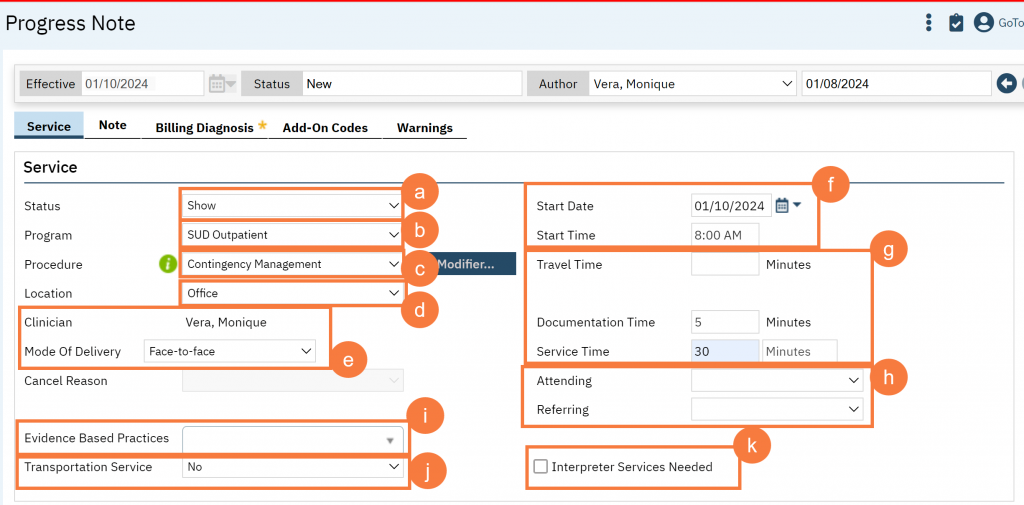
-
- In the Custom Fields section, enter Interpreter and Language information if applicable.
- Interpreter has been scheduled – If you mark Yes, indicate who the interpreter was. This could be an agency name or the name of a person. If an interpreter was not needed because you, the provider, did the service in the client’s native language, you can leave this blank.
- Indicate the language the service was provided in.
- In the Custom Fields section, there is a section for Comments. This is usually used for no-shows and cancellations. Your Front Desk staff may also put notes for you in this section, such as “the client called and will be 5 minutes late to the appointment.” Keep in mind that anything entered in this section will be considered part of the client’s record and can be viewed by the client at any time.
- In the Custom Fields section, enter Interpreter and Language information if applicable.
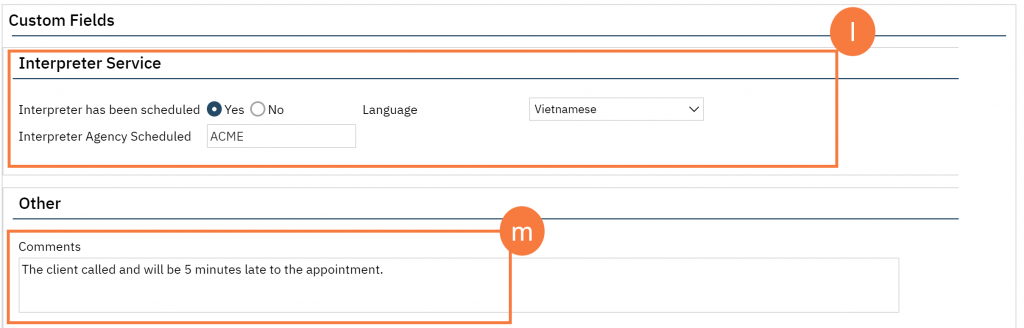
- If the status of the service is “Show”, you may now click on the Note tab. Complete the progress note tab as you normally would. This note type may look different depending on the procedure code you have chosen. Most will include 3 fields: the Problem List section, the Note section, and the Care Plan section.
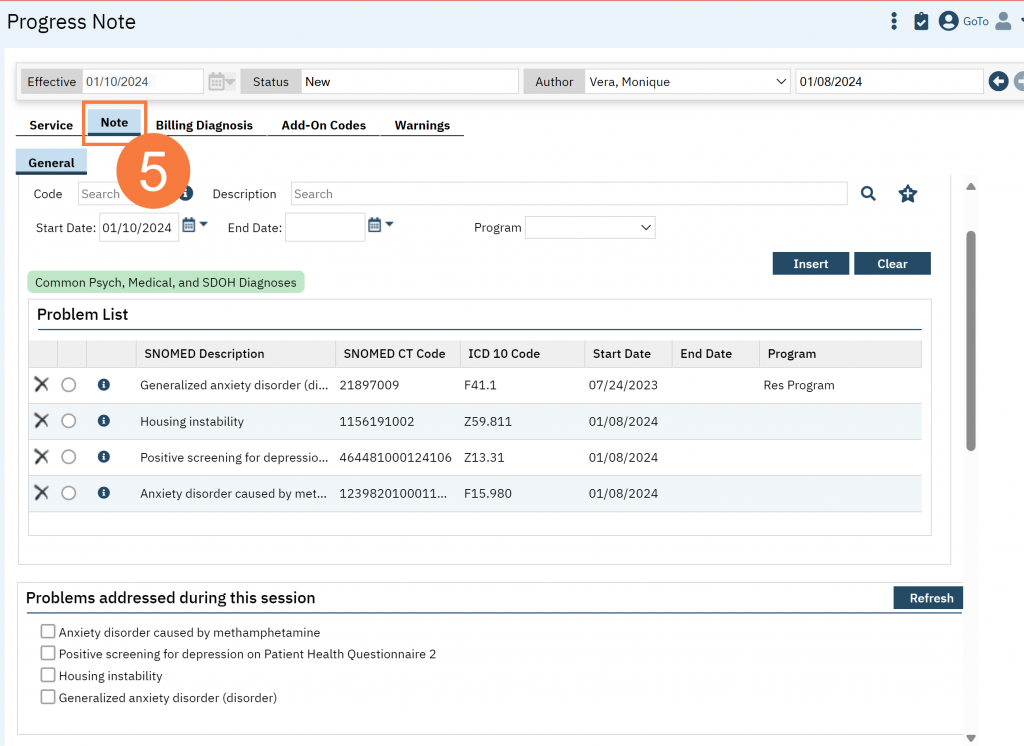
- Click the Billing Diagnosis tab. Each time a note is written update the diagnosis tab to add a secondary diagnosis of either:
- R82.998: Diagnosis for positive urine test for stimulants.
- Z71.51: Diagnosis for negative urine test for stimulants.
Please Note: We understand that there are many corresponding SNOMED codes to choose from. Any you choose should be okay as they all push to the same ICD-10 code.
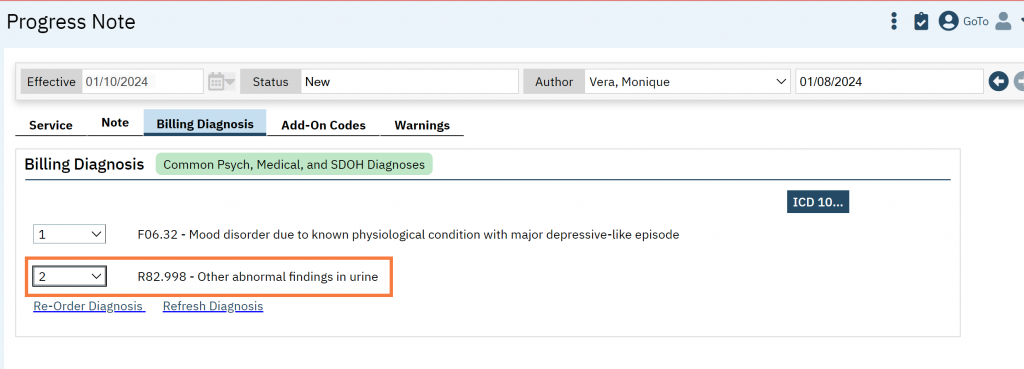
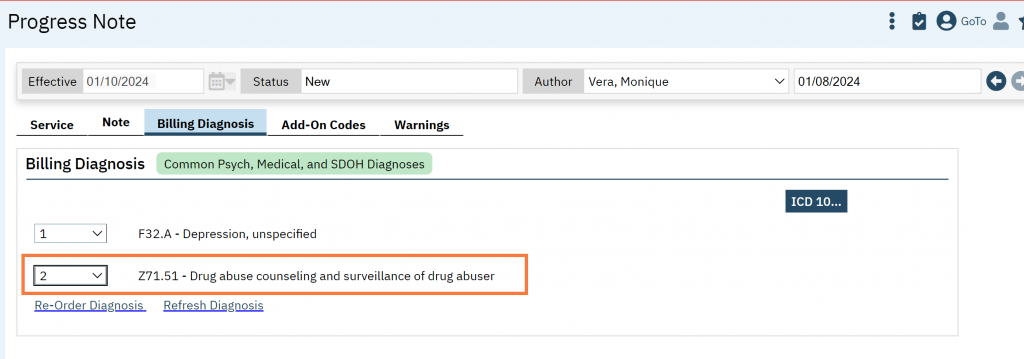
- When you are done, click Sign.
