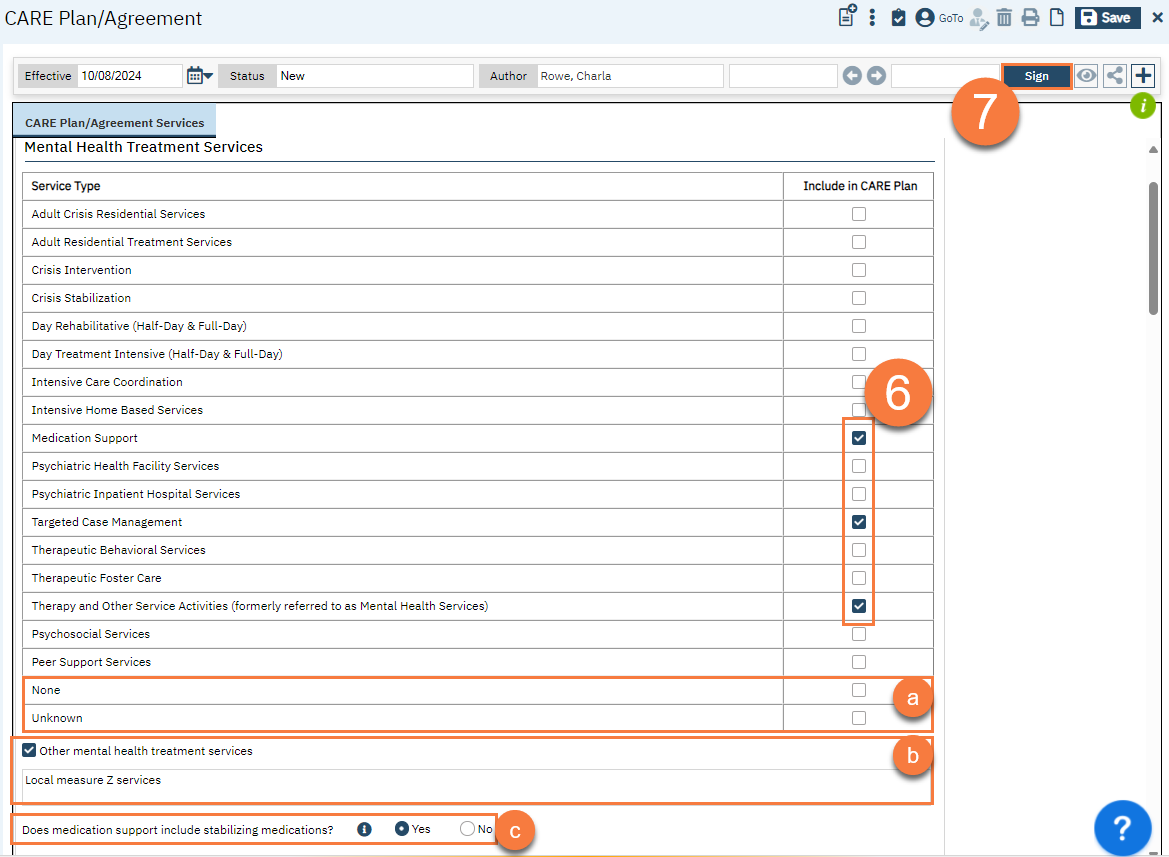A CARE Act client may enter into a CARE Agreement. If they don’t, the court may order a CARE Plan. These documents generally document what services a client either agrees to participate in, or is being court ordered to participate in, depending on whether this is an agreement or a plan. Since the types of services are the same regardless of agreement or plan, these services are documented on a single document in SmartCare – the CARE Plan/Agreement document.
CalMHSA is working to add a designation at the top of the document so staff can denote whether this document is a CARE Plan or a CARE Agreement. In the meantime, if the client signs the document, this is considered a CARE Agreement. If the client does not sign the document, it’s considered a CARE Plan.
Completing the CARE Plan/Agreement document requires that at least one CARE Act Reporting Document has been completed for this client for this CARE Act case, as each CARE Plan/Agreement document is tied to a CARE Episode. The CARE Plan/Agreement document helps to track what services are included in the client’s CARE Plan or CARE Agreement.
A separate document may be created by the court with more specific items, such as goals, assigned staff, etc. This document should be scanned into the client’s chart under the CARE Act program as a “CARE Act Court Document (scanned)” and be associated with this CARE Plan/Agreement document.
The CARE Plan/Agreement document in SmartCare is used to populate monthly reporting during a client’s Active Period, which requires a staff to document what services were on the agreement/plan, which of those services were provided within the reporting period, and why planned services were not provided, if applicable. The CARE Act Reporting Document will pull in all services documented on the most recent CARE Plan/Agreement document associated with the same CARE Episode. This means that a user does not have to manually enter this data every month for each reporting document. This does mean that as the CARE Plan or CARE Agreement changes, the CARE Act staff should update the CARE Plan/Agreement document. When updating a CARE Plan/Agreement document, you will follow the same steps below, creating a new CARE Plan/Agreement document for the same CARE Episode. All the information from the previous CARE Plan/Agreement document will pull forward from the previous document within the same CARE Episode (see step 5a below).
- With the client open, navigate to the CARE Plan/Agreement screen.
- Click the search icon.
- Type “CARE Plan/Agreement” in the search bar.
- Click to select “CARE Plan/Agreement (Client)” from the search results.
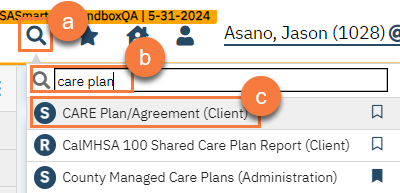
- This will take you to the most recent CARE Plan/Agreement document, if one exists. Click the New icon. If a client has never had a CARE Plan/Agreement document completed for them, the system will automatically take you to the next step.
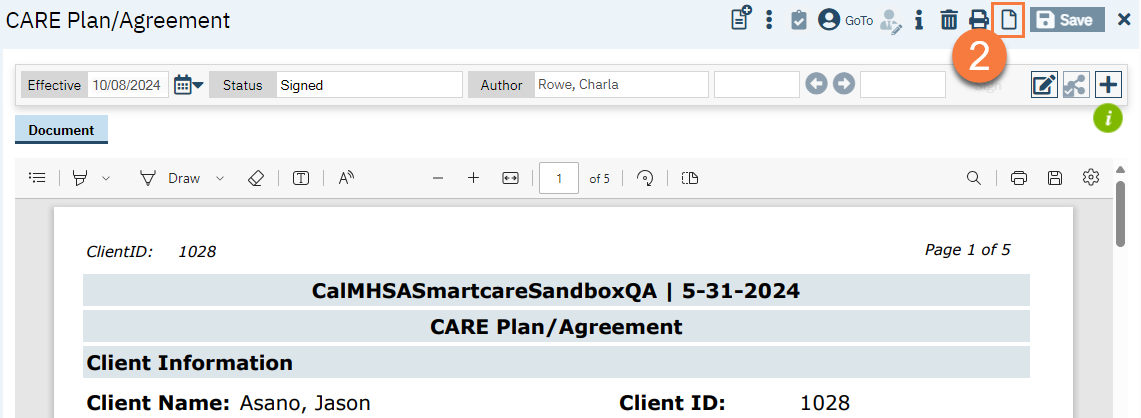
- This will cause the CDAG Program Enrollment window to popup. Select the appropriate CARE Act program enrollment from the dropdown and click OK.
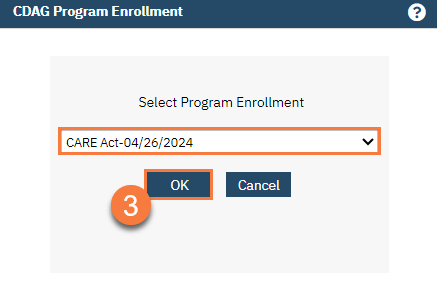
- This will take you to the CARE Plan/Agreement document. Select the CARE Episode. This is the specific CARE Act case this document is associated with, along with the petition date associated with this case.
- If this field is blank, that means a CARE Episode has not yet been created. You must complete the initial CARE Act Reporting Document for the Initial phase in order to create this CARE Episode. See [link] for details.
- This will pop up a confirmation. Confirm the CARE Episode number (CARE Act Case Number) and click OK.
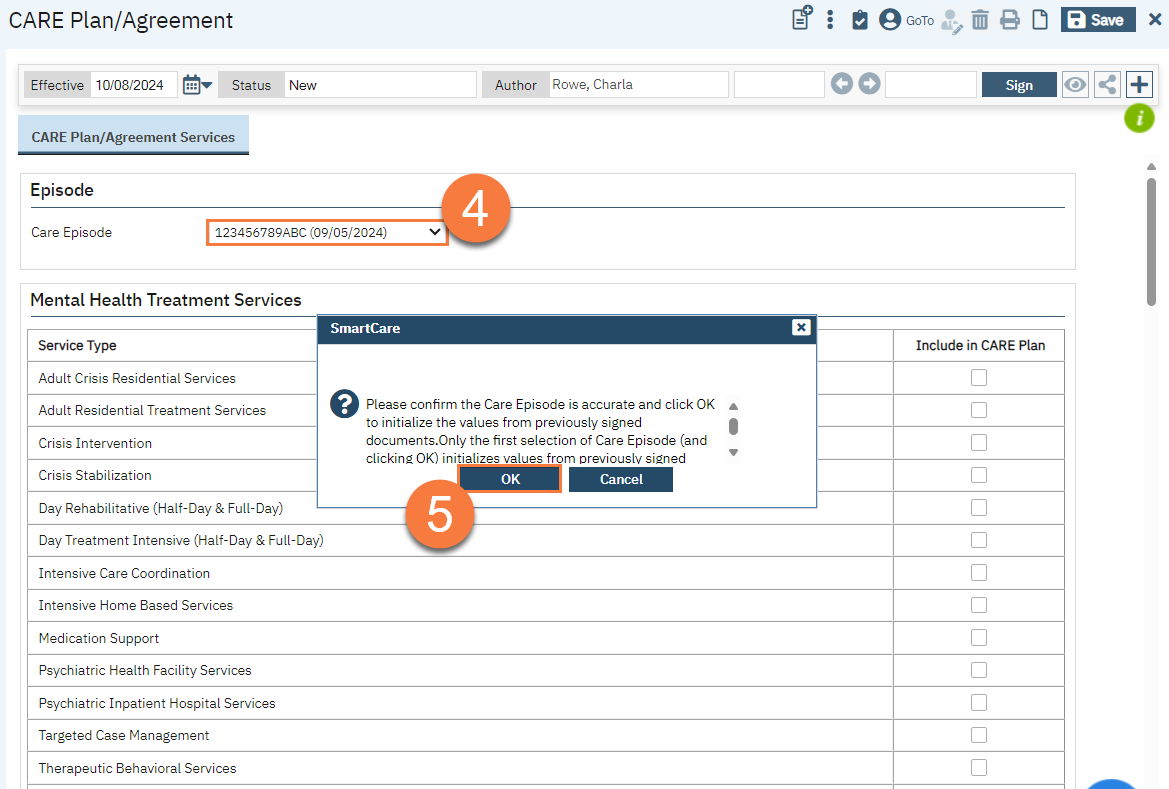
- This will lock the CARE Episode field. If there was a previous CARE Plan/Agreement document for this CARE Episode, the previous information will be pulled in at this time.
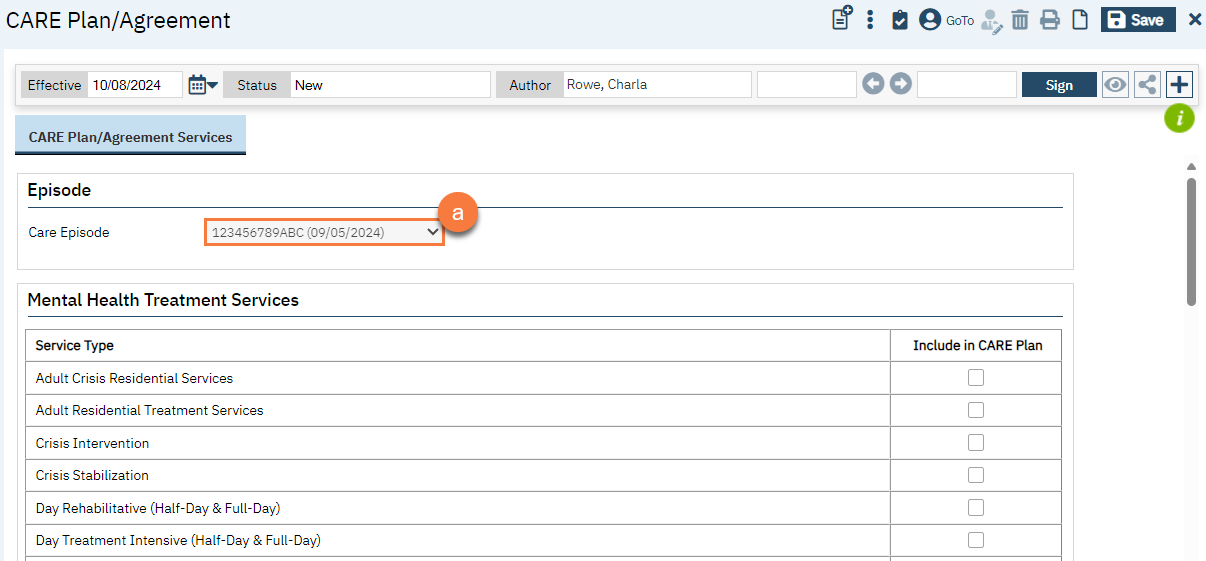
- Document which services are included in the client’s CARE Plan or CARE Agreement by checking the box next to any service that’s included in the CARE Plan/Agreement.
- You must select at least one box in every section. If you don’t know what services are included in the CARE Plan/Agreement, there is an “Unknown” checkbox in every section. If the CARE Plan/Agreement does not include any services in that section, there is a “None” checkbox in every section.
- If you want to add a service that’s not included in the list, there is a checkbox at the end of every section that encapsulates “other” services. If selected, a text field will show where you will need to enter a description of the services you wish to add.
- Sometimes a section may have additional questions appear based on checkboxes you select. Answer any additional questions as they appear.
- Click Sign.