Changes to the CARE Act have been made where now certain types of programs or facilities can refer individuals to county behavioral health for potential CARE Act petitioning. Counties will be required to report on these system referrals in a similar manner to petitioned CARE individuals. The full and finalized reporting requirements have not yet been provided to counties, though drafts have been provided. While waiting for the finalized requirements, CalMHSA has developed a way to track some basic CARE Act Referral information using the Inquiry functionality in SmartCare. Please note that the process detailed below is expected to change once the new requirements have been received and subsequent development has been completed.
- Create an inquiry. (see How to Document a Paper Referral from a Partner Agency – 2023 CalMHSA)
- In the Client Information section, click the dropdown arrow in the Inquiry Type field and select Care Act Referral.
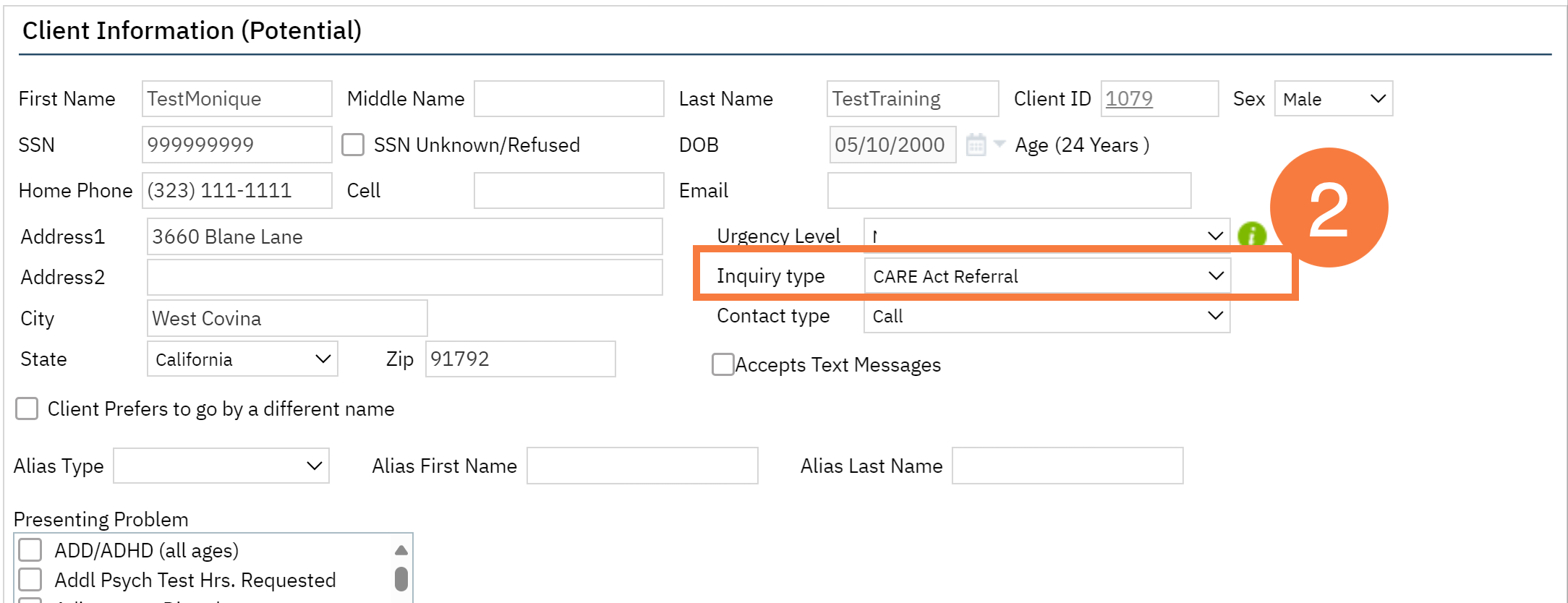
- In the Referral Resource section, click the drop-down arrow in the Referral Type field and select CARE Act Referral Source.
- In the Referral Subtype, select the most appropriate option.
- Note: These options are based on the version 2.0 draft of the CARE Act Data Dictionary from DHCS. Feel free to complete the rest of the section, including the organization if applicable.
- Click Save to save your progress if you don’t have a resolution for the referral.
- Note: Counties have some time from referral receipt to make a determination about what to do with the referral.
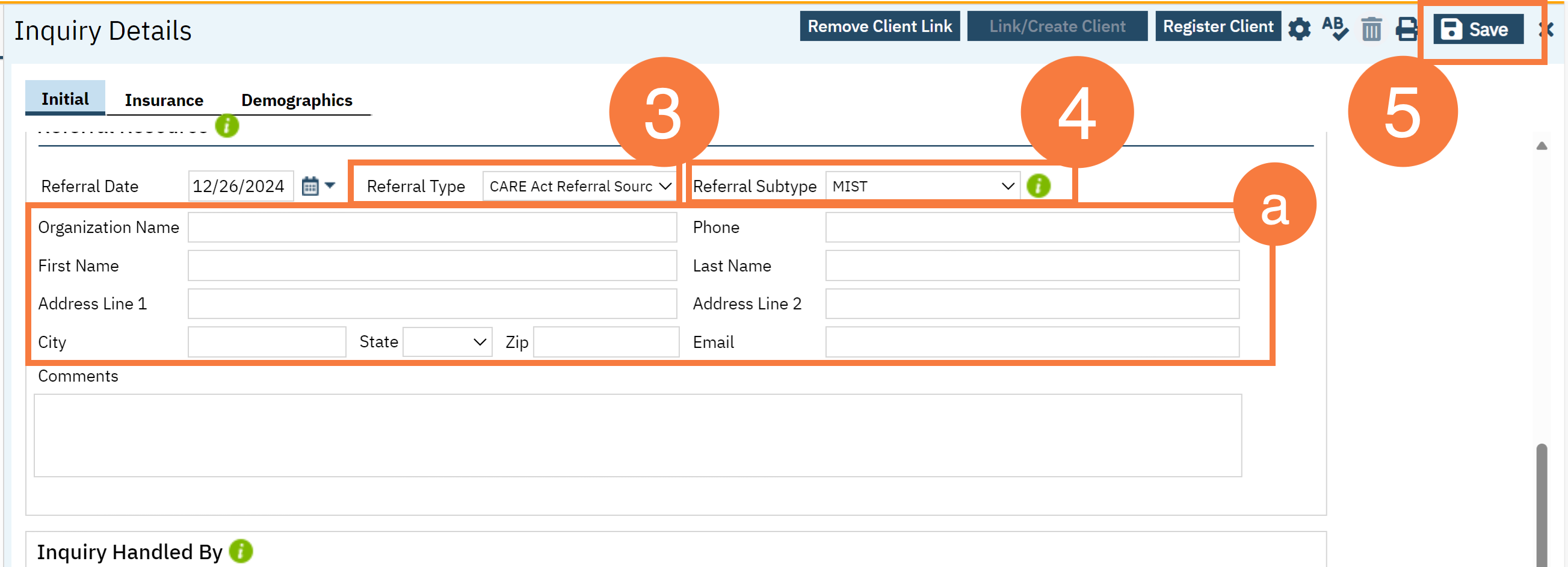
- Once a decision has been made, in the Disposition section, click the dropdown arrow in the Disposition field and select CARE Act Referral Outcome.
- In the Service Type field, select the most appropriate option.
- Note: These options are based on the version 2.0 draft of the CARE Act Data Dictionary from DHCS. Feel free to add any additional information in the Disposition Comments field.
- Mark the inquiry as complete and enter the end date.
- Note: The end date should be the date the decision in Step #6 was made.
- Click Save.
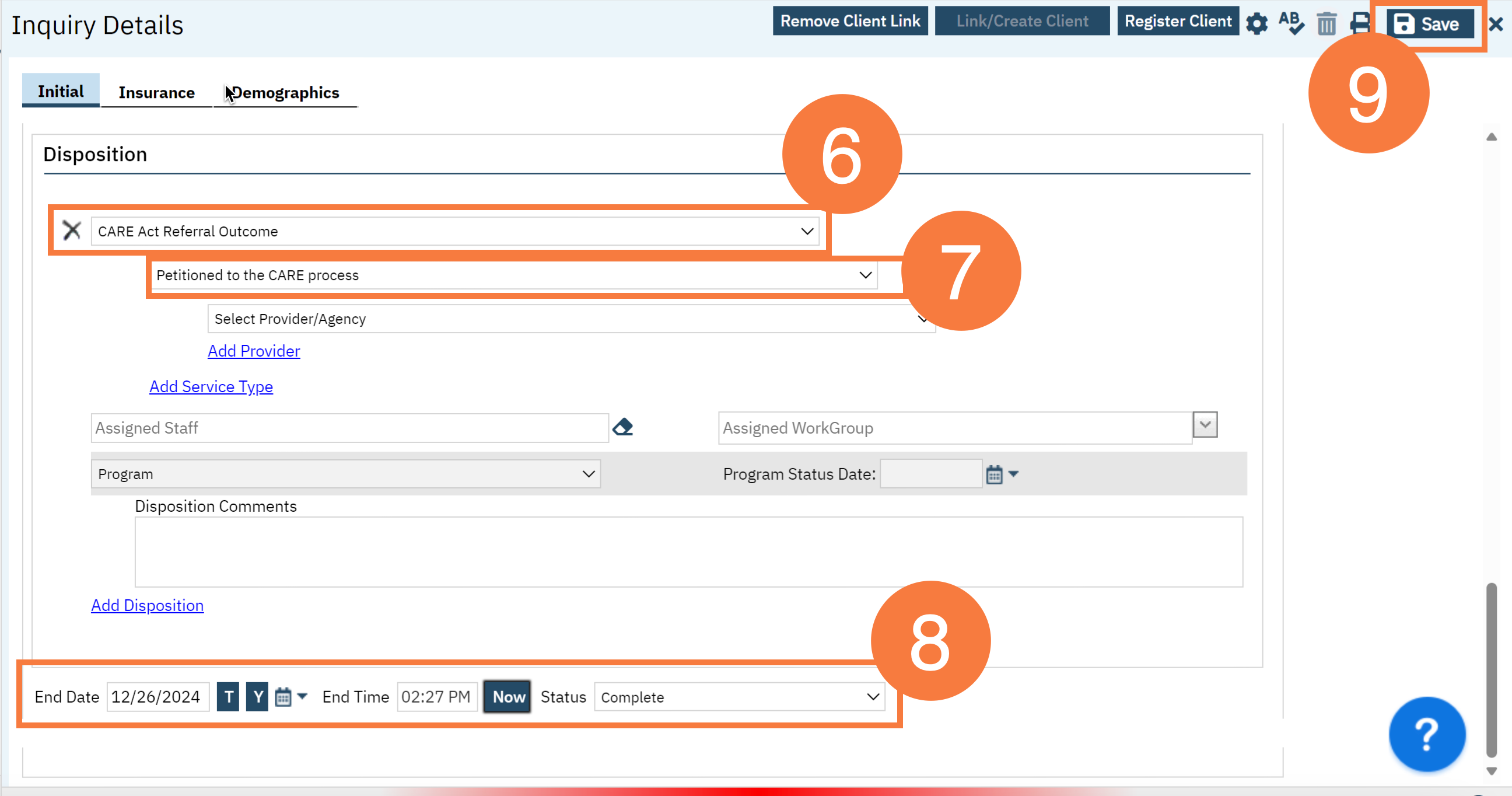
- Last Updated:
- December 27, 2024
