Changes to the CARE Act have been made where now counties must track and report on all inquiries received about the CARE Act. This includes, but is not limited to, inquiries received by phone, warmlines, voicemail messages, emails, and in-person conversations or consultations.
- Create an inquiry.
-
- Skip the client search, unless the inquiry is about a specific person or client.
- In the Inquirer Information section, enter the person who is making the inquiry.
- The Relation To Client field will default to Self. If the inquiry is about a specific person or client, choose the appropriate relationship and enter the client’s information in the Client Information (Potential) section.
- Note: If the inquiry is not about a specific client, but is more general about the process itself, you can leave the “Relation To Client” field as “self”, as you will not need to create a client record out of this inquiry.
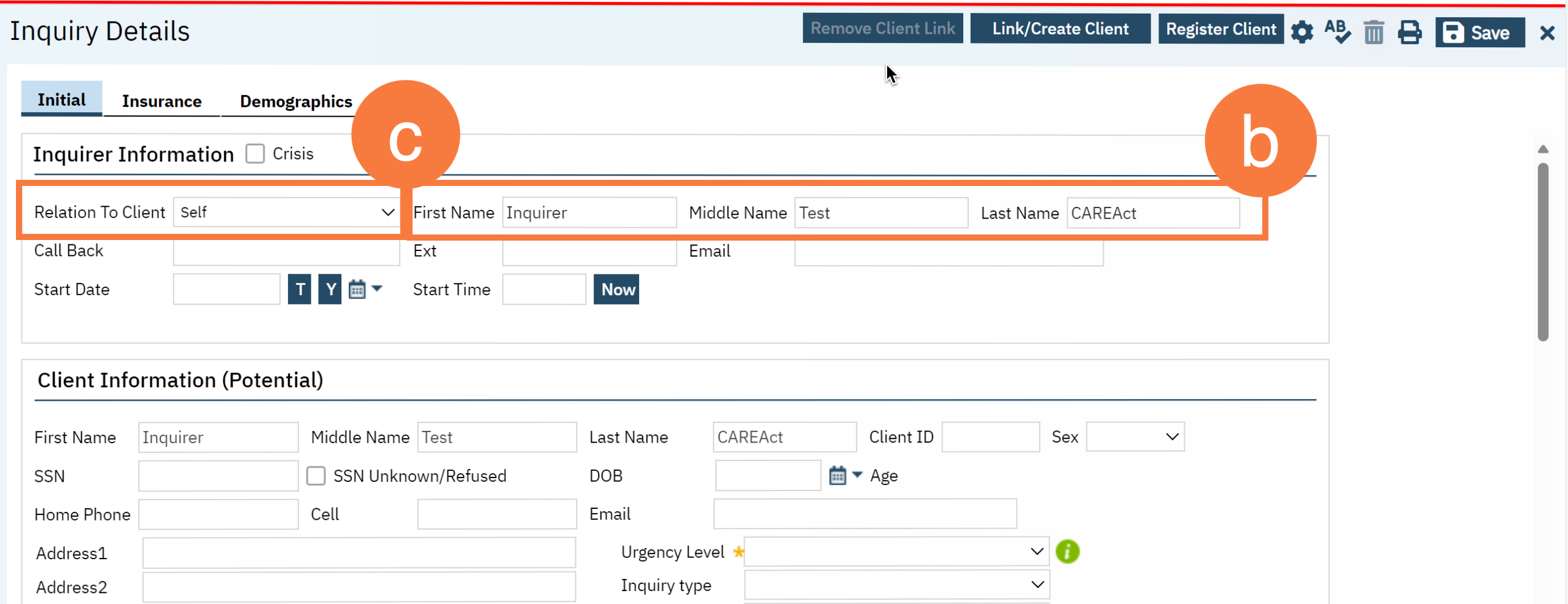
- Navigate to the Client Information section and in the Inquiry Type field, select CARE Act Inquiry.
- In the Presenting Problem field, select ALL CARE Act topics that were discussed. This is a multiple select field. All CARE Act related reporting options begin with “CARE” for easy searching.
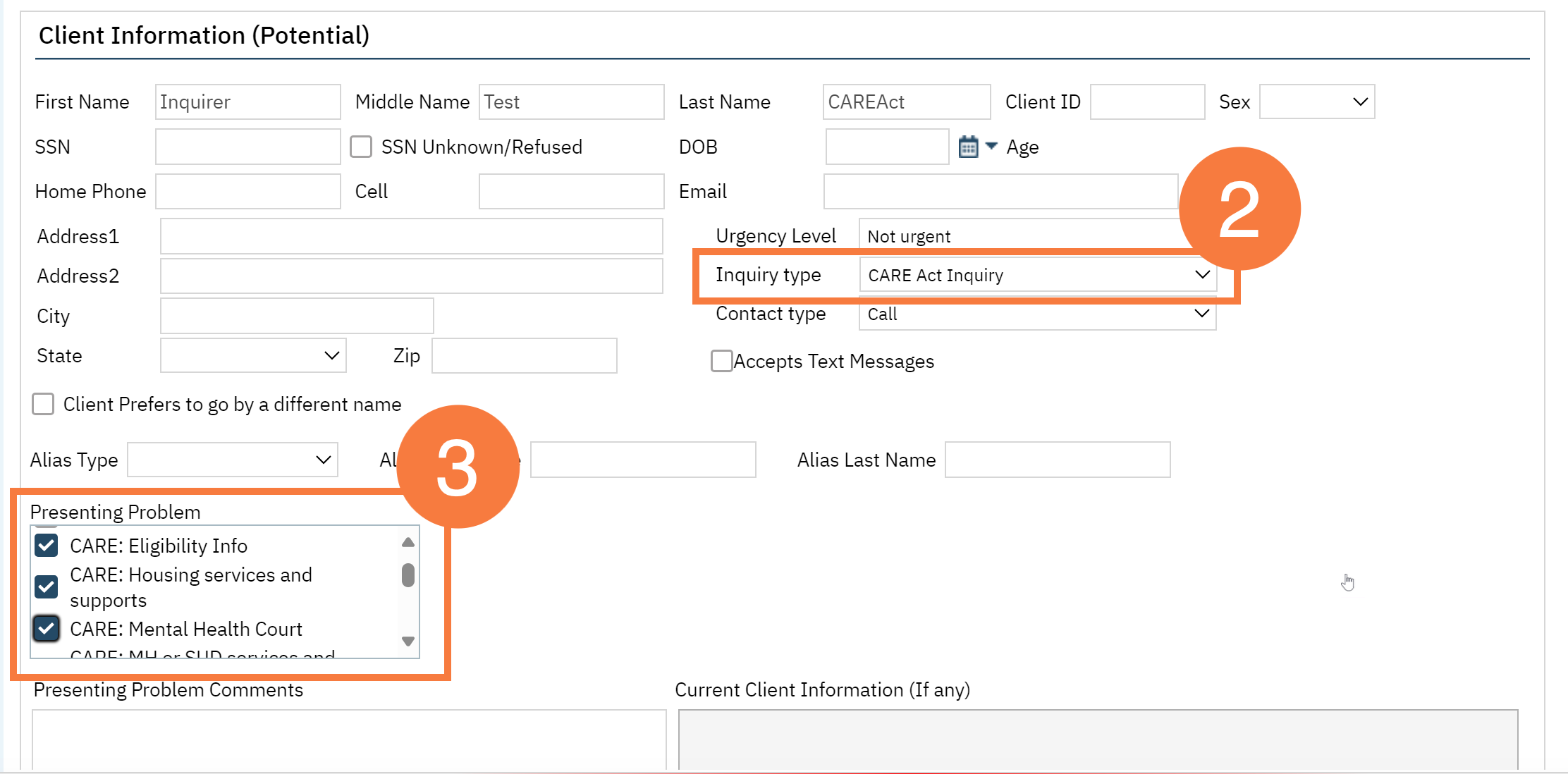
- In the Referral Resource section, in the Referral Type field, select CARE Act Inquiry Source.
- In the Referral Subtype, select the most appropriate option.
- Note: These options are based on the version 2.0 draft of the CARE Act Data Dictionary from DHCS. Feel free to complete the rest of the section, including the organization if applicable.
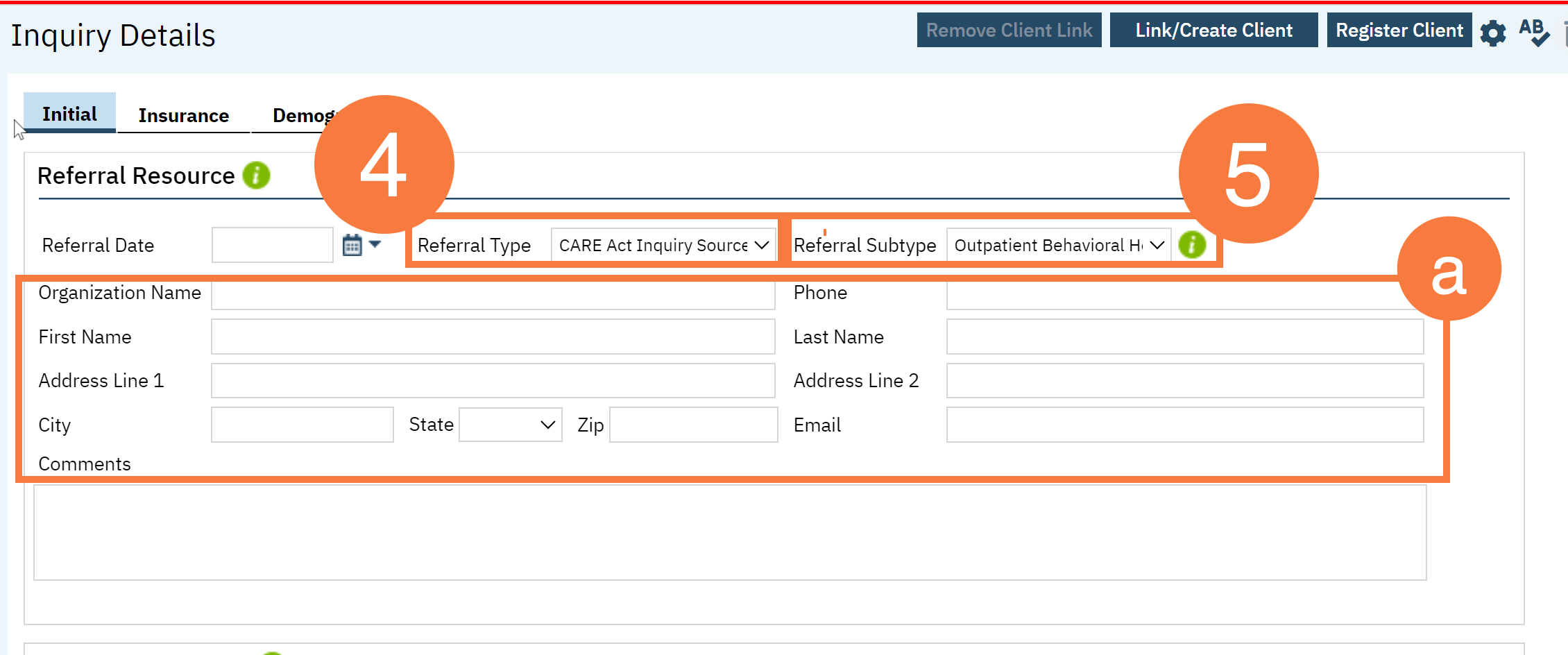
Disposition Section
As actions are taken in response to this inquiry, add these in the Disposition section.
- In the Disposition field, click the drop-arrow and select CARE Act Inquiry: Action Taken.
- In the Service Type field, select the most appropriate option.
- Note: These options are based on the version 2.0 draft of the CARE Act Data Dictionary from DHCS. You may add additional service types under the single disposition, or add new dispositions if these result in referrals to different programs, as the program fields are associated with the disposition. If your county has set up your system to use these program fields, selecting the program and entering the program status date will automatically add the client to the selected program in “requested” status with the program status date as the “requested date”. This only works if the “Client Information (Potential)” section is associated with a client who has a Client Id.
- Once all actions have been taken from this inquiry, mark the inquiry as complete and enter the end date.
- Click Save.
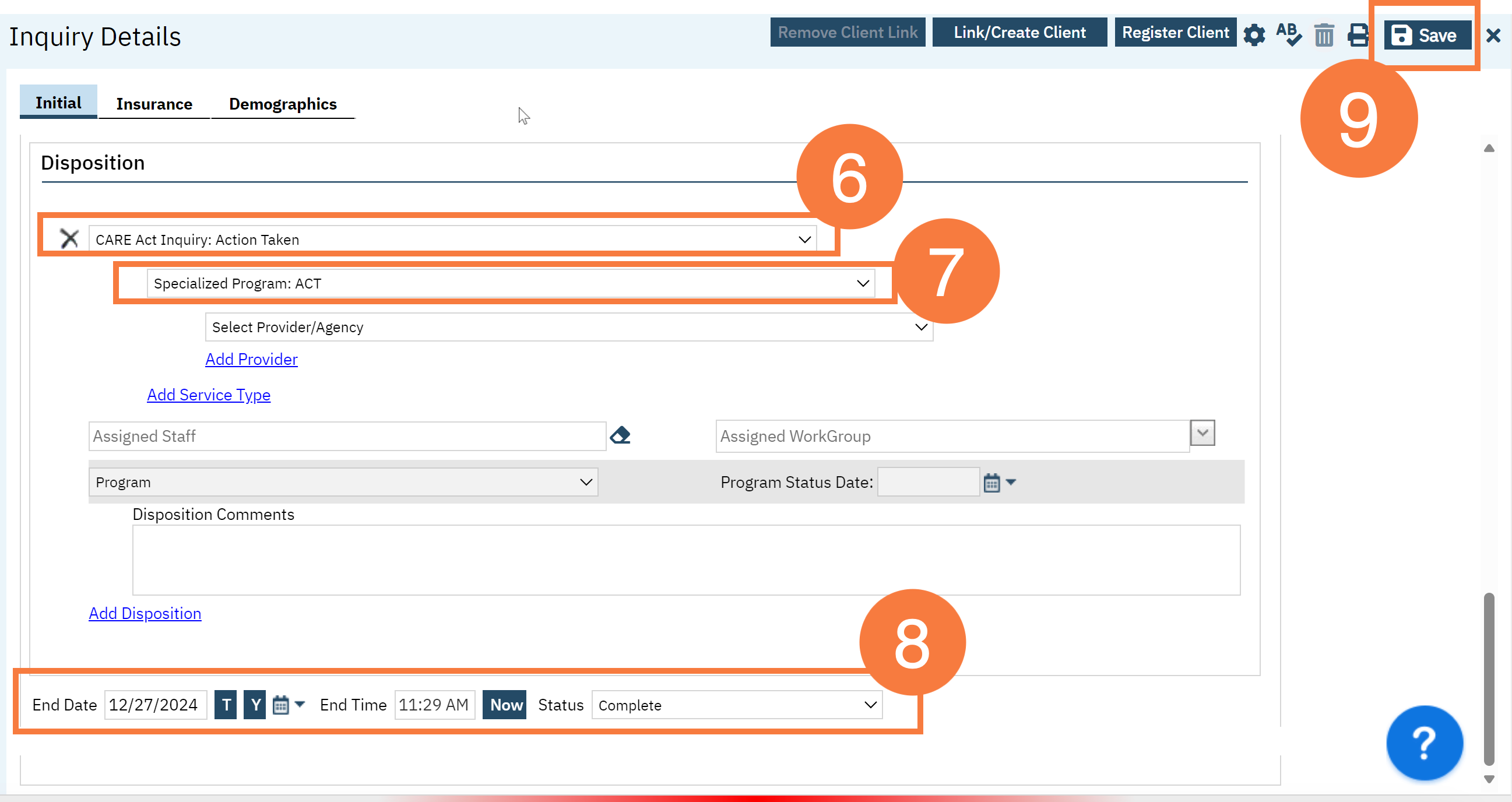
- Last Updated:
- December 27, 2024
