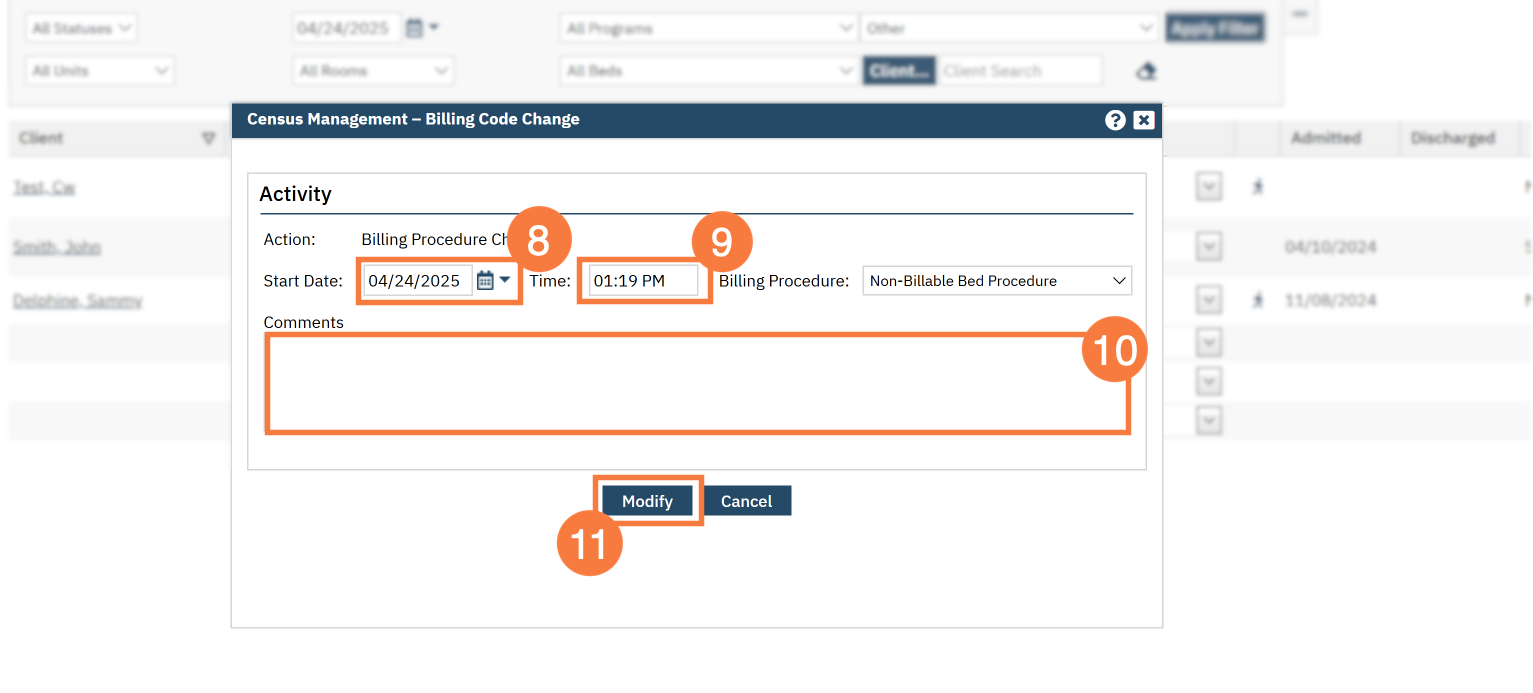Billing codes must only be changed through the drop – down menu of status unless doing an error correction. This creates a new activity line and documents billing code activity accurately.
- Click on the Search icon.
- Type “Residential” in the search bar.
- Select “Residential (My Office)” from the search results.
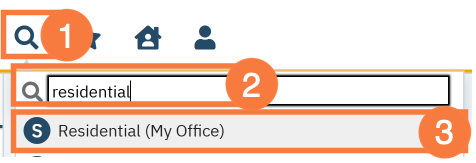
- The Residential (My Office) List Page will open. Filter as need.
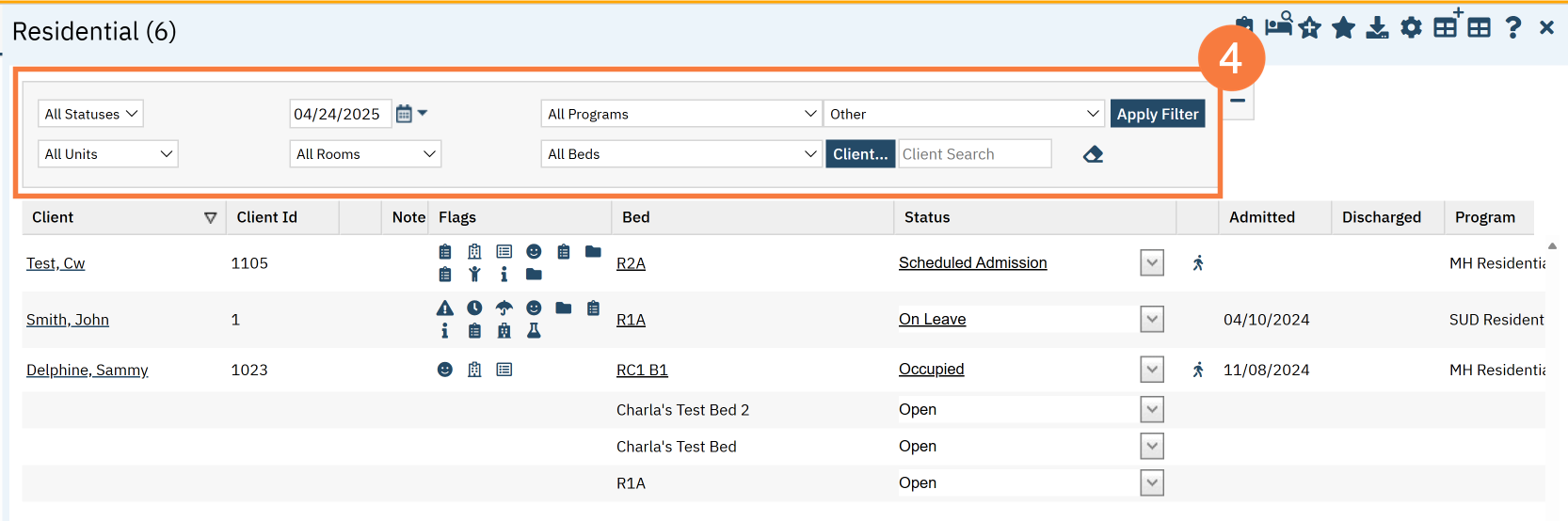
- Once you have located the appropriate patient, click on the drop-down arrow in the Status column and select Billing Code Change from the menu.
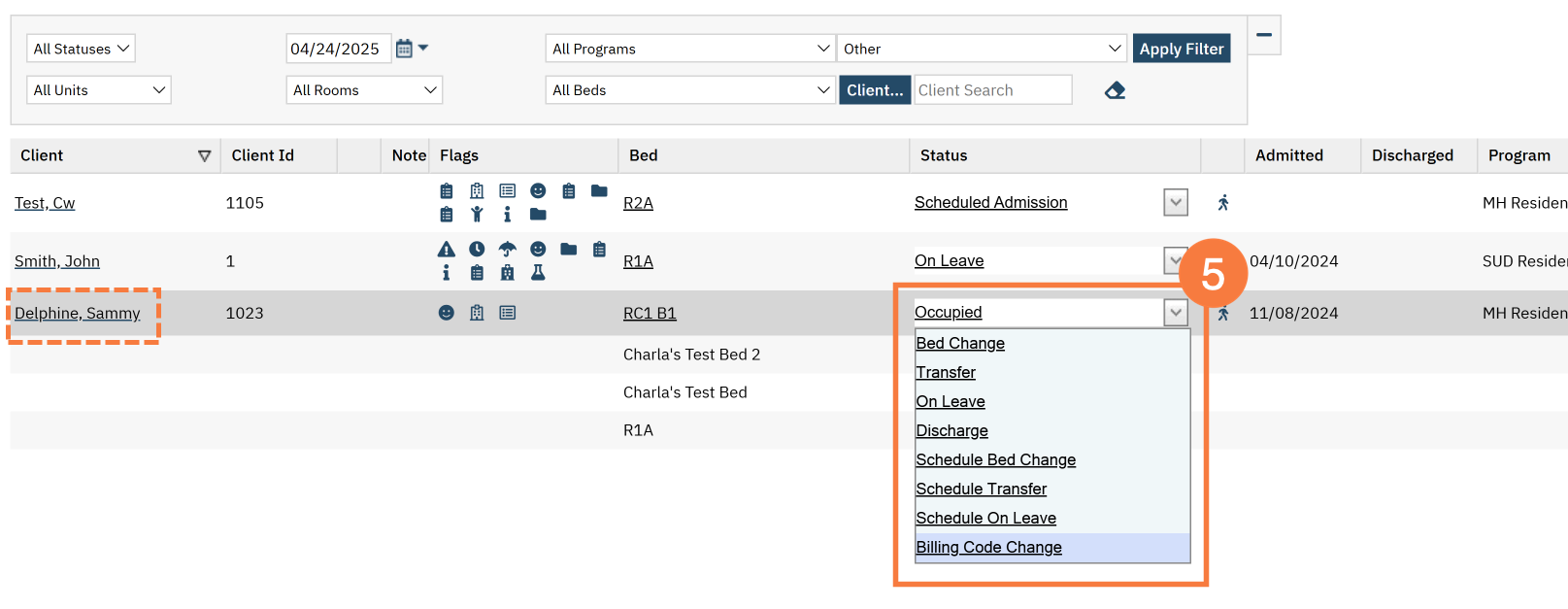
- The Census Management-Billing Code Change window will open. Click the Billing Procedure drop-down menu.
- Select the appropriate procedure.
- Selecting Non – Billable Bed Procedure will mark the day as non – billable
- Selecting the appropriate Residential Procedure code will bill for the day
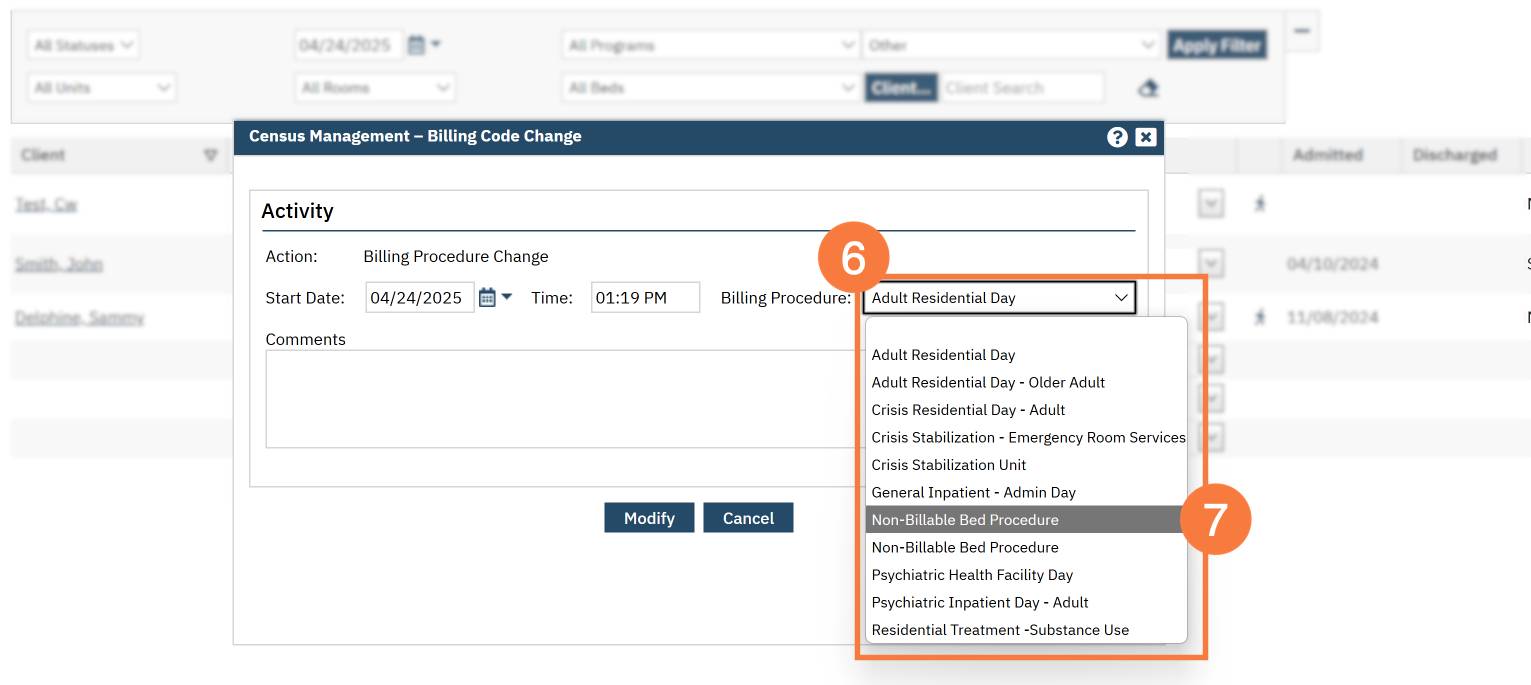
- Click Start Date Calendar icon to update the billing start date (if needed.)
- Click in the Time field to update the time (If needed).
- Enter any necessary comments in the corresponding field.
- Click Modify.