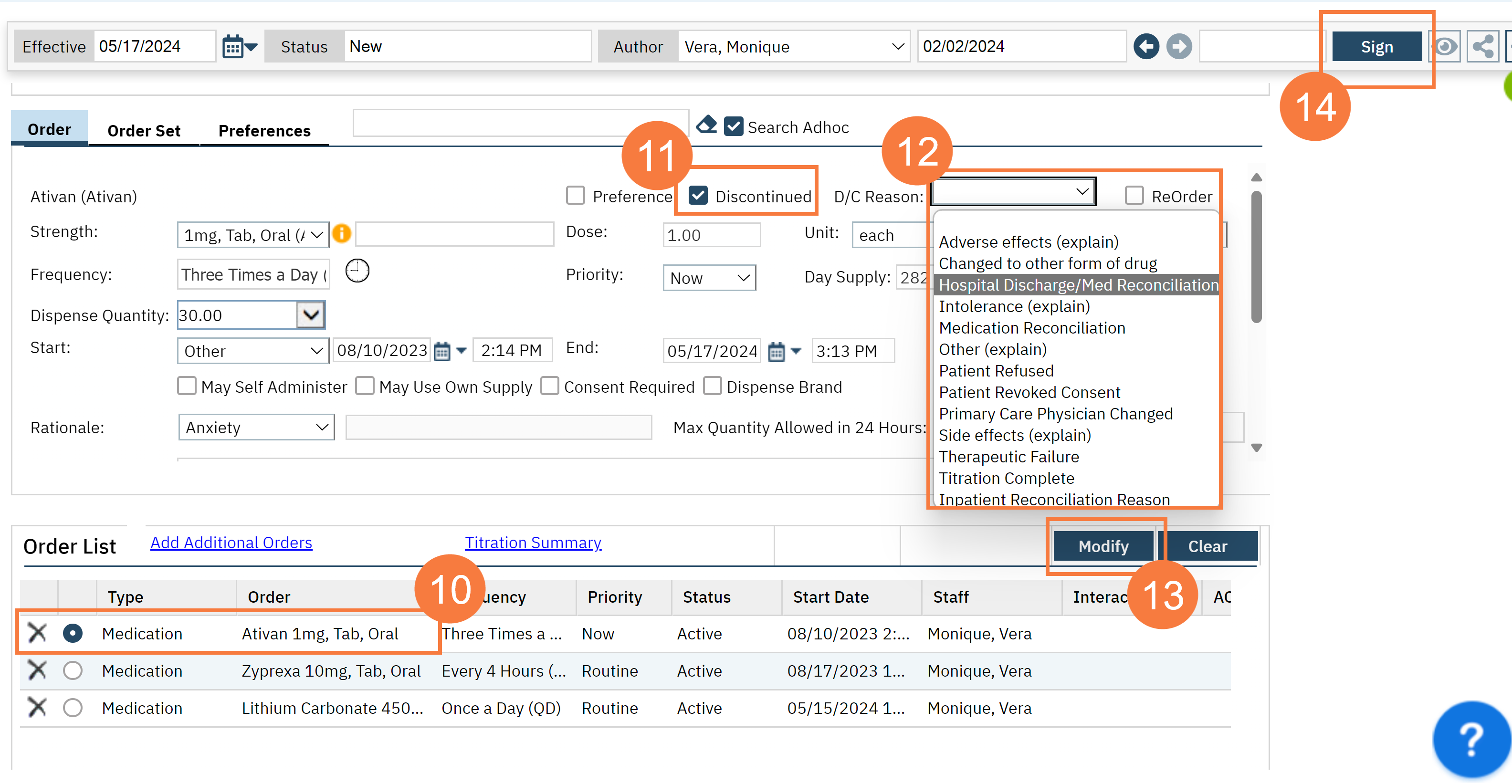This workflow will show how to Discontinue Client Orders if your client is being discharged, and you want to discontinue any active medications. If your client is being discharged, this is the workflow you are going to follow.
- Click on the Search icon with the client open.
- Type Client Orders in the search bar.
- Select Client Orders (Client) from the search results.
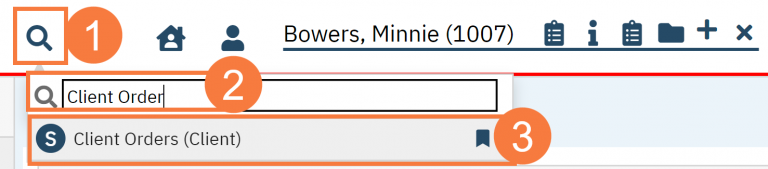
- This will bring up the Client Orders (Client) list page. Use the filters as needed.
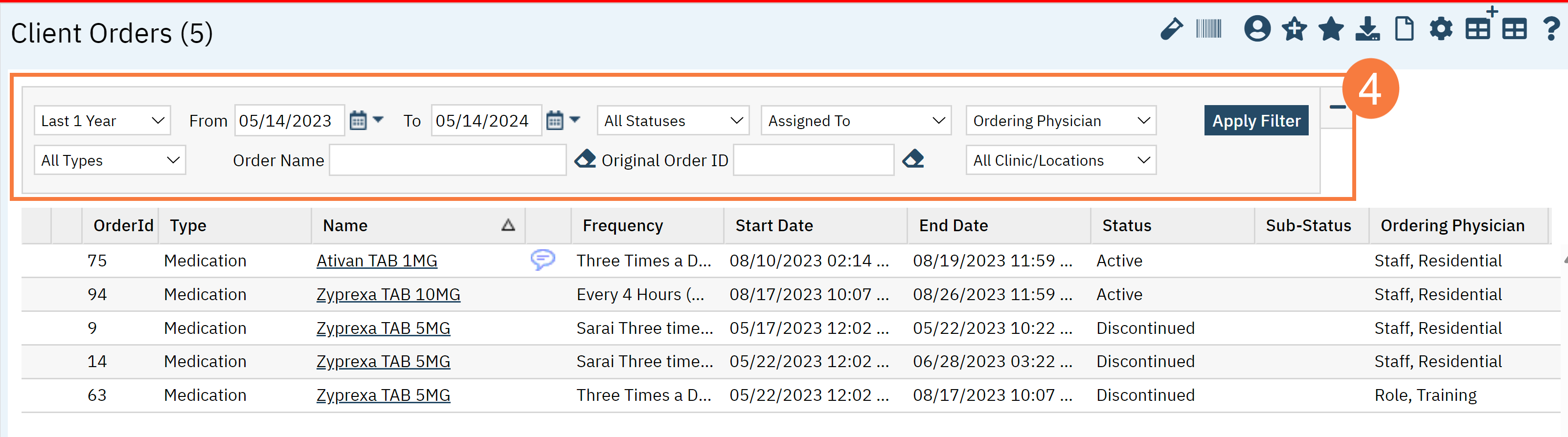
- Click the New button in the top right.
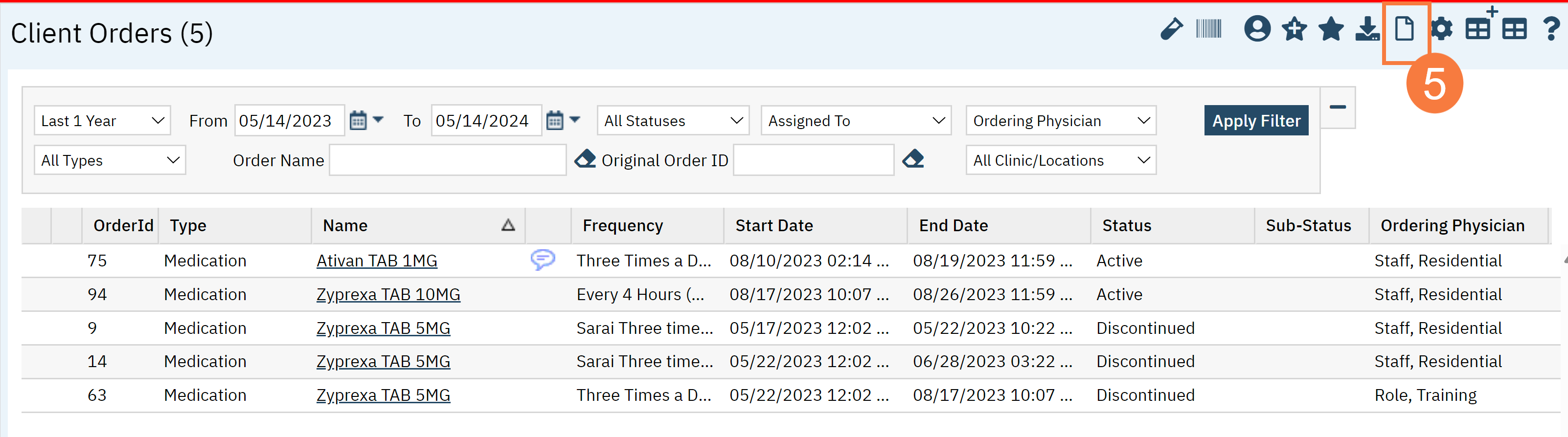
- This will open the Client Order Selection Popup window. Click the checkbox for all the orders you will be discontinuing.
- Click OK.
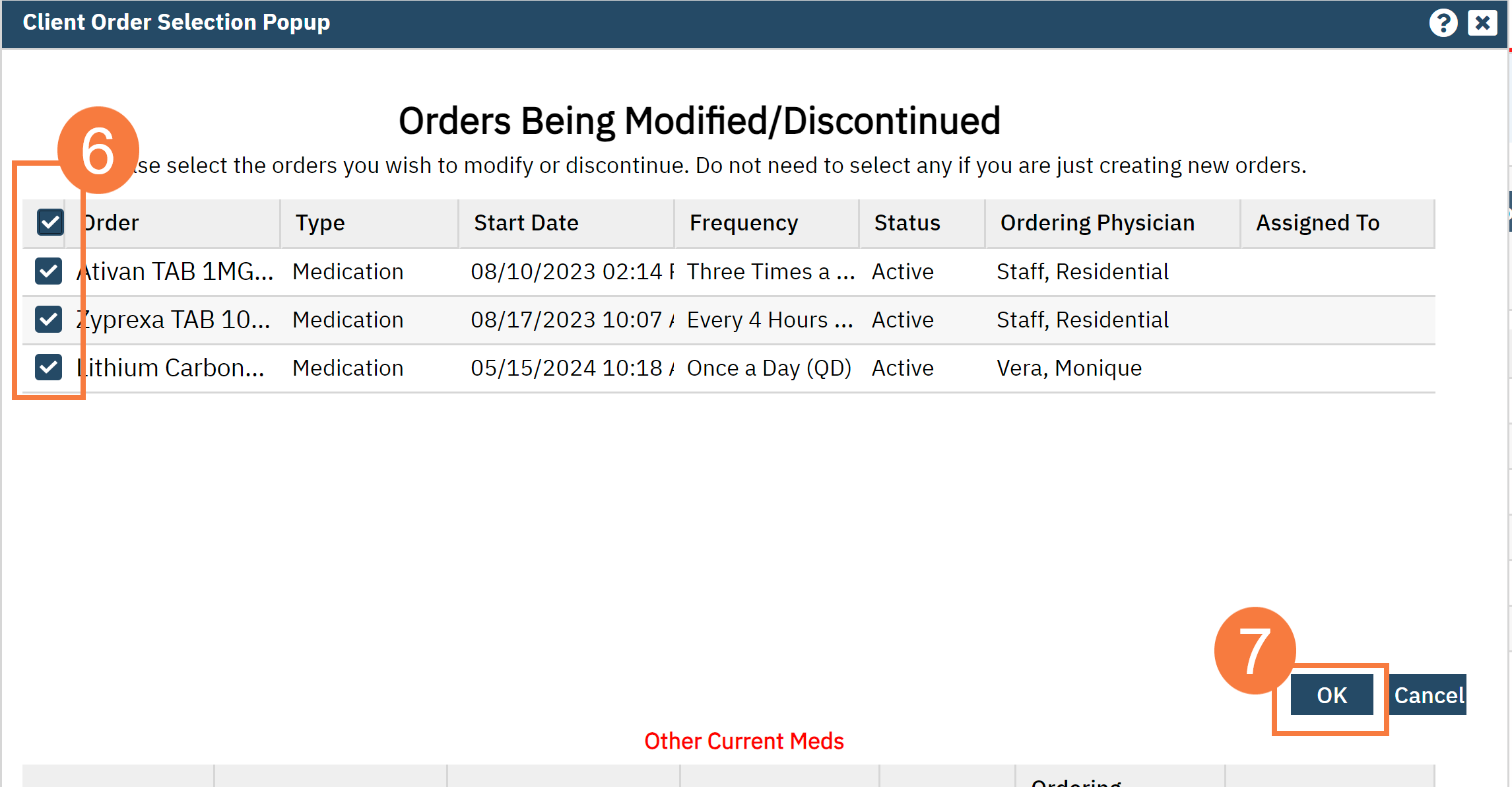
- The CDAG Program Enrollment will popup. Select the New Program’s Enrollment using the dropdown.
- Click OK.
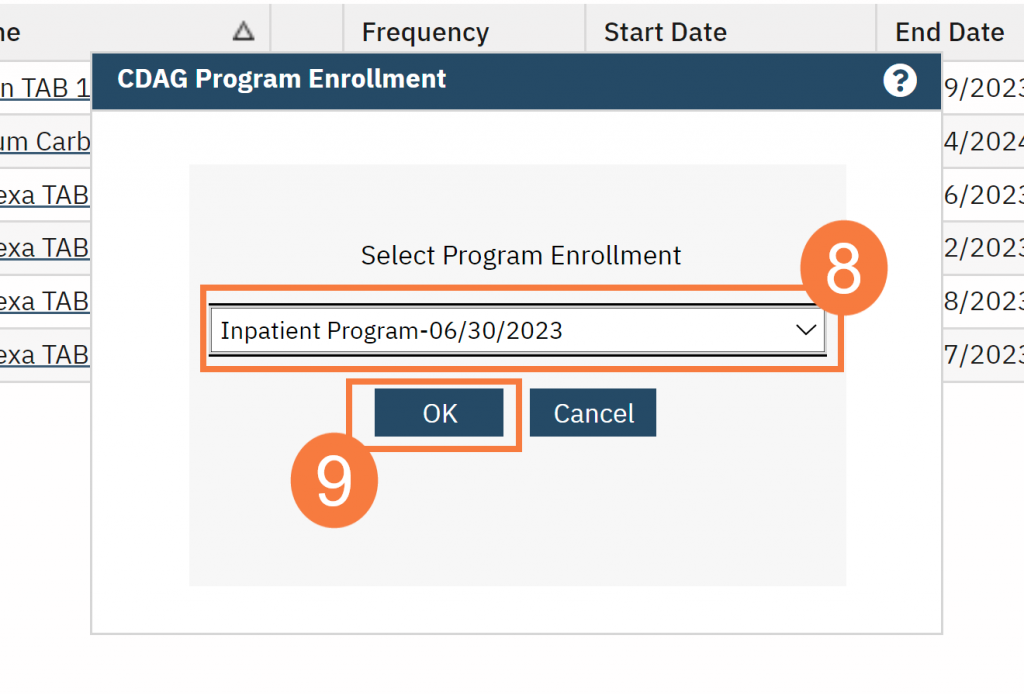
- Click the radio button for the first medication you are discontinuing.
- Click the Discontinue checkbox.
- In the D/C Reason field, select the appropriate reason.
- Click Modify. Repeat these steps for each additional medication.
- Click Sign.